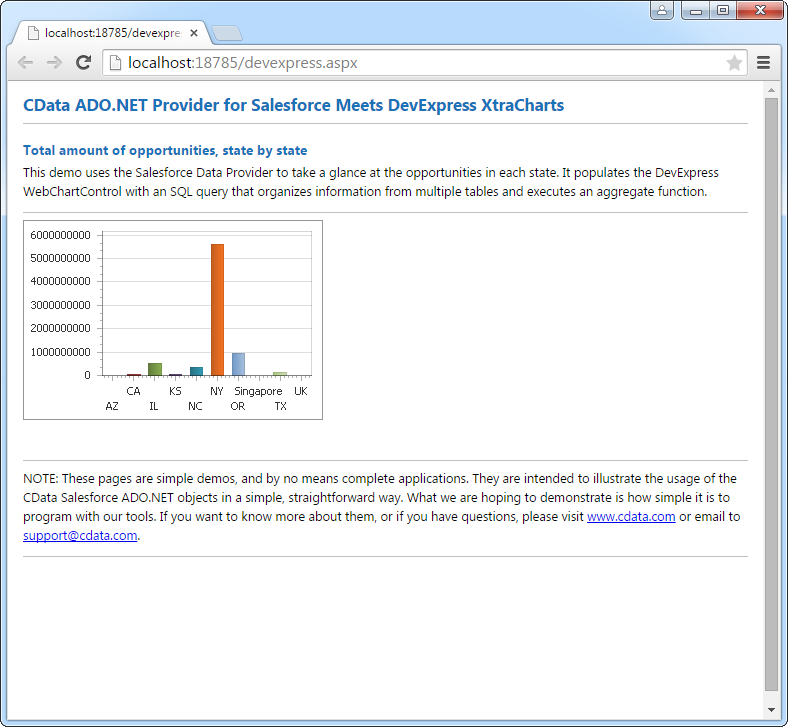Model Context Protocol (MCP) finally gives AI models a way to access the business data needed to make them really useful at work. CData MCP Servers have the depth and performance to make sure AI has access to all of the answers.
Try them now for free →DataBind Active Directory Data to the DevExpress Data Grid
Use the CData ADO.NET Provider for Active Directory with the DevExpress Windows Forms and Web controls to provide Active Directory data to a chart.
The ADO.NET Provider for Active Directory by CData incorporates conventional ADO.NET data access components compatible with third-party controls. You can adhere to the standard ADO.NET data binding procedures to establish two-way access to real-time data through UI controls. This article will demonstrate the utilization of CData components for data binding with DevExpress UI Controls (Windows Forms and Web controls), specifically binding to a chart that visualizes live data.
To establish a connection, set the following properties:
- Valid User and Password credentials (e.g., Domain\BobF or cn=Bob F,ou=Employees,dc=Domain).
- Server information, including the IP or host name of the Server, as well as the Port.
BaseDN: This will limit the scope of LDAP searches to the height of the distinguished name provided.
Note: Specifying a narrow BaseDN may greatly increase performance; for example, cn=users,dc=domain will only return results contained within cn=users and its children.
Windows Forms Controls
The code below shows how to populate a DevExpress chart with Active Directory data. The ActiveDirectoryDataAdapter binds to the Series property of the chart control. The Diagram property of the control defines the x- and y-axes as the column names.
using (ActiveDirectoryConnection connection = new ActiveDirectoryConnection(
"User=cn=Bob F,ou=Employees,dc=Domain;Password=bob123;Server=10.0.1.2;Port=389;")) {
ActiveDirectoryDataAdapter dataAdapter = new ActiveDirectoryDataAdapter(
"SELECT Id, LogonCount FROM User", connection);
DataTable table = new DataTable();
dataAdapter.Fill(table);
DevExpress.XtraCharts.Series series = new DevExpress.XtraCharts.Series();
chartControl1.Series.Add(series);
series.DataSource = table;
series.ValueDataMembers.AddRange(new string[] { "LogonCount" });
series.ArgumentScaleType = DevExpress.XtraCharts.ScaleType.Qualitative;
series.ArgumentDataMember = "Id";
series.ValueScaleType = DevExpress.XtraCharts.ScaleType.Numerical;
chartControl1.Legend.Visibility = DevExpress.Utils.DefaultBoolean.False;
((DevExpress.XtraCharts.SideBySideBarSeriesView)series.View).ColorEach = true;
}
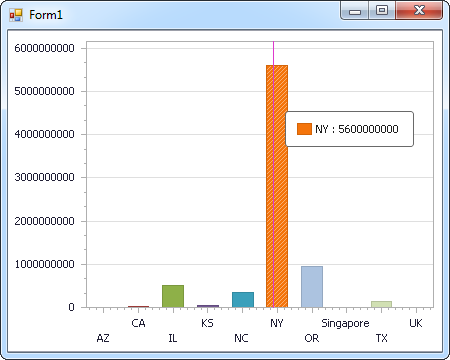
Web Controls
The code below shows how to populate a DevExpress Web control with Active Directory data. The ActiveDirectoryDataAdapter binds to the Series property of the chart; the Diagram property defines the x- and y-axes as the column names.
using DevExpress.XtraCharts;
using (ActiveDirectoryConnection connection = new ActiveDirectoryConnection(
"User=cn=Bob F,ou=Employees,dc=Domain;Password=bob123;Server=10.0.1.2;Port=389;"))
{
ActiveDirectoryDataAdapter ActiveDirectoryDataAdapter1 = new ActiveDirectoryDataAdapter("SELECT Id, LogonCount FROM User", connection);
DataTable table = new DataTable();
ActiveDirectoryDataAdapter1.Fill(table);
DevExpress.XtraCharts.Series series = new Series("Series1", ViewType.Bar);
WebChartControl1.Series.Add(series);
series.DataSource = table;
series.ValueDataMembers.AddRange(new string[] { "LogonCount" });
series.ArgumentScaleType = ScaleType.Qualitative;
series.ArgumentDataMember = "Id";
series.ValueScaleType = ScaleType.Numerical;
((DevExpress.XtraCharts.SideBySideBarSeriesView)series.View).ColorEach = true;
}