Model Context Protocol (MCP) finally gives AI models a way to access the business data needed to make them really useful at work. CData MCP Servers have the depth and performance to make sure AI has access to all of the answers.
Try them now for free →Access Live Act-On Data in TIBCO Data Virtualization
Use the CData TIBCO DV Adapter for Act-On to create a Act-On data source in TIBCO Data Virtualization Studio and gain access to live Act-On data from your TDV Server.
TIBCO Data Virtualization (TDV) is an enterprise data virtualization solution that orchestrates access to multiple and varied data sources. When paired with the CData TIBCO DV Adapter for Act-On, you get federated access to live Act-On data directly within TIBCO Data Virtualization. This article walks through deploying an adapter and creating a new data source based on Act-On.
With built-in optimized data processing, the CData TIBCO DV Adapter offers unmatched performance for interacting with live Act-On data. When you issue complex SQL queries to Act-On, the adapter pushes supported SQL operations, like filters and aggregations, directly to Act-On. Its built-in dynamic metadata querying allows you to work with and analyze Act-On data using native data types.
Deploy the Act-On TIBCO DV Adapter
In a console, navigate to the bin folder in the TDV Server installation directory. If there is a current version of the adapter installed, you will need to undeploy it.
.\server_util.bat -server localhost -user admin -password ******** -undeploy -version 1 -name ActOn
Extract the CData TIBCO DV Adapter to a local folder and deploy the JAR file (tdv.acton.jar) to the server from the extract location.
.\server_util.bat -server localhost -user admin -password ******** -deploy -package /PATH/TO/tdv.acton.jar
You may need to restart the server to ensure the new JAR file is loaded properly, which can be accomplished by running the composite.bat script located at: C:\Program Files\TIBCO\TDV Server <version>\bin. Note that reauthenticating to the TDV Studio is required after restarting the server.
Sample Restart Call
.\composite.bat monitor restart
Authenticate with Act-On Using OAuth
Since Act-On authenticates using the OAuth protocol and TDV Studio does not support browser-based authentication internally, you will need to create and run a simple Java application to retrieve the OAuth tokens. Once retrieved, the tokens are used to connect to Act-On directly from the adapter.
The following code sample shows how to authenticate with Act-On. You will simply need to execute the Java application with the tdv.acton.jar file in the class path.
ActOnOAuth oauth = new ActOnOAuth();
oauth.generateOAuthSettingsFile("InitiateOAuth=GETANDREFRESH;" +
"" +
"OAuthSettingsLocation=C:\acton\OAuthSettings.txt;");
Once you deploy the adapter and authenticate, you can create a new data source for Act-On in TDV Studio.
Create a Act-On Data Source in TDV Studio
With the CData TIBCO DV Adapter for Act-On, you can easily create a data source for Act-On and introspect the data source to add resources to TDV.
Create the Data Source
- Right-click on the folder you wish to add the data source to and select New -> New Data Source.
- Scroll until you find the adapter (e.g. Act-On) and click Next.
- Name the data source (e.g. CData Act-On Source).
Fill in the required connection properties.
ActOn uses the OAuth authentication standard. To authenticate using OAuth, you will need to create an app to obtain the OAuthClientId, OAuthClientSecret, and CallbackURL connection properties.
See the Getting Started guide in the CData driver documentation for more information.
NOTE: Set the OAuthSettingsLocation property in the DV Adapter to the same value you used when performing the OAuth authentication (see above).
![Filling in Connection Information (Salesforce is shown.)]()
- Click Create & Close.
Introspect the Data Source
Once the data source is created, you can introspect the data source by right-clicking and selecting Open. In the dashboard, click Add/Remove Resources and select the Tables, Views, and Stored Procedures to include as part of the data source. Click Next and Finish to add the selected Act-On tables, views, and stored procedures as resources.
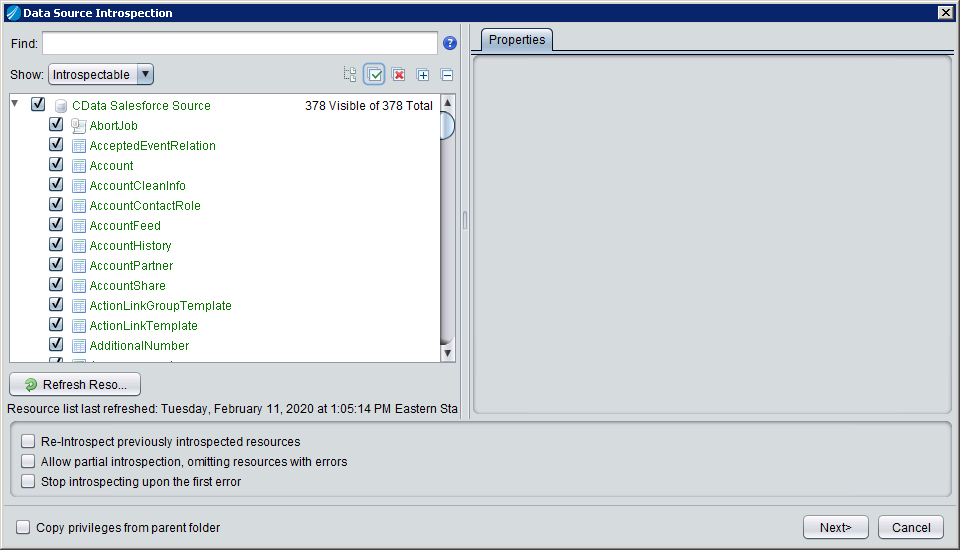
After creating and introspecting the data source, you are ready to work with Act-On data in TIBCO Data Virtualization just like you would any other relational data source. You can create views, query using SQL, publish the data source, and more.


