Model Context Protocol (MCP) finally gives AI models a way to access the business data needed to make them really useful at work. CData MCP Servers have the depth and performance to make sure AI has access to all of the answers.
Try them now for free →LINQ to Acumatica Data
LINQ offers versatile querying capabilities within the .NET Framework (v3.0+), offering a straightforward method for programmatic data access through CData ADO.NET Data Providers. In this article, we demonstrate the use of LINQ to retrieve information from the Acumatica Data Provider.
This article illustrates using LINQ to access tables within the Acumatica via the CData ADO.NET Data Provider for Acumatica. To achieve this, we will use LINQ to Entity Framework, which facilitates the generation of connections and can be seamlessly employed with any CData ADO.NET Data Providers to access data through LINQ.
See the help documentation for a guide to setting up an EF 6 project to use the provider.
- In a new project in Visual Studio, right-click on the project and choose to add a new item. Add an ADO.NET Entity Data Model.
- Choose EF Designer from Database and click Next.
- Add a new Data Connection, and change your data source type to "CData Acumatica Data Source".
Enter your data source connection information.
Set the following connection properties to connect to Acumatica:
- User: Set this to your username.
- Password: Set this to your password.
- Company: Set this to your company.
- Url: Set this to your Acumatica URL, in the format http://{Acumatica ERP instance URL}/entity/{Endpoint name}/{Endpoint version}/.
For example: https://acumatica.com/entity/Default/17.200.001/
See the Getting Started guide in the CData driver documentation for more information.
Below is a typical connection string:
Url = https://try.acumatica.com/ISV/entity/Default/17.200.001/;User=user;Password=password;Company=CompanyName;- If saving your entity connection to App.Config, set an entity name. In this example we are setting AcumaticaEntities as our entity connection in App.Config.
- Enter a model name and select any tables or views you would like to include in the model.
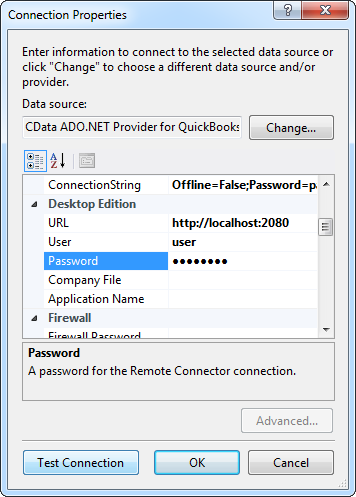
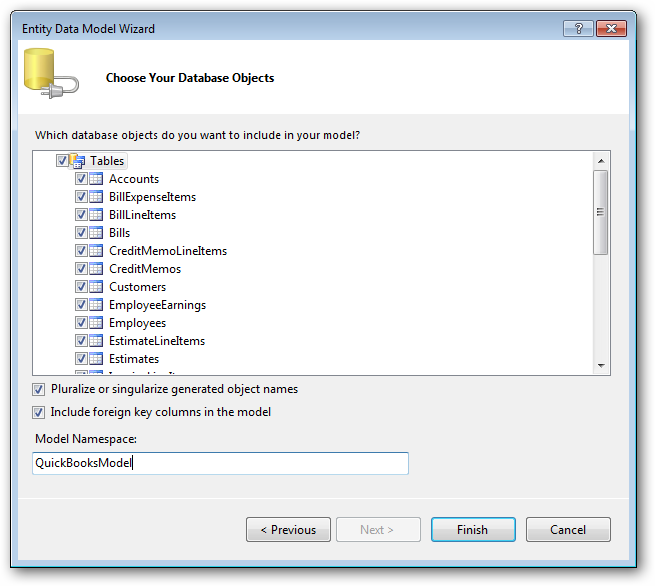
Using the entity you created, you can now perform select , update, delete, and insert commands. For example:
AcumaticaEntities context = new AcumaticaEntities();
var eventsQuery = from events in context.Events
select events;
foreach (var result in eventsQuery) {
Console.WriteLine("{0} {1} ", result.Id, result.Id);
}
See "LINQ and Entity Framework" chapter in the help documentation for example queries of the supported LINQ.

