Model Context Protocol (MCP) finally gives AI models a way to access the business data needed to make them really useful at work. CData MCP Servers have the depth and performance to make sure AI has access to all of the answers.
Try them now for free →How to Seamlessly Import Adobe Analytics Data into IBM SPSS Modeler
Integrate Adobe Analytics data into IBM SPSS Modeler using the CData ODBC Driver for real-time insights and advanced data analysis.
IBM SPSS Modeler is a powerful data mining and predictive analytics platform that enables organizations to extract valuable insights from their data. By connecting Adobe Analytics data data to SPSS Modeler via the CData ODBC Driver for Adobe Analytics, you can leverage real-time access for advanced data mining, predictive modeling, and statistical analysis.
This guide takes you through the steps of connecting IBM SPSS Modeler to Adobe Analytics data, enabling seamless data import, preparation, and analysis. With the CData ODBC Driver for Adobe Analytics, you can unlock the full potential of your Adobe Analytics data data within IBM SPSS Modeler for actionable insights.
Overview
Here is an overview of the steps:
- CONFIGURE THE ODBC DRIVER: Set up a connection to Adobe Analytics data in the CData ODBC Driver for Adobe Analytics by entering the required connection properties.
- SET UP ODBC CONNECTION IN SPSS MODELER: Establish the ODBC connection within IBM SPSS Modeler by selecting the configured DSN.
- IMPORT AND PROCESS DATA: Import the Adobe Analytics data data into SPSS Modeler, then review, filter, transform, and prepare the data for predictive analytics and statistical modeling.
Configure the Adobe Analytics DSN Using the CData ODBC Driver
To start, configure the DSN (Data Source Name) for Adobe Analytics data in your system using the CData ODBC Driver. Download and install a 30-day free trial with all the features from here.
Once installed, launch the ODBC Data Source Administrator:
- On Windows: Search for ODBC Data Source Administrator in the Start menu and open the application.
- On Mac: Open Applications, go to Utilities, and select ODBC Manager.
- On Linux: Use the command line to launch ODBC Data Source Administrator or use unixODBC if installed.
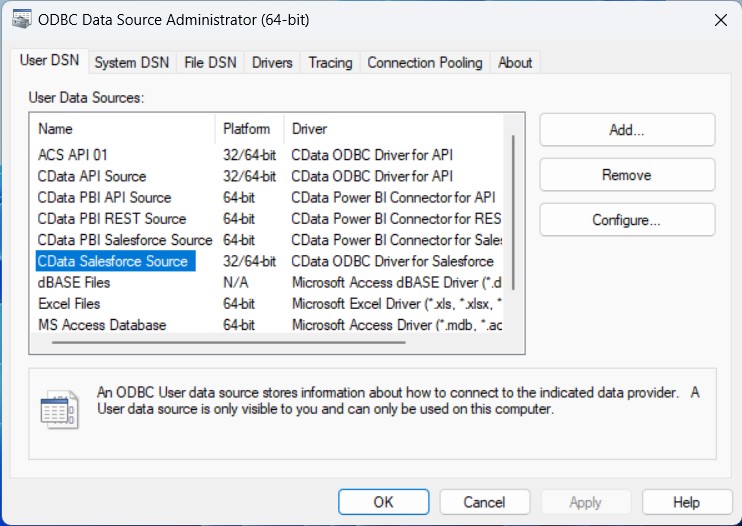
Once launched, double-click on the CData Adobe Analytics data Source and enter the required values to establish a connection:
Adobe Analytics uses the OAuth authentication standard. To authenticate using OAuth, create an app to obtain the OAuthClientId, OAuthClientSecret, and CallbackURL connection properties. See the "Getting Started" section of the help documentation for a guide.
Retrieving GlobalCompanyId
GlobalCompanyId is a required connection property. If you do not know your Global Company ID, you can find it in the request URL for the users/me endpoint on the Swagger UI. After logging into the Swagger UI Url, expand the users endpoint and then click the GET users/me button. Click the Try it out and Execute buttons. Note your Global Company ID shown in the Request URL immediately preceding the users/me endpoint.
Retrieving Report Suite Id
Report Suite ID (RSID) is also a required connection property. In the Adobe Analytics UI, navigate to Admin -> Report Suites and you will get a list of your report suites along with their identifiers next to the name.
After setting the GlobalCompanyId, RSID and OAuth connection properties, you are ready to connect to Adobe Analytics.
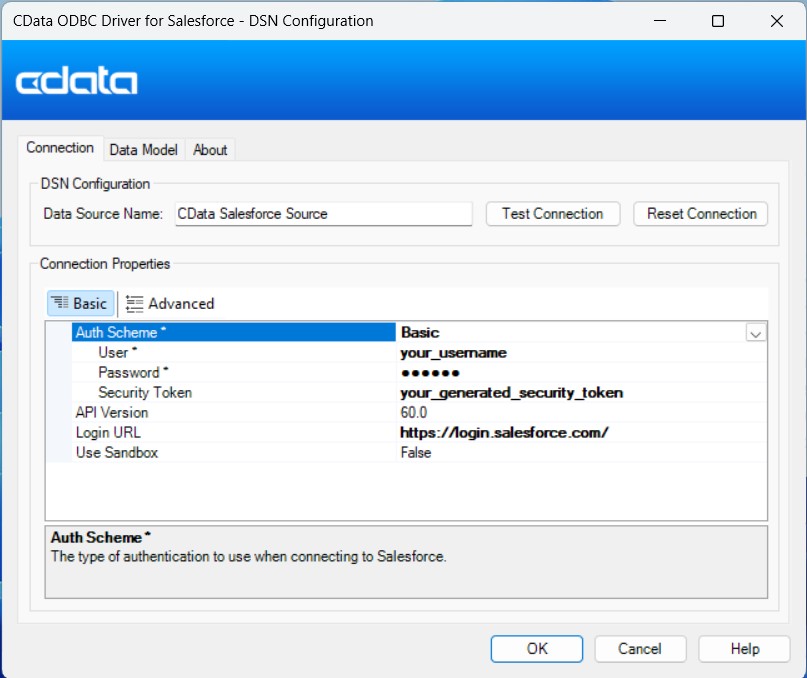
Setup an ODBC Connection in IBM SPSS Modeler
After configuring the DSN, it's time to connect to it in IBM SPSS Modeler:
- Launch IBM SPSS Modeler, log in, and create a new stream.
- From the Sources palette, locate the Database node, and drag it onto the canvas.
- Double-click the Database node to open the configuration dialog. Select
, browse to select the configured DSN, then click OK. - In the Database dialog, browse to select the table(s) you’d like to import, preview the data, and click OK to finalize.
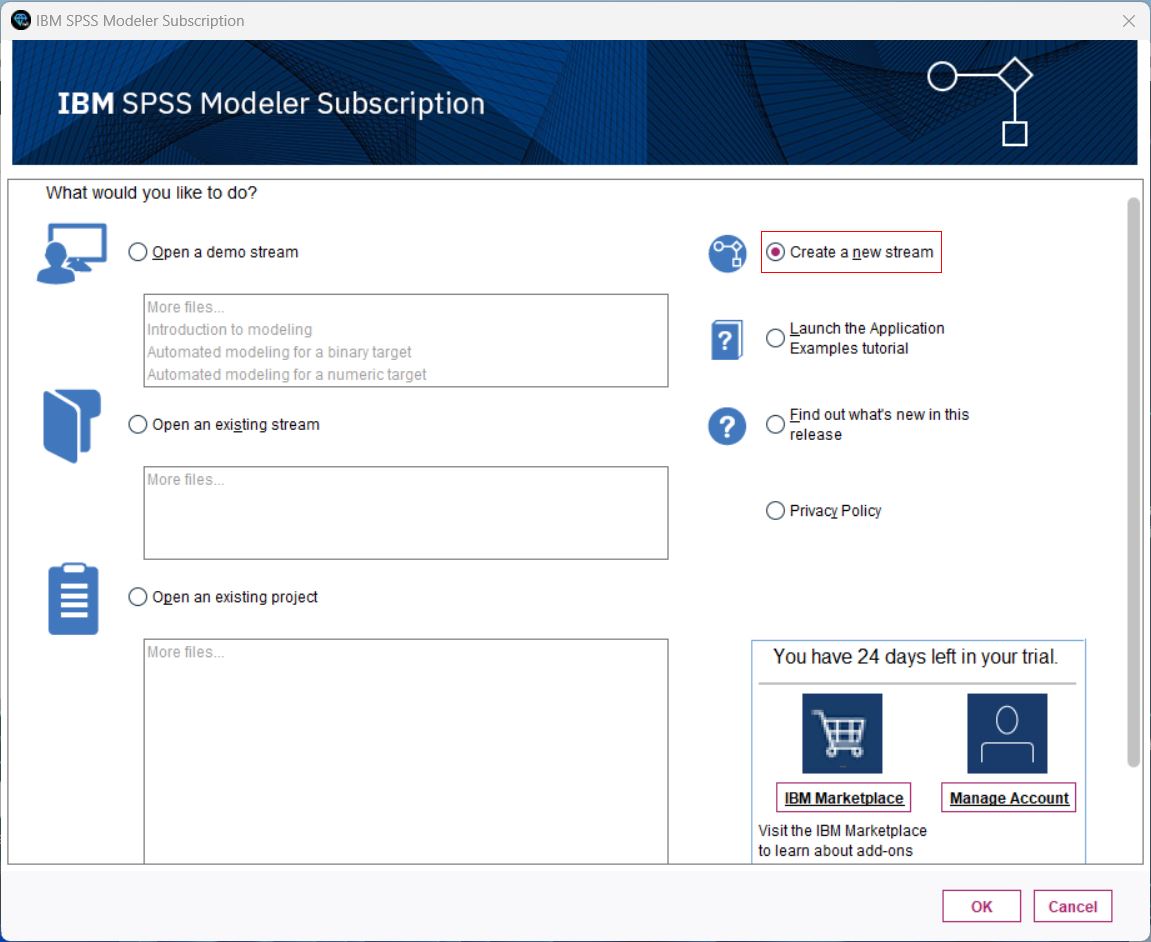

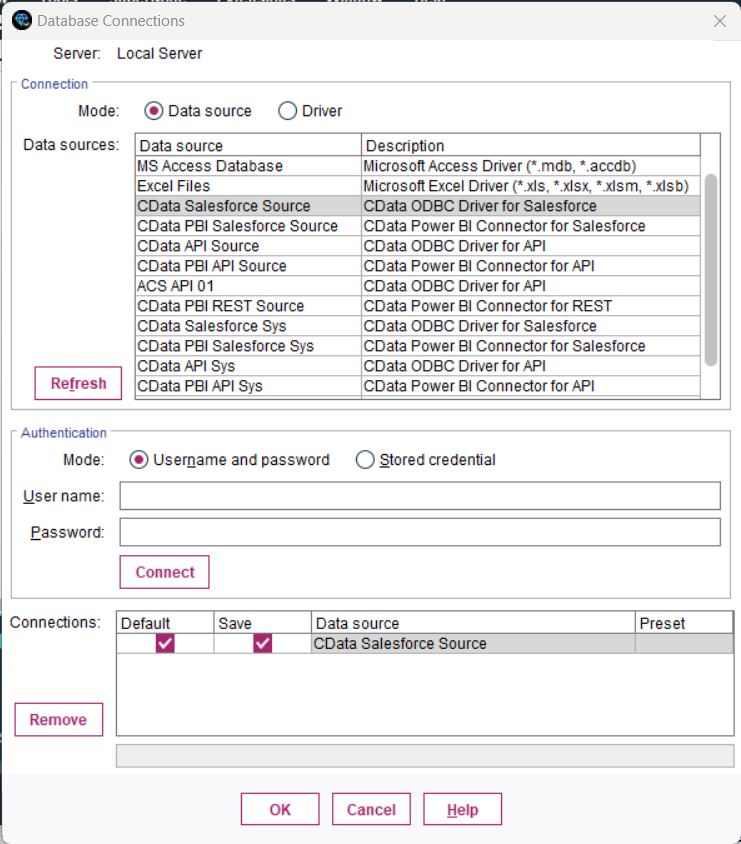
You are now ready to process and analyze the Adobe Analytics data data in IBM SPSS Modeler.
Process Data: Filter, Categories, and Model
Once the tables are imported, you can refine, filter, categorize, and model your Adobe Analytics data data in SPSS Modeler:
- Filtering: Double-click your Database connection, go to the Filter section, and select/deselect fields to focus on relevant data. This improves processing speed and model accuracy.
- Set Data Types and Roles: Categorize your fields and assign roles to each data type by navigating to the Types section.
- Perform a Basic Analysis: Drag and drop the Analysis node next to your Database node, connect them, and click the Play button to run the stream and analyze the data.

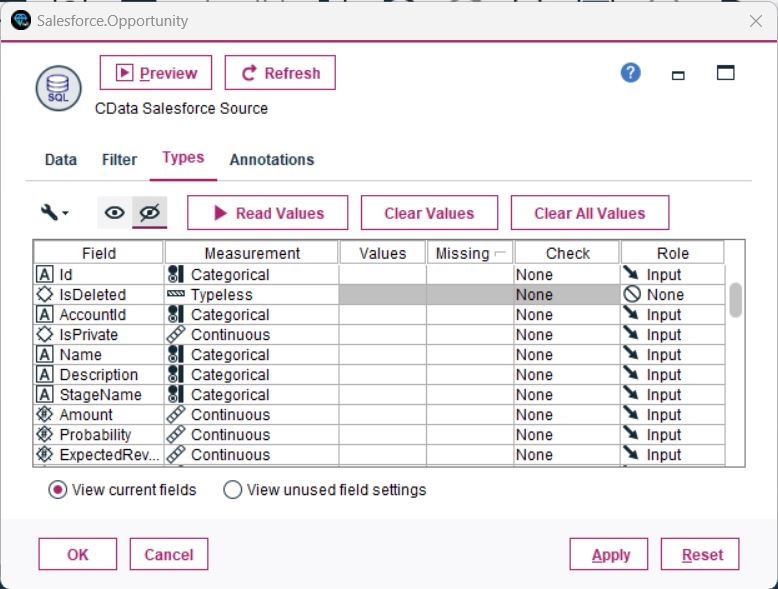
You have now performed a simple analysis, enabling SPSS Modeler to process and display insights from your database.
Unlock the Potential of Your Adobe Analytics Data with CData
With the CData ODBC Driver for Adobe Analytics, connecting Adobe Analytics data data to IBM SPSS Modeler is seamless. Start your free trial today and unlock the full potential of your real-time data for advanced analytics and decision-making.

