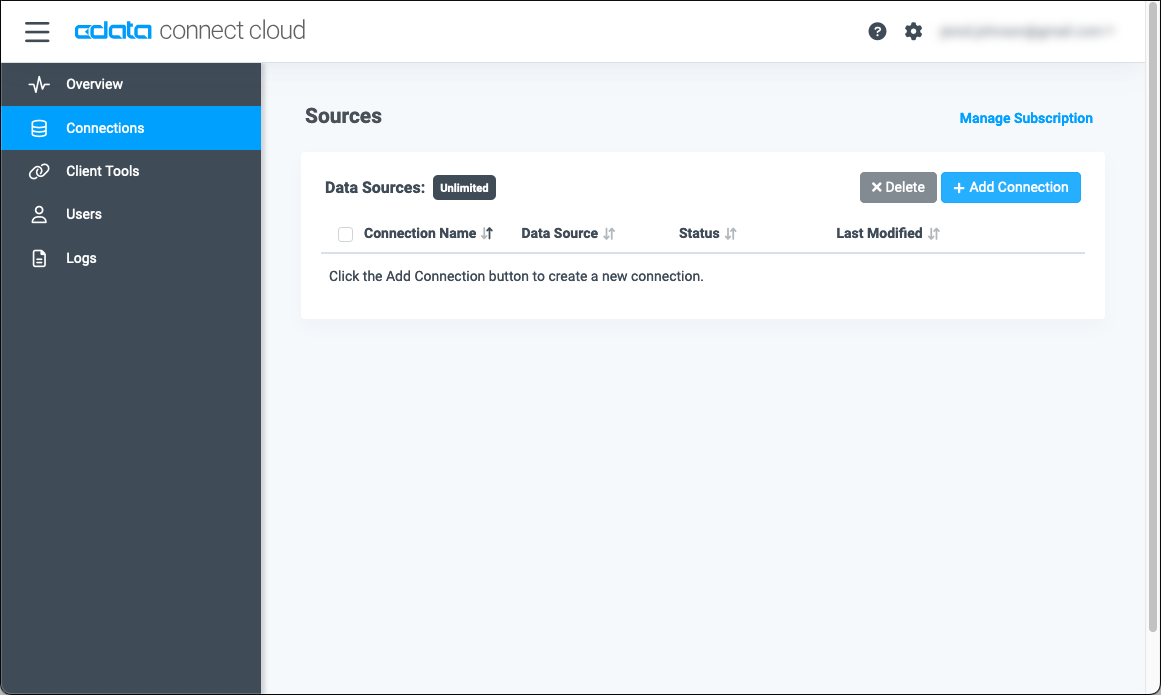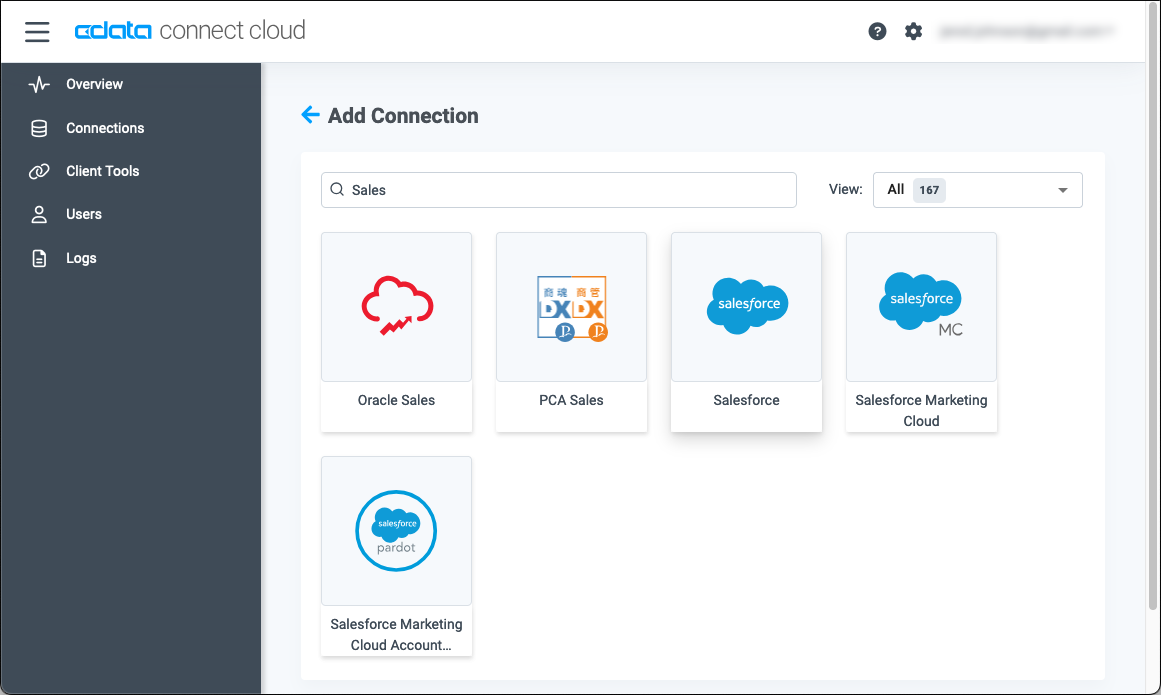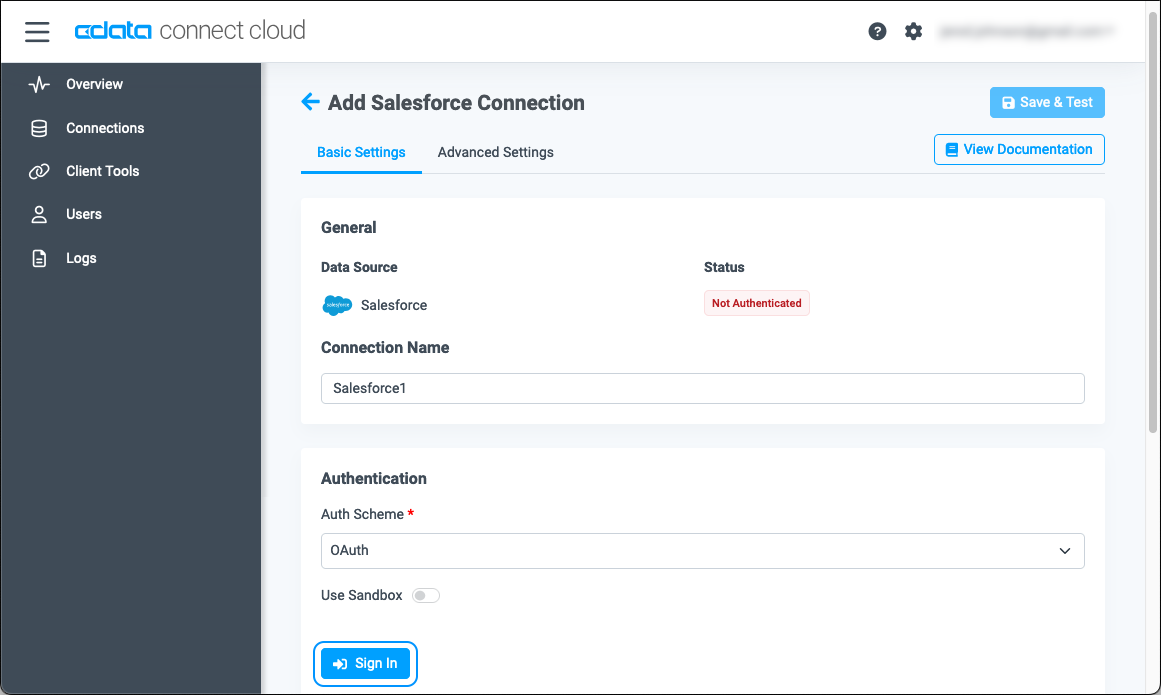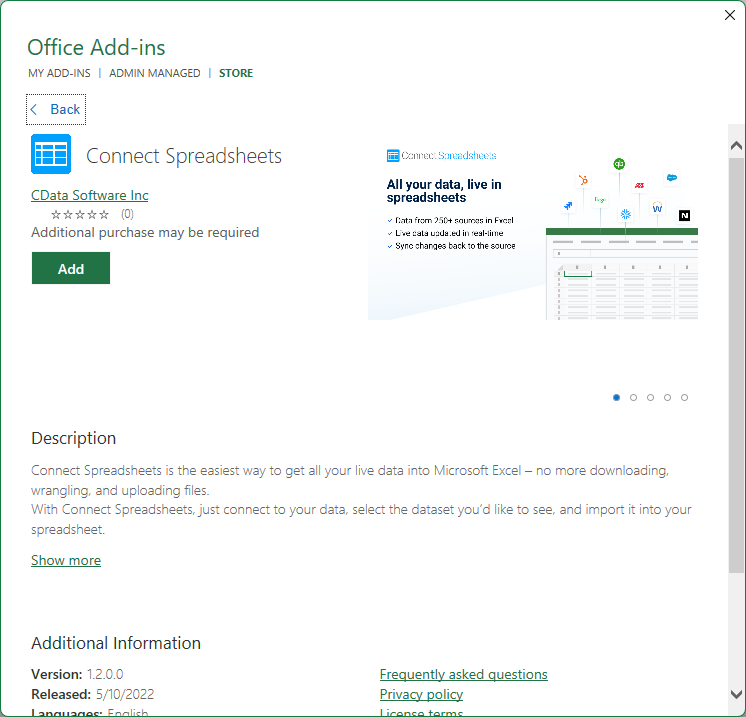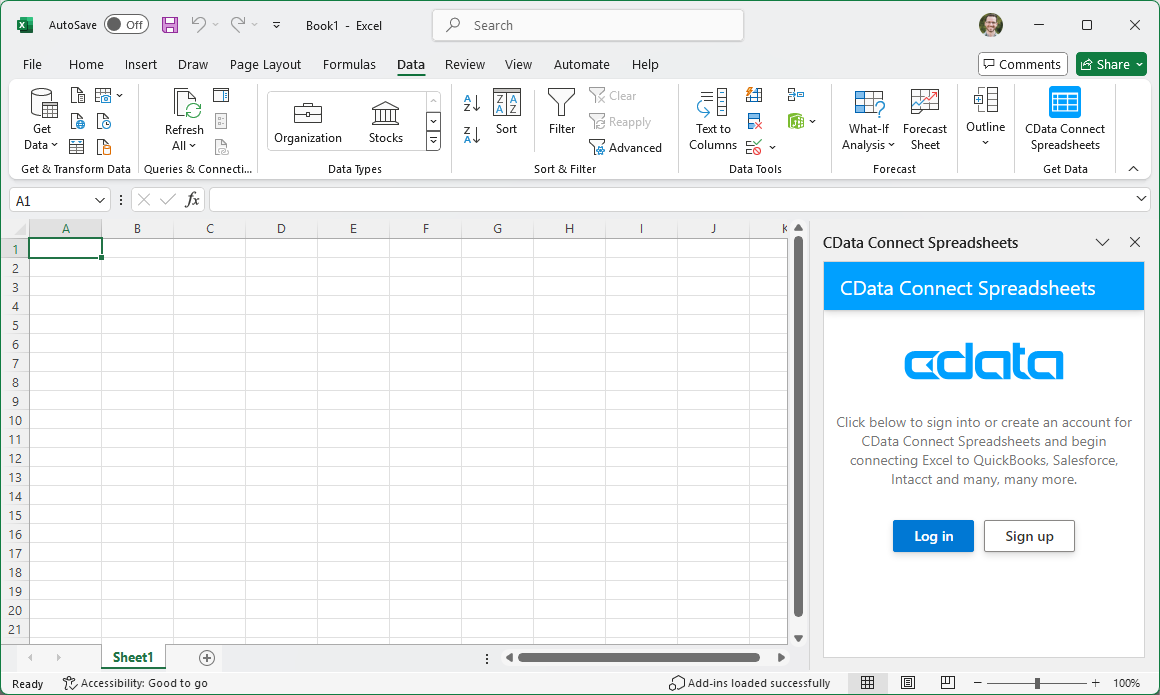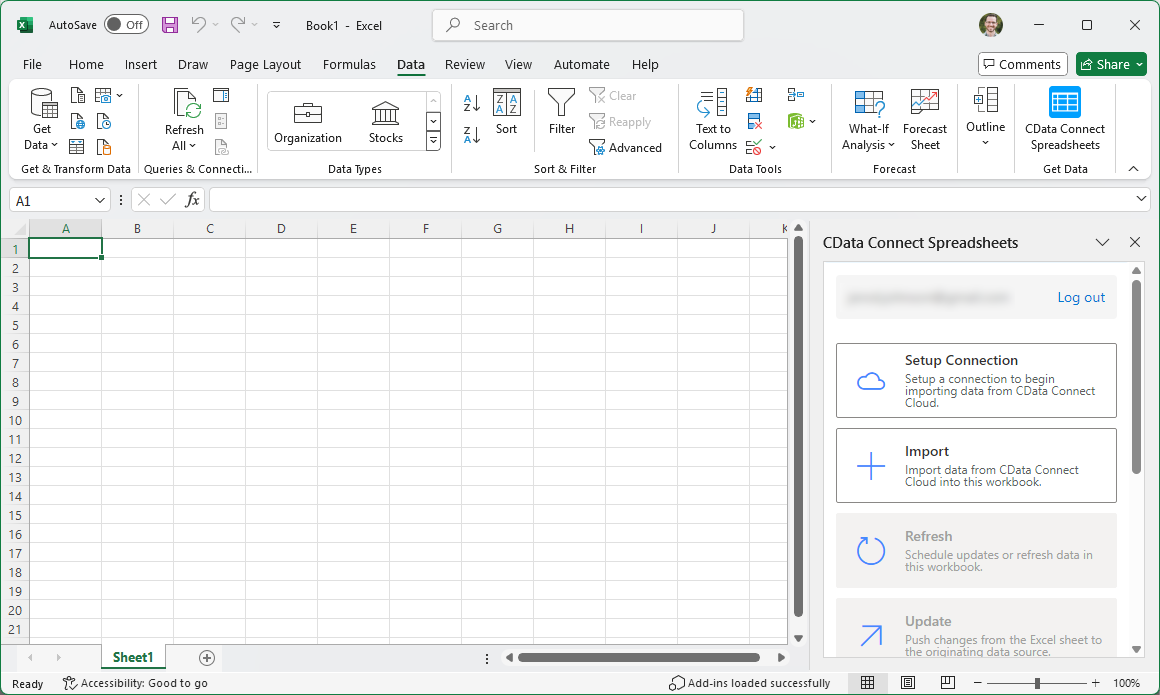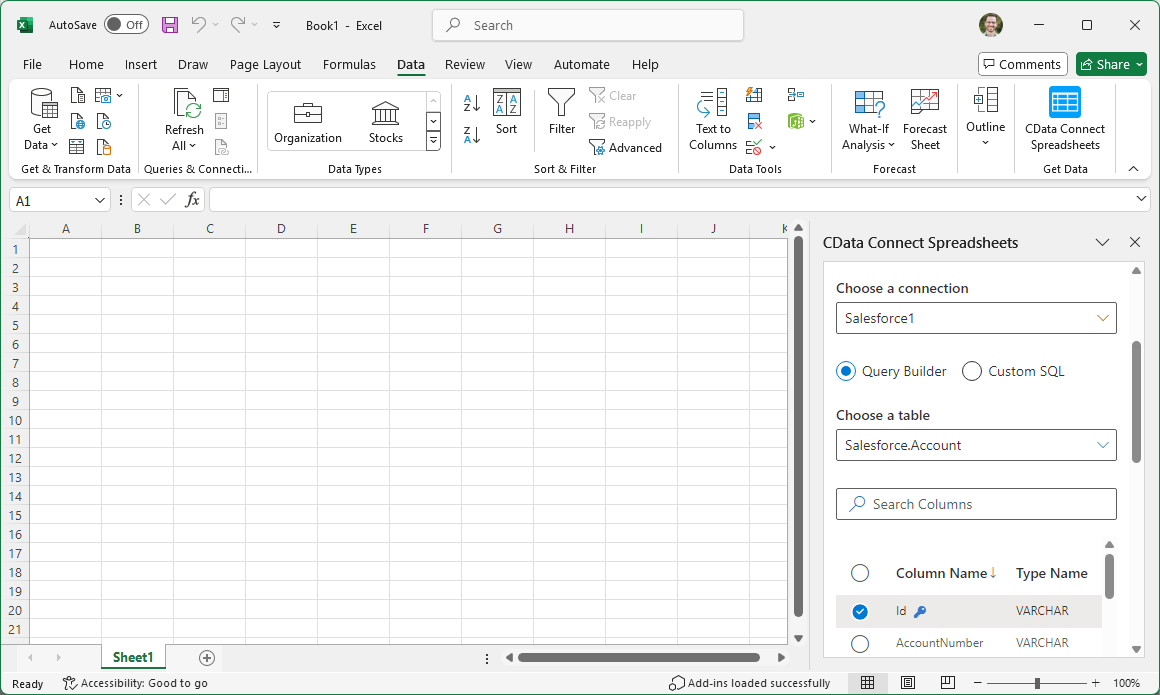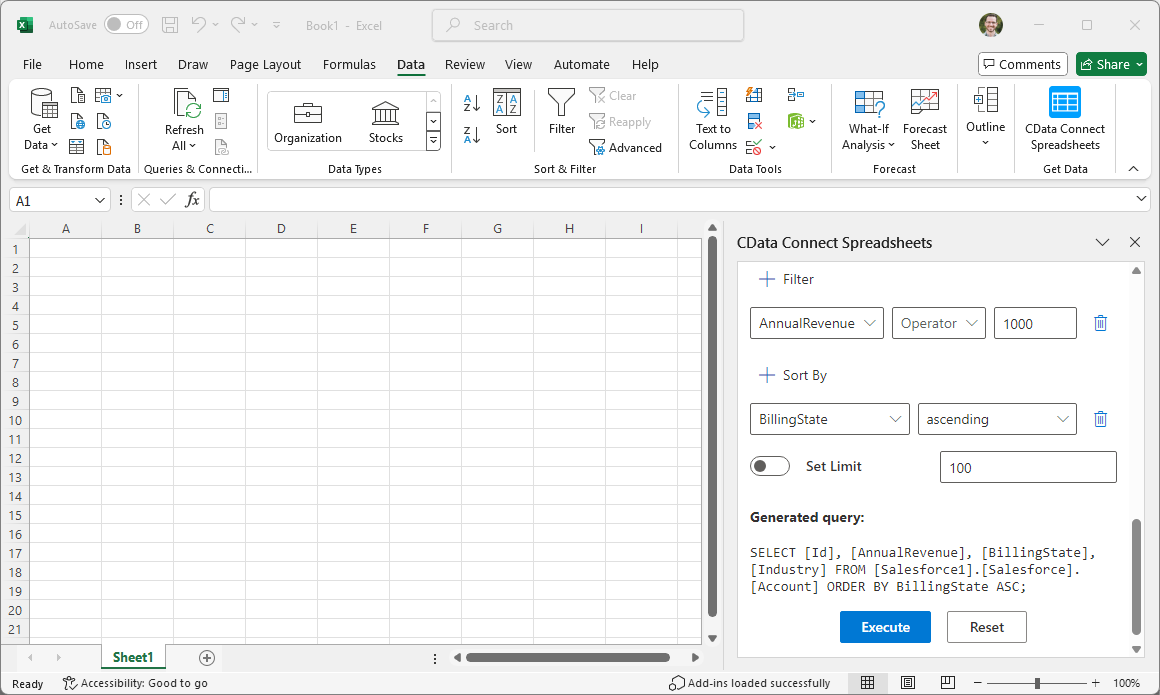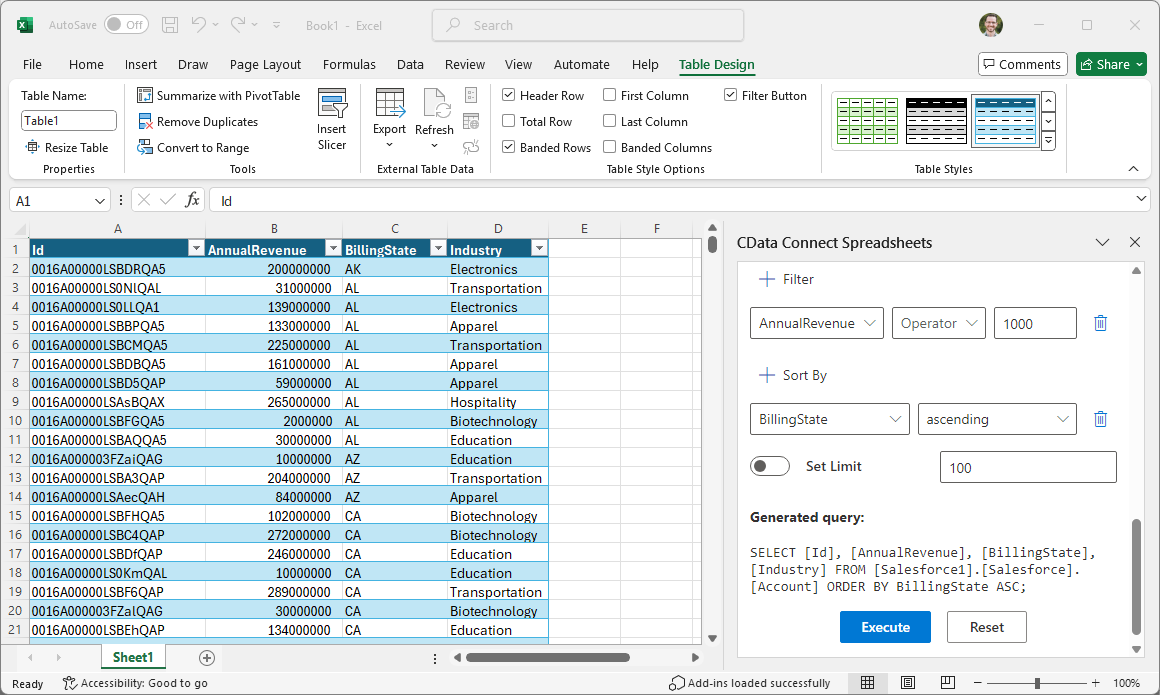Model Context Protocol (MCP) finally gives AI models a way to access the business data needed to make them really useful at work. CData MCP Servers have the depth and performance to make sure AI has access to all of the answers.
Try them now for free →Access Live ADP Data in Excel (Desktop)
Use Connect Spreadsheets by CData to gain access to live ADP data from your Excel spreadsheets.
Microsoft Excel is a widely used spreadsheet software application, primarily used for tasks related to data management, analysis, and visualization. When combined with Connect Spreadsheets by CData, you gain immediate access to ADP data directly within Excel, facilitating data analysis, collaboration, calculations, and more.This article shows how to connect to ADP in your Connect Spreadsheets instance and access and update live ADP data in Excel spreadsheets.
Connect Spreadsheets provides a pure cloud-to-cloud interface for ADP, allowing you to easily access live ADP data in Excel for the web. Simply use the Connect Spreadsheets Add-In to query live data (or write your own). Using optimized data processing out of the box, Connect Spreadsheets pushes all supported query operations (filters, JOINs, etc) directly to ADP, leveraging server-side processing to quickly return ADP data.
This setup requires a Connect Spreadsheets instance and the Connect Spreadsheets Add-In for Excel. To get started, sign up a free trial of Connect Spreadsheets and install the free Connect Spreadsheets Excel Add-In.
Configure ADP Connectivity for Excel
Connectivity to ADP from Excel is made possible through Connect Spreadsheets. To work with ADP data from Excel, we start by creating and configuring a ADP connection.
- Log into Connect Spreadsheets, click Connections and click Add Connection
![Adding a Connection]()
- Select "ADP" from the Add Connection panel
![Selecting a data source]()
-
Enter the necessary authentication properties to connect to ADP.
Connect to ADP by specifying the following properties:
- SSLClientCert: Set this to the certificate provided during registration.
- SSLClientCertPassword: Set this to the password of the certificate.
- UseUAT: The connector makes requests to the production environment by default. If using a developer account, set UseUAT = true.
- RowScanDepth: The maximum number of rows to scan for the custom fields columns available in the table. The default value will be set to 100. Setting a high value may decrease performance.
The connector uses OAuth to authenticate with ADP. OAuth requires the authenticating user to interact with ADP using the browser. For more information, refer to the OAuth section in the Help documentation.
![Configuring a connection (Salesforce is shown)]()
- Click Create & Test
- Navigate to the Permissions tab in the Add ADP Connection page and update the User-based permissions.
![Updating permissions]()
With the connection configured, you are ready to connect to ADP data from Excel.
Access Live ADP Data in Excel
The steps below outline connecting to Connect Spreadsheets from Excel to access live ADP data.
- Open Excel, create a new sheet (or open an existing one).
- Click Insert and click Get Add-ins. (if you have already installed the Add-In, jump to step 4).
- Search for Connect Spreadsheets Add-In and install the Add-in.
![Install the Add-In]()
- Click Data and open the Connect Spreadsheets Add-In.
- In the Add-In panel, click Authorize to authenticate with your Connect Spreadsheets instance
![Authorizing the Add-In]()
- In the Connect Spreadsheets panel in Excel, click Import
![Connect Spreadsheets panel in Excel]()
- Choose a Connection (e.g. ADP1), Table (e.g. Workers), and Columns to import
![Connect Spreadsheets panel in Excel]()
- Optionally add Filters, Sorting, and a Limit
![Choosing a Connection, Table, and Columns]()
- Click Execute to import the data
![Executing the Query]()
Update ADP Data from Excel
In addition to viewing ADP data in Excel, Connect Spreadsheets also lets you update and delete ADP data. Begin by importing data (as described above).
- Update any cell or cells with changes you want to push to ADP (your changes will be in red)
- In the Connect Spreadsheets Add-In panel, select Update
- Optionally highlight the cell(s) you wish to update and select an update option ("Update All" or "Update Selected")
![Executing the update (Salesforce is shown).]()
- Click Execute to push the updates to ADP
A notification will appear when the update is complete

Live Access to ADP Data from Cloud Applications
New, you have a direct, cloud-to-cloud connection to live ADP data from your Excel workbook. You can add more data to your workbook for calculations, aggregations, collaboration, and more.

Try Connect Spreadsheets and get real-time data access to 100+ SaaS, Big Data, and NoSQL sources directly from your cloud applications.