Model Context Protocol (MCP) finally gives AI models a way to access the business data needed to make them really useful at work. CData MCP Servers have the depth and performance to make sure AI has access to all of the answers.
Try them now for free →Analyze API Data in Infragistics Reveal
Use the CData API Server to create an OData API on top of API data and visualize live API data in Ingragistics Reveal.
Reveal is a data visualization solution provided by Infragistics and can be paired with the CData API Server and API ADO.NET Provider to build dynamic dashboards from live API data. The CData API Server generates an OData API for API, which is natively consumable in Reveal. In this article, we walk through connecting to API in API Server and connecting to the API Server from Infragistics Reveal to create a simple dashboard.
Connect to API from API Server
CData API Server uses a straightforward, point-and-click interface to connect to data sources and generate APIs.
- Open API Server and click Settings -> Connection -> Add Connection

- Select "API"

- Enter the necessary authentication properties to connect to API.
To connect to your API, configure the following properties on the Global Settings page:
- In Authentication, select the Type and fill in the required properties
- In Headers, add the required HTTP headers for your API
- In Pagination, select the Type and fill in the required properties
After the configuring the global settings, navigate to the Tables to add tables. For each table you wish to add:
- Click "+ Add"
- Set the Name for the table
- Set Request URL to the API endpoint you wish to work with
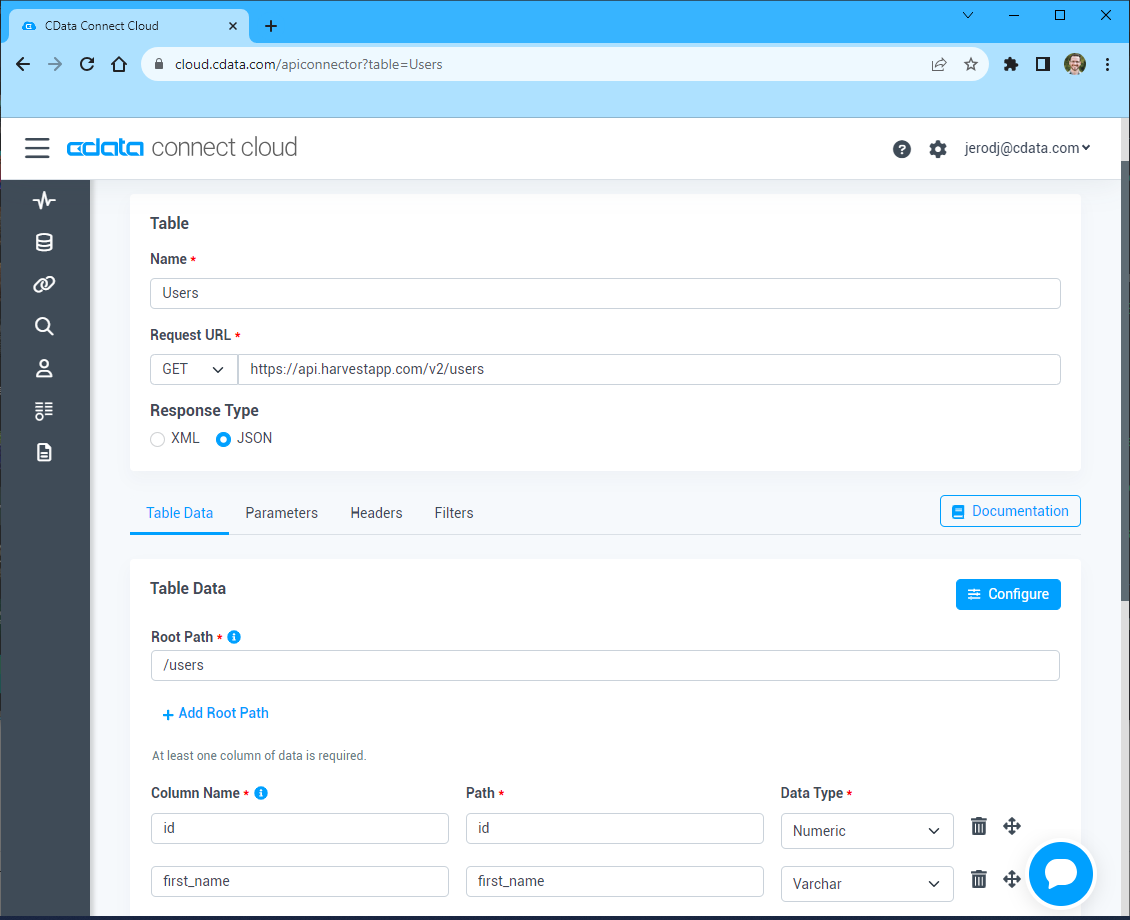
- (Optional) In Parameters, add the required URL Parameters for your API endpoint
- (Optional) In Headers, add the required HTTP headers for the API endpoint
- In Table Data click " Configure"
- Review the response from the API and click "Next"

- Select which element to use as the Repeated Elements and which elements to use as Columns and click "Next"
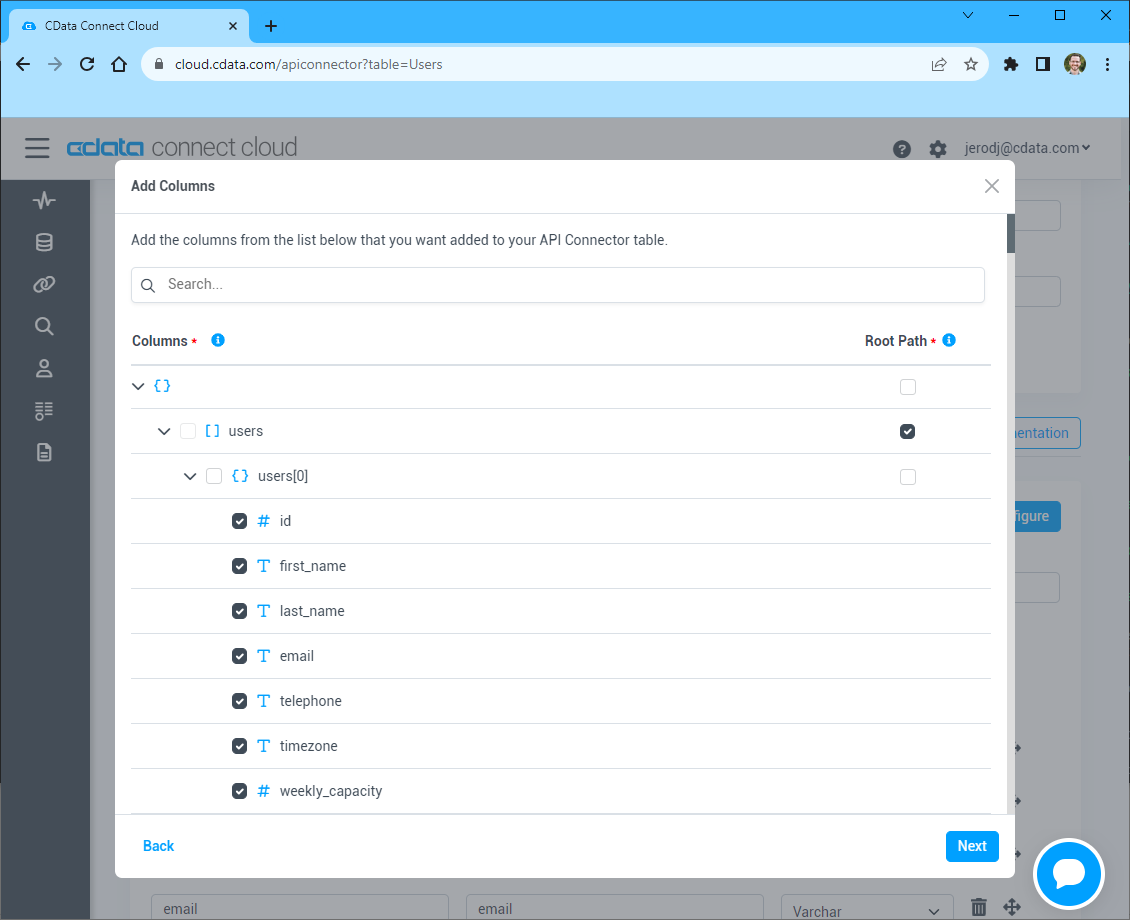
- Preview the tabular model of the API response and click "Confirm"
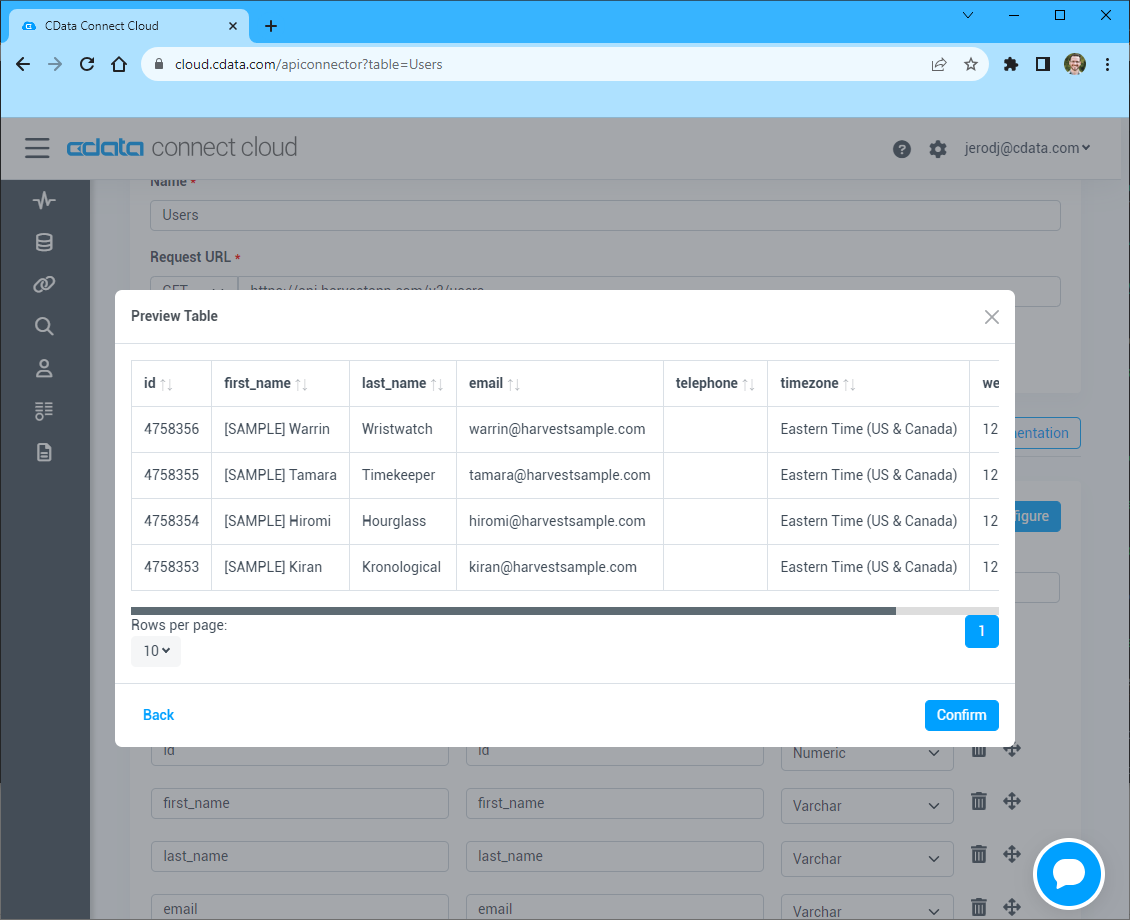

Add API Resource Definitions in API Server
After connecting to API, create Resources, which represent API endpoints for API data.
- Click Settings -> Resources -> Add Resource

- Select the API connection

- Select the table you wish to retrieve and click Next

- (Optional) Edit the resource to select specific fields and more
- Save the settings
Add an API Server User
Create a User to connect to API from Reveal through API Server.
- Click Settings -> Users
- Click Add
- Configure a User with access to the API Connection and Resource(s)


(Optional) Configure Cross-Origin Resource Sharing (CORS)
When accessing and connecting to multiple different domains from an application such as Ajax, there is a possibility of violating the limitations of cross-site scripting. In that case, configure the CORS settings in Settings -> Server.
- Enable cross-origin resource sharing (CORS): ON
- Allow all domains without '*': ON
- Access-Control-Allow-Methods: GET, PUT, POST, OPTIONS
- Access-Control-Allow-Headers: Authorization
Save the changes to the settings.

Create a Dashboard in Reveal
With the API Server configured, we can visualize API data in Reveal.
- Log into Reveal and click Dashboards -> New

- Click Data Source -> OData Feed

- Specify the API Server API endpoint URL, for example: https://serverurl/api.rsc

- Select Generic Credentials and specify the API Server username and authentication token

- Select the entity you wish to visualize

- Select fields and choose a chart type

More Information & Free Trial
At this point, you have created a simple dashboard from live API data. For more information on creating OData feeds from API (and more than 150 other sources), visit the API Server page. Download a free, 30-day trial and start working live API data in tools that consume OData APIs.
