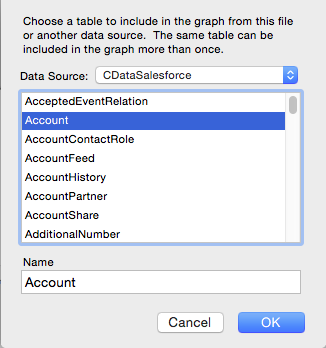Model Context Protocol (MCP) finally gives AI models a way to access the business data needed to make them really useful at work. CData MCP Servers have the depth and performance to make sure AI has access to all of the answers.
Try them now for free →Bidirectional Access to Amazon Athena Data from FileMaker Pro
Use the MySQL Remoting feature of the JDBC driver to integrate Amazon Athena data in Filemaker Pro for Mac or Windows.
This article shows how to use the CData JDBC Driver for Amazon Athena to integrate with the External SQL Sources (ESS) feature in FileMaker Pro, which allows you to link records in FileMaker Pro with related records in your other operational data stores.
You will use the MySQL Remoting feature to access Amazon Athena as a remote MySQL database. The CData JDBC Driver for Amazon Athena implements both the JDBC and MySQL standards to integrate with applications like FileMaker Pro that support connections to traditional databases like MySQL but not generic JDBC connections.
About Amazon Athena Data Integration
CData provides the easiest way to access and integrate live data from Amazon Athena. Customers use CData connectivity to:
- Authenticate securely using a variety of methods, including IAM credentials, access keys, and Instance Profiles, catering to diverse security needs and simplifying the authentication process.
- Streamline their setup and quickly resolve issue with detailed error messaging.
- Enhance performance and minimize strain on client resources with server-side query execution.
Users frequently integrate Athena with analytics tools like Tableau, Power BI, and Excel for in-depth analytics from their preferred tools.
To learn more about unique Amazon Athena use cases with CData, check out our blog post: https://www.cdata.com/blog/amazon-athena-use-cases.
Getting Started
Selecting a FileMaker Pro Integration
There are two data access modes in FileMaker Pro:
- Data Import: Amazon Athena data is copied into a FileMaker Pro database and can be refreshed on demand. To streamline this solution, use the CData ODBC driver, as FileMaker Pro supports ODBC natively, but it does not support JDBC. To use this approach, see ODBC Amazon Athena Integration in FileMaker Pro.
- ESS: Instead of working with a local copy of the data, you can use the JDBC driver to create an external SQL source. The remote data can be modified in FileMaker Pro and tables can be used in the relationships graph like standard FileMaker Pro tables.
Outlining the ESS Setup
The JDBC driver is part of a data access chain. Compared to a native ODBC integration, FileMaker Pro integrations that use MySQL remoting have several additional components. This article shows how to link each of the following components with FileMaker Pro:
- The CData JDBC driver.
- The CData MySQL Remoting daemon (included with the driver).
- An ODBC driver for MySQL.
On Windows, FileMaker Pro requires the official MySQL driver, the MySQL Connector\ODBC (currently, the best option is Connector\ODBC 8.0.11).
On macOS, FileMaker Pro requires the Actual Technologies Open Databases ODBC driver.
An ODBC driver manager.
On Windows, the driver manager is built in. On macOS, you will need to install a driver manager before installing the ODBC driver; install the iODBC driver manager.
Start the Remoting Daemon
Follow the steps below to enable the MySQL Remoting feature:
-
Open Terminal and change to the lib subfolder in the installation folder.
$ cd "/Applications/CData/CData JDBC Driver for Amazon Athena/lib" - Edit the configuration file (cdata.jdbc.amazonathena.remoting.ini by default):
- Update the [databases] section with the JDBC Connection URL for Amazon Athena:
amazonathena = "AWSAccessKey='a123';AWSSecretKey='s123';AWSRegion='IRELAND';Database='sampledb';S3StagingDirectory='s3://bucket/staging/';"Authenticating to Amazon Athena
To authorize Amazon Athena requests, provide the credentials for an administrator account or for an IAM user with custom permissions: Set AccessKey to the access key Id. Set SecretKey to the secret access key.
Note: Though you can connect as the AWS account administrator, it is recommended to use IAM user credentials to access AWS services.
Obtaining the Access Key
To obtain the credentials for an IAM user, follow the steps below:
- Sign into the IAM console.
- In the navigation pane, select Users.
- To create or manage the access keys for a user, select the user and then select the Security Credentials tab.
To obtain the credentials for your AWS root account, follow the steps below:
- Sign into the AWS Management console with the credentials for your root account.
- Select your account name or number and select My Security Credentials in the menu that is displayed.
- Click Continue to Security Credentials and expand the Access Keys section to manage or create root account access keys.
Authenticating from an EC2 Instance
If you are using the CData Data Provider for Amazon Athena 2018 from an EC2 Instance and have an IAM Role assigned to the instance, you can use the IAM Role to authenticate. To do so, set UseEC2Roles to true and leave AccessKey and SecretKey empty. The CData Data Provider for Amazon Athena 2018 will automatically obtain your IAM Role credentials and authenticate with them.
Authenticating as an AWS Role
In many situations it may be preferable to use an IAM role for authentication instead of the direct security credentials of an AWS root user. An AWS role may be used instead by specifying the RoleARN. This will cause the CData Data Provider for Amazon Athena 2018 to attempt to retrieve credentials for the specified role. If you are connecting to AWS (instead of already being connected such as on an EC2 instance), you must additionally specify the AccessKey and SecretKey of an IAM user to assume the role for. Roles may not be used when specifying the AccessKey and SecretKey of an AWS root user.
Authenticating with MFA
For users and roles that require Multi-factor Authentication, specify the MFASerialNumber and MFAToken connection properties. This will cause the CData Data Provider for Amazon Athena 2018 to submit the MFA credentials in a request to retrieve temporary authentication credentials. Note that the duration of the temporary credentials may be controlled via the TemporaryTokenDuration (default 3600 seconds).
Connecting to Amazon Athena
In addition to the AccessKey and SecretKey properties, specify Database, S3StagingDirectory and Region. Set Region to the region where your Amazon Athena data is hosted. Set S3StagingDirectory to a folder in S3 where you would like to store the results of queries.
If Database is not set in the connection, the data provider connects to the default database set in Amazon Athena.
See the help documentation for more information about the available connection properties and other configuration options for remoting.
- Update the [databases] section with the JDBC Connection URL for Amazon Athena:
Start the MySQL daemon by specifying the configuration file or settings on the command line. The example below uses the included sample configuration file.
$ java -jar cdata.jdbc.amazonathena.jar -f "cdata.jdbc.amazonathena.remoting.ini"
Create the DSN
After connecting successfully to Amazon Athena and starting the MySQL daemon, create a MySQL ODBC data source. When working with ODBC data sources, you specify connection properties in a DSN (data source name).
If you have not already obtained an ODBC driver and driver manager, refer to "Outlining the ESS Setup" to determine the components supported for your platform.
macOS
Follow the steps below to use the iODBC graphical administrator tool:
- Open iODBC by searching in the launchpad.
- On the System DSN tab, click Add and select Actual Open Source Databases.
- Provide the following information to complete the wizard:
- Name: Enter the DSN.
- Server: Enter 127.0.0.1 or the address of the machine where the MySQL daemon is running.
- Port: Enter the port that the daemon is listening on. For example, 3306.
- Database: Enter the name of a database specified in the config file for the daemon. For example, AmazonAthena.
- In the Metadata tab, check the boxes for:
- "Ignore schema in column specifications"
- "Don't use INFORMATION_SCHEMA for metadata"
- Click Test Connection and enter your credentials in the dialog.
Windows
You can use the built-in Microsoft ODBC Data Source Administrator to create the ODBC DSN.
- From the Control Panel, select Set Up Data Sources (ODBC). The ODBC Data Source Administrator is displayed.
- On the System DSN tab, click Add and select the MySQL ODBC driver.
- Provide the following information to complete the wizard:
- Name: Enter the DSN.
- Server: Enter 127.0.0.1 or the address of the machine where the MySQL daemon is running.
- Port: Enter the port that the daemon is listening on. For example, 3306.
- Database: Enter the name of a database specified in the config file for the daemon. For example, AmazonAthena.
- In the Metadata tab, check the boxes for:
- "Ignore schema in column specifications"
- "Don't use INFORMATION_SCHEMA for metadata"
- Click Test Connection and enter your credentials in the dialog.
Create Amazon Athena Shadow Tables
Shadow tables exist in an external SQL source but can be used in much the same way as other tables in your FileMaker database; you can add them in the relationships graph, browse data, and create layouts on them.
- Click File -> Manage -> Database.
- On the Relationships tab of the resulting dialog, click the Add a Table button in the Table/Relationships section.
- In the Data Source menu, select Add ODBC Data Source and then select the DSN you created in the previous section.
After specifying the username and password for the DSN, you can add Amazon Athena tables to the relationships graph. You can now scroll through, sort, edit, and summarize Amazon Athena data by clicking View -> Browse Mode, just as you would a remote MySQL database.