Model Context Protocol (MCP) finally gives AI models a way to access the business data needed to make them really useful at work. CData MCP Servers have the depth and performance to make sure AI has access to all of the answers.
Try them now for free →Integrate Live Amazon Athena Data into Blue Prism for Intelligent Robotic Process Automation (RPA)
Connect live Amazon Athena data to Blue Prism using the CData ODBC Driver for Amazon Athena to create automated workflows for repetitive business tasks.
Blue Prism is a robotic process automation (RPA) tool that helps businesses automate repetitive tasks, allowing employees to focus on more complex, value-added activities. Blue Prism's platform enables users to automate workflows using configurable "processes" and "objects." Its reusable Visual Business Objects (VBOs) offer templates and presets that simplify connections to applications, files, and services.
Some VBOs can connect to databases via ODBC, and when combined with the CData ODBC driver, they allow seamless integration with various data sources supported by CData. This article demonstrates how easily you can integrate Amazon Athena with Blue Prism using the VBO for ODBC and the CData ODBC Driver for Amazon Athena to create automated business workflows as needed.
About Amazon Athena Data Integration
CData provides the easiest way to access and integrate live data from Amazon Athena. Customers use CData connectivity to:
- Authenticate securely using a variety of methods, including IAM credentials, access keys, and Instance Profiles, catering to diverse security needs and simplifying the authentication process.
- Streamline their setup and quickly resolve issue with detailed error messaging.
- Enhance performance and minimize strain on client resources with server-side query execution.
Users frequently integrate Athena with analytics tools like Tableau, Power BI, and Excel for in-depth analytics from their preferred tools.
To learn more about unique Amazon Athena use cases with CData, check out our blog post: https://www.cdata.com/blog/amazon-athena-use-cases.
Getting Started
Create an ODBC Data Source for Amazon Athena
If you have not already, first specify connection properties in an ODBC DSN (data source name). This is the last step of the driver installation. You can use the Microsoft ODBC Data Source Administrator to create and configure ODBC DSNs.
Authenticating to Amazon Athena
To authorize Amazon Athena requests, provide the credentials for an administrator account or for an IAM user with custom permissions: Set AccessKey to the access key Id. Set SecretKey to the secret access key.
Note: Though you can connect as the AWS account administrator, it is recommended to use IAM user credentials to access AWS services.
Obtaining the Access Key
To obtain the credentials for an IAM user, follow the steps below:
- Sign into the IAM console.
- In the navigation pane, select Users.
- To create or manage the access keys for a user, select the user and then select the Security Credentials tab.
To obtain the credentials for your AWS root account, follow the steps below:
- Sign into the AWS Management console with the credentials for your root account.
- Select your account name or number and select My Security Credentials in the menu that is displayed.
- Click Continue to Security Credentials and expand the Access Keys section to manage or create root account access keys.
Authenticating from an EC2 Instance
If you are using the CData Data Provider for Amazon Athena 2018 from an EC2 Instance and have an IAM Role assigned to the instance, you can use the IAM Role to authenticate. To do so, set UseEC2Roles to true and leave AccessKey and SecretKey empty. The CData Data Provider for Amazon Athena 2018 will automatically obtain your IAM Role credentials and authenticate with them.
Authenticating as an AWS Role
In many situations it may be preferable to use an IAM role for authentication instead of the direct security credentials of an AWS root user. An AWS role may be used instead by specifying the RoleARN. This will cause the CData Data Provider for Amazon Athena 2018 to attempt to retrieve credentials for the specified role. If you are connecting to AWS (instead of already being connected such as on an EC2 instance), you must additionally specify the AccessKey and SecretKey of an IAM user to assume the role for. Roles may not be used when specifying the AccessKey and SecretKey of an AWS root user.
Authenticating with MFA
For users and roles that require Multi-factor Authentication, specify the MFASerialNumber and MFAToken connection properties. This will cause the CData Data Provider for Amazon Athena 2018 to submit the MFA credentials in a request to retrieve temporary authentication credentials. Note that the duration of the temporary credentials may be controlled via the TemporaryTokenDuration (default 3600 seconds).
Connecting to Amazon Athena
In addition to the AccessKey and SecretKey properties, specify Database, S3StagingDirectory and Region. Set Region to the region where your Amazon Athena data is hosted. Set S3StagingDirectory to a folder in S3 where you would like to store the results of queries.
If Database is not set in the connection, the data provider connects to the default database set in Amazon Athena.
When you configure the DSN, you may also want to set the Max Rows connection property. This will limit the number of rows returned, which is especially helpful for improving performance when designing reports and visualizations.
Connect with Amazon Athena data and create an automation flow in Blue Prism
In this section, we'll go through the steps to connect live Amazon Athena data and create an automation flow in Blue Prism to load the Amazon Athena data into an Excel sheet.
Add VBOs for ODBC
To get started, download, and add the VBO for ODBC to Blue Prism by following these steps:
- Download the Connector for ODBC Utility Blue Prism file from the provided URL.
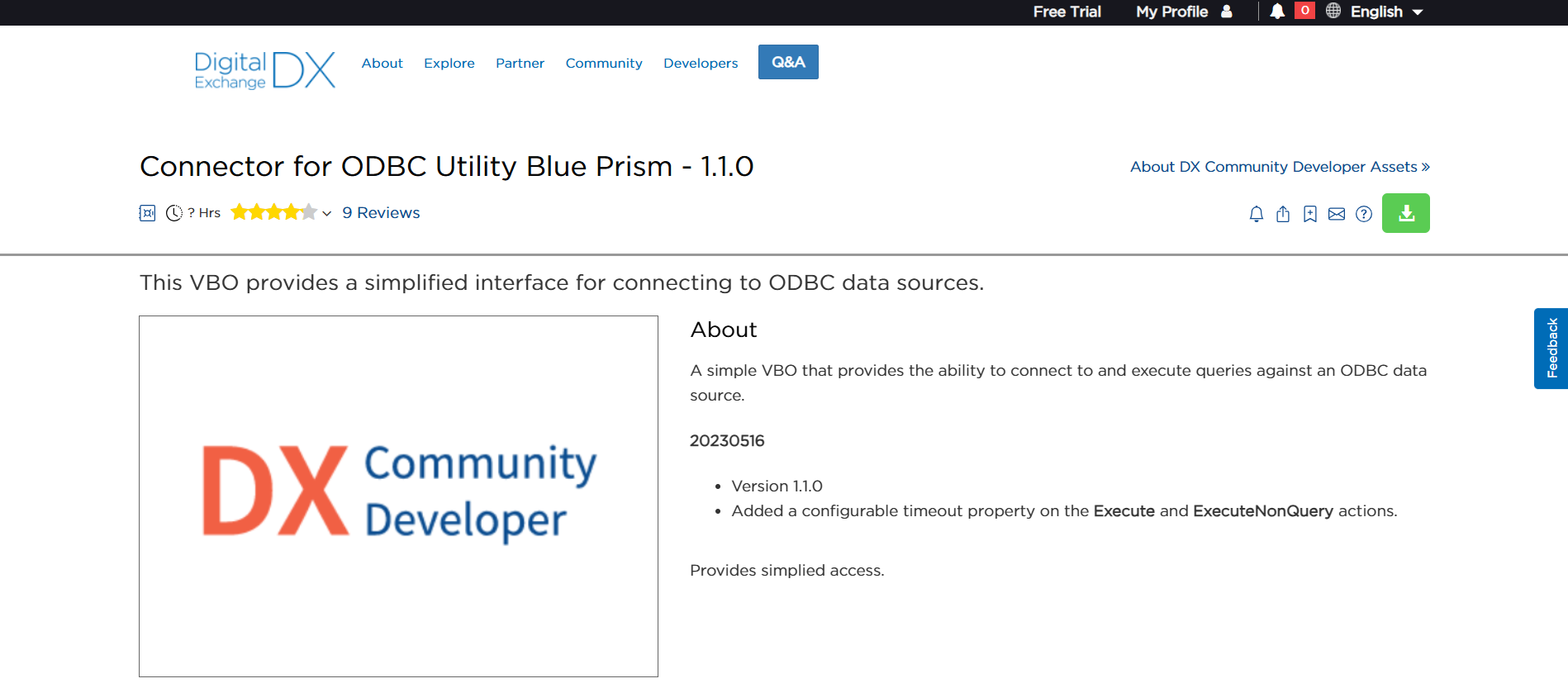
- A file named "Data - ODBC vx.x.x" with a ".bprelease" extension will be downloaded. Rename the file as "Data - ODBC". Make the necessary modifications and save the file with a ".bpobject" extension.
- Open Blue Prism and navigate to File > Import > Process/Object. Click Browse, select the modified file as an object, and then click Next.
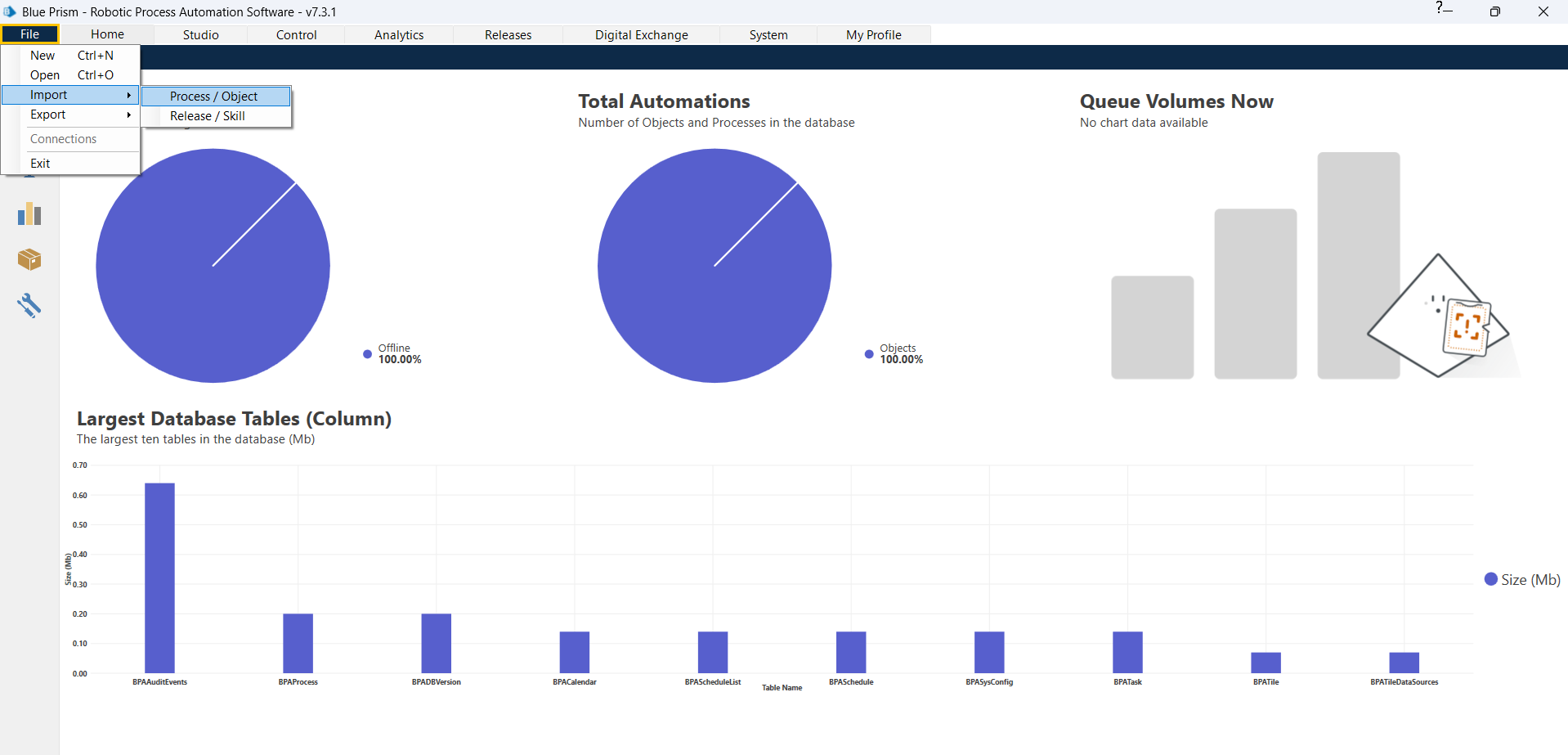
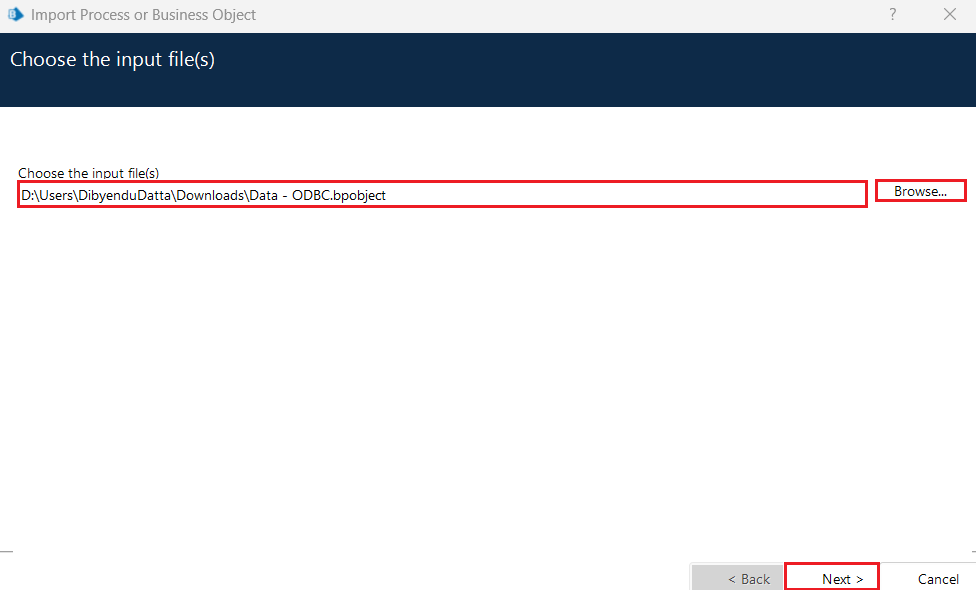
- Click on Next in the Process Logging Overview screen. The import is now successful. Click on Next again to complete the process.
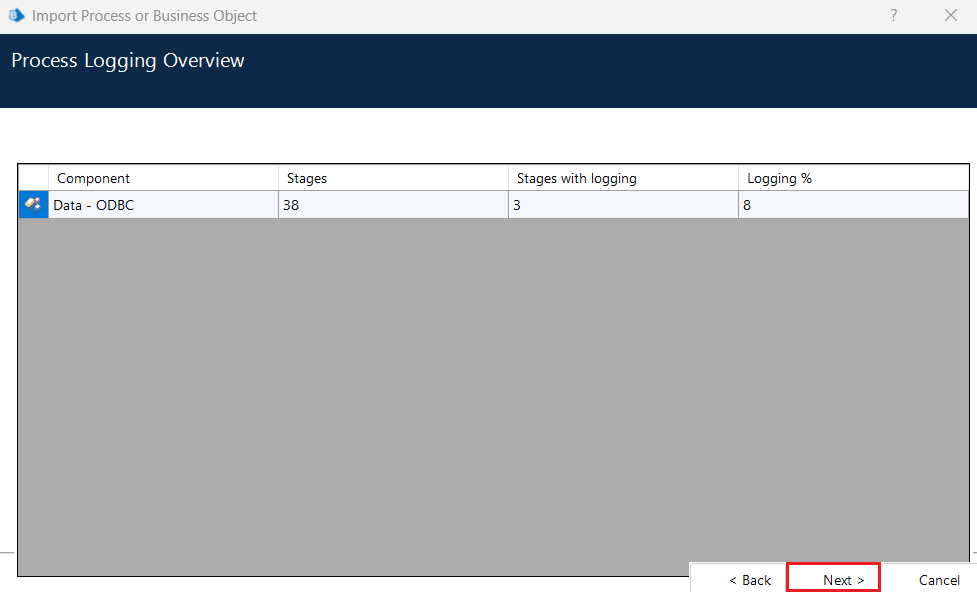
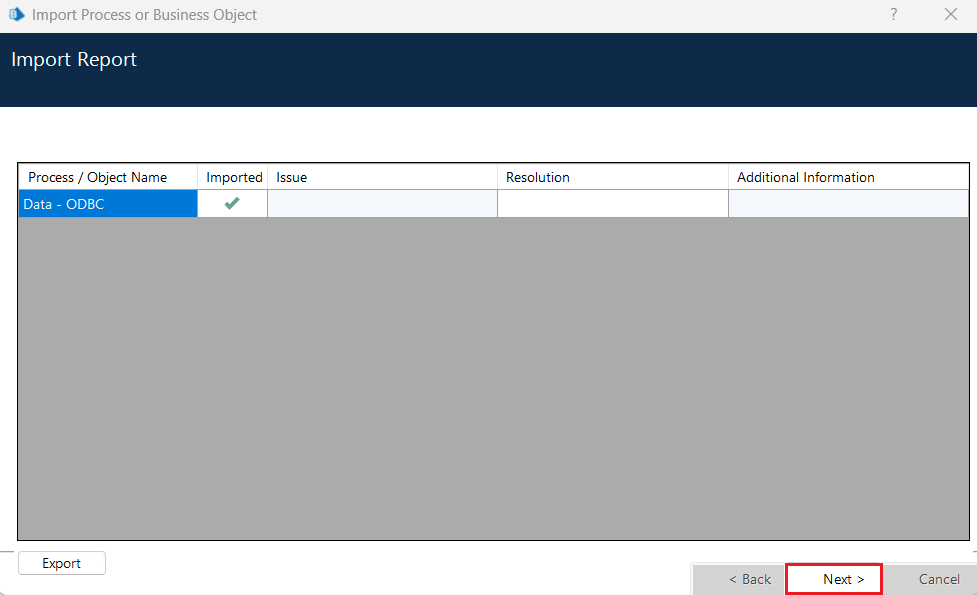
- Once the import is complete, "Data - ODBC" will be added to the object list as shown below.
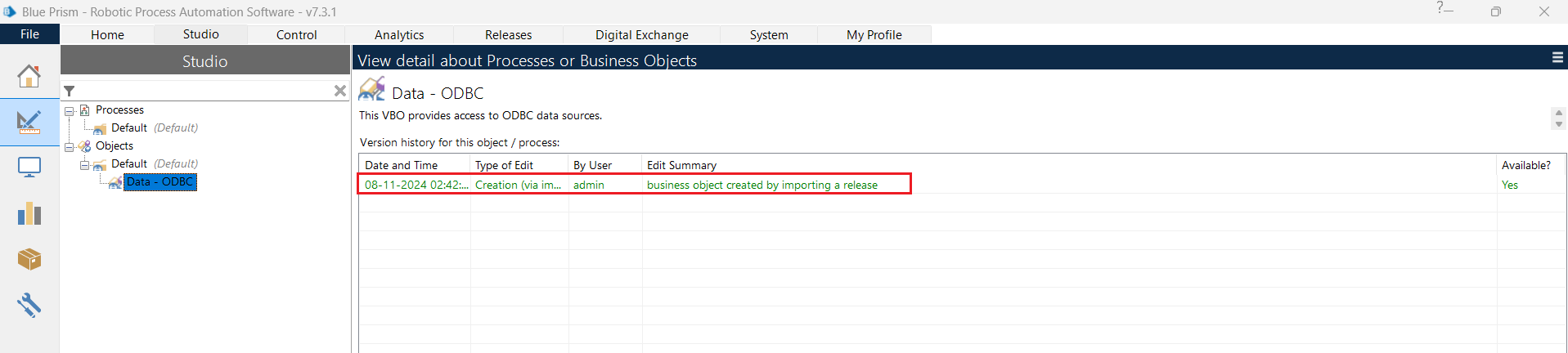
Now, you can easily connect to the CData ODBC Driver for Amazon Athena from Blue Prism and create the necessary automation workflows.
Create a new automation process
After configuring the CData ODBC driver and adding the VBO for ODBC to Blue Prism, we can create a new automation process or flow using the following steps:
- Go to File > New. Select Process from the New Process or Business Object window and click Next.
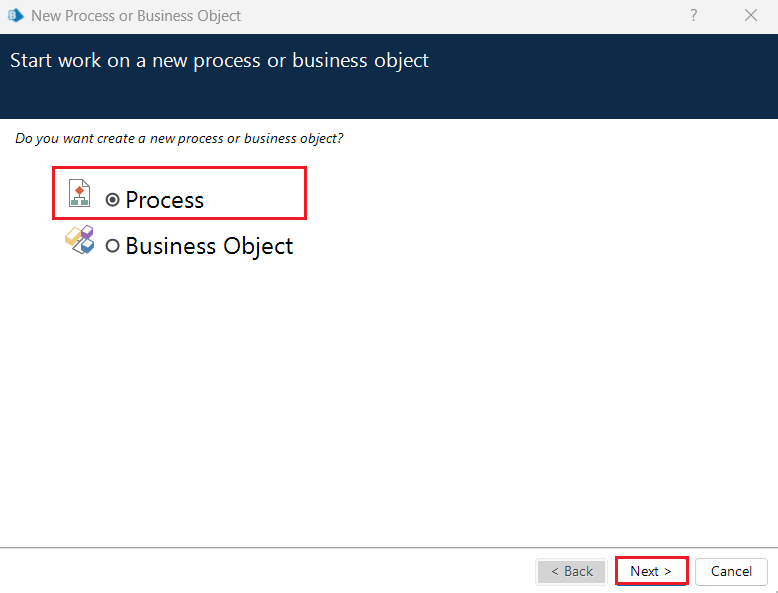
- Enter a new process name in the New Process window.
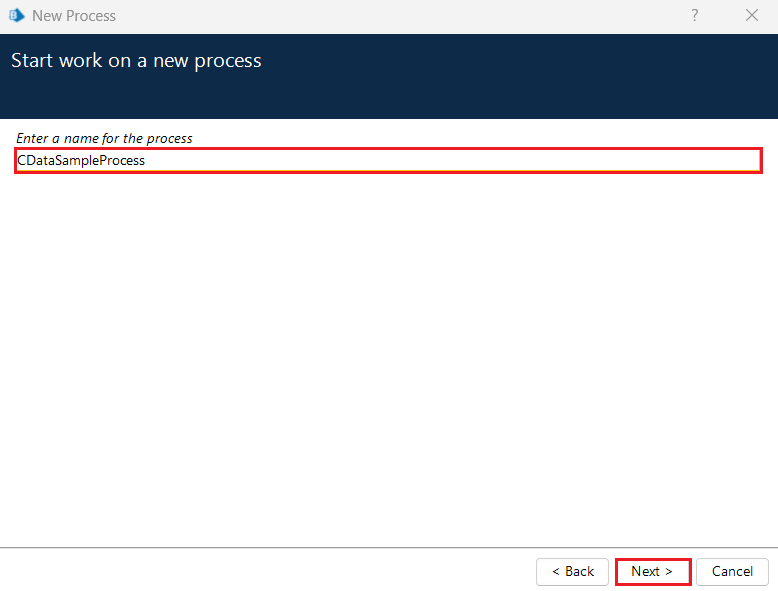
- Specify a process description if you want and click Finish.
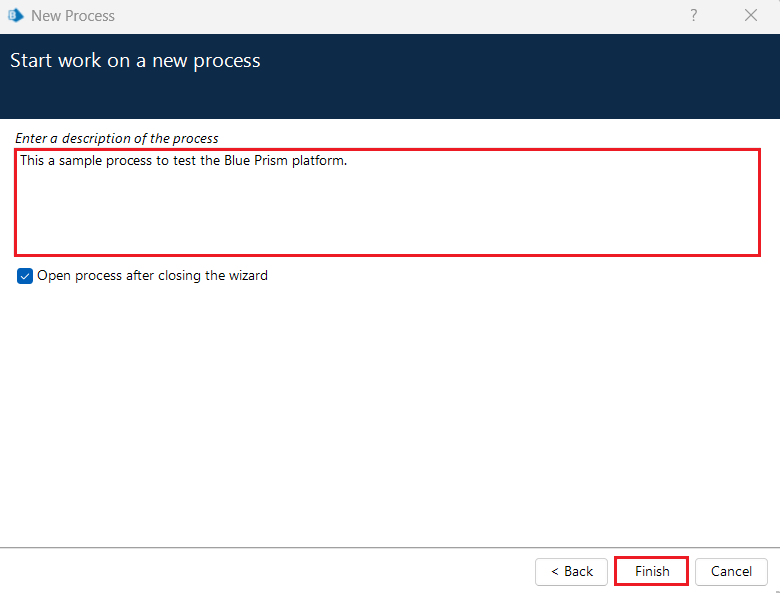
- This will launch a process initialized as follows:
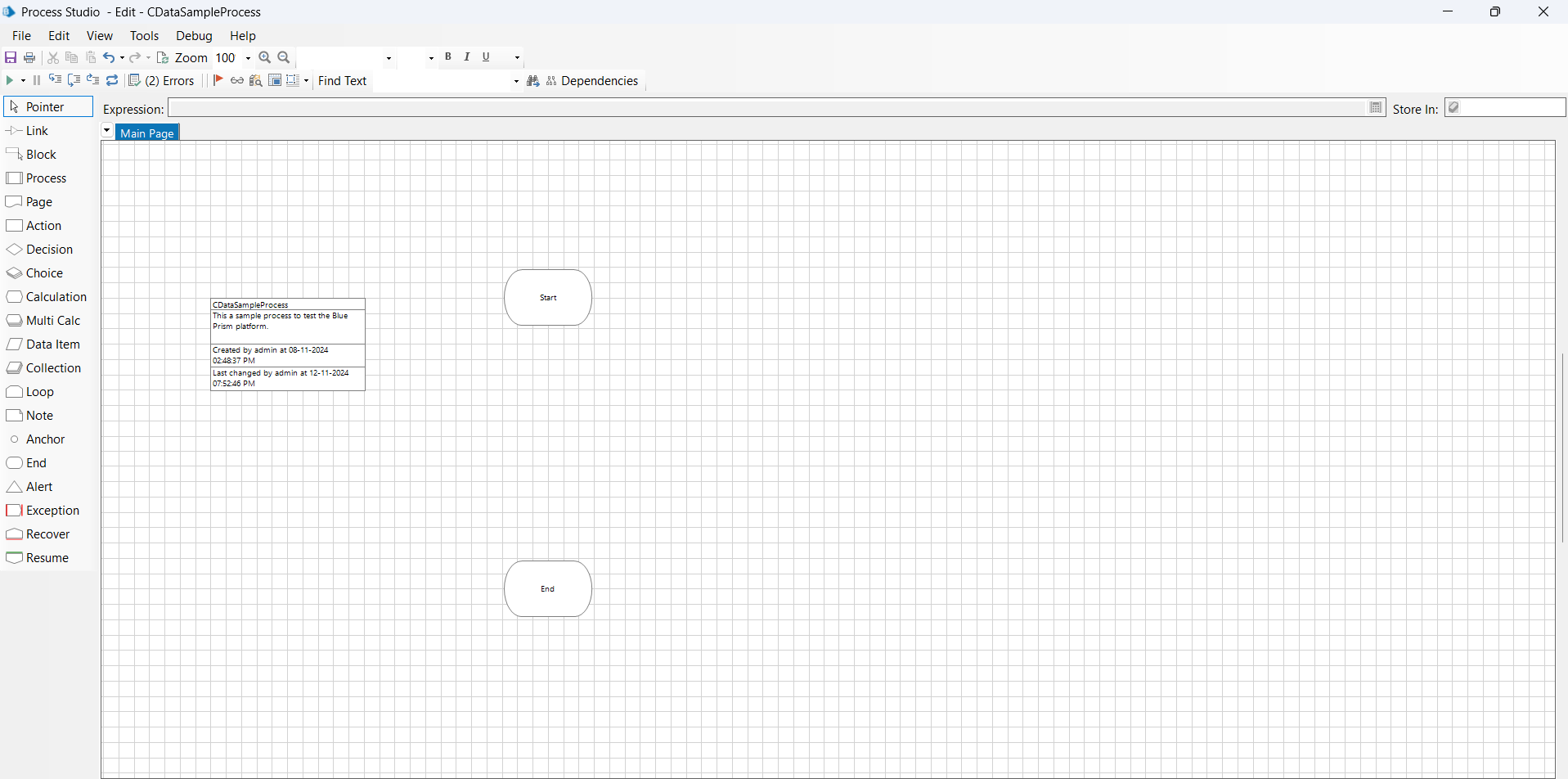
Add ODBC to the process
Processing the ODBC connection involves three main stages. While the middle stage handles the actual data operations, preparatory and concluding steps are also necessary to create a complete flow in Blue Prism.
- Open process: Establishes a new connection.
- Execute process (ExecuteNonQuery): Executes SQL commands or INSERT statements.
- Close process: Terminates the connection.
Add a process to open ODBC
First, add an open process for ODBC to use the connection already made on CData ODBC Driver for Amazon Athena.
- Place Action decision block on the Blue Prism canvas from the left panel and double-click on it to open the settings screen.
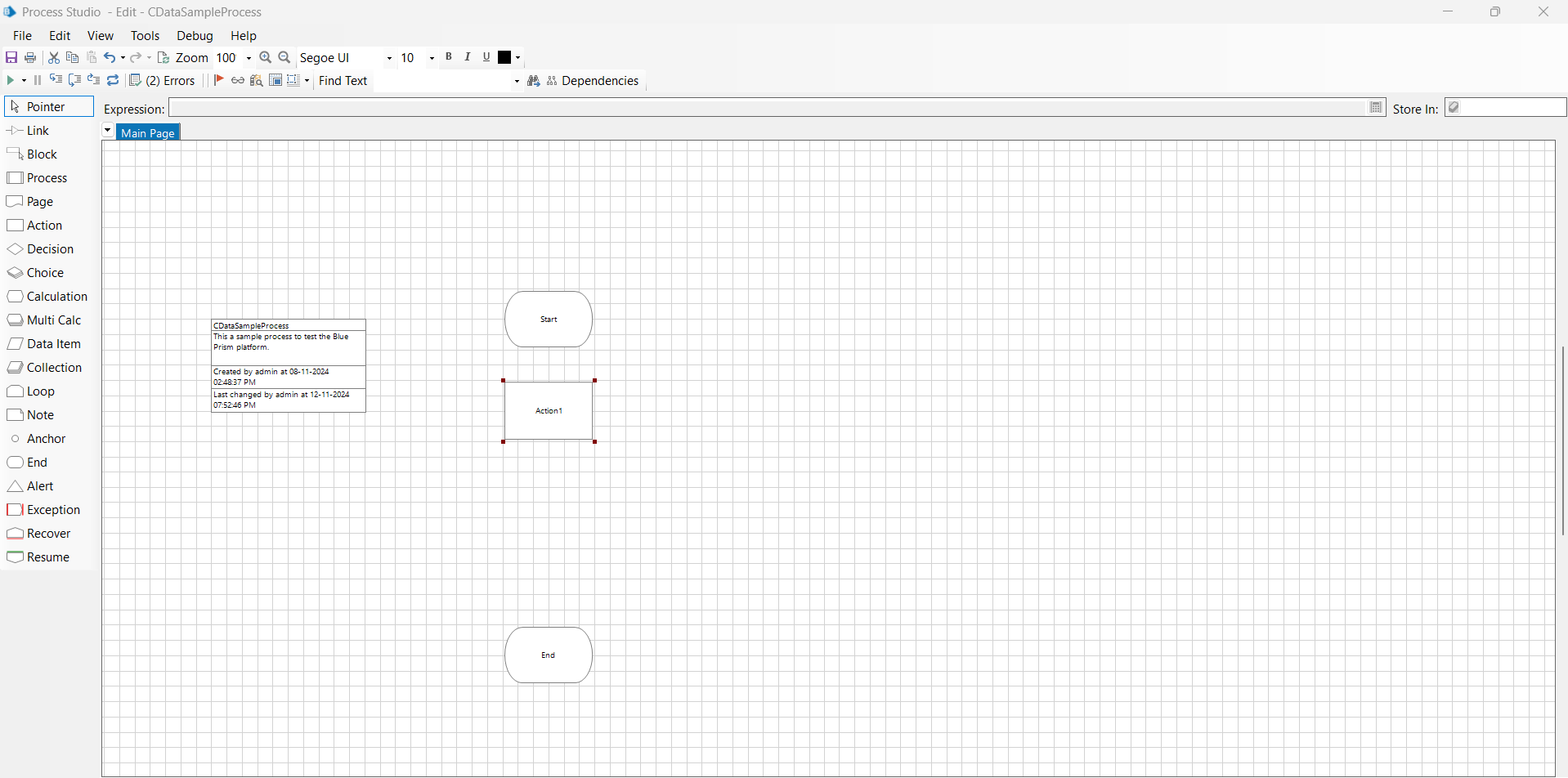
- From the list of business objects, select the "Data - ODBC" object you just imported, then choose "Open" from the list of actions.
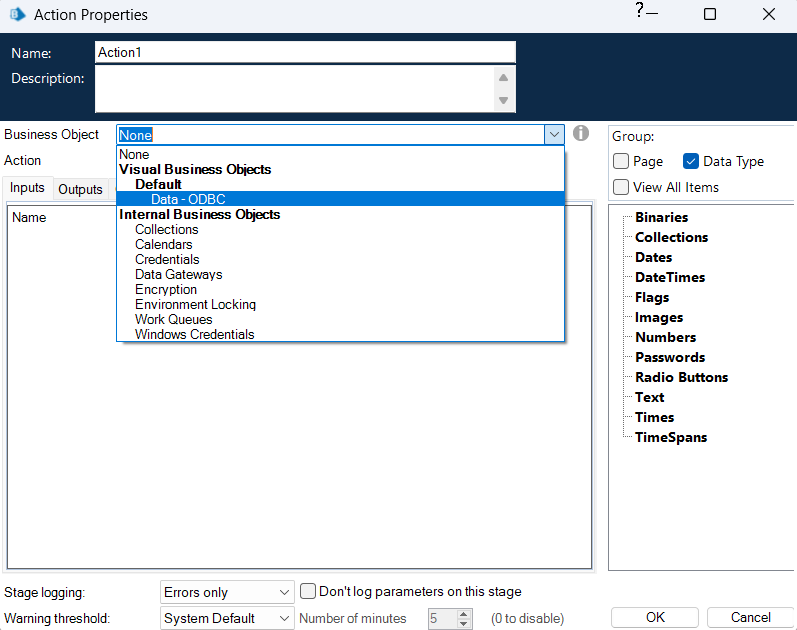
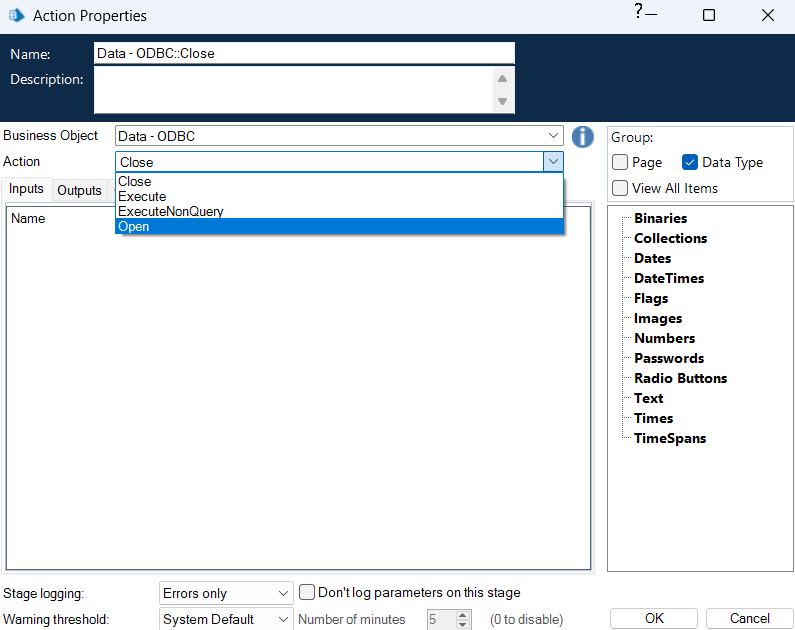 The Open action requires a Connection String as an input parameter in the Inputs tab. Enter the DSN name of the CData ODBC driver you configured, using the format: "DSN=CData AmazonAthena Source".
The Open action requires a Connection String as an input parameter in the Inputs tab. Enter the DSN name of the CData ODBC driver you configured, using the format: "DSN=CData AmazonAthena Source".

Note: Click the Expression Editor button on the right, then click Validate to check if the added expression is correct. Use the same method to check all the expressions used in this article.
- Click on the Outputs tab and edit the output message as "ODBC Connection". Click OK to save the process.
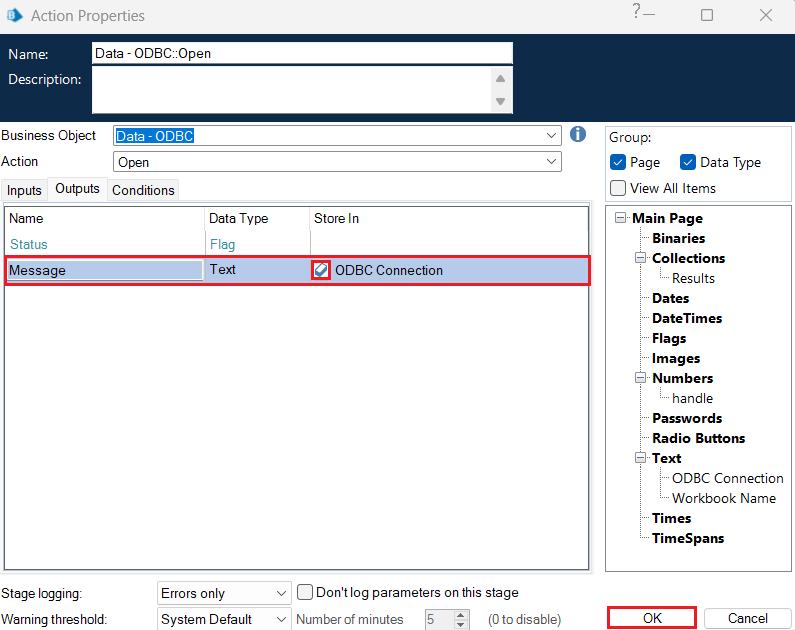
Add a process to retrieve data via ODBC
Next, let's add a process to retrieve data from Amazon Athena.
- Place another Action block on the canvas below the previous one.
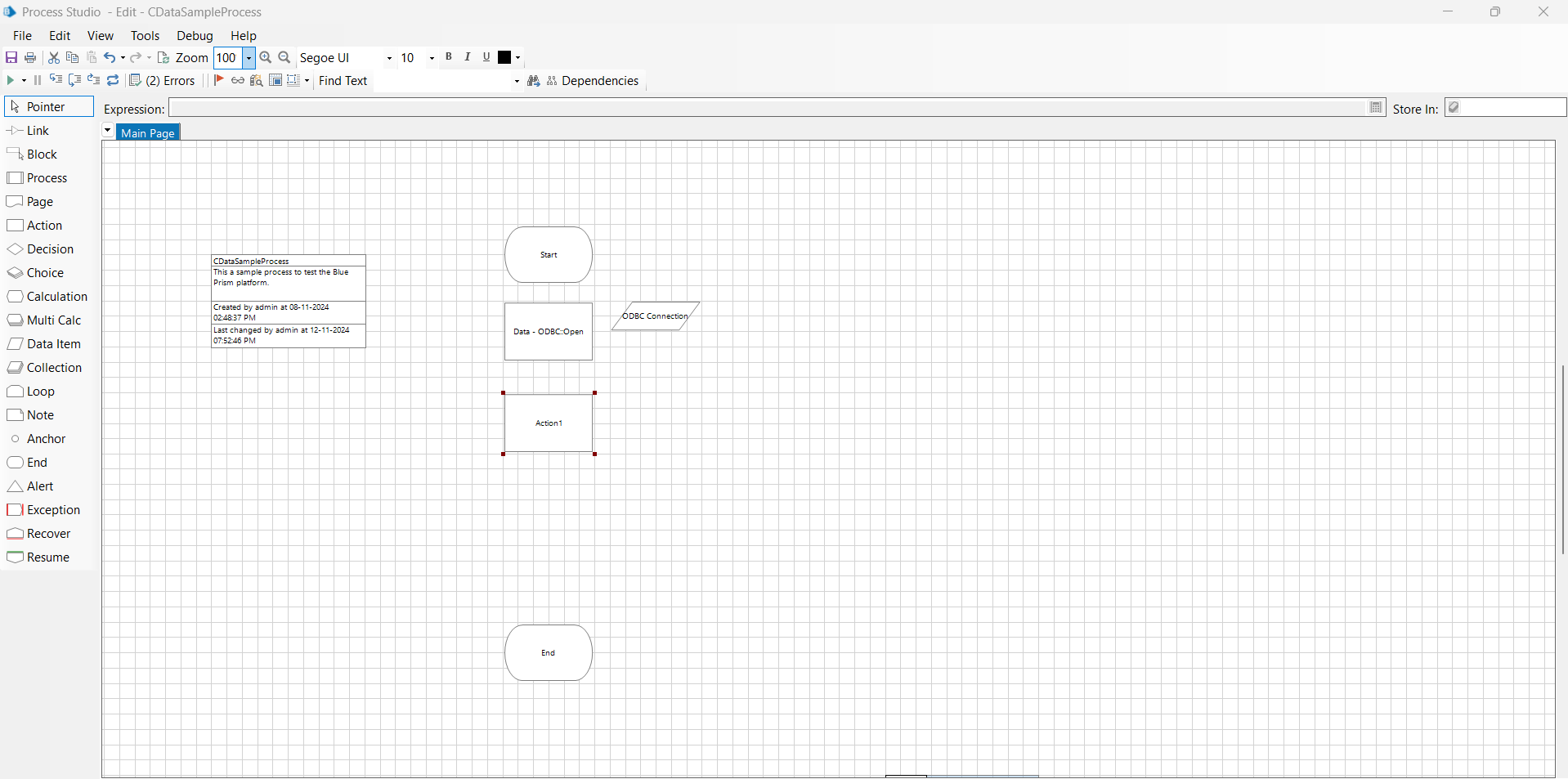
- Select "Data - ODBC" from the list of business objects, then choose "Execute" from the list of actions. By selecting "Execute", you can specify SQL commands to retrieve data.
- In the Inputs tab, enter a SQL query within double quotes in the Query String section to retrieve data from Amazon Athena. For example:
SELECT * FROM [AmazonAthena].[Customers]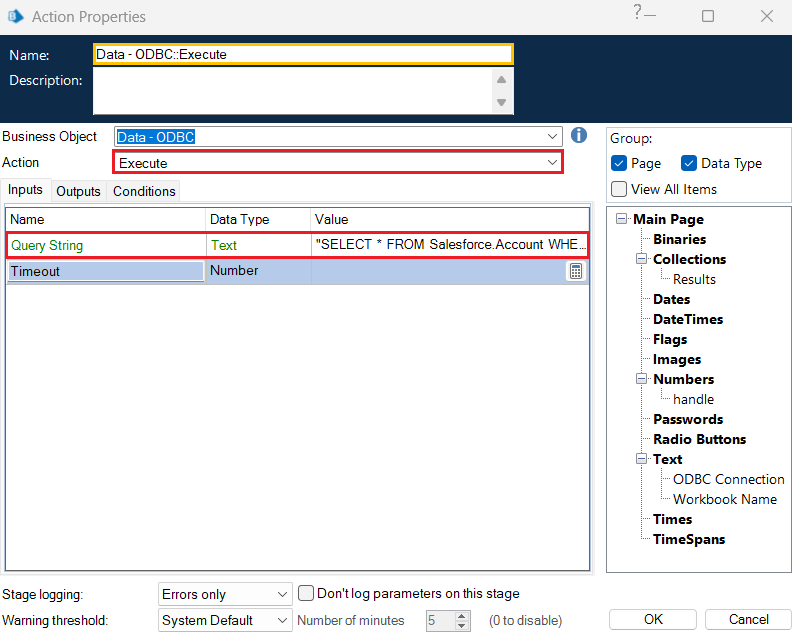
NOTE: The information about the tables and columns used in the SELECT statement can be found in the "Tables" tab of the ODBC DSN.
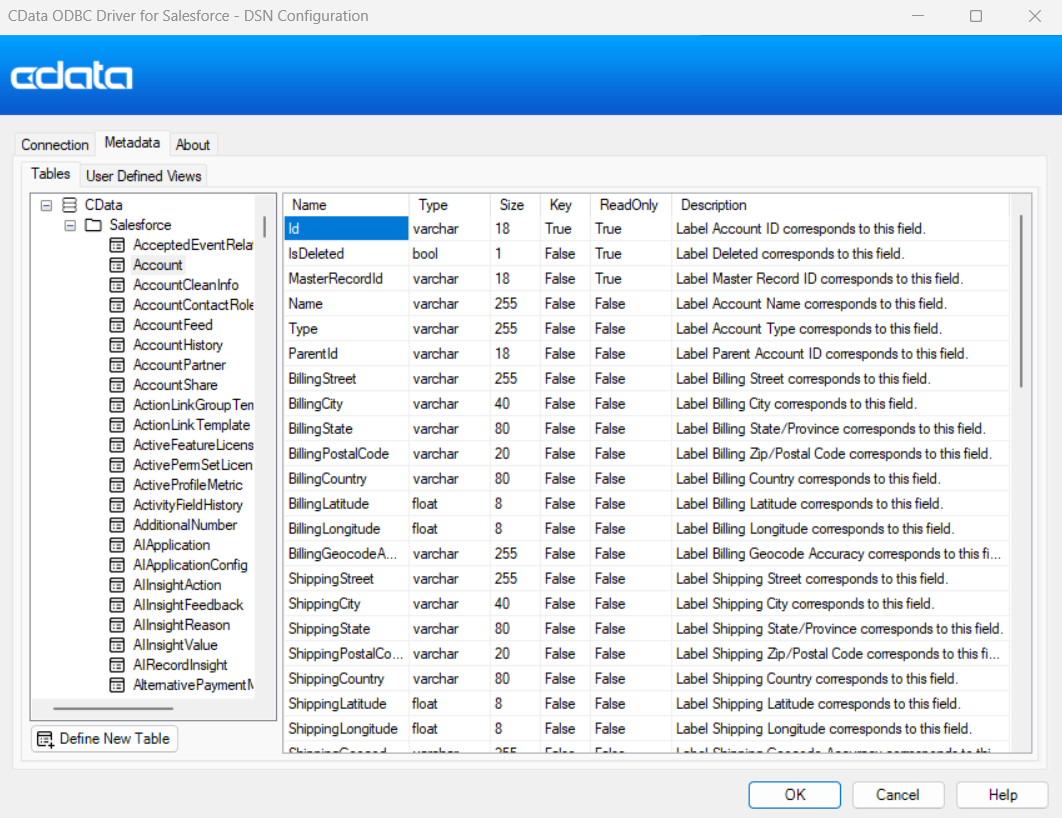
- Additionally, the processing results are stored in variables to effectively manage the outcomes in Blue Prism. To create an output variable, click the Results variable icon in the Output tab and then click OK.

Add a process to close ODBC
Finally, add a close routine to terminate the ODBC processing and release the connection.
- Place an Action block on the canvas again.
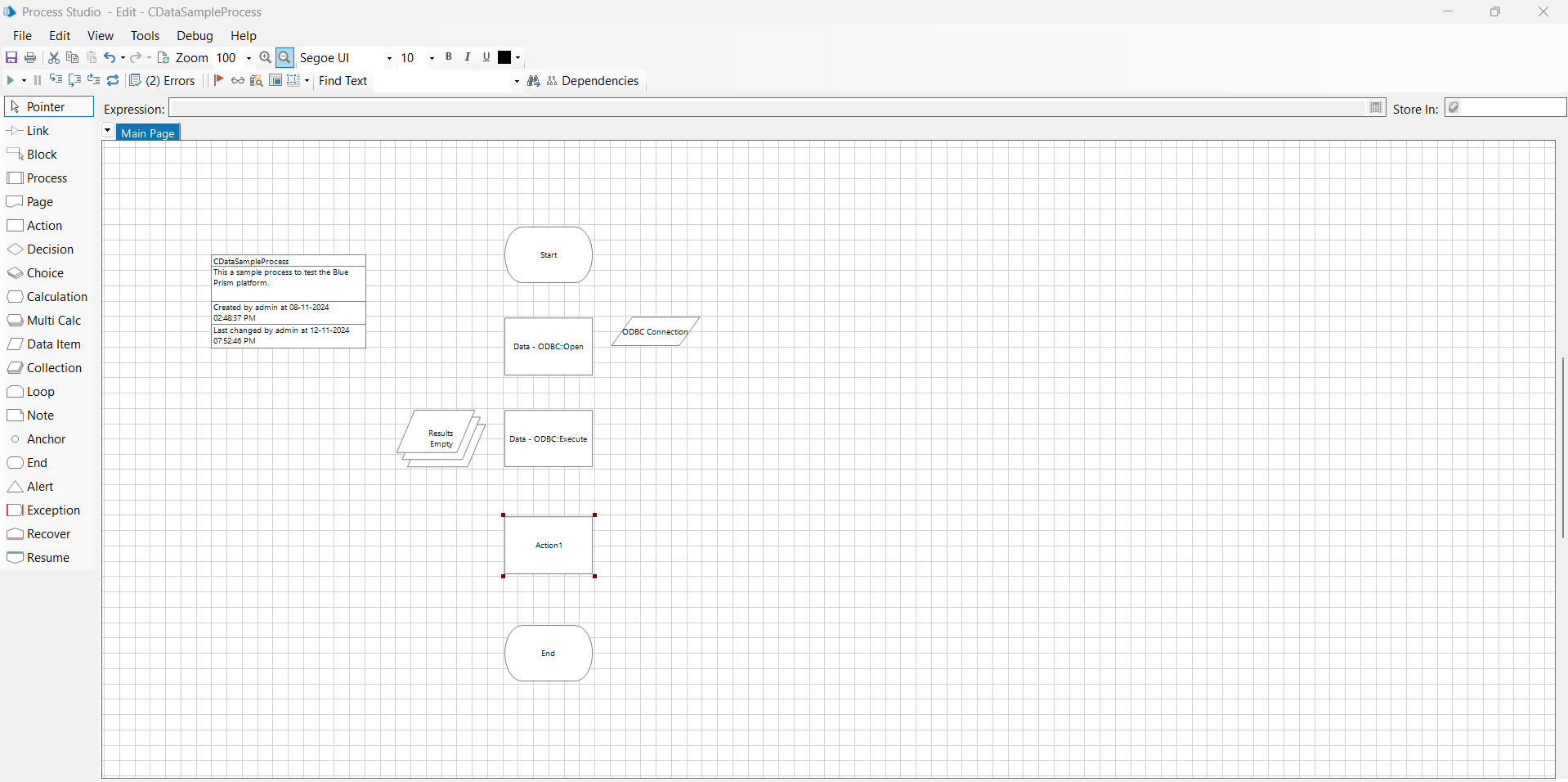
- Select "Data - ODBC" from the list of business objects and "Close" from the list of actions. There are no specific parameters to configure for Close.
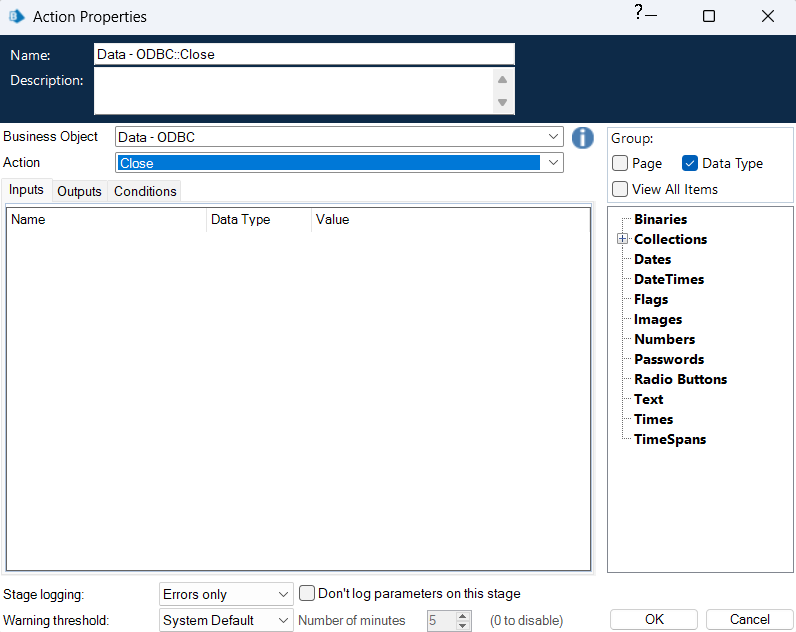
- Finally, connect the "links" from the left panel to create a process like this:
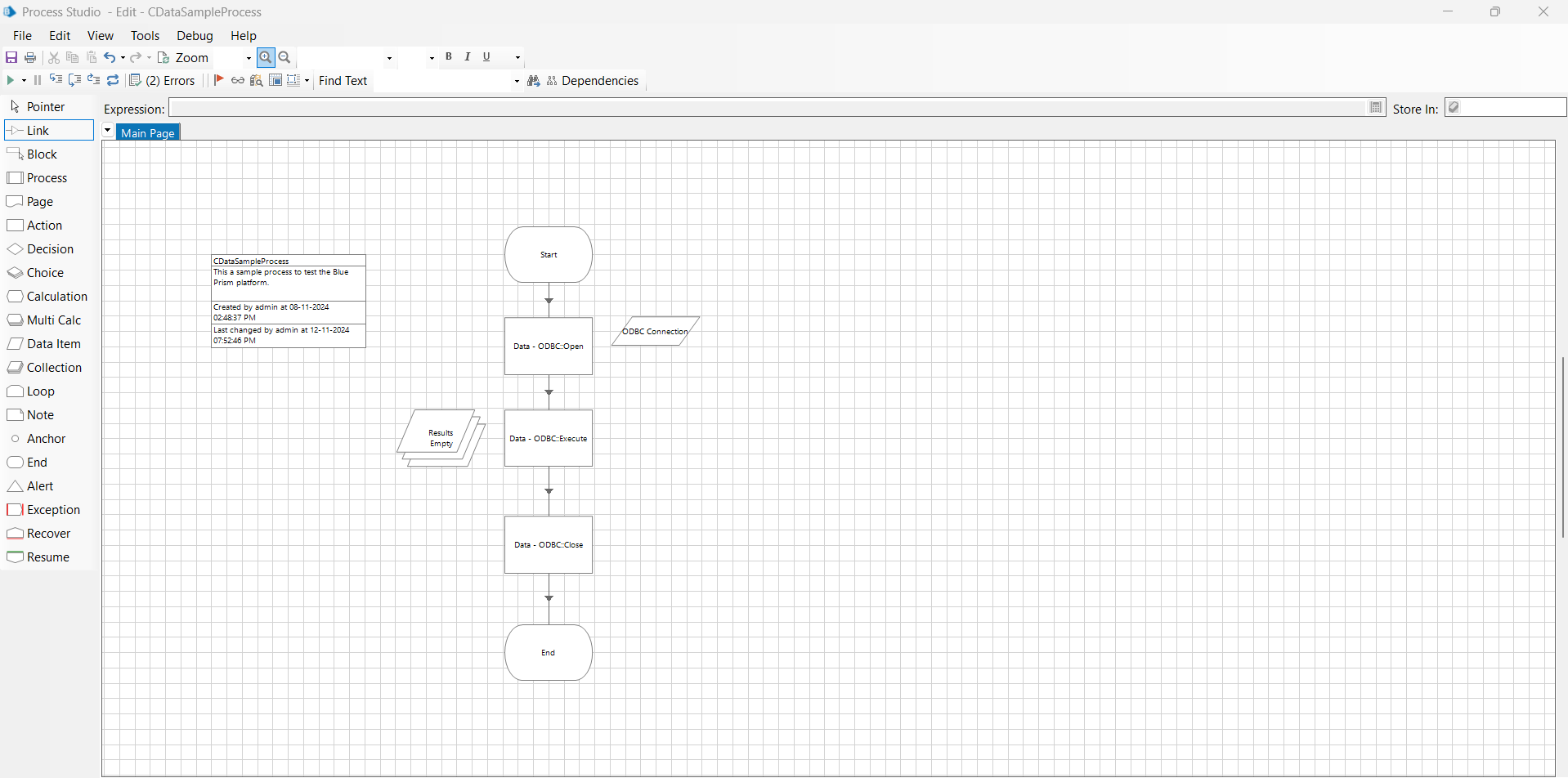
Add a process to save live Amazon Athena data to Excel
The processes demonstrated above do not retrieve the data independently, so let's proceed to write it into an Excel file. We will use the Excel VBO to create the next flow.
- Download and add an Excel VBO object in Blue Prism by following a process similar to the one described in the article's Add VBOs for ODBC section.
- In this process, place six Action blocks one after the other to complete all the follow-up steps for creating the MS Excel process flow.
- In the first Action block, select "MS Excel VBO" from the list of business objects and "Create Instance" from the list of actions. This step is used to create a new instance of Microsoft Excel.
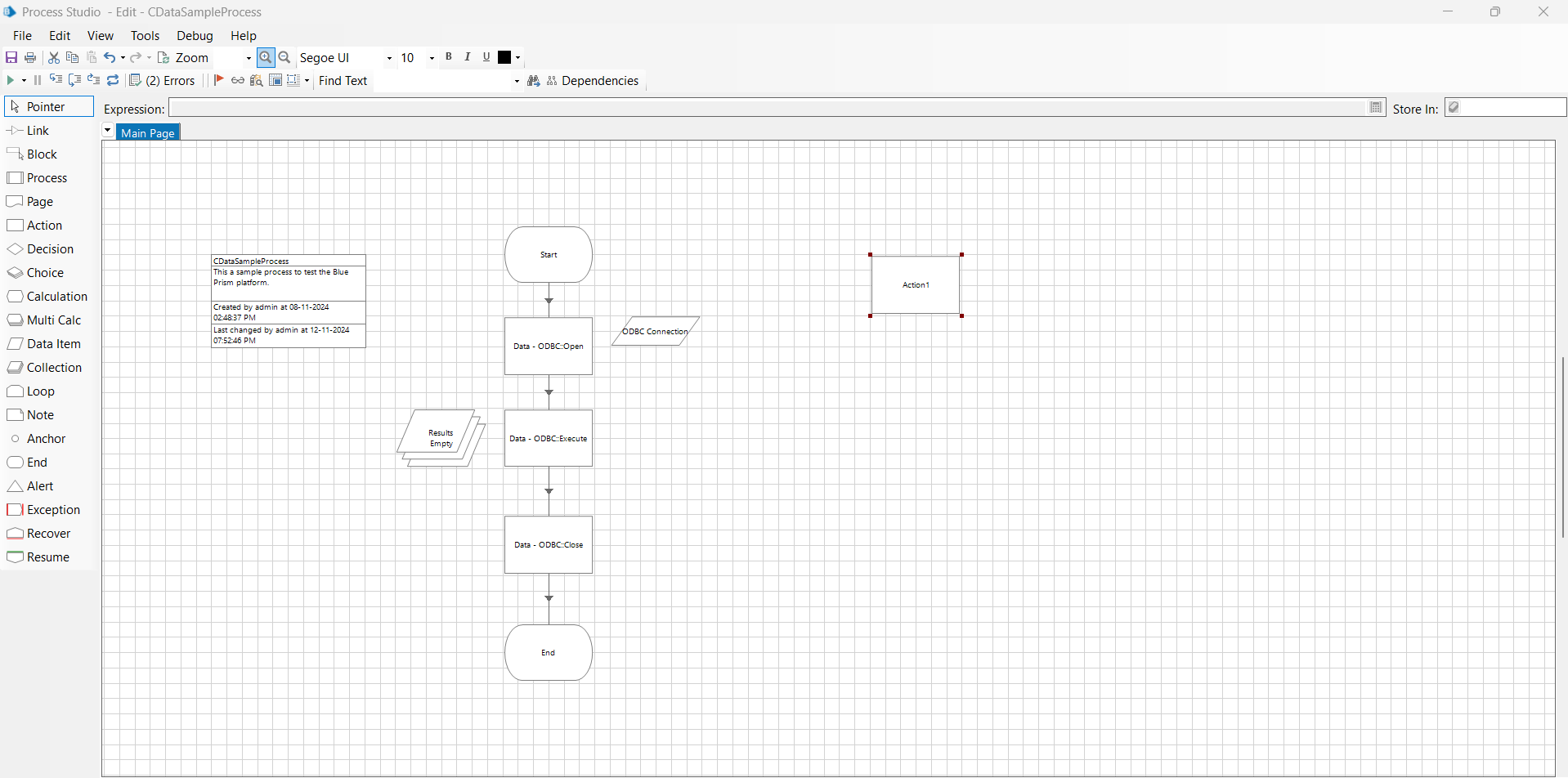

In the Outputs tab, add a handle name.
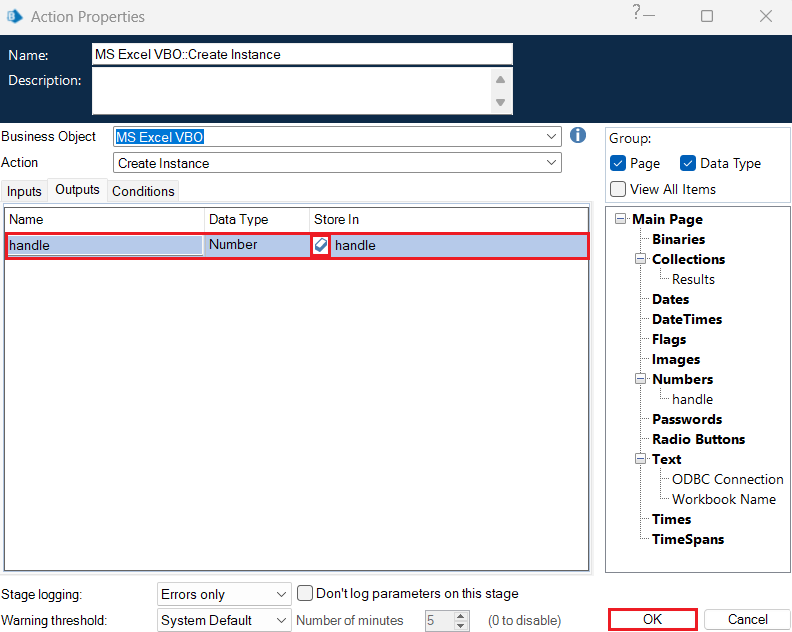
- In the next block, select "MS Excel VBO" from the list of business objects and "Show" from the list of actions. This action makes the Excel application visible on the screen.
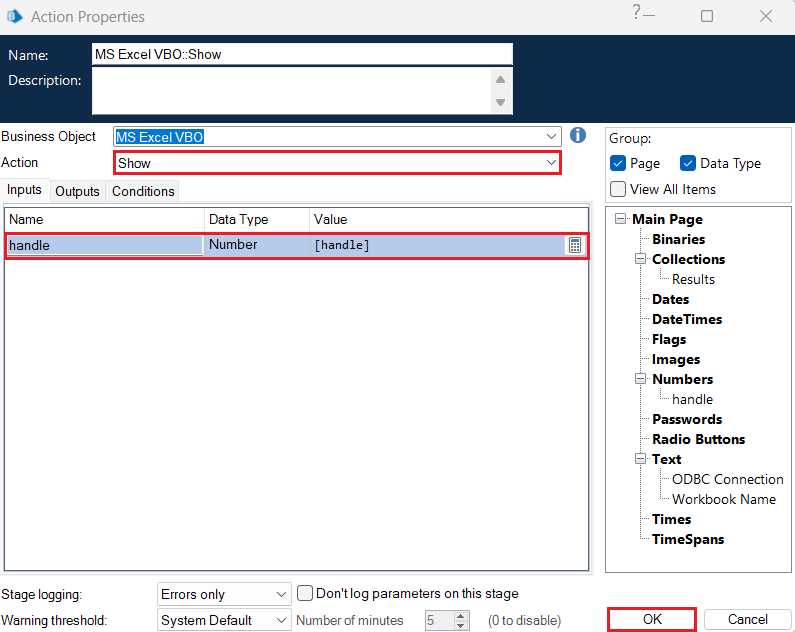
In the Inputs tab, add "[handle]" as the handle value.
- Again, select "MS Excel VBO" from the list of business objects and "Create Workbook" from the list of actions for the consecutive block. This creates a new workbook to store the incoming Amazon Athena data.
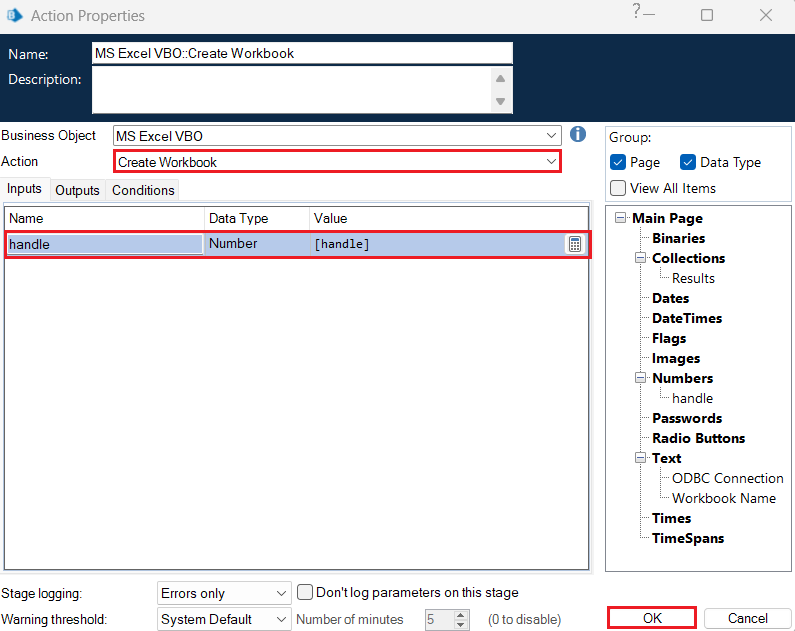
In the Inputs tab, enter handle value as "[handle]" and in the Outputs tab, set a new Workbook Name.
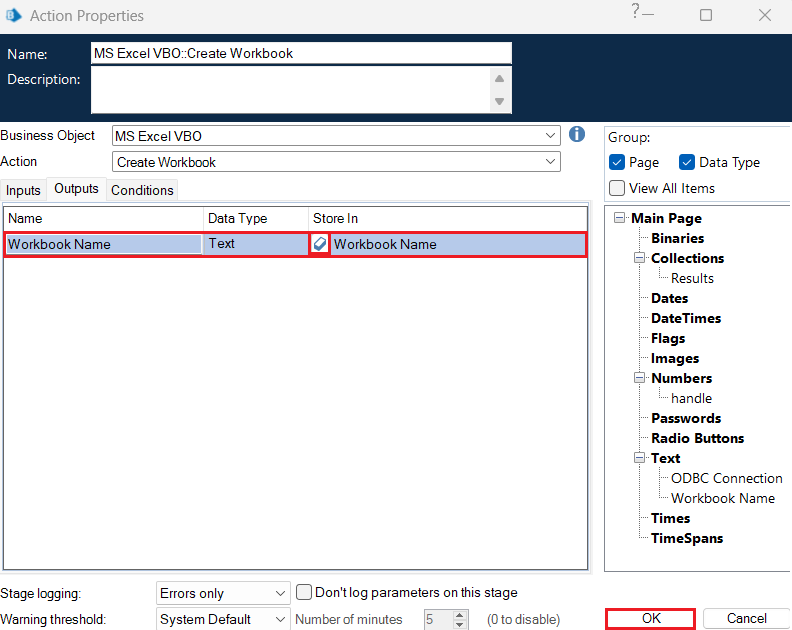
- For the next action, select "MS Excel VBO" from the list of business objects and "Write Collection" from the list of actions. It writes the "Results" obtained via ODBC to the input parameter "Collection". Enter the following parameters in the Input tab:
- handle: [handle]
- Workbook Name: [Workbook Name]
- Collection: [Results]
- Worksheet Name: "Sheet1"
- Cell Reference: "A1"
- Include Column Names: True
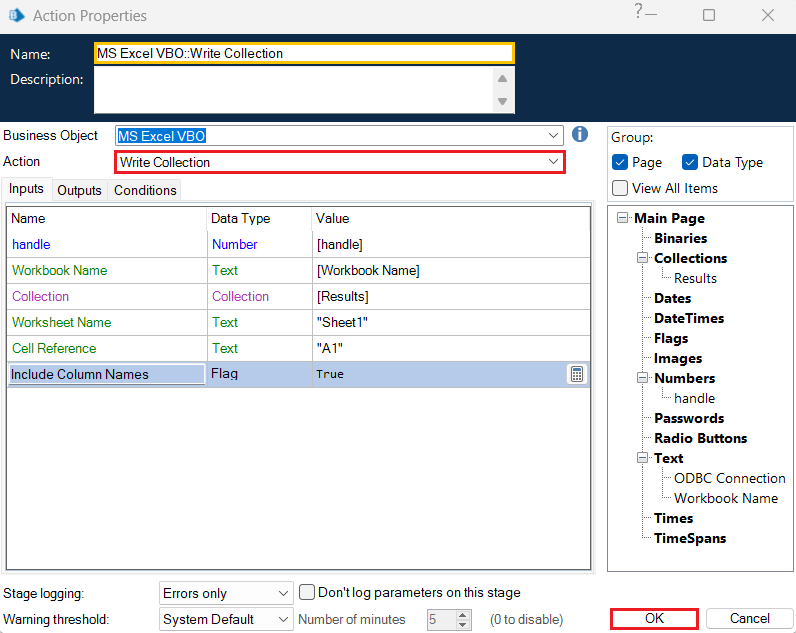
- Next, select "MS Excel VBO" from the list of business objects and "Save Workbook" from the list of actions to save the workbook. In the Inputs tab, assign the following values:
- handle: [handle]
- Workbook Name: [Workbook Name]
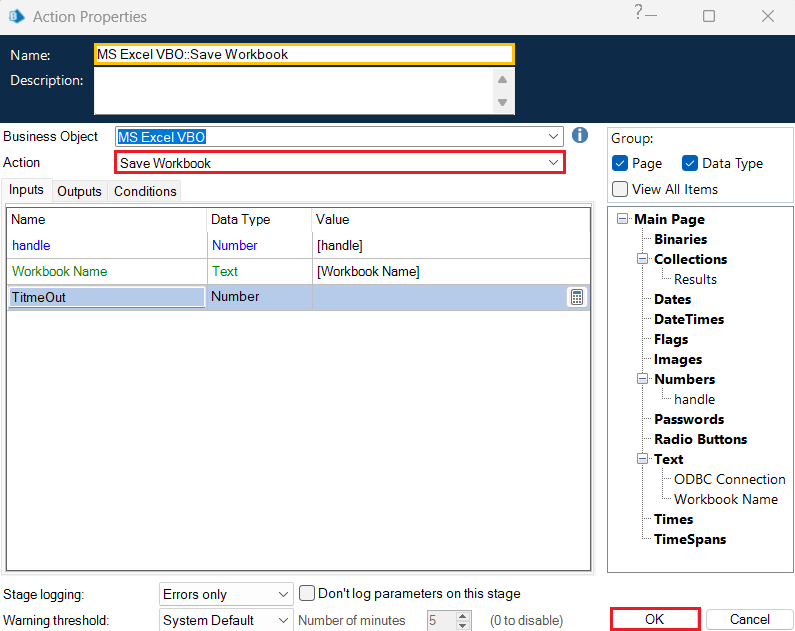
- In the final action, select "MS Excel VBO" from the list of business objects and "Exit" from the list of actions. This action will finally close the workbook.
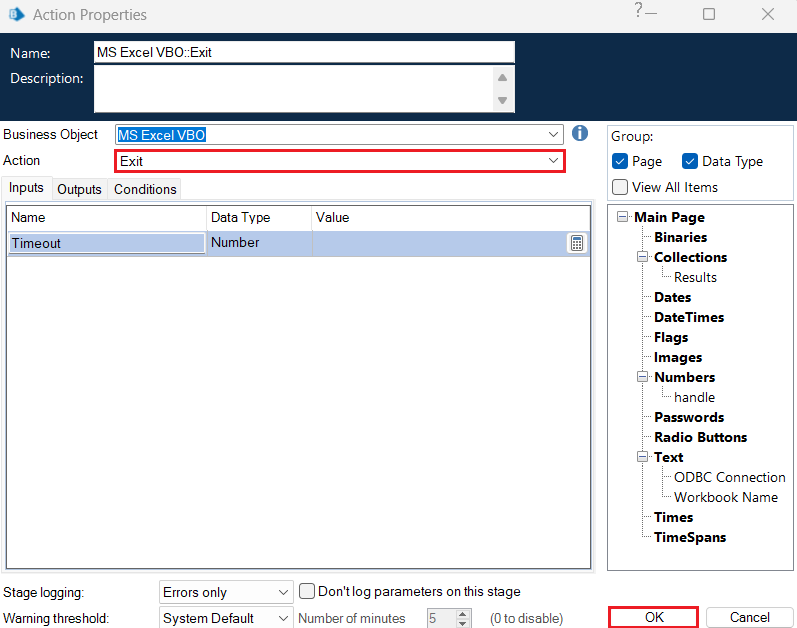
- Connect the action blocks with the "links" to get the final Excel process flow.
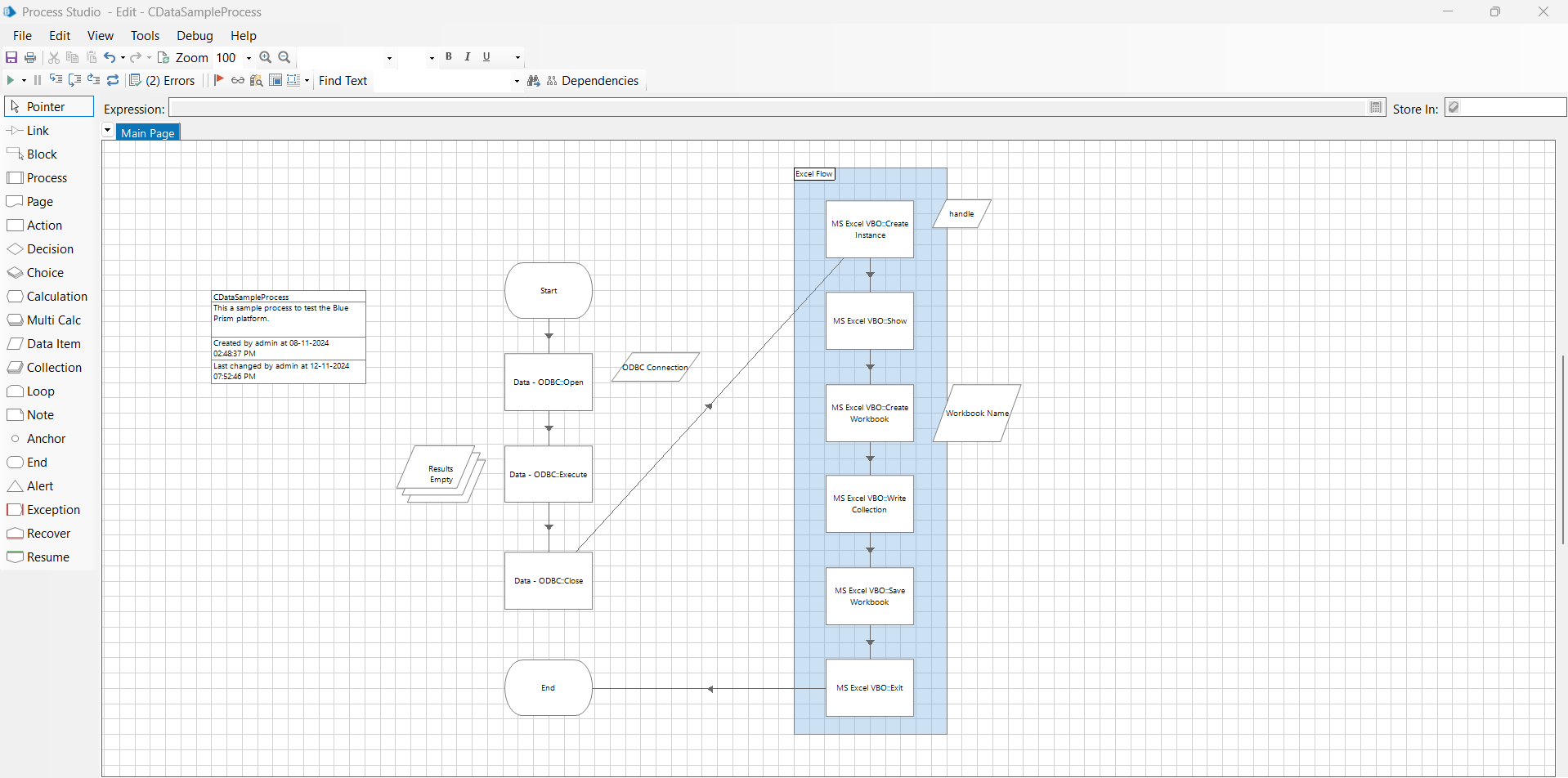
Run the process to check the operations
Once the process is complete, click the Run button to see it in action.
- Click the Run button at the top left of the screen (as shown).

- If the Amazon Athena data is finally written to an Excel file like the one below, consider the entire process to be working successfully.
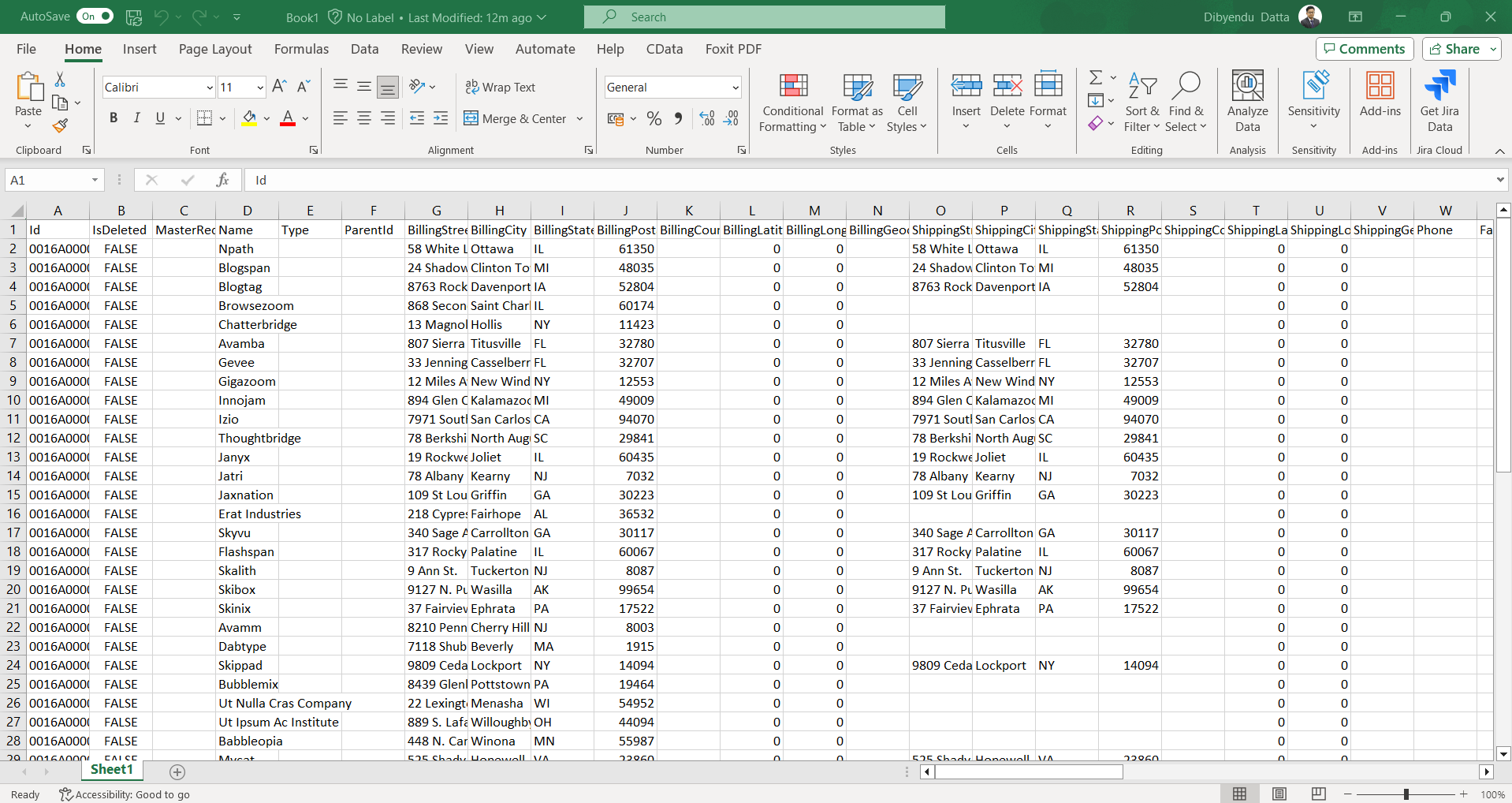
Get Started Today
Download a free, 30-day trial of the CData ODBC Driver for Amazon Athena and integrate Amazon Athena data into Blue Prism to create automated business workflows.
Reach out to our Support Team if you have any questions.

