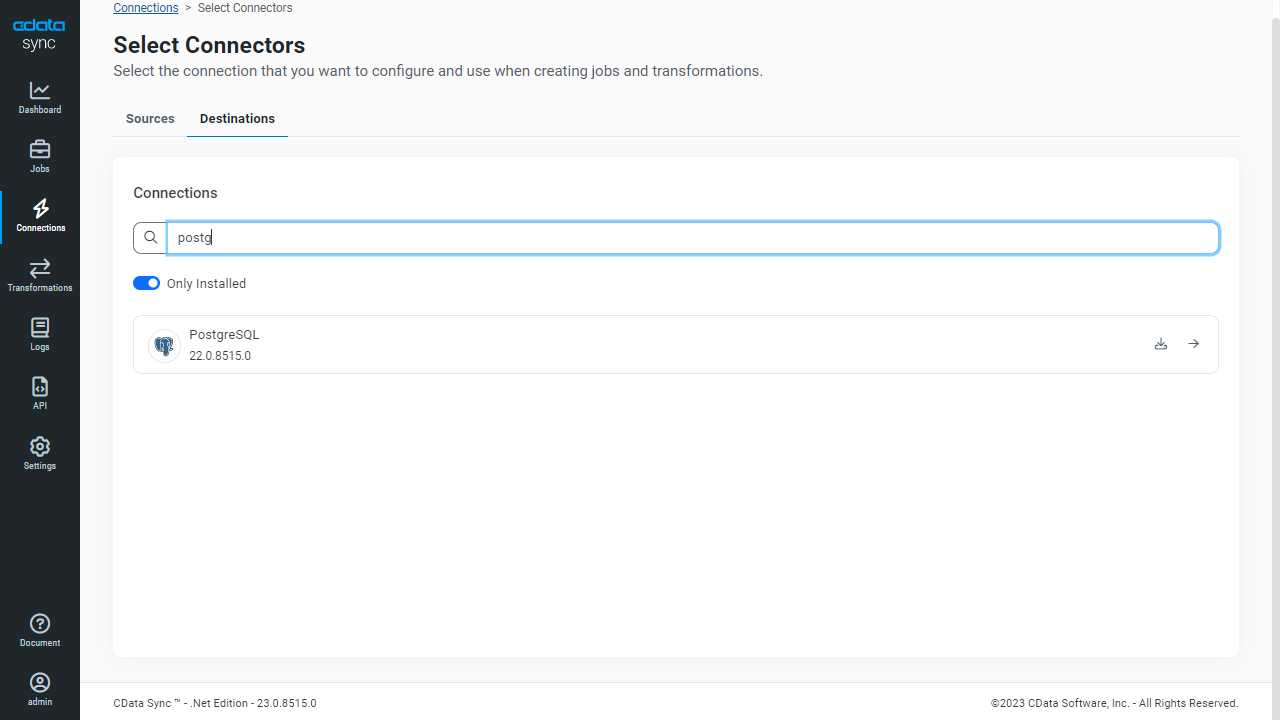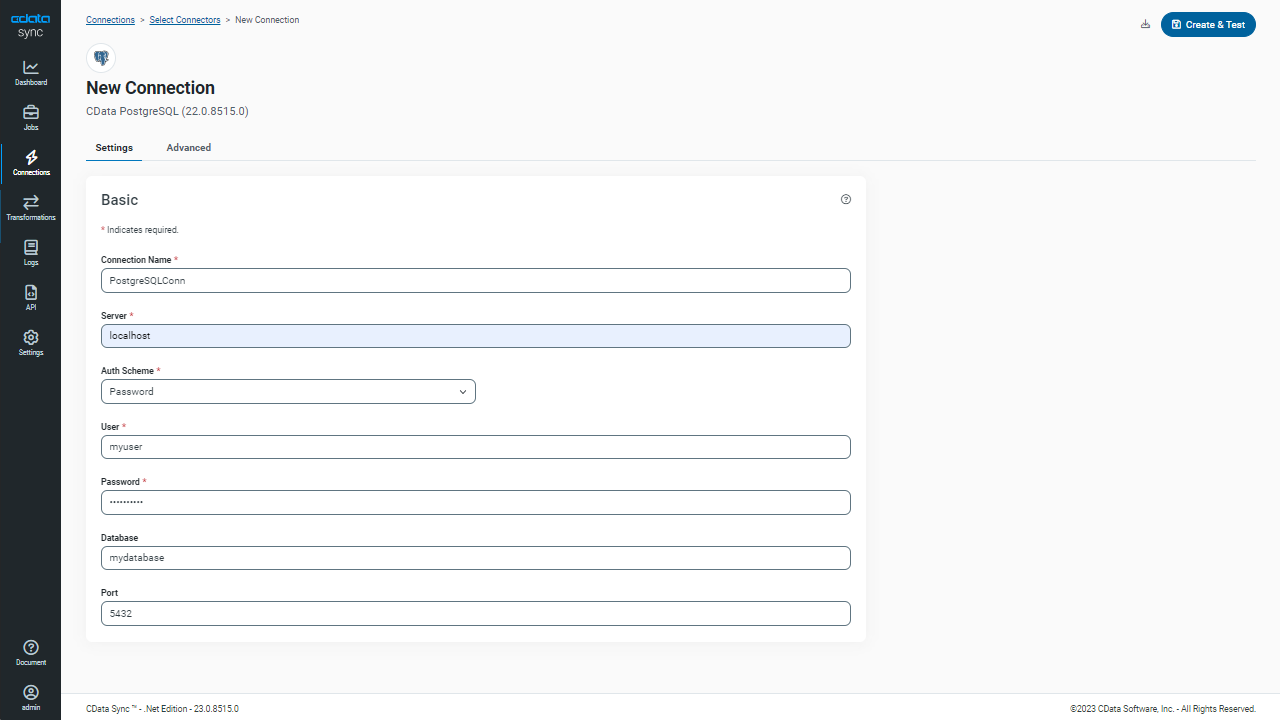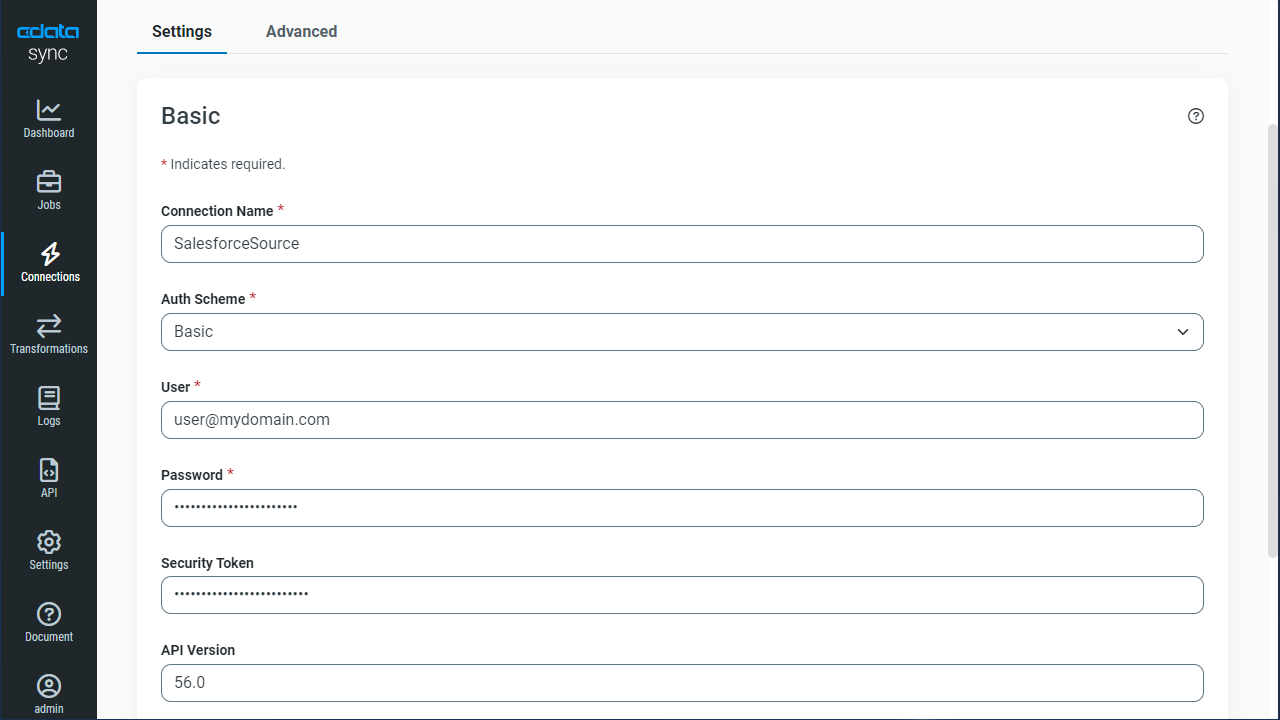Model Context Protocol (MCP) finally gives AI models a way to access the business data needed to make them really useful at work. CData MCP Servers have the depth and performance to make sure AI has access to all of the answers.
Try them now for free →Automated Continuous Authorize.Net Replication to PostgreSQL
Use CData Sync for automated, continuous, customizable Authorize.Net replication to PostgreSQL.
Always-on applications rely on automatic failover capabilities and real-time data access. CData Sync integrates live Authorize.Net data into your PostgreSQL instance, allowing you to consolidate all of your data into a single location for archiving, reporting, analytics, machine learning, artificial intelligence and more.
Configure PostgreSQL as a Replication Destination
Using CData Sync, you can replicate Authorize.Net data to PostgreSQL. To add a replication destination, navigate to the Connections tab.
- Click Add Connection.
- Select PostgreSQL as a destination.
![Configure a Destination connection to PostgreSQL.]()
- Enter the necessary connection properties. To connect to PostgreSQL, set the following connection properties (CData Sync ships with the Npgsql ADO.NET Provider for PostgreSQL):
- Server: The address of the server hosting the PostgreSQL database.
- Port: The port used to connect to the server hosting the PostgreSQL database.
- User: The user ID provided for authentication with the PostgreSQL database.
- Password: The password provided for authentication with the PostgreSQL database.
- Database: The name of the database.
- Click Test Connection to ensure that the connection is configured properly.
![Configure a Destination connection.]()
- Click Save Changes.
Configure the Authorize.Net Connection
You can configure a connection to Authorize.Net from the Connections tab. To add a connection to your Authorize.Net account, navigate to the Connections tab.
- Click Add Connection.
- Select a source (Authorize.Net).
- Configure the connection properties.
You can obtain the necessary connection properties on the Security Settings -> General Settings page after logging into your Merchant Account.
- UseSandbox: The Authorize.Net API to be used to process transactions. If you are using a production account, this property can be left blank. If you are using a developer test account, set this to 'TRUE'.
- LoginID: The API login Id associated with your payment gateway account. This property is used to authenticate that you are authorized to submit website transactions. Note that this value is not the same as the login Id that you use to log in to the Merchant Interface.
- TransactionKey: The transaction key associated with your payment gateway account. This property is used to authenticate that you are authorized to submit website transactions.
![Configure a Source connection (Salesforce is shown).]()
- Click Connect to ensure that the connection is configured properly.
- Click Save Changes.
Configure Replication Queries
CData Sync enables you to control replication with a point-and-click interface and with SQL queries. For each replication you wish to configure, navigate to the Jobs tab and click Add Job. Select the Source and Destination for your replication.
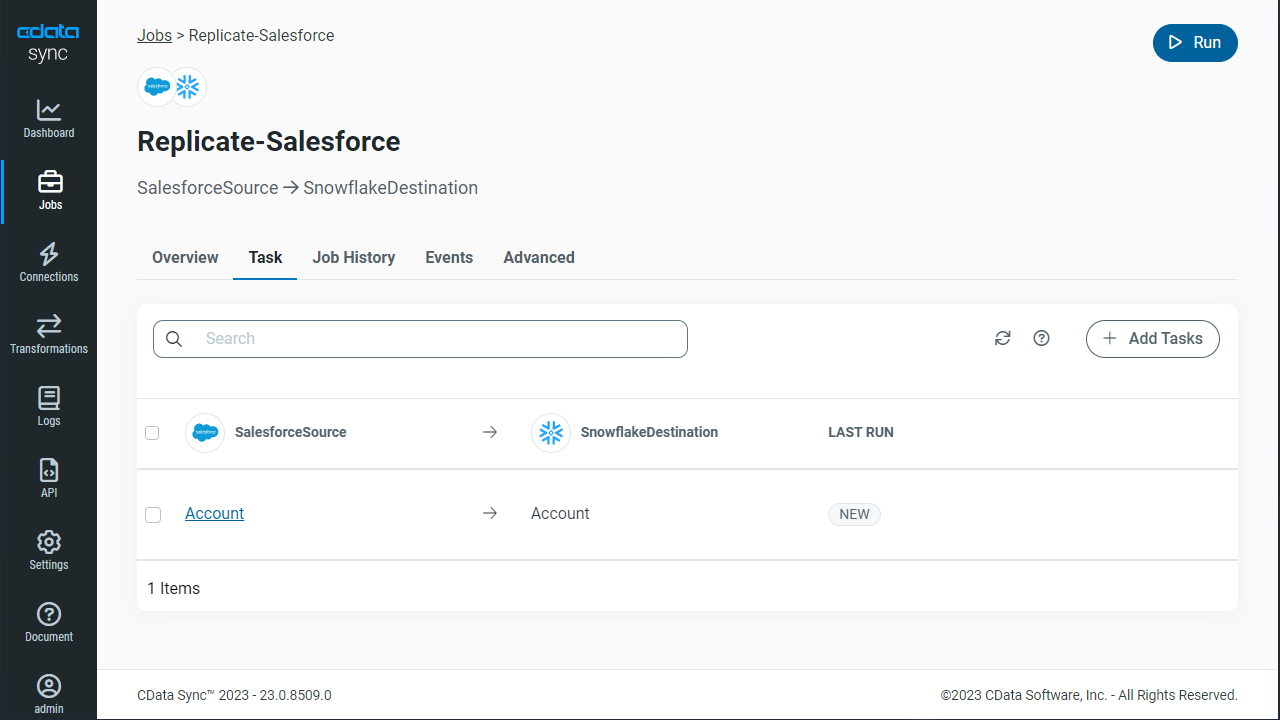
Replicate Entire Tables
To replicate an entire table, click Add Tables in the Tables section, choose the table(s) you wish to replicate, and click Add Selected Tables.
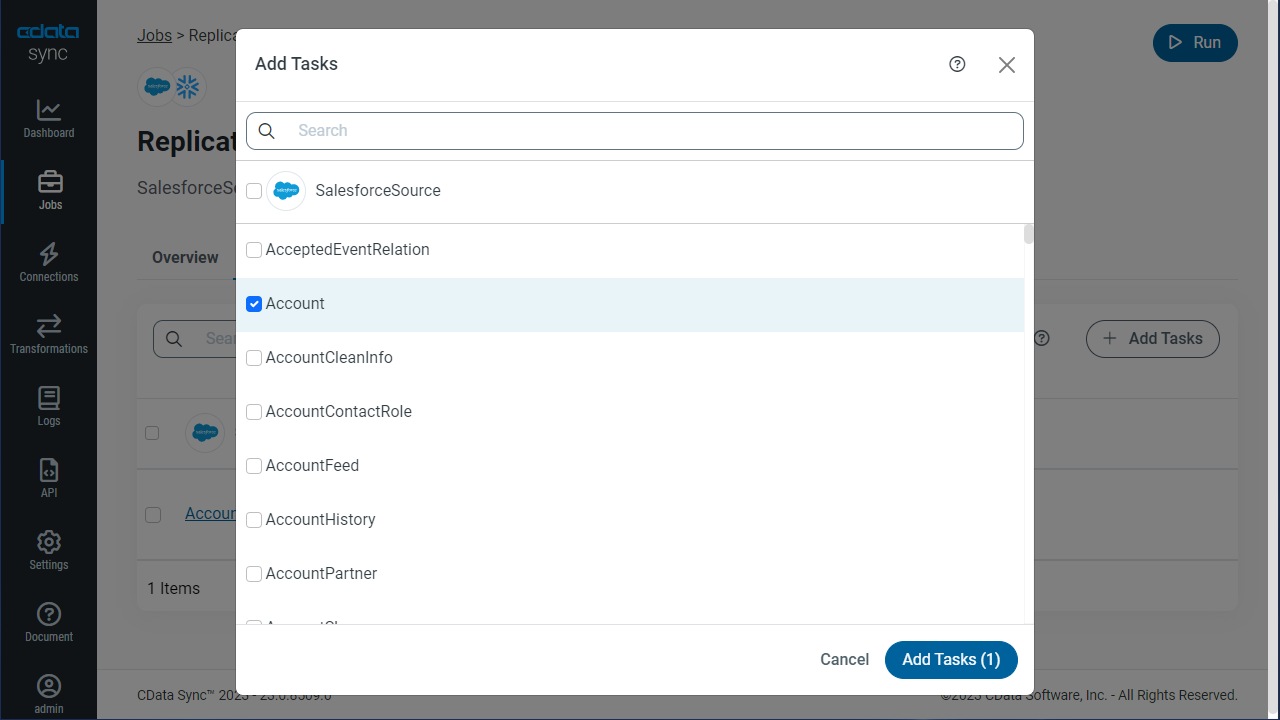
Customize Your Replication
You can use the Columns and Query tabs of a task to customize your replication. The Columns tab allows you to specify which columns to replicate, rename the columns at the destination, and even perform operations on the source data before replicating. The Query tab allows you to add filters, grouping, and sorting to the replication.
Schedule Your Replication
In the Schedule section, you can schedule a job to run automatically, configuring the job to run after specified intervals ranging from once every 10 minutes to once every month.
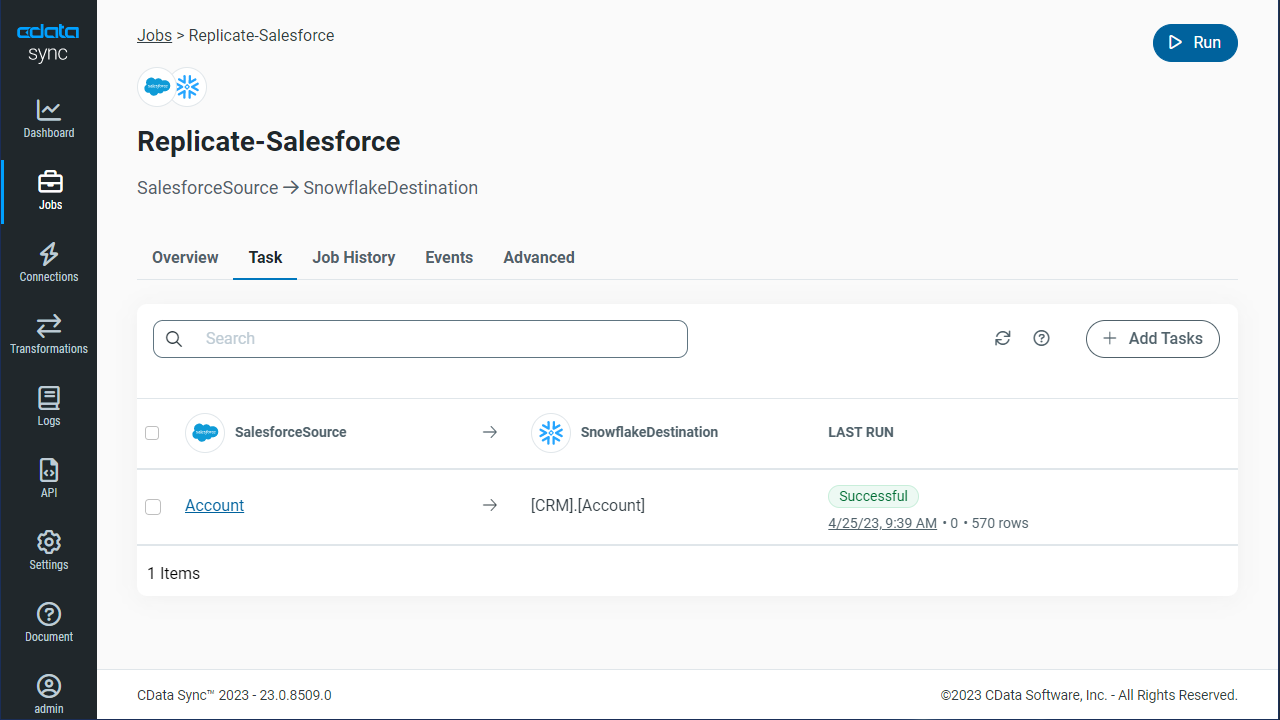
Once you have configured the replication job, click Save Changes. You can configure any number of jobs to manage the replication of your Authorize.Net data to PostgreSQL.