Model Context Protocol (MCP) finally gives AI models a way to access the business data needed to make them really useful at work. CData MCP Servers have the depth and performance to make sure AI has access to all of the answers.
Try them now for free →Build Avalara AvaTax-Connected Visualizations in datapine
Use CData Connect Cloud and datapine to build visualizations and dashboards with access to live Avalara AvaTax data.
datapine is a browser-based business intelligence platform. When paired with the CData Connect Cloud, you get access to your Avalara AvaTax data directly from your datapine visualizations and dashboards. This article describes connecting to Avalara AvaTax in CData Connect Cloud and building a simple Avalara AvaTax-connected visualization in datapine.
CData Connect Cloud provides a pure SQL Server interface for Avalara AvaTax, allowing you to query data from Avalara AvaTax without replicating the data to a natively supported database. Using optimized data processing out of the box, CData Connect Cloud pushes all supported SQL operations (filters, JOINs, etc.) directly to Avalara AvaTax, leveraging server-side processing to return the requested Avalara AvaTax data quickly.
Configure Avalara AvaTax Connectivity for datapine
Connectivity to Avalara AvaTax from datapine is made possible through CData Connect Cloud. To work with Avalara AvaTax data from datapine, we start by creating and configuring a Avalara AvaTax connection.
- Log into Connect Cloud, click Connections and click Add Connection
- Select "Avalara AvaTax" from the Add Connection panel
-
Enter the necessary authentication properties to connect to Avalara AvaTax.
The primary method for performing basic authentication is to provide your login credentials, as follows:
- User: Set this to your username.
- Password: Set this to your password.
Optionally, if you are making use of a sandbox environment, set the following:
- UseSandbox: Set this to true if you are authenticating with a sandbox account.
Authenticating Using Account Number and License Key
Alternatively, you can authenticate using your account number and license key. Connect to data using the following:
- AccountId: Set this to your Account Id. The Account Id is listed in the upper right hand corner of the admin console.
- LicenseKey: Set this to your Avalara Avatax license key. You can generate a license key by logging into Avalara Avatax as an account administrator and navigating to Settings -> Reset License Key.

- Click Create & Test
-
Navigate to the Permissions tab in the Add Avalara AvaTax Connection page and update the User-based permissions.



Add a Personal Access Token
If you are connecting from a service, application, platform, or framework that does not support OAuth authentication, you can create a Personal Access Token (PAT) to use for authentication. Best practices would dictate that you create a separate PAT for each service, to maintain granularity of access.
- Click on your username at the top right of the Connect Cloud app and click User Profile.
- On the User Profile page, scroll down to the Personal Access Tokens section and click Create PAT.
- Give your PAT a name and click Create.
- The personal access token is only visible at creation, so be sure to copy it and store it securely for future use.

Connecting to Avalara AvaTax from datapine
Once you configure your connection to Avalara AvaTax in Connect Cloud, you are ready to connect to Avalara AvaTax from datapine.
- Log into datapine
- Click Connect to navigate to the "Connect" page
- Select MS SQL Server as the data source
- In the Integration step, fill in the connection properties and click "Save and Proceed"
- Set the Internal Name
- Set Database Name to the name of the connection we just configured (e.g. AvalaraAvatax1)
- Set Host / IP to "tds.cdata.com"
- Set Username to your Connect Cloud username (e.g. user@mydomain.com)
- Set Password to the corresponding PAT
- Set Database Port to "14333"
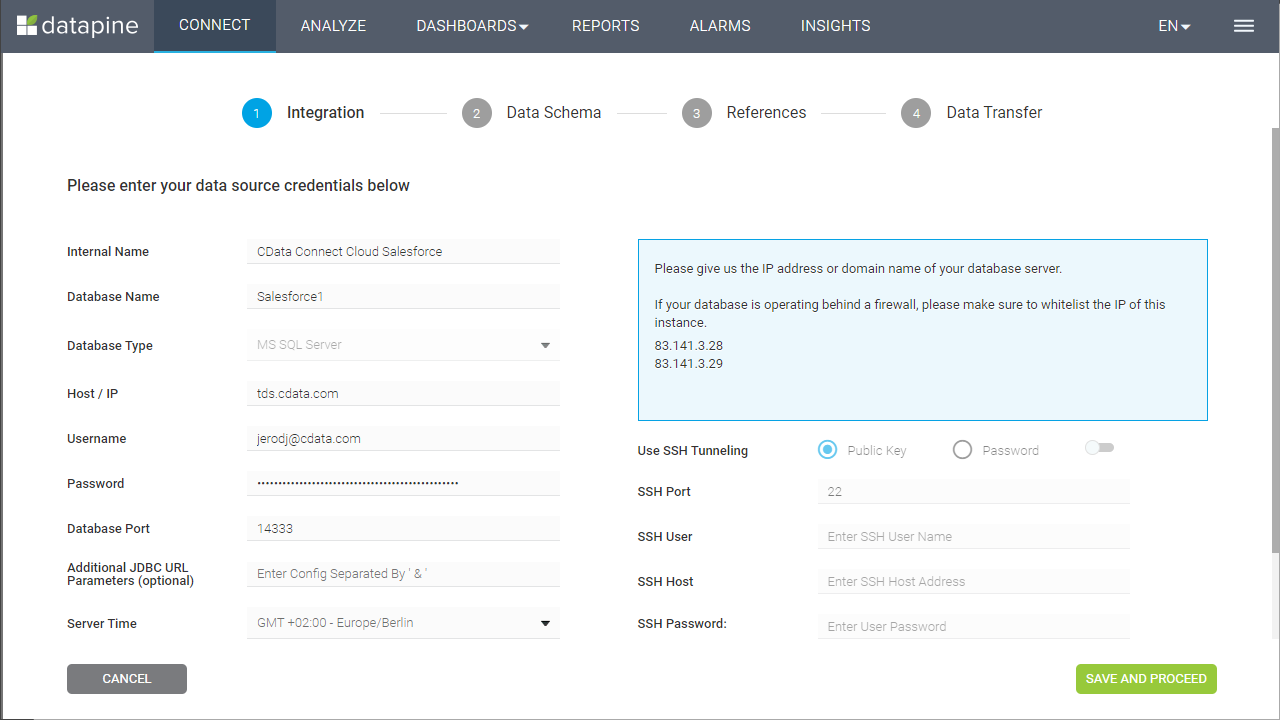
- In the Data Schema step, select the tables and fields to visualize and click "Save and Proceed"
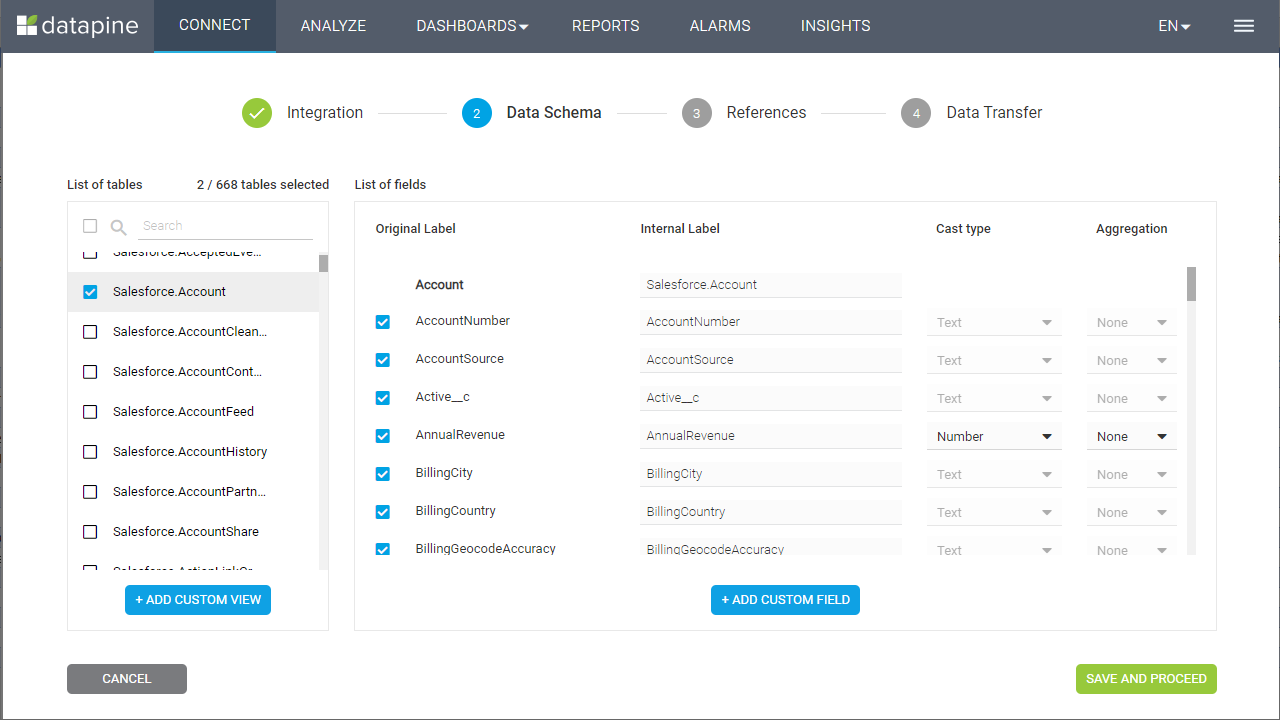
- In the References step, define any relationships between your selected tables and click "Save and Proceed"
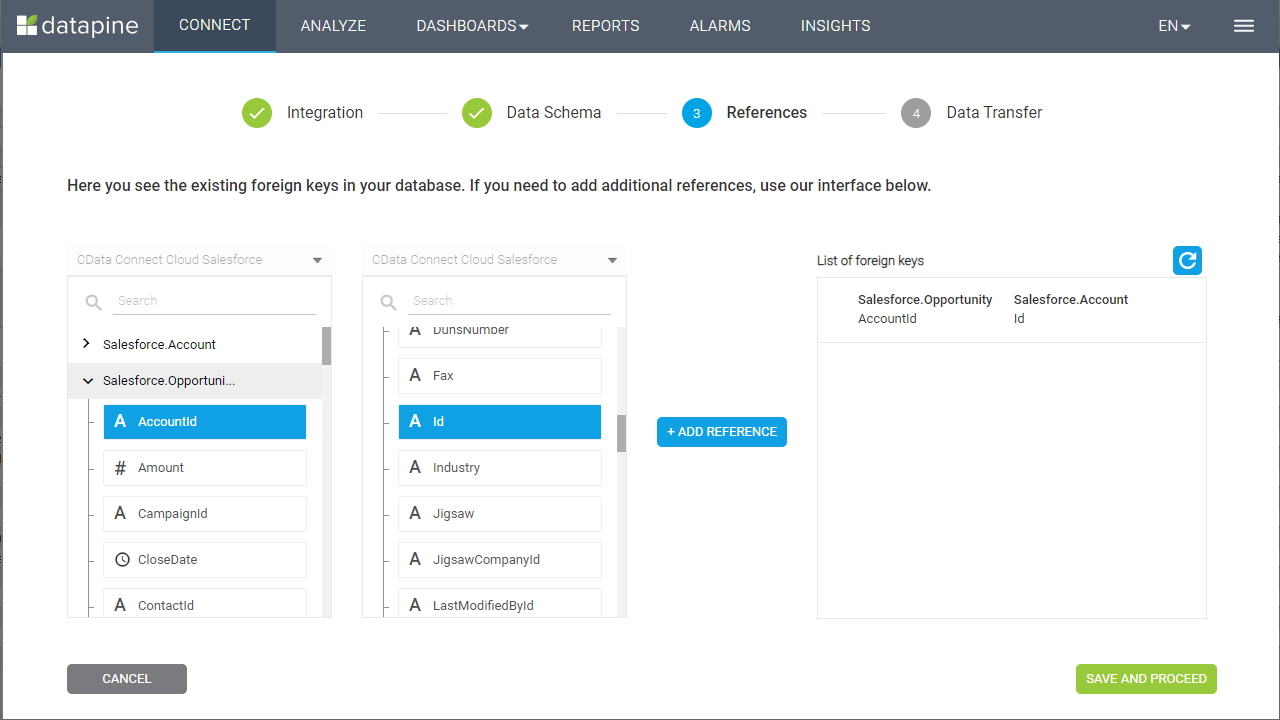
- In the Data Transfer step, click "Go to Analyzer"
Visualize Avalara AvaTax Data in datapine
After connecting to CData Connect Cloud, you are ready to visualize your Avalara AvaTax data in datapine. Simply select the dimensions and measures you wish to visualize!
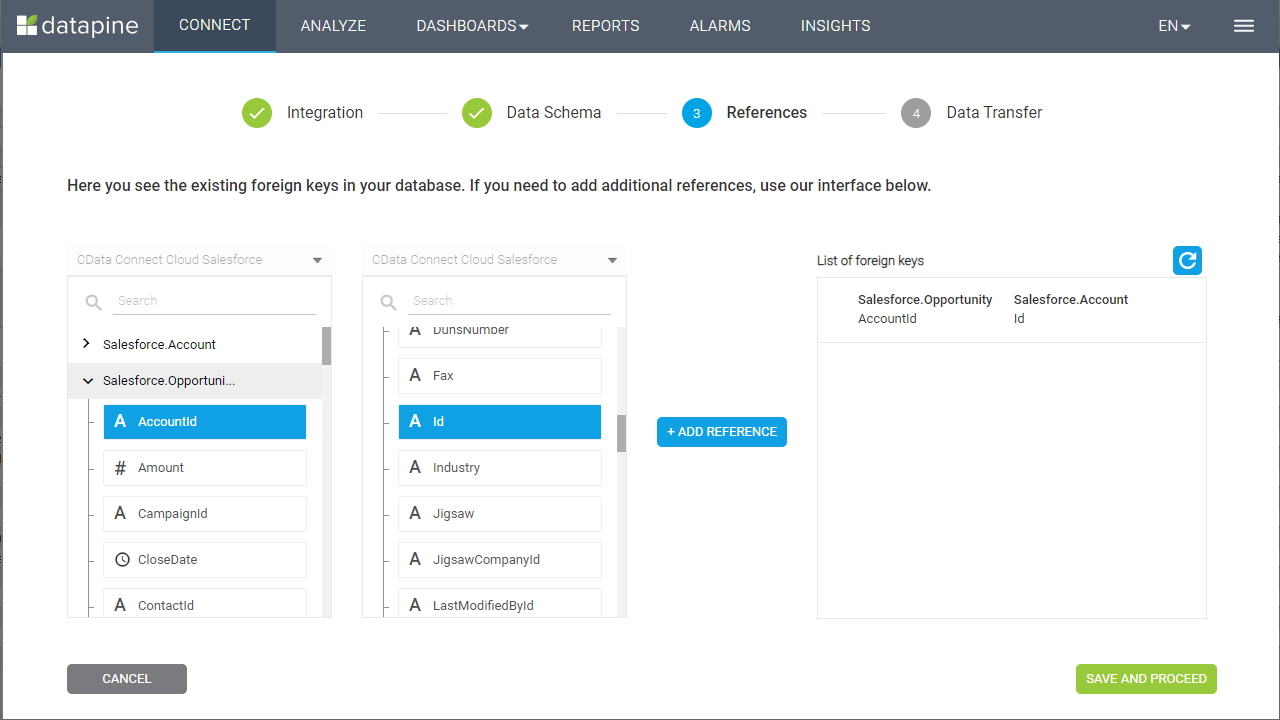
Having connect to Avalara AvaTax from datapine, you are now able to visualize and analyze real-time Avalara AvaTax data no matter where you are. To get live data access to 100+ SaaS, Big Data, and NoSQL sources directly from datapine, try CData Connect Cloud today!

