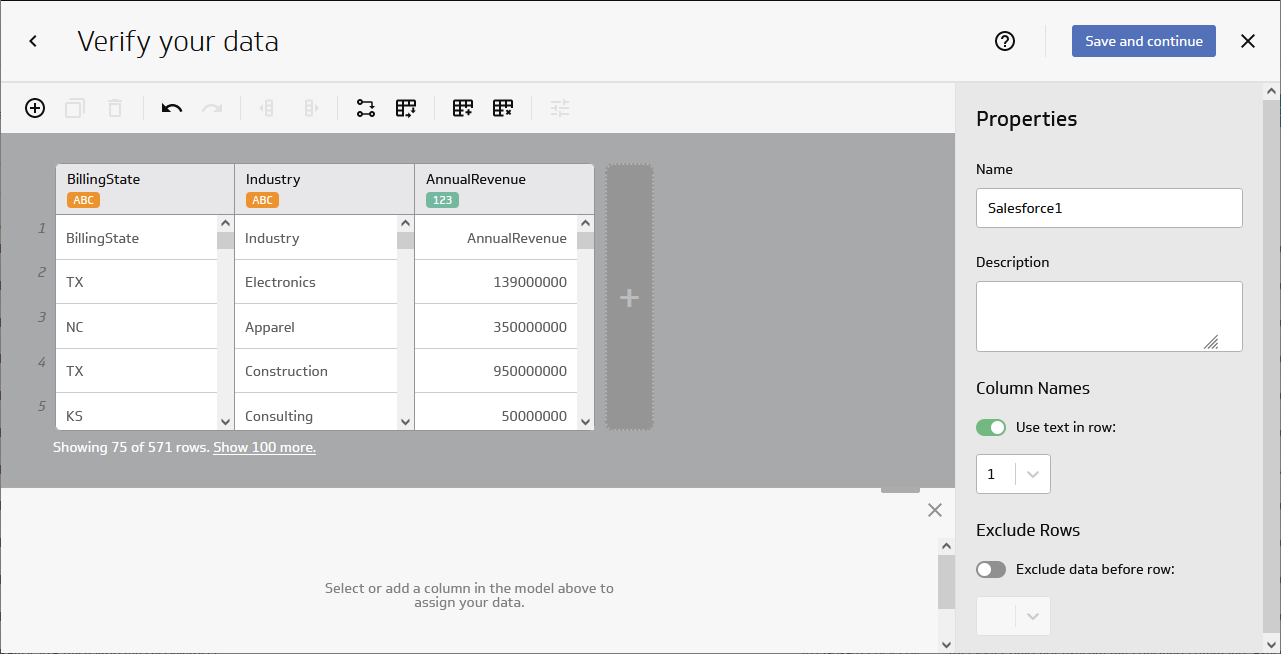Model Context Protocol (MCP) finally gives AI models a way to access the business data needed to make them really useful at work. CData MCP Servers have the depth and performance to make sure AI has access to all of the answers.
Try them now for free →Create Avalara AvaTax-Connected Visualizations in Klipfolio
Use CData Connect Cloud to connect to Avalara AvaTax Data from Klipfolio and build custom visualizations using live Avalara AvaTax data.
Klipfolio is an online dashboard platform designed to create real-time business dashboards, whether for your team or clients. When combined with CData Connect Cloud, you gain immediate cloud-to-cloud access to Avalara AvaTax data to create visualizations, reports, and more. This article provides step-by-step instructions on connecting to Avalara AvaTax within Connect Cloud and creating visualizations using Avalara AvaTax data in Klipfolio.
CData Connect Cloud offers a direct cloud-to-cloud interface for Avalara AvaTax, enabling you to construct reports from real-time Avalara AvaTax data data within Klipfolio—without the need for data replication to a database natively supported by Klipfolio. While building visualizations, Klipfolio generates SQL queries to fetch data. With optimized data processing capabilities out of the box, CData Connect Cloud efficiently directs all supported SQL operations (such as filters, JOINs, etc.) directly to Avalara AvaTax, harnessing server-side processing to swiftly retrieve the requested Avalara AvaTax data data.
Configure Avalara AvaTax Connectivity for Klipfolio
Connectivity to Avalara AvaTax from Klipfolio is made possible through CData Connect Cloud. To work with Avalara AvaTax data from Klipfolio, we start by creating and configuring a Avalara AvaTax connection.
- Log into Connect Cloud, click Connections and click Add Connection
![Adding a Connection]()
- Select "Avalara AvaTax" from the Add Connection panel
![Selecting a data source]()
-
Enter the necessary authentication properties to connect to Avalara AvaTax.
The primary method for performing basic authentication is to provide your login credentials, as follows:
- User: Set this to your username.
- Password: Set this to your password.
Optionally, if you are making use of a sandbox environment, set the following:
- UseSandbox: Set this to true if you are authenticating with a sandbox account.
Authenticating Using Account Number and License Key
Alternatively, you can authenticate using your account number and license key. Connect to data using the following:
- AccountId: Set this to your Account Id. The Account Id is listed in the upper right hand corner of the admin console.
- LicenseKey: Set this to your Avalara Avatax license key. You can generate a license key by logging into Avalara Avatax as an account administrator and navigating to Settings -> Reset License Key.
![Configuring a connection (Salesforce is shown)]()
- Click Create & Test
- Navigate to the Permissions tab in the Add Avalara AvaTax Connection page and update the User-based permissions.
![Updating permissions]()
Add a Personal Access Token
If you are connecting from a service, application, platform, or framework that does not support OAuth authentication, you can create a Personal Access Token (PAT) to use for authentication. Best practices would dictate that you create a separate PAT for each service, to maintain granularity of access.
- Click on your username at the top right of the Connect Cloud app and click User Profile.
- On the User Profile page, scroll down to the Personal Access Tokens section and click Create PAT.
- Give your PAT a name and click Create.
![Creating a new PAT]()
- The personal access token is only visible at creation, so be sure to copy it and store it securely for future use.
With the connection configured, you are ready to connect to Avalara AvaTax data Klipfolio.
Connect to Avalara AvaTax from Klipfolio
The steps below outline connecting to CData Connect Cloud from Klipfolio to create a new Avalara AvaTax data source.
- Open Klipfolio
- Click in Data Sources to add a new data source
- Search for and select MSSQL as the Service
![Adding a new datasource.]()
- Click "Create a custom MSSQL data source"
- Configure the data source by setting the MSSQL connection properties:
- Host: tds.cdata.com
- Port: 14333
- Database: your database (e.g., AvalaraAvatax1)
- Driver: MS SQL
- Username: a Connect Cloud user (e.g. user@mydomain.com)
- Password: the above user's PAT
- SQL Query: any query to retrieve data (e.g. SELECT * FROM Transactions )
- Select the checkbox to "Include column headers"
- Select the checkbox to "Use SSL/TLS"
![Configuring the connection to Connect Cloud.]()
- Click "Get data" to preview the Avalara AvaTax data before building a data model.
Build a Data Model
After retrieving the data, click the checkbox to "Model your data" and click "Continue." In the new window, configure your data model.
- Confirm that the model includes all columns you wish to work with
- Name your model
- (optional) Set the Description
- Set "Header in row" to 1
- Click the toggle to "Exclude data before row" and set the value to 2
- Click "Save and Exit"
![Configuring the data model.]()
Create a Metric
With the data modeled, we are ready to create a Metric (or visualization) of the data to be used in the Klipfolio platform for dashboards, reporting, and more.
- Click "Create metrics"
- Select a Data source
- Select a Metric value and default aggregation
- Select Segmentation(s)
- Select a Date & time
- Select a Data shape
- Configure the Display settings
- Click Save
![Configuring a Metric]()
- Navigate to your Metric and further configure the visualization
![A configured Metric]()
SQL Access to Avalara AvaTax Data from Cloud Applications
Now you have a Metric built from live Avalara AvaTax data. You can add it to a new dashboard, share, and more. Easily create more data sources and new visualizations, produce reports, and more — all without replicating Avalara AvaTax data.
To get SQL data access to 100+ SaaS, Big Data, and NoSQL sources directly from your cloud applications, try CData Connect Cloud.