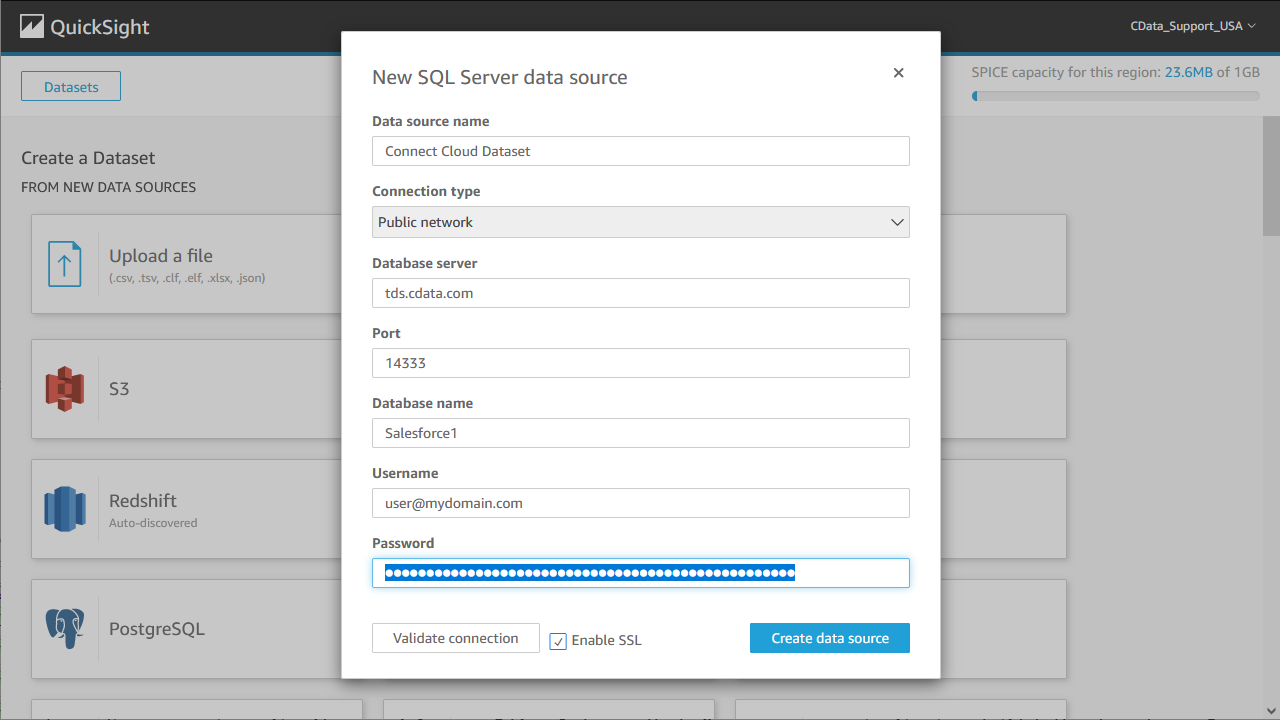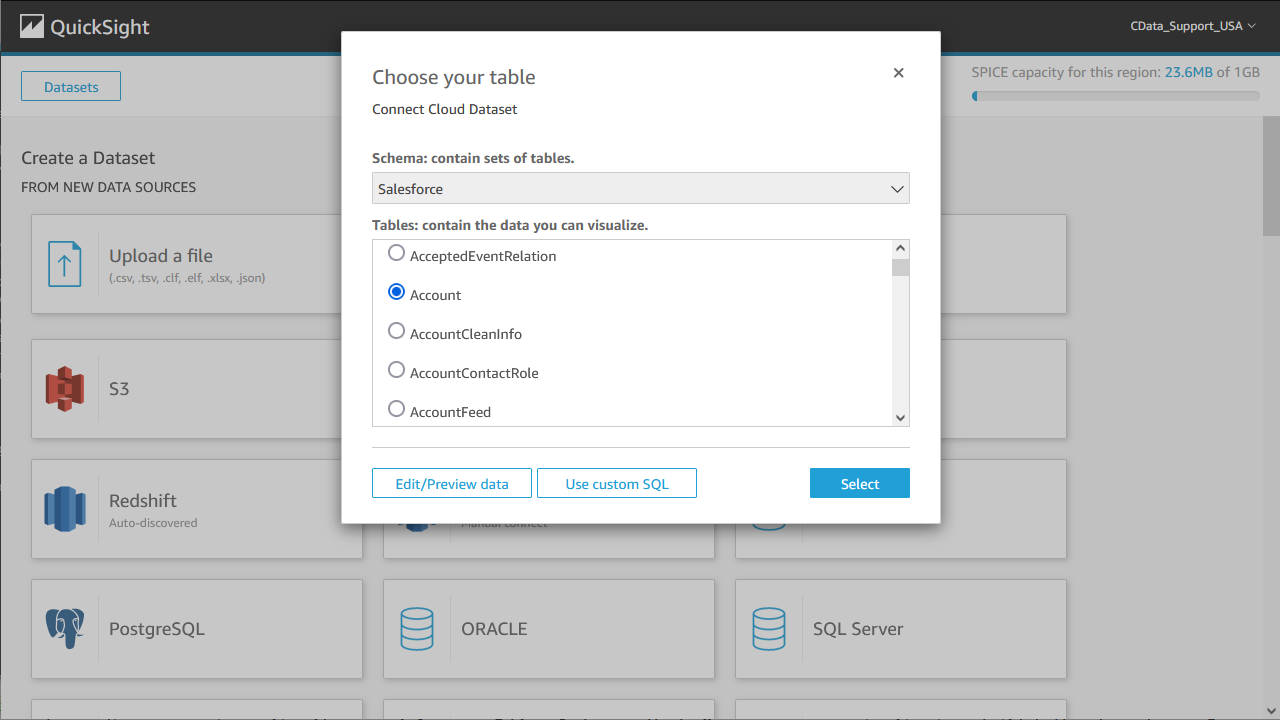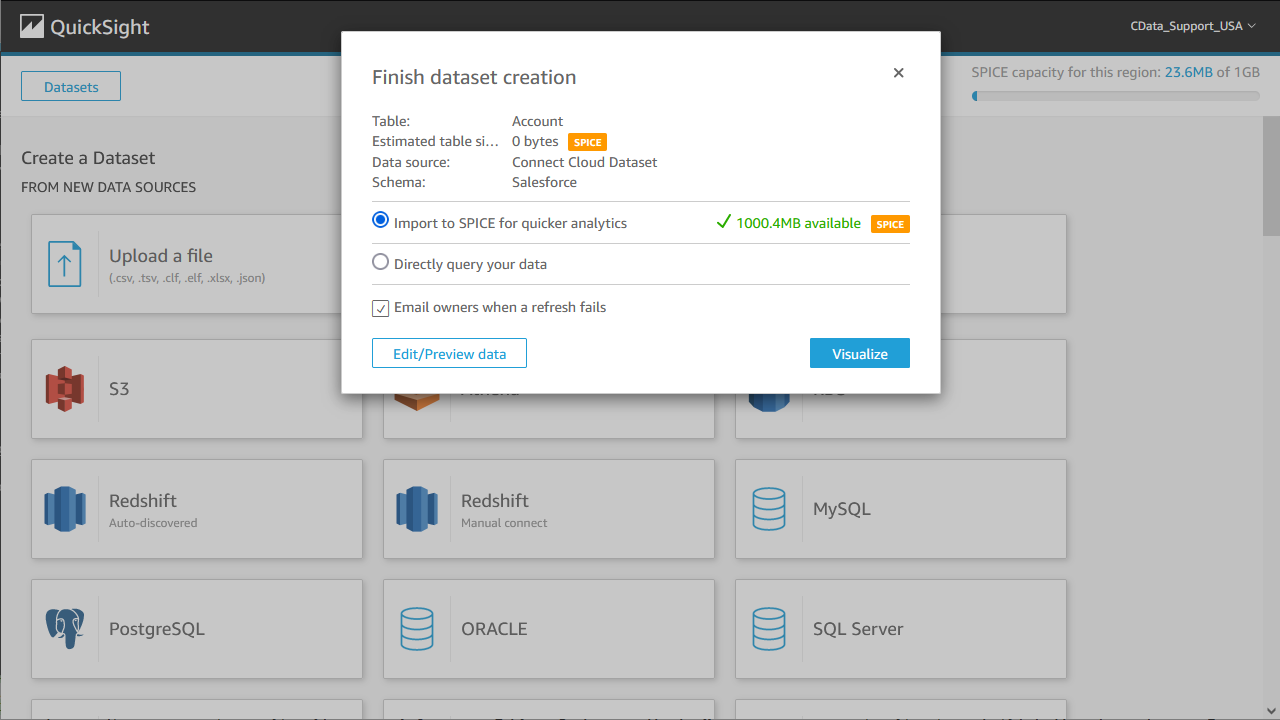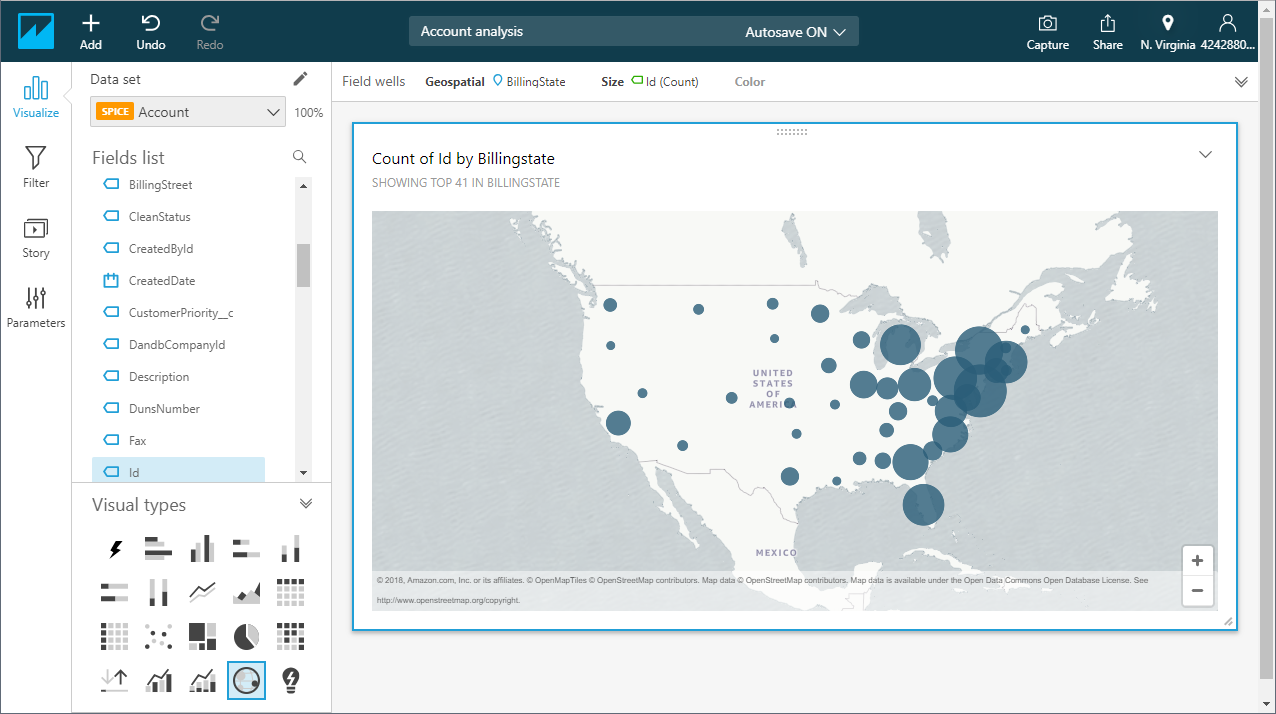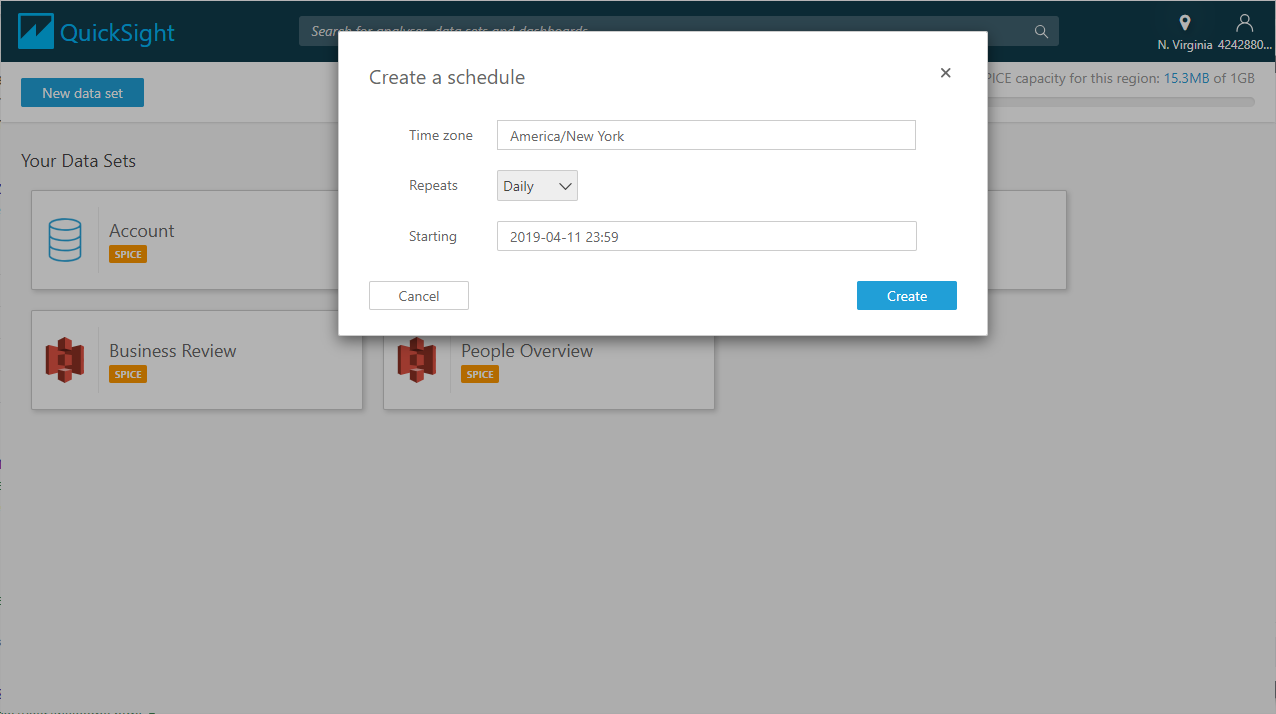Model Context Protocol (MCP) finally gives AI models a way to access the business data needed to make them really useful at work. CData MCP Servers have the depth and performance to make sure AI has access to all of the answers.
Try them now for free →How to connect Amazon QuickSight to Avalara AvaTax Data
Create a connection to Avalara AvaTax data in CData Connect Cloud and insert Avalara AvaTax data into Amazon QuickSight SPICE to build interactive dashboards.
Amazon QuickSight allows users to build interactive dashboards in the cloud. When paired with CData Connect Cloud, you get cloud-to-cloud access to Avalara AvaTax data for visualizations, dashboards, and more. This article shows how to connect to Avalara AvaTax in Connect Cloud and build dashboards in Amazon QuickSight with access to Avalara AvaTax data.
CData Connect Cloud provides a pure cloud-to-cloud interface for Avalara AvaTax, allowing you to allowing build visualizations from Avalara AvaTax data in Amazon QuickSight. By importing your Avalara AvaTax data into the Amazon QuickSight "Super-fast, Parallel, In-memory Calculation Engine" (SPICE), you can leverage the powerful data processing features of the Amazon ecosystem to build responsive dashboards. And with the ability to schedule refreshes of the data stored in SPICE, you control how up-to-date your dashboards are.
Configure Avalara AvaTax Connectivity for Amazon QuickSight
Connectivity to Avalara AvaTax from Amazon QuickSight is made possible through CData Connect Cloud. To work with Avalara AvaTax data from Amazon QuickSight, we start by creating and configuring a Avalara AvaTax connection.
- Log into Connect Cloud, click Connections and click Add Connection
![Adding a Connection]()
- Select "Avalara AvaTax" from the Add Connection panel
![Selecting a data source]()
-
Enter the necessary authentication properties to connect to Avalara AvaTax.
The primary method for performing basic authentication is to provide your login credentials, as follows:
- User: Set this to your username.
- Password: Set this to your password.
Optionally, if you are making use of a sandbox environment, set the following:
- UseSandbox: Set this to true if you are authenticating with a sandbox account.
Authenticating Using Account Number and License Key
Alternatively, you can authenticate using your account number and license key. Connect to data using the following:
- AccountId: Set this to your Account Id. The Account Id is listed in the upper right hand corner of the admin console.
- LicenseKey: Set this to your Avalara Avatax license key. You can generate a license key by logging into Avalara Avatax as an account administrator and navigating to Settings -> Reset License Key.
![Configuring a connection (Salesforce is shown)]()
- Click Create & Test
- Navigate to the Permissions tab in the Add Avalara AvaTax Connection page and update the User-based permissions.
![Updating permissions]()
Add a Personal Access Token
If you are connecting from a service, application, platform, or framework that does not support OAuth authentication, you can create a Personal Access Token (PAT) to use for authentication. Best practices would dictate that you create a separate PAT for each service, to maintain granularity of access.
- Click on your username at the top right of the Connect Cloud app and click User Profile.
- On the User Profile page, scroll down to the Personal Access Tokens section and click Create PAT.
- Give your PAT a name and click Create.
![Creating a new PAT]()
- The personal access token is only visible at creation, so be sure to copy it and store it securely for future use.
With the connection configured, you are ready to connect to Avalara AvaTax data from Amazon QuickSight.
Import Avalara AvaTax Data into SPICE and Create Interactive Dashboards
The steps below outline creating a new data set based on the connection to Avalara AvaTax in Connect Cloud, importing the dataset into SPICE, and building a simple visualization from the data.
- Log into Amazon QuickSight and click "Manage data."
- Click "Now data set," select SQL Server as the data source, configure the connection to your Connect Cloud instance, and click "Create data source."
![Connecting to Connect Cloud as a QuickSight data set.]()
- Select a table to visualize (or subait a custom SQL query for your data).
![Selecting a Table to visualize.]()
- Click "Edit/Preview data" to customize the data set.
- Select "Import to SPICE for quicker analytics" and click "Visualize."
![Importing data to SPICE for quicker analytics.]()
- Select fields to visualize and a visual type.
![Visualizing data in QuickSight via Connect Cloud (Salesforce is shown).]()
Schedule Refreshes for SPICE Data Sets
QuickSight users can schedule refreshes for data sets that are imported into SPICE, ensuring that data being analyzed is only as old as the most recent refresh.
- Navigate to the QuickSight home page.
- Click "Manage data."
- Select the data set you wish to refresh.
- Click "Schedule refresh."
- Click Create, configure the refresh settings (time zone, repeat frequency, and starting datetime), and click Create.
![Scheduling a refreshing of the data imported into SPICE.]()
Live Access to Avalara AvaTax Data from Cloud Applications
At this point, you have a direct, cloud-to-cloud connection to Avalara AvaTax data from your Amazon QuickSight dashboard. You can create new visualizations, build interactive dashboards, and more. For more information on gaining live access to data from more than 100 SaaS, Big Data, and NoSQL sources from cloud applications like Amazon QuickSight, refer to our Connect Cloud page.