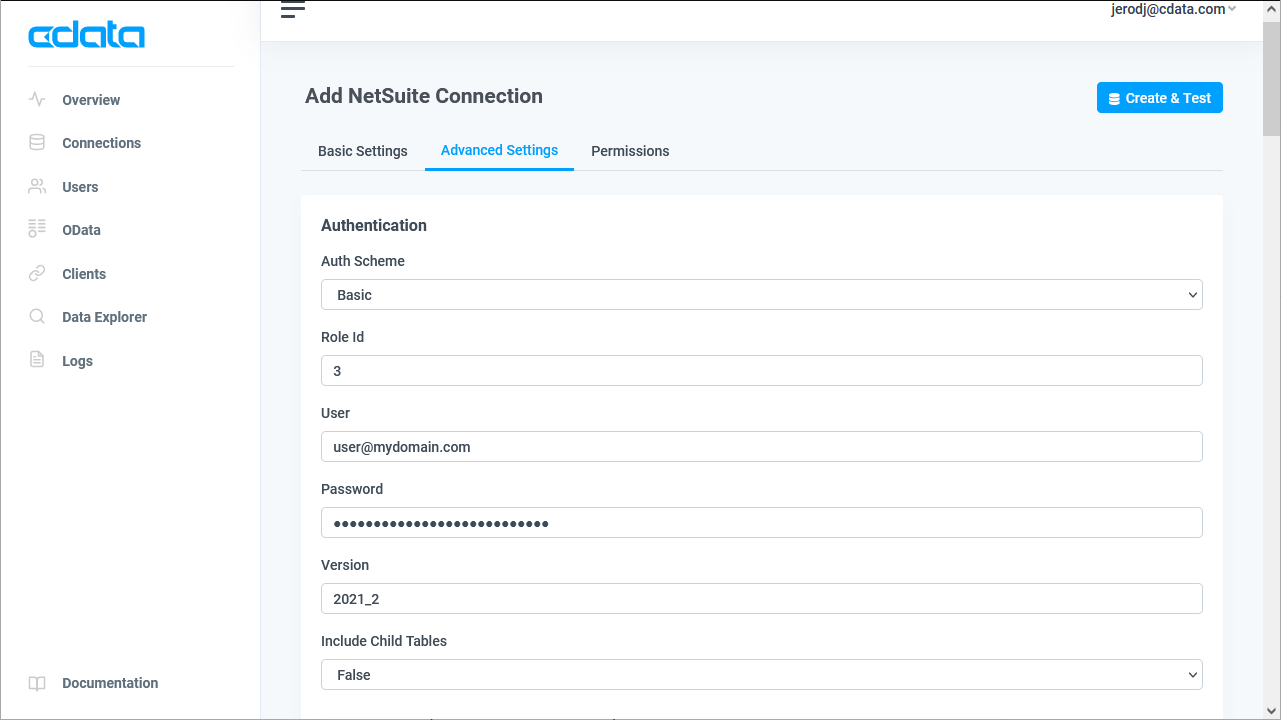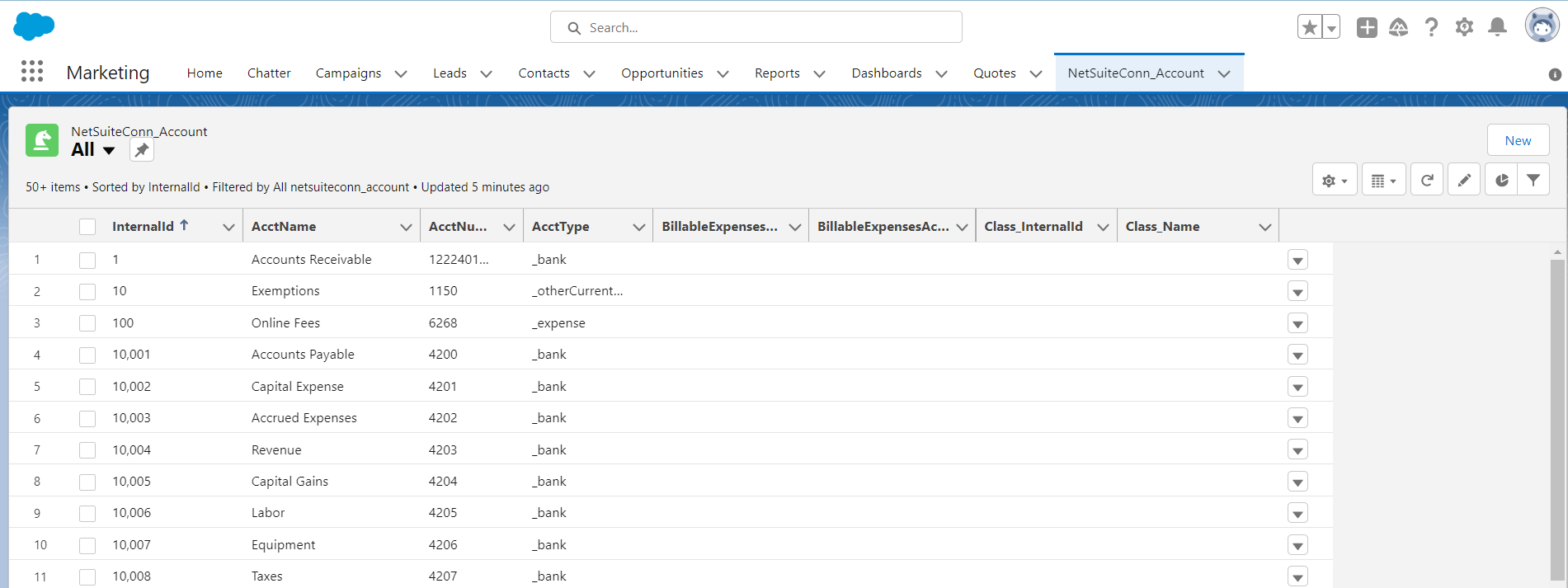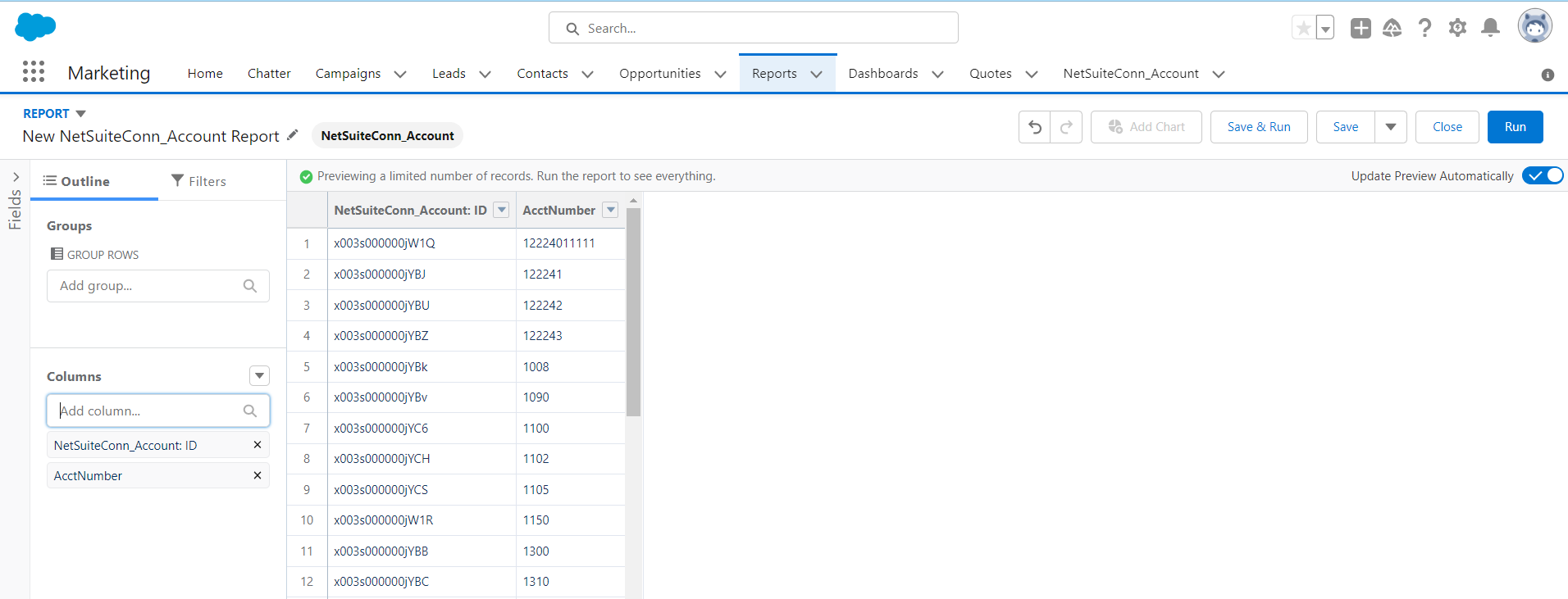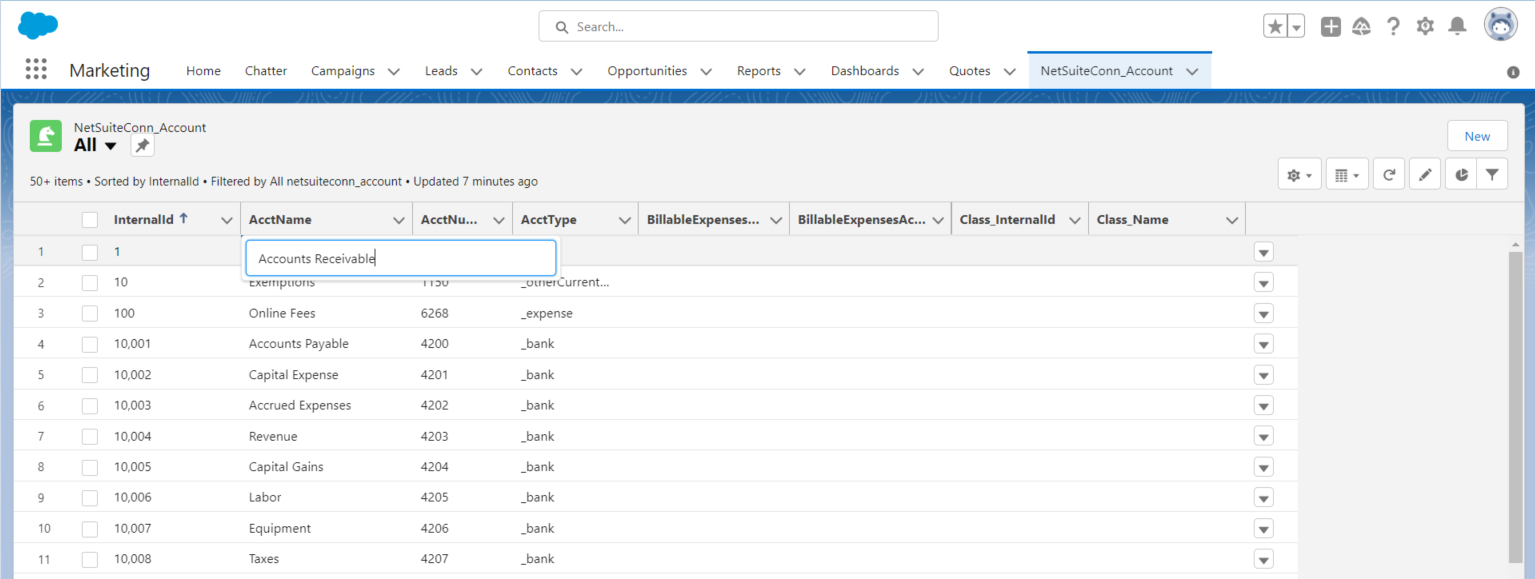Model Context Protocol (MCP) finally gives AI models a way to access the business data needed to make them really useful at work. CData MCP Servers have the depth and performance to make sure AI has access to all of the answers.
Try them now for free →Edit and Search External Avalara AvaTax Objects in Salesforce Connect
Use CData Connect Cloud to securely provide OData feeds of Avalara AvaTax data to smart devices and cloud-based applications. Use the CData Connect and Salesforce Connect to create Avalara AvaTax Data objects that you can access from apps and the dashboard.
CData Connect Cloud, enables you to access Avalara AvaTax data from cloud-based applications like the Salesforce console and mobile applications like the Salesforce Mobile App. In this article, you will use CData Connect Cloud and Salesforce Connect to access external Avalara AvaTax objects alongside standard Salesforce objects.
Connect to Avalara AvaTax from Salesforce
To work with live Avalara AvaTax data in Salesforce Connect, we need to connect to Avalara AvaTax from Connect Cloud, provide user access to the connection, and create OData endpoints for the Avalara AvaTax data.
(Optional) Add a New Connect Cloud User
As needed, create Users to connect to Avalara AvaTax through Connect Cloud.
- Navigate to the Users page and click Invite Users
- Enter the new user's email address and click Send to invite the user
![Inviting a new user]()
- You can review and edit users from the Users page
![Connect Cloud users]()
Add a Personal Access Token
If you are connecting from a service, application, platform, or framework that does not support OAuth authentication, you can create a Personal Access Token (PAT) to use for authentication. Best practices would dictate that you create a separate PAT for each service, to maintain granularity of access.
- Click on your username at the top right of the Connect Cloud app and click User Profile.
- On the User Profile page, scroll down to the Personal Access Tokens section and click Create PAT.
- Give your PAT a name and click Create.
![Creating a new PAT]()
- The personal access token is only visible at creation, so be sure to copy it and store it securely for future use.
Connect to Avalara AvaTax from Connect Cloud
CData Connect Cloud uses a straightforward, point-and-click interface to connect to data sources.
- Log into Connect Cloud, click Connections and click Add Connection
![Adding a Connection]()
- Select "Avalara AvaTax" from the Add Connection panel
![Selecting a data source]()
-
Enter the necessary authentication properties to connect to Avalara AvaTax.
The primary method for performing basic authentication is to provide your login credentials, as follows:
- User: Set this to your username.
- Password: Set this to your password.
Optionally, if you are making use of a sandbox environment, set the following:
- UseSandbox: Set this to true if you are authenticating with a sandbox account.
Authenticating Using Account Number and License Key
Alternatively, you can authenticate using your account number and license key. Connect to data using the following:
- AccountId: Set this to your Account Id. The Account Id is listed in the upper right hand corner of the admin console.
- LicenseKey: Set this to your Avalara Avatax license key. You can generate a license key by logging into Avalara Avatax as an account administrator and navigating to Settings -> Reset License Key.
![Configuring a connection (NetSuite is shown)]()
- Click Create & Test
- Navigate to the Permissions tab in the Add Avalara AvaTax Connection page and update the User-based permissions.
![Updating permissions]()
Configure Avalara AvaTax Endpoints for Salesforce Connect
After connecting to Avalara AvaTax, create a workspace and virtual dataset for your desired table(s).
- Navigate to the Virtual Datasets page and click Add to create a new Workspace (or select an existing workspace).
![The Virtual Datasets page.]()
![Adding a new Workspace.]()
- Click Add to add new assets to the Workspace.
- Select the Avalara AvaTax connection (e.g. AvalaraAvatax1) and click Next.
![Selecting an Asset.]()
- Select the table(s) you wish to work with and click Confirm.
![Selecting Tables.]()
- Make note of the OData Service URL for your workspace, e.g. https://cloud.cdata.com/api/odata/{workspace_name}
With the connection and Workspace configured, you are ready to connect to Avalara AvaTax data from Salesforce Connect.
Connect to Avalara AvaTax Data as an External Data Sources
Follow the steps below to connect to the feed produced by Connect Cloud.
- Log into Salesforce and click Setup -> Integrations -> External Data Sources.
- Click Now External Data Sources.
- Enter values for the following properties:
- External Data Sources: Enter a label to be used in list views and reports.
- Name: Enter a unique identifier.
- Type: Select the option "Salesforce Connect: OData 4.0".
- URL: Enter the URL to the OData endpoint of Connect Cloud: https://cloud.cdata.com/api/odata/{workspace_name}
- Select the Writable External Objects option.
- Select JSON in the Format menu.
- In the Authentication section, set the following properties:
- Identity Type: If all members of your organization will use the same credentials to access Connect Cloud, select "Named Principal". If the members of your organization will connect with their own credentials, select "Per User".
- Authentication Protocol: Select Password Authentication to use basic authentication.
- Certificate: Enter or browse to the certificate to be used to encrypt and authenticate communications from Salesforce to your server.
- Username: Enter a CData Connect Cloud username (e.g. user@mydomain.com.
- Password: Enter the user's PAT.
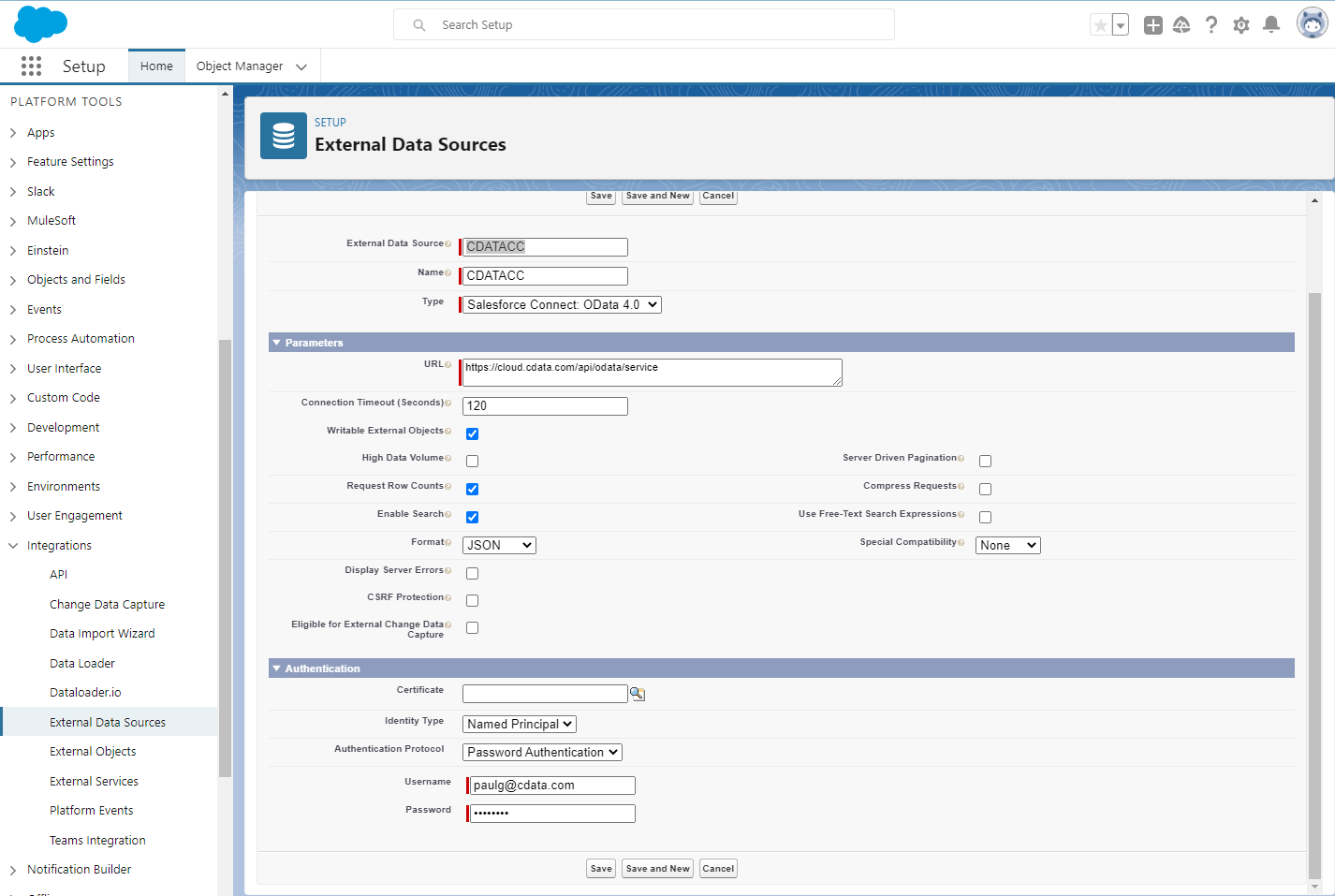
Synchronize Avalara AvaTax Objects
After you have created the external data source, follow the steps below to create Avalara AvaTax external objects that reflect any changes in the data source. You will synchronize the definitions for the Avalara AvaTax external objects with the definitions for Avalara AvaTax tables.
- Click the link for the external data source you created.
- Click Validate and Scan.
- Select the Avalara AvaTax tables you want to work with as external objects.
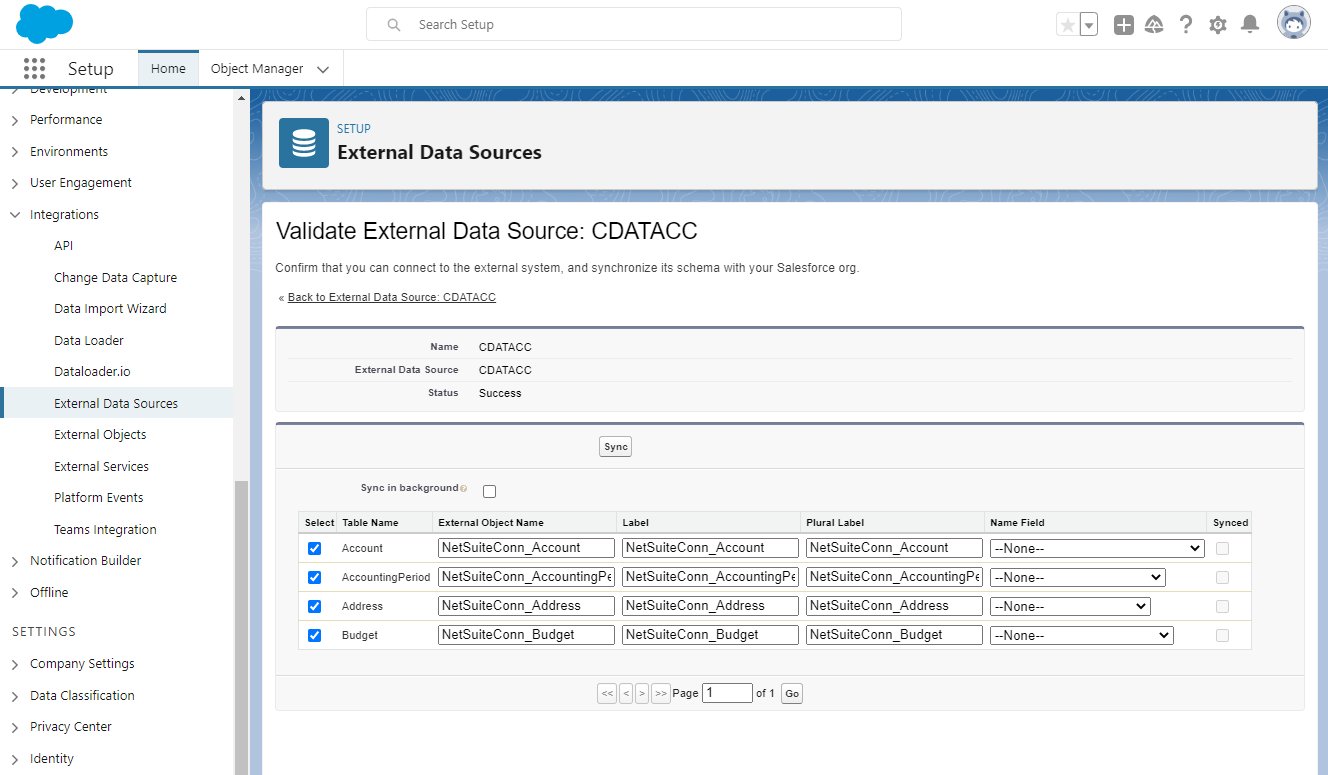
Access Avalara AvaTax Data as Salesforce Objects
After adding Avalara AvaTax data as an external data source and syncing Avalara AvaTax tables as external objects, you can use the external Avalara AvaTax objects just as you would standard Salesforce objects.
-
Create a new tab with a filter list view:
![Viewing external objects from Salesforce (NetSuite is shown)]()
-
Create reports of external objects:
![Reporting on external objects from Salesforce (NetSuite is shown)]()
-
Create, update, and delete Avalara AvaTax objects from the Salesforce dashboard:
![Editing external objects from Salesforce (NetSuite is shown)]()
Simplified Access to Avalara AvaTax Data from Cloud Applications
At this point, you have a direct, cloud-to-cloud connection to live Avalara AvaTax data from Salesforce. For more information on gaining simplified access to data from more than 100 SaaS, Big Data, and NoSQL sources in cloud applications like Salesforce, refer to our Connect Cloud page.