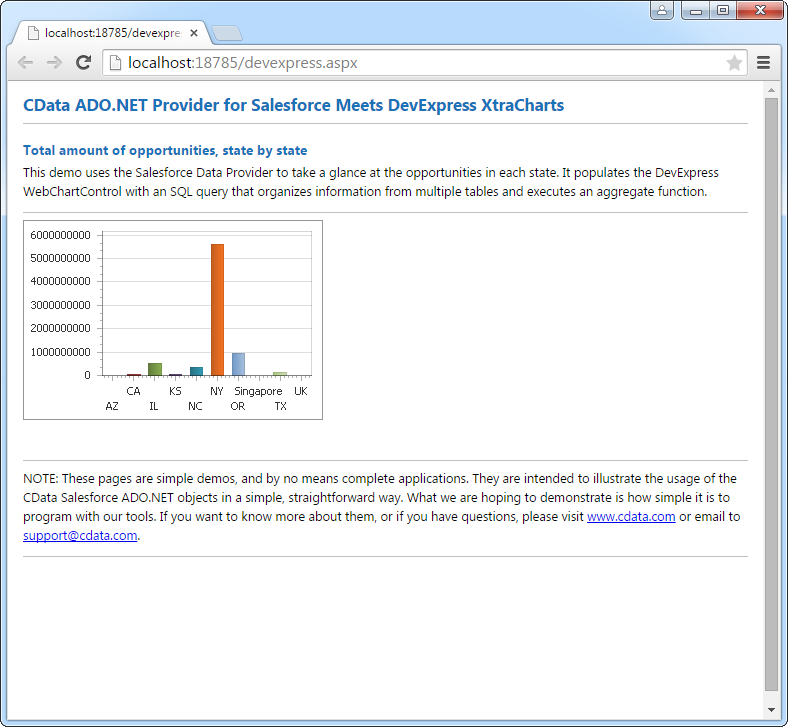Model Context Protocol (MCP) finally gives AI models a way to access the business data needed to make them really useful at work. CData MCP Servers have the depth and performance to make sure AI has access to all of the answers.
Try them now for free →DataBind Azure DevOps Data to the DevExpress Data Grid
Use the CData ADO.NET Provider for Azure DevOps with the DevExpress Windows Forms and Web controls to provide Azure DevOps data to a chart.
The ADO.NET Provider for Azure DevOps by CData incorporates conventional ADO.NET data access components compatible with third-party controls. You can adhere to the standard ADO.NET data binding procedures to establish two-way access to real-time data through UI controls. This article will demonstrate the utilization of CData components for data binding with DevExpress UI Controls (Windows Forms and Web controls), specifically binding to a chart that visualizes live data.
You can connect to your Azure DevOps account by providing the Organization and PersonalAccessToken.Obtaining a Personal Access Token
A PersonalAccessToken is necessary for account authentication.To generate one, log in to your Azure DevOps Organization account and navigate to Profile -> Personal Access Tokens -> New Token. The generated token will be displayed.
If you wish to authenticate to Azure DevOps using OAuth refer to the online Help documentation for an authentication guide.
Windows Forms Controls
The code below shows how to populate a DevExpress chart with Azure DevOps data. The AzureDevOpsDataAdapter binds to the Series property of the chart control. The Diagram property of the control defines the x- and y-axes as the column names.
using (AzureDevOpsConnection connection = new AzureDevOpsConnection(
"AuthScheme=Basic;Organization=MyAzureDevOpsOrganization;ProjectId=MyProjectId;PersonalAccessToken=MyPAT;InitiateOAuth=GETANDREFRESH")) {
AzureDevOpsDataAdapter dataAdapter = new AzureDevOpsDataAdapter(
"SELECT Id, BuildNumber FROM Builds WHERE Reason = 'Manual'", connection);
DataTable table = new DataTable();
dataAdapter.Fill(table);
DevExpress.XtraCharts.Series series = new DevExpress.XtraCharts.Series();
chartControl1.Series.Add(series);
series.DataSource = table;
series.ValueDataMembers.AddRange(new string[] { "BuildNumber" });
series.ArgumentScaleType = DevExpress.XtraCharts.ScaleType.Qualitative;
series.ArgumentDataMember = "Id";
series.ValueScaleType = DevExpress.XtraCharts.ScaleType.Numerical;
chartControl1.Legend.Visibility = DevExpress.Utils.DefaultBoolean.False;
((DevExpress.XtraCharts.SideBySideBarSeriesView)series.View).ColorEach = true;
}
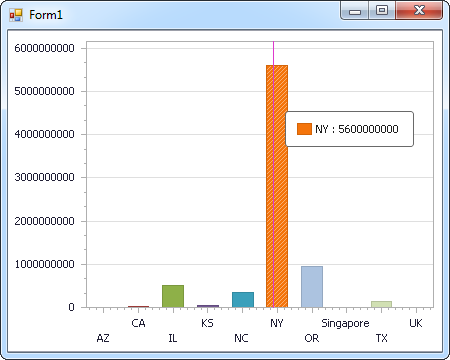
Web Controls
The code below shows how to populate a DevExpress Web control with Azure DevOps data. The AzureDevOpsDataAdapter binds to the Series property of the chart; the Diagram property defines the x- and y-axes as the column names.
using DevExpress.XtraCharts;
using (AzureDevOpsConnection connection = new AzureDevOpsConnection(
"AuthScheme=Basic;Organization=MyAzureDevOpsOrganization;ProjectId=MyProjectId;PersonalAccessToken=MyPAT;InitiateOAuth=GETANDREFRESH"))
{
AzureDevOpsDataAdapter AzureDevOpsDataAdapter1 = new AzureDevOpsDataAdapter("SELECT Id, BuildNumber FROM Builds WHERE Reason = 'Manual'", connection);
DataTable table = new DataTable();
AzureDevOpsDataAdapter1.Fill(table);
DevExpress.XtraCharts.Series series = new Series("Series1", ViewType.Bar);
WebChartControl1.Series.Add(series);
series.DataSource = table;
series.ValueDataMembers.AddRange(new string[] { "BuildNumber" });
series.ArgumentScaleType = ScaleType.Qualitative;
series.ArgumentDataMember = "Id";
series.ValueScaleType = ScaleType.Numerical;
((DevExpress.XtraCharts.SideBySideBarSeriesView)series.View).ColorEach = true;
}