Model Context Protocol (MCP) finally gives AI models a way to access the business data needed to make them really useful at work. CData MCP Servers have the depth and performance to make sure AI has access to all of the answers.
Try them now for free →Create Dashboards and Visualize Live BigQuery Data in Geckoboard
Use CData Connect Cloud to connect to live BigQuery data and create dashboards for real-time monitoring and visualization in Geckoboard.
Geckoboard is a business intelligence tool that simplifies the visualization of key performance indicators (KPIs) by creating live dashboards. It allows teams to consolidate data from various sources - such as Salesforce, Snowflake, Google Analytics, and spreadsheets - and display it in a visually engaging and easy-to-understand format. Designed for simplicity and clarity, Geckoboard helps businesses monitor performance, track goals, and make data-driven decisions.
When used with CData Connect Cloud, you gain instant, cloud-to-cloud access to BigQuery data from Geckoboard for dashboards, monitoring, visualizations, and more. This article explains how to connect to BigQuery and create visualizations using BigQuery data in Geckoboard.
About BigQuery Data Integration
CData simplifies access and integration of live Google BigQuery data. Our customers leverage CData connectivity to:
- Simplify access to BigQuery with broad out-of-the-box support for authentication schemes, including OAuth, OAuth JWT, and GCP Instance.
- Enhance data workflows with Bi-directional data access between BigQuery and other applications.
- Perform key BigQuery actions like starting, retrieving, and canceling jobs; deleting tables; or insert job loads through SQL stored procedures.
Most CData customers are using Google BigQuery as their data warehouse and so use CData solutions to migrate business data from separate sources into BigQuery for comprehensive analytics. Other customers use our connectivity to analyze and report on their Google BigQuery data, with many customers using both solutions.
For more details on how CData enhances your Google BigQuery experience, check out our blog post: https://www.cdata.com/blog/what-is-bigquery
Getting Started
CData Connect Cloud offers a seamless SQL Server, cloud-to-cloud interface for BigQuery, enabling you to effortlessly create dashboards and visualizations using live BigQuery data in Geckoboard. While building visualizations, Geckoboard requires SQL queries to retrieve the necessary data. With built-in optimized data processing, CData Connect Cloud pushes all supported SQL operations (such as filters and JOINs) directly to BigQuery, utilizing server-side processing for fast and efficient data retrieval of BigQuery data.
Configure BigQuery connectivity for Geckoboard
Connectivity to BigQuery from Geckoboard is made possible through CData Connect Cloud. To work with BigQuery data from Geckoboard, we start by creating and configuring a BigQuery connection.
- Log into Connect Cloud, click Connections and click Add Connection

- Select "BigQuery" from the Add Connection panel

-
BigQuery uses OAuth to authenticate. Click "Sign in" to authenticate with BigQuery
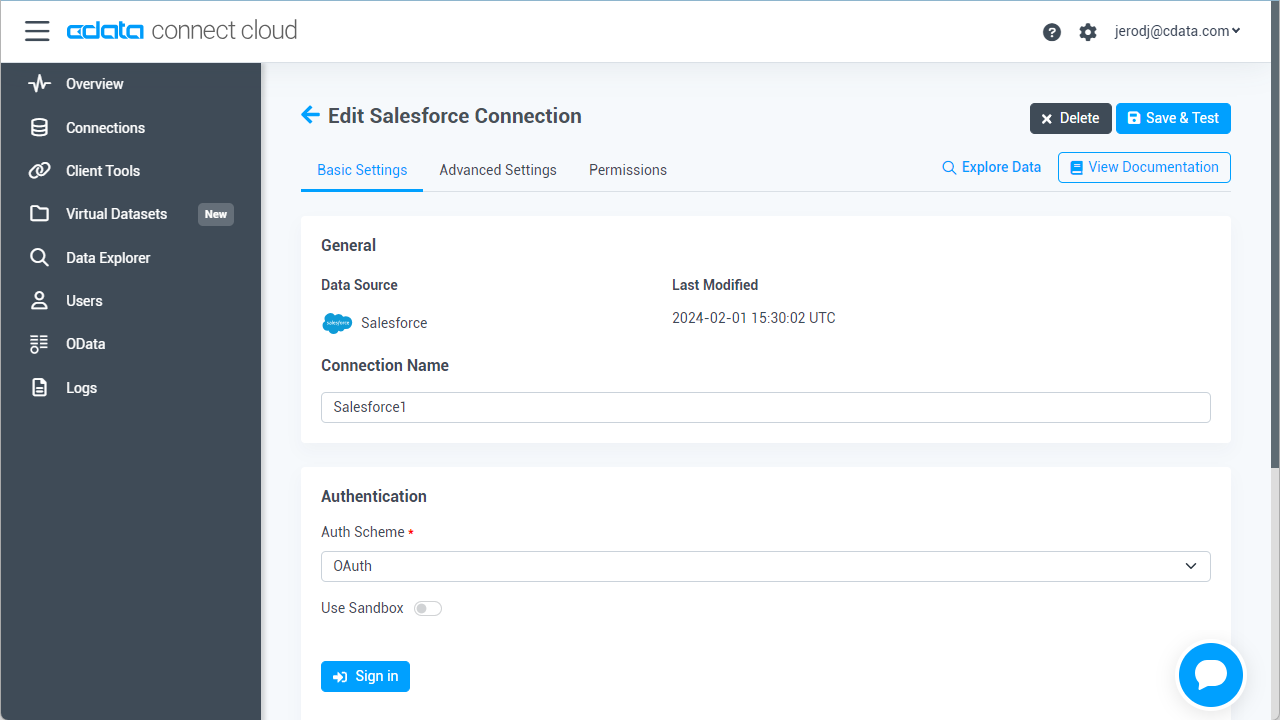
- Navigate to the Permissions tab in the Add BigQuery Connection page and update the User-based permissions

Add a Personal Access Token
If you are connecting from a service, application, platform, or framework that does not support OAuth authentication, you can create a Personal Access Token (PAT) to use for authentication. Best practices would dictate that you create a separate PAT for each service, to maintain granularity of access.
- Click on your username at the top right of the Connect Cloud app and click User Profile
- On the User Profile page, scroll down to the Personal Access Tokens section and click Create PAT
- Give your PAT a name and click Create

- The personal access token is only visible at creation, so be sure to copy it and store it securely for future use
With the connection configured, you are ready to connect to BigQuery data from Geckoboard.
Connect live BigQuery data in Geckoboard
Follow these steps to establish a connection from Geckoboard to the CData Connect Cloud Virtual SQL Server API.
- Log into Geckoboard
- Add a custom dashboard name and click Add widget
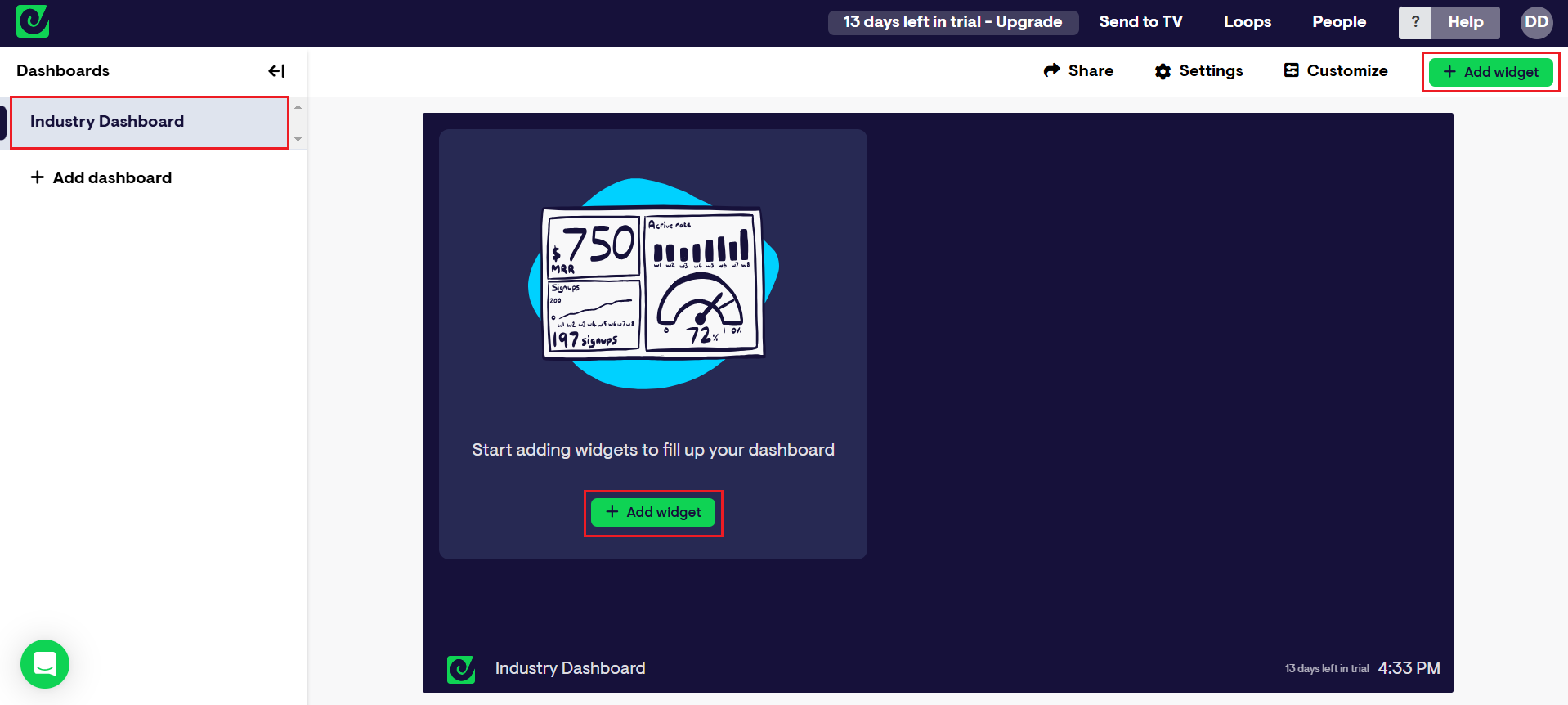
- Search for "Databases" in the Connect your data search bar
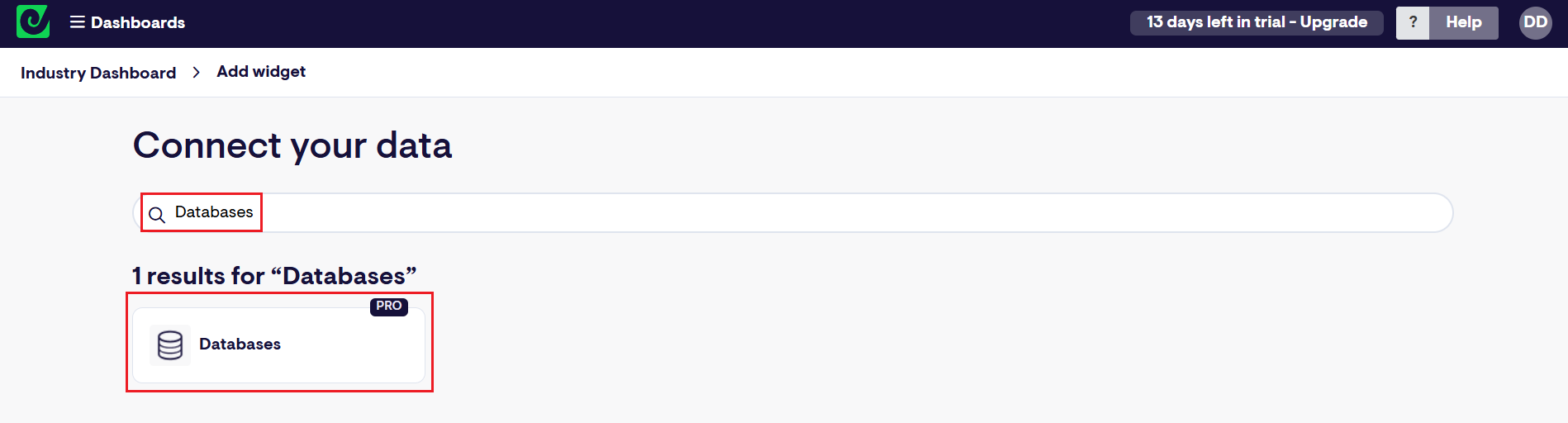
- Select SQL Server as the Database type
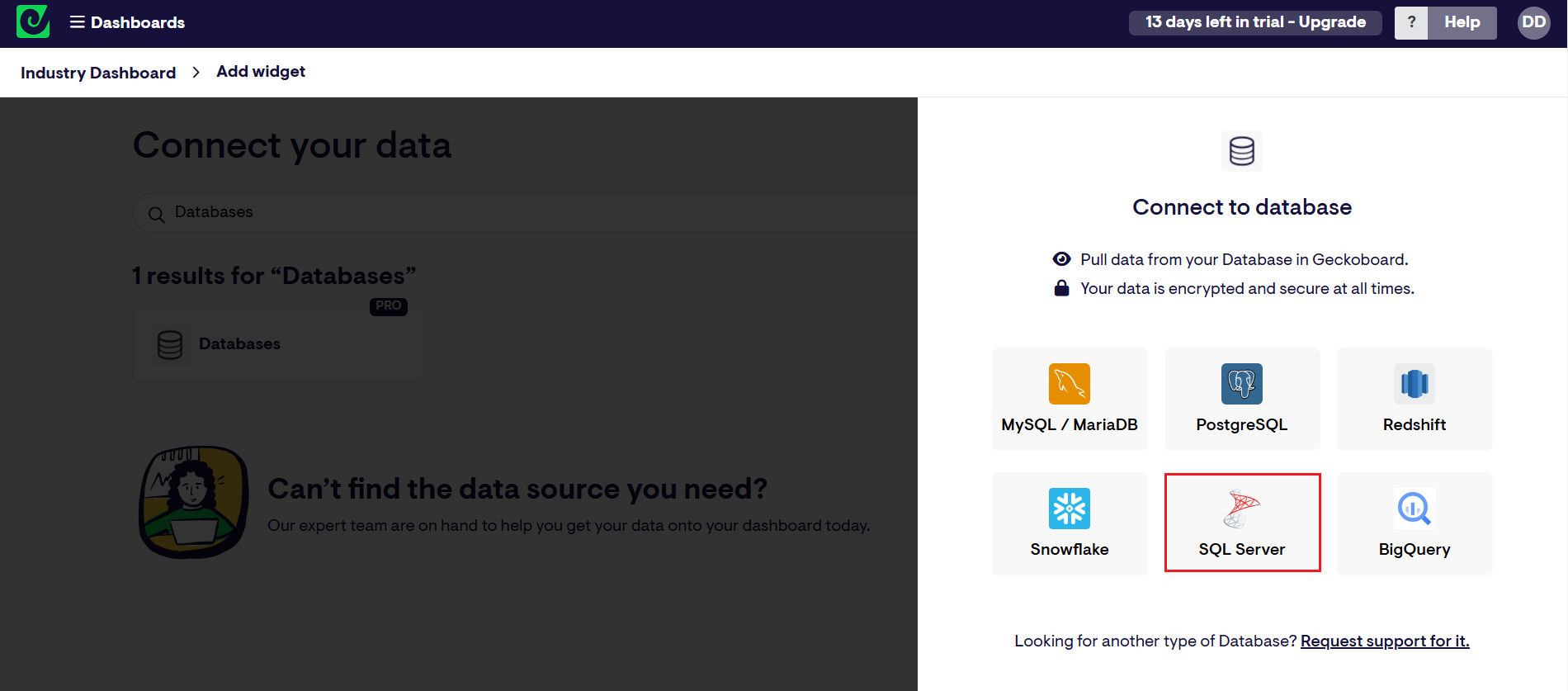
- Fill in the connection details:
- Connection name: enter a name for the connection to CData Connect Cloud
- Host: enter the Virtual SQL Server endpoint: tds.cdata.com
- Port: : enter 14333
- Database name: enter the Connection Name of the CData Connect Cloud data source you want to connect to (for example, GoogleBigQuery1)
- Username: enter your CData Connect Cloud username. This is displayed in the top-right corner of the CData Connect Cloud interface. For example, test@cdata.com
- Password: enter the PAT you generated on the Settings page

- Click Connect
After successfully configuring your connection, you can query and visualize your BigQuery data.
Visualize live BigQuery data in Geckoboard
To visualize live BigQuery data in Geckoboard, follow these steps:
- Write an SQL query to select the specific BigQuery data needed for visualization in Paste your SQL query compiler screen
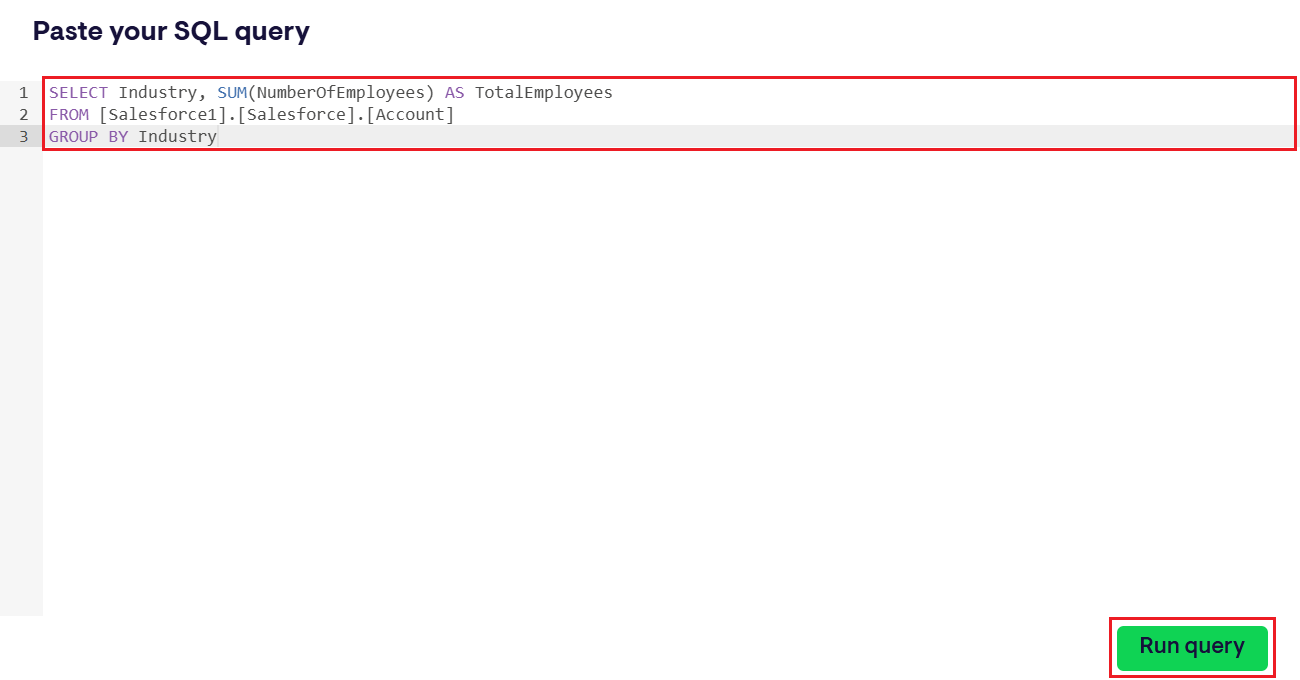
- Choose the visualization type (Line Chart, Bar Chart, or Column Chart) that best suits your business requirements
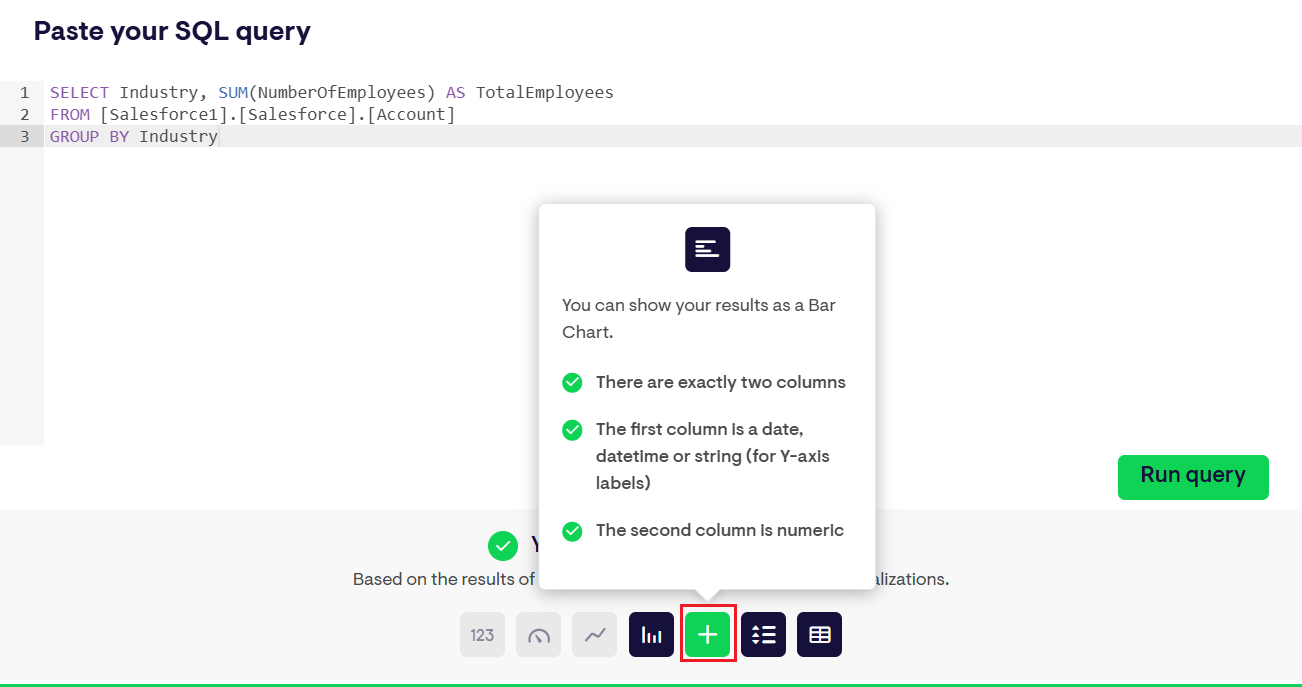
- The selected chart will be displayed on Geckoboard
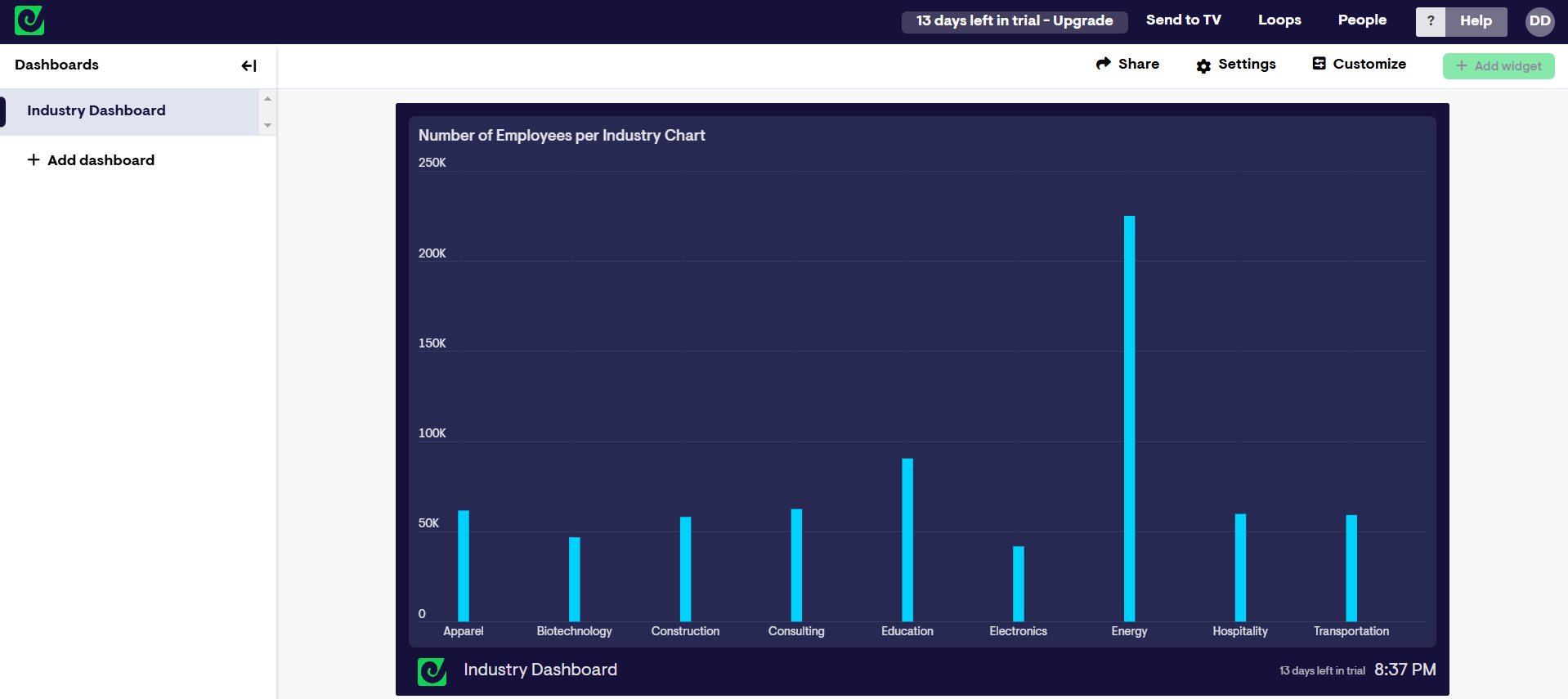
- Click the menu (three dots in the top-right corner of the graph) and select Edit to modify the SQL query or set a refresh interval for the chart
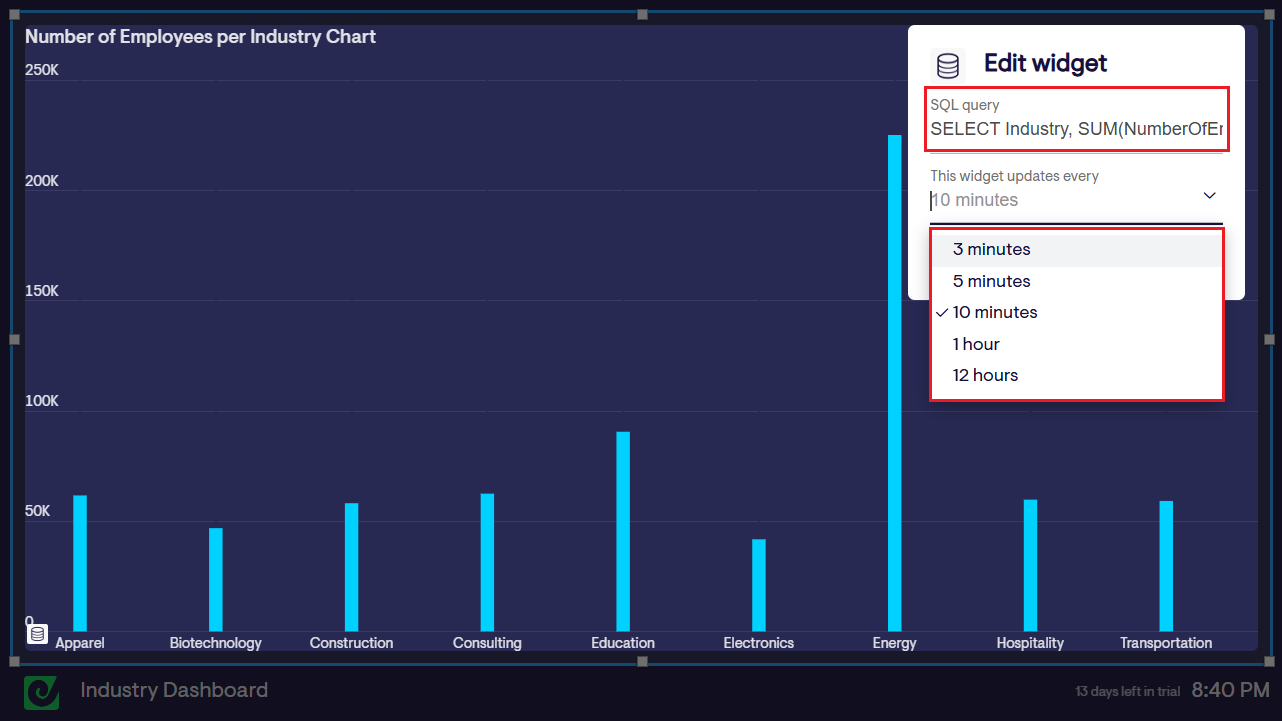
Depending on your use case, you can also generate the desired SQL query using the AI Generator or Query Builder features of CData Connect Cloud
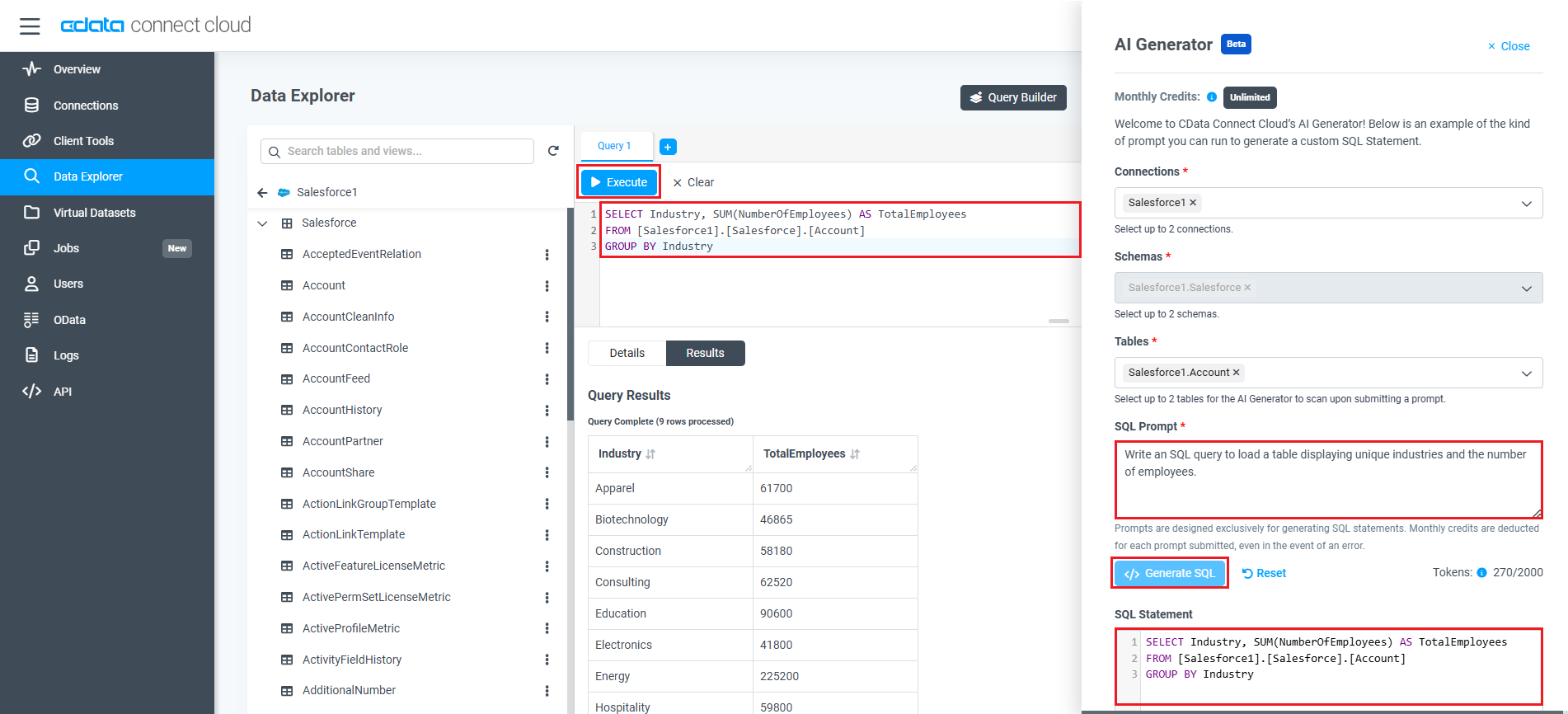
Live access to BigQuery data from cloud applications
At this stage, you have established a direct, cloud-to-cloud connection to live BigQuery data in Geckoboard. This enables you to create dashboards to monitor and visualize your data seamlessly.
For more details on accessing live data from over 100 SaaS, Big Data, and NoSQL sources through cloud applications like Geckoboard, visit our Connect Cloud page.

