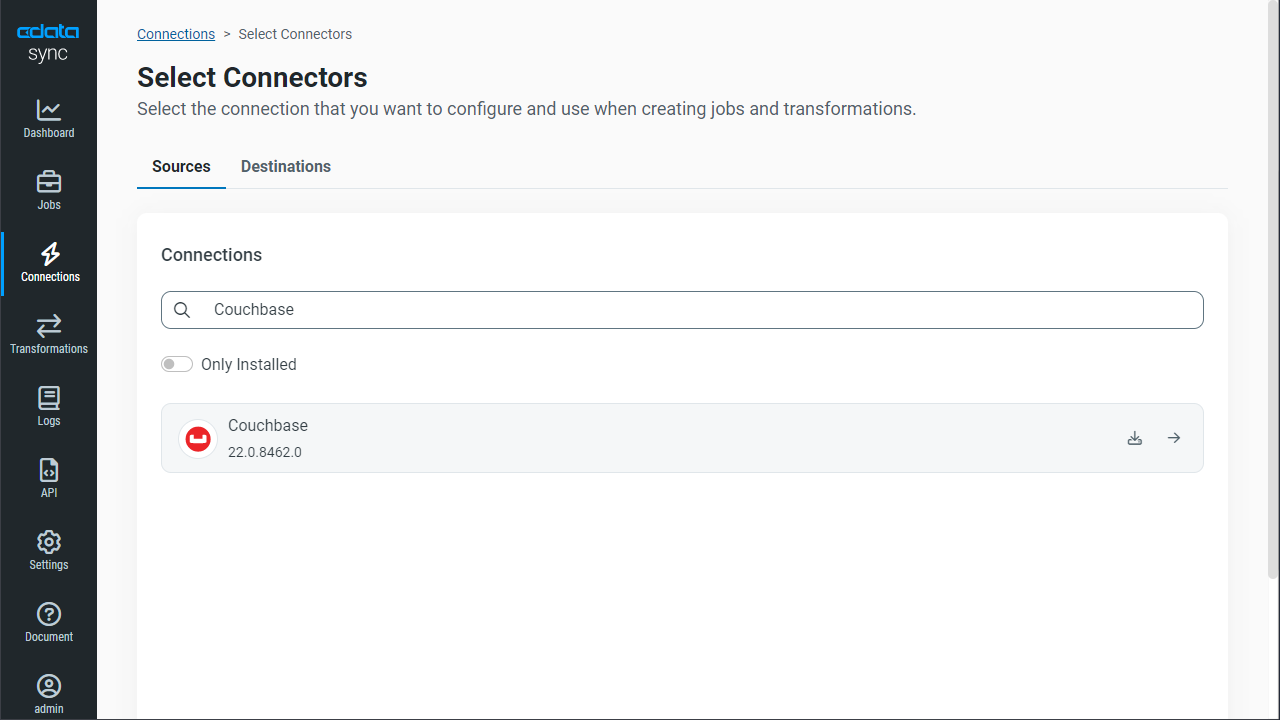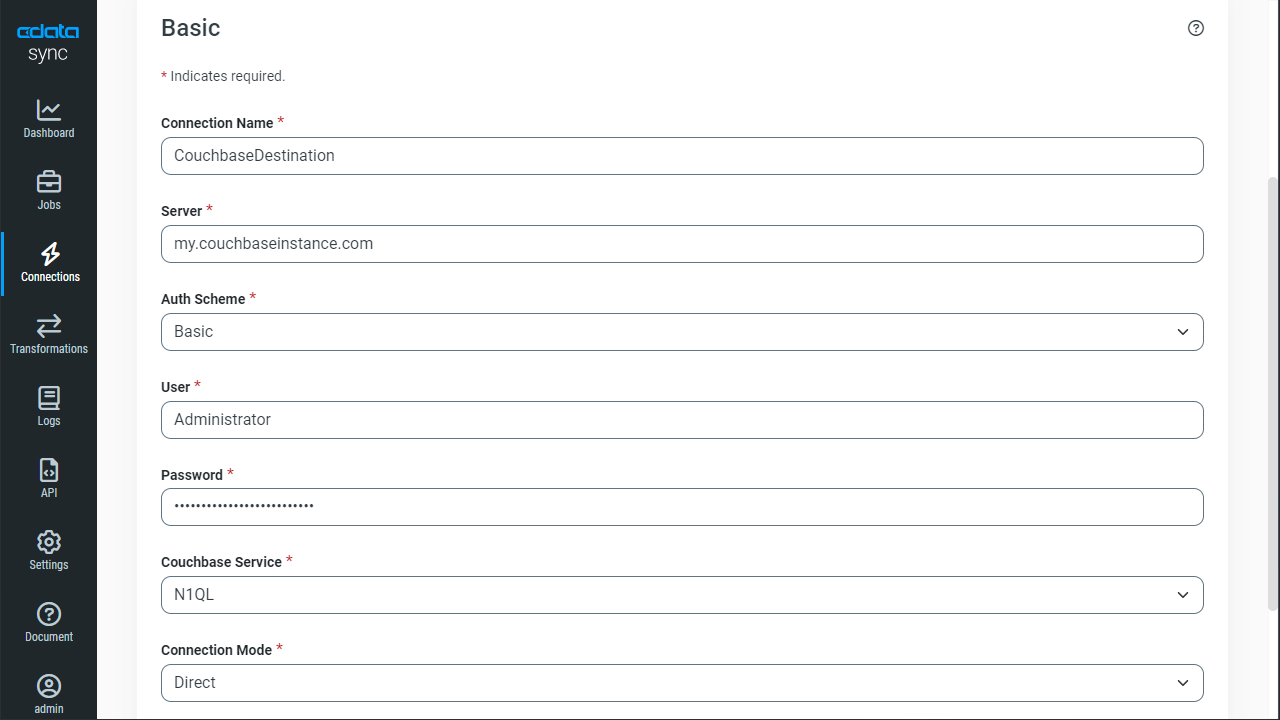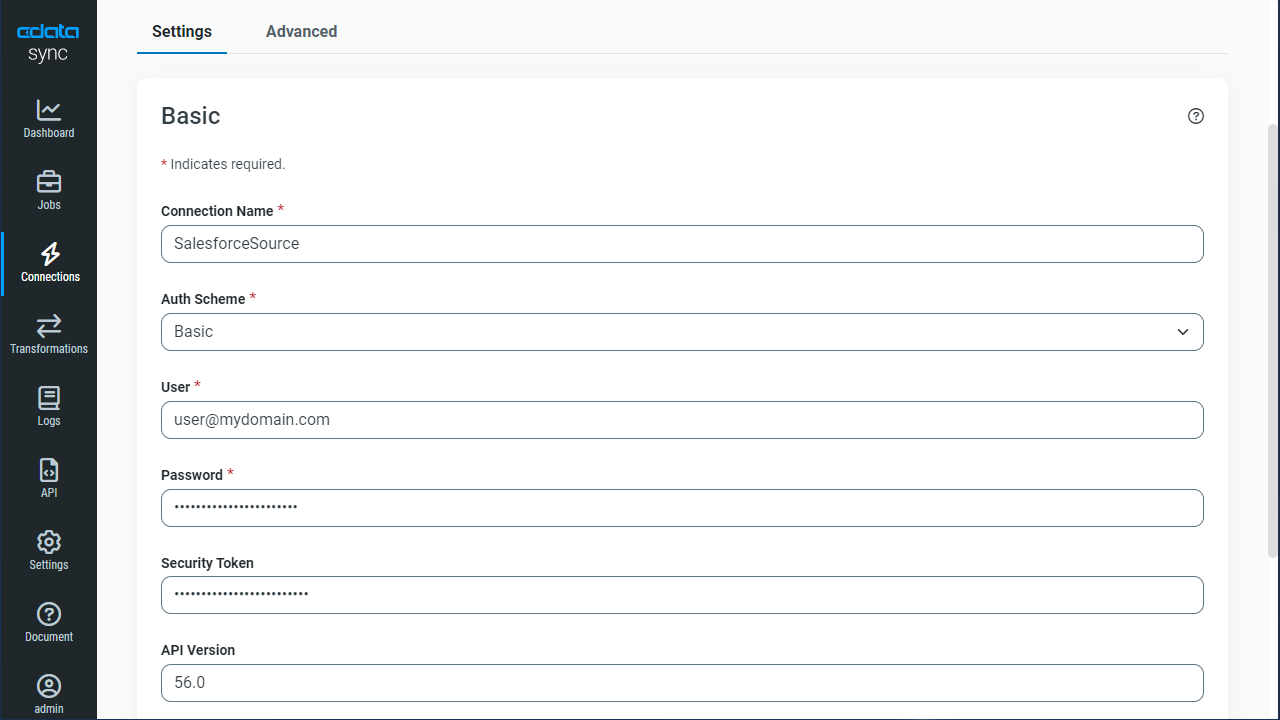Model Context Protocol (MCP) finally gives AI models a way to access the business data needed to make them really useful at work. CData MCP Servers have the depth and performance to make sure AI has access to all of the answers.
Try them now for free →Automate BigQuery Data Replication to Couchbase
Use CData Sync to Customize and automate BigQuery data replication to Couchbase.
Always-on applications rely on automatic failover capabilities and real-time access to data. CData Sync integrates live BigQuery data into your Couchbase instance, allowing you to consolidate all of your data into a single location for archiving, reporting, analytics, machine learning, artificial intelligence and more.
About BigQuery Data Integration
CData simplifies access and integration of live Google BigQuery data. Our customers leverage CData connectivity to:
- Simplify access to BigQuery with broad out-of-the-box support for authentication schemes, including OAuth, OAuth JWT, and GCP Instance.
- Enhance data workflows with Bi-directional data access between BigQuery and other applications.
- Perform key BigQuery actions like starting, retrieving, and canceling jobs; deleting tables; or insert job loads through SQL stored procedures.
Most CData customers are using Google BigQuery as their data warehouse and so use CData solutions to migrate business data from separate sources into BigQuery for comprehensive analytics. Other customers use our connectivity to analyze and report on their Google BigQuery data, with many customers using both solutions.
For more details on how CData enhances your Google BigQuery experience, check out our blog post: https://www.cdata.com/blog/what-is-bigquery
Getting Started
Configure Replication Destinations
Using CData Sync, you can replicate BigQuery data to Couchbase. To add a replication destination, navigate to the Connections tab.
- Click Add Connection.
- Select Couchbase as a destination.
![Configure a Destination connection to Couchbase.]()
- Enter the necessary connection properties.
- Server - Enter either the host name or the IP address of your Couchbase server.
- Auth Scheme - Select the authentication scheme. Basic is the default setting. For this setting, specify your login credentials:
- User - Enter the username that you use to authenticate to Couchbase.
- Password - Enter the password that you use to authenticate to Couchbase.
- Couchbase Service - Select the Couchbase service that you want to use. The default service is N1QL.
- Connection Mode - Select the connection mode that you want to use. The default mode is Direct.
- Use SSL - Specify whether you want to use the Secure Sockets Layer (SSL) protocol. The default value is False.
- Click Test Connection to ensure that the connection is configured properly.
![Configure a Destination connection.]()
- Click Save Changes.
Configure the BigQuery Connection
You can configure a connection to BigQuery from the Connections tab. To add a connection to your BigQuery account, navigate to the Connections tab.
- Click Add Connection.
- Select a source (BigQuery).
- Configure the connection properties.
Google uses the OAuth authentication standard. To access Google APIs on behalf of individual users, you can use the embedded credentials or you can register your own OAuth app.
OAuth also enables you to use a service account to connect on behalf of users in a Google Apps domain. To authenticate with a service account, you will need to register an application to obtain the OAuth JWT values.
In addition to the OAuth values, you will need to specify the DatasetId and ProjectId. See the "Getting Started" chapter of the help documentation for a guide to using OAuth.
![Configure a Source connection (Salesforce is shown).]()
- Click Connect to ensure that the connection is configured properly.
- Click Save Changes.
Configure Replication Queries
CData Sync enables you to control replication with a point-and-click interface and with SQL queries. For each replication you wish to configure, navigate to the Jobs tab and click Add Job. Select the Source and Destination for your replication.
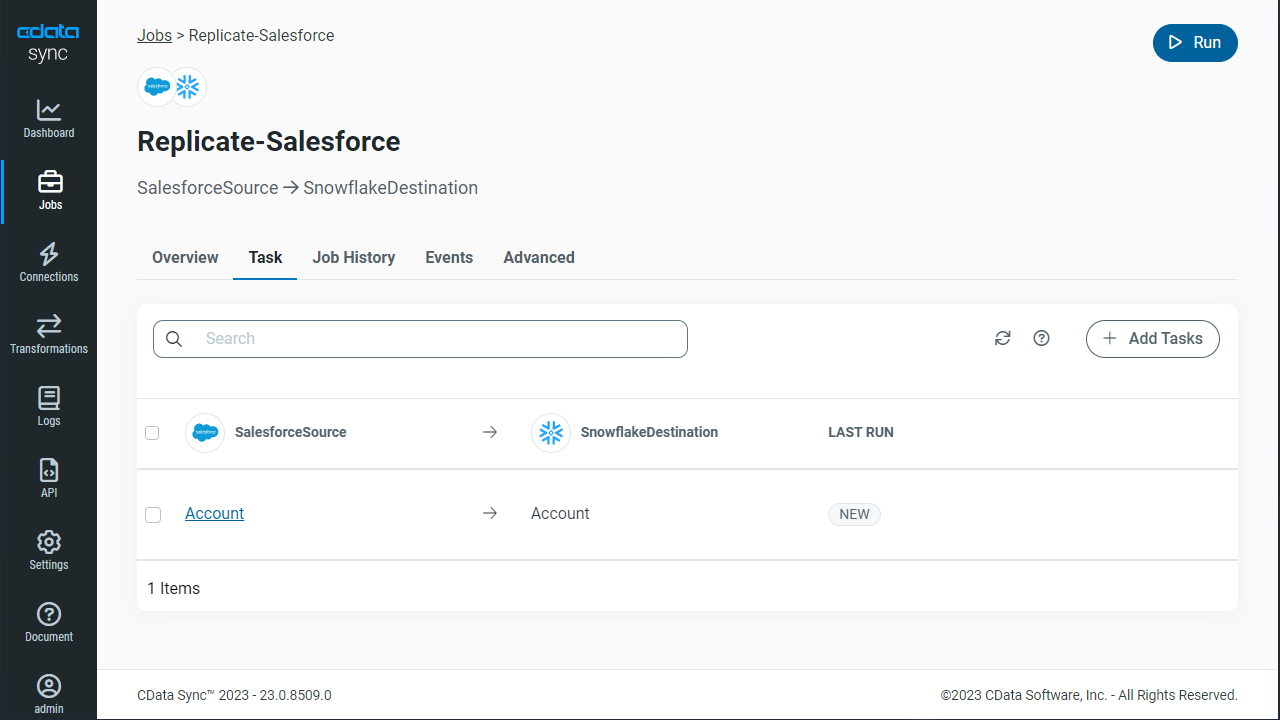
Replicate Entire Tables
To replicate an entire table, click Add Tables in the Tables section, choose the table(s) you wish to replicate, and click Add Selected Tables.
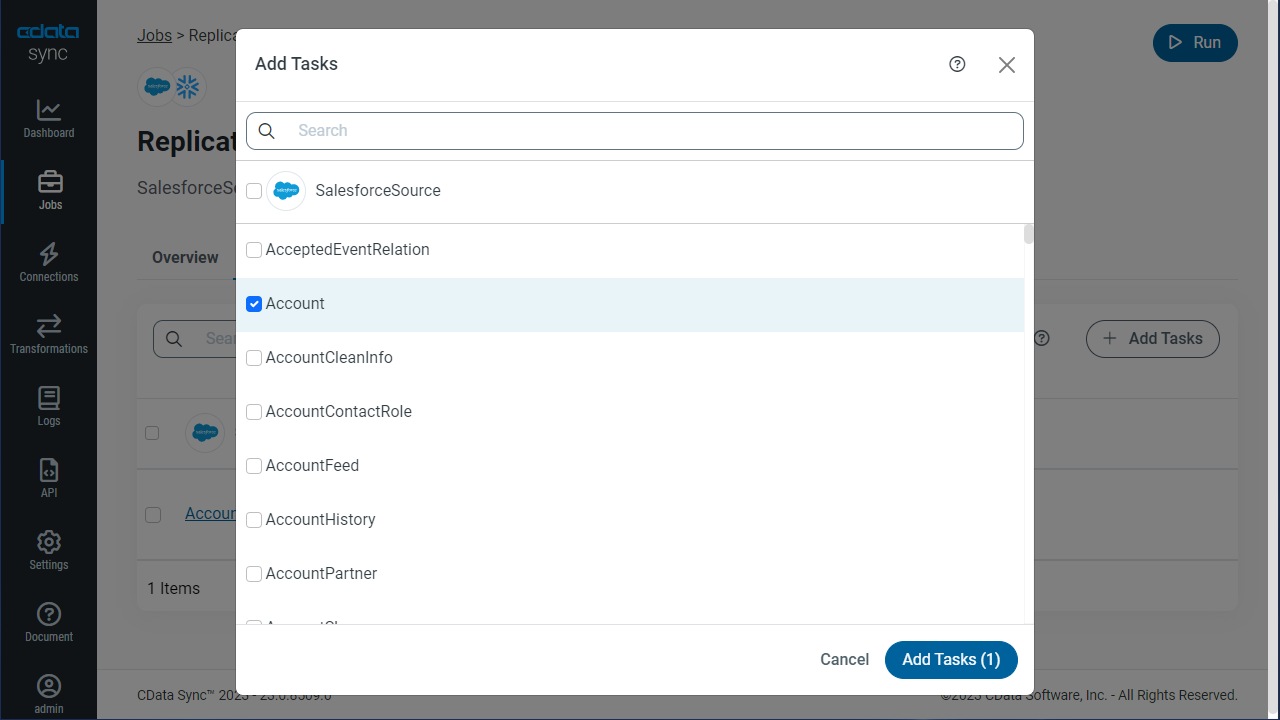
Customize Your Replication
You can use the Columns and Query tabs of a task to customize your replication. The Columns tab allows you to specify which columns to replicate, rename the columns at the destination, and even perform operations on the source data before replicating. The Query tab allows you to add filters, grouping, and sorting to the replication.
Schedule Your Replication
In the Schedule section, you can schedule a job to run automatically, configuring the job to run after specified intervals ranging from once every 15 minutes to once every month.
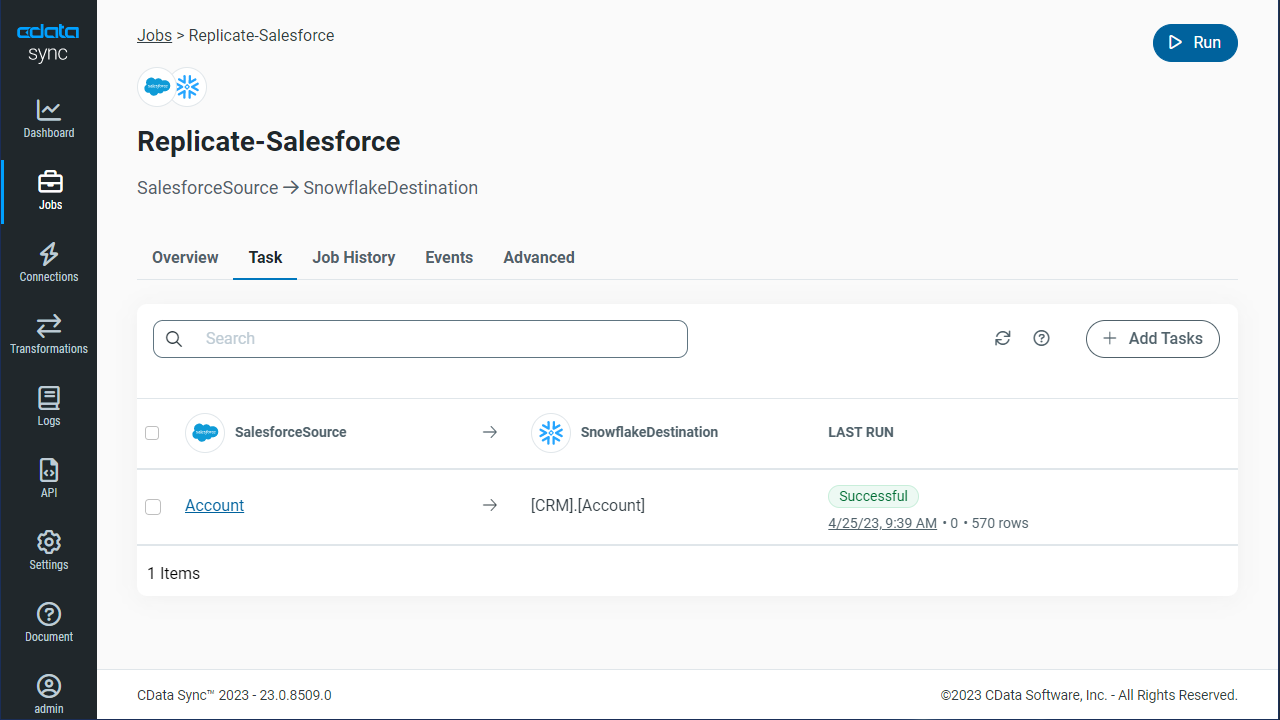
Once you have configured the replication job, click Save Changes. You can configure any number of jobs to manage the replication of your BigQuery data to Couchbase.