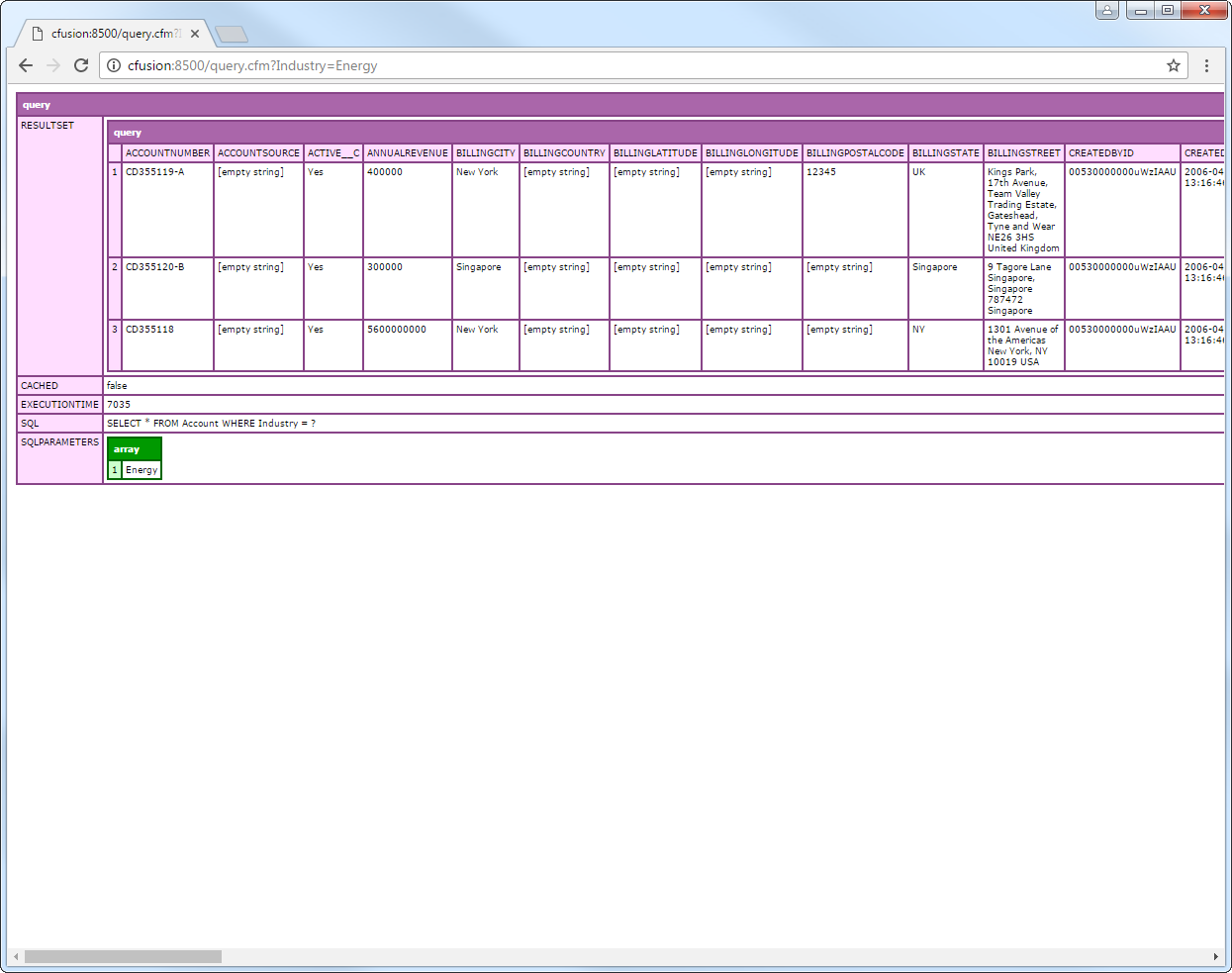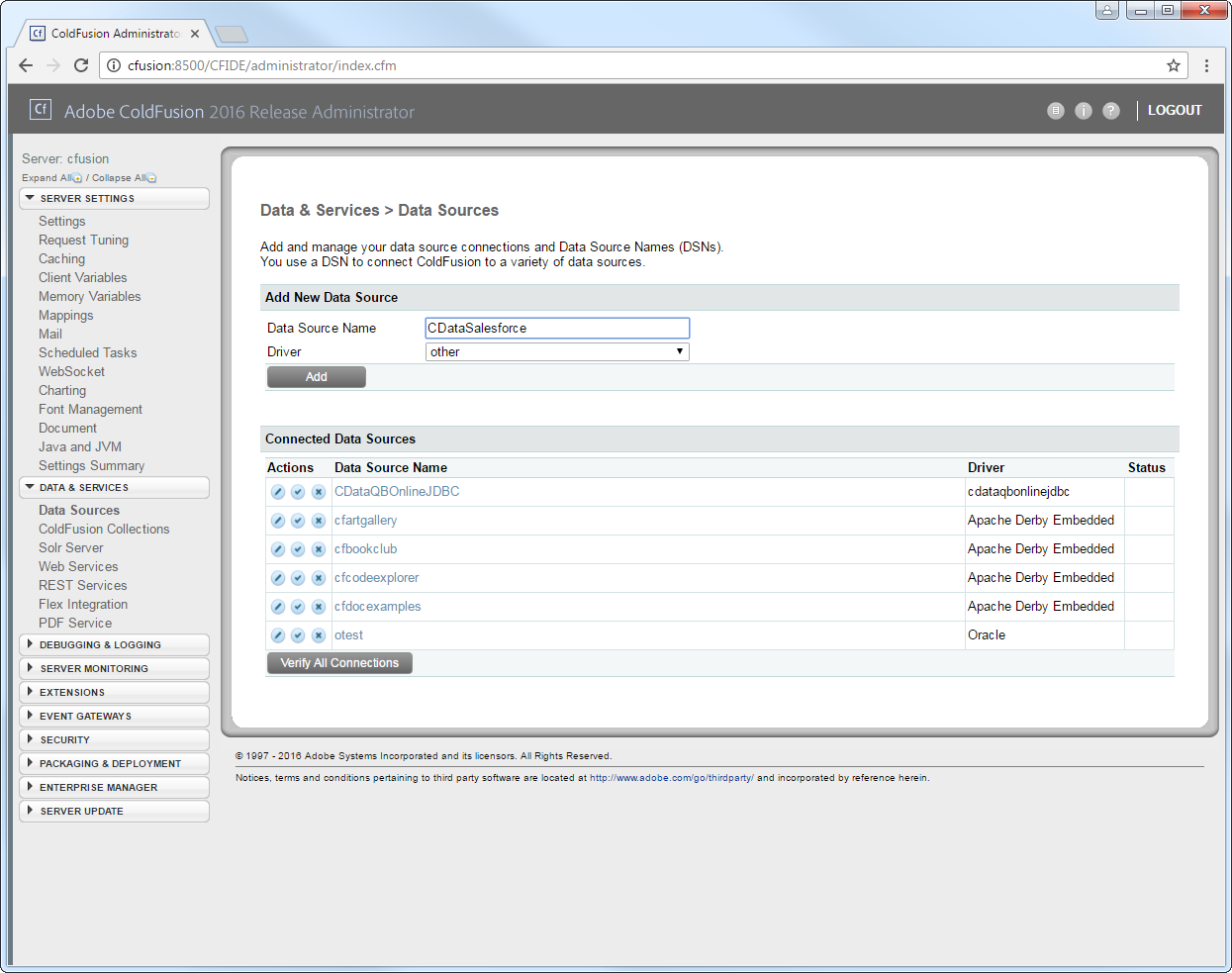Model Context Protocol (MCP) finally gives AI models a way to access the business data needed to make them really useful at work. CData MCP Servers have the depth and performance to make sure AI has access to all of the answers.
Try them now for free →Query Bullhorn CRM Data in ColdFusion
Write standard ColdFusion data access code to connect to Bullhorn CRM data.
The CData JDBC driver for Bullhorn CRM seamlessly integrates connectivity to Bullhorn CRM data with the rapid development tools in ColdFusion. This article shows how to connect to Bullhorn CRM data in ColdFusion and query Bullhorn CRM tables.
Create a JDBC Data Source for Bullhorn CRM in ColdFusion
The JDBC data source enables you to execute SQL from standard ColdFusion tags like cfquery and CFScript like executeQuery.
-
Copy the driver JAR and .lic file from the installation directory onto the ColdFusion classpath. For example, copy the files into C:\MyColdFusionDirectory\cfusion\wwwroot\WEB-INF\lib. Or, open the Java and JVM page in the ColdFusion Administrator and enter the path to the files in the ColdFusion Class Path box.
The JAR and license for the driver are located in the lib subfolder of the installation directory.
Restart the server after this step.
-
Add the driver as a data source:
From the ColdFusion administrator interface, expand the Data & Services node and click Data Sources. In the Add New Data Source section, enter a name for the data source and select Other in the Driver menu.
![Adding a JDBC data source to ColdFusion. (Salesforce is shown.)]()
-
Populate the driver properties:
JDBC URL: Enter connection properties in the JDBC URL. The JDBC URL begins with jdbc:bullhorncrm: and is followed by the connection properties in a semicolon-separated list of name=value pairs.
Begin by providing your Bullhorn CRM account credentials in the following:
- DataCenterCode: Set this to the data center code which responds to your data center. Refer to the list of data-center-specific Bullhorn API URLs: https://bullhorn.github.io/Data-Center-URLs/
If you are uncertain about your data center code, codes like CLS2, CLS21, etc. are cluster IDs that are contained in a user's browser URL (address bar) once they are logged in.
Example: https://cls21.bullhornstaffing.com/BullhornSTAFFING/MainFrame.jsp?#no-ba... indicates that the logged in user is on CLS21.
Authenticating with OAuth
Bullhorn CRM uses the OAuth 2.0 authentication standard. To authenticate using OAuth, create and configure a custom OAuth app. See the Help documentation for more information.
Built-in Connection String Designer
For assistance in constructing the JDBC URL, use the connection string designer built into the Bullhorn CRM JDBC Driver. Either double-click the JAR file or execute the jar file from the command-line.
java -jar cdata.jdbc.bullhorncrm.jarFill in the connection properties and copy the connection string to the clipboard.
![Using the built-in connection string designer to generate a JDBC URL (Salesforce is shown.)]()
A typical JDBC URL is below:
jdbc:bullhorncrm:DataCenterCode=CLS33;OAuthClientId=myoauthclientid;OAuthClientSecret=myoauthclientsecret;InitiateOAuth=GETANDREFRESH- Driver Class: Enter the driver class. The driver class is cdata.jdbc.bullhorncrm.BullhornCRMDriver.
- Driver Name: Enter a user-defined name for the driver.
- Username: Enter the username used to authenticate.
- Password: Enter the password used to authenticate.
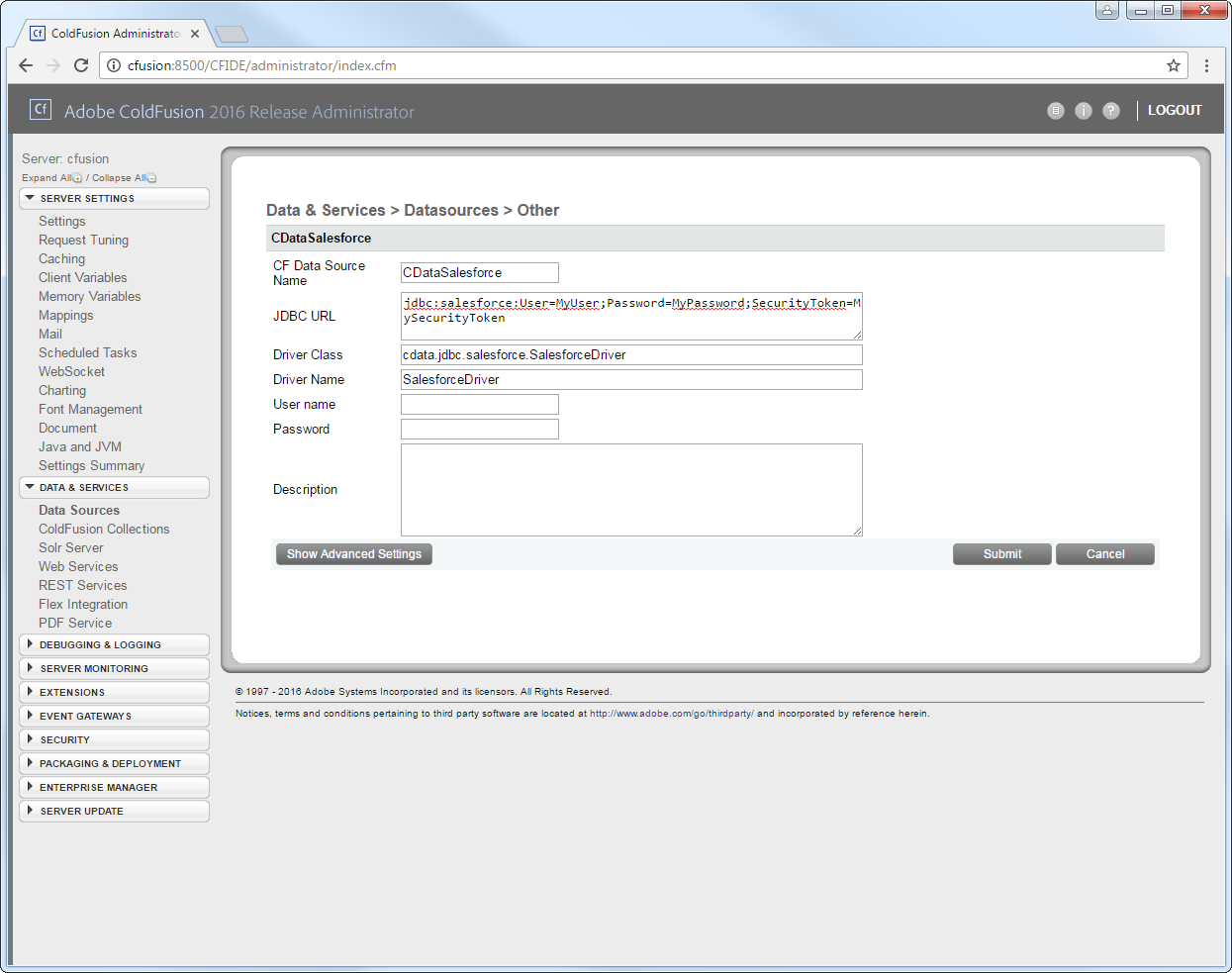
You can now test the connection by enabling the CData Bullhorn CRM data source in the Actions column. After reporting a status of OK, the Bullhorn CRM data source is ready for use.
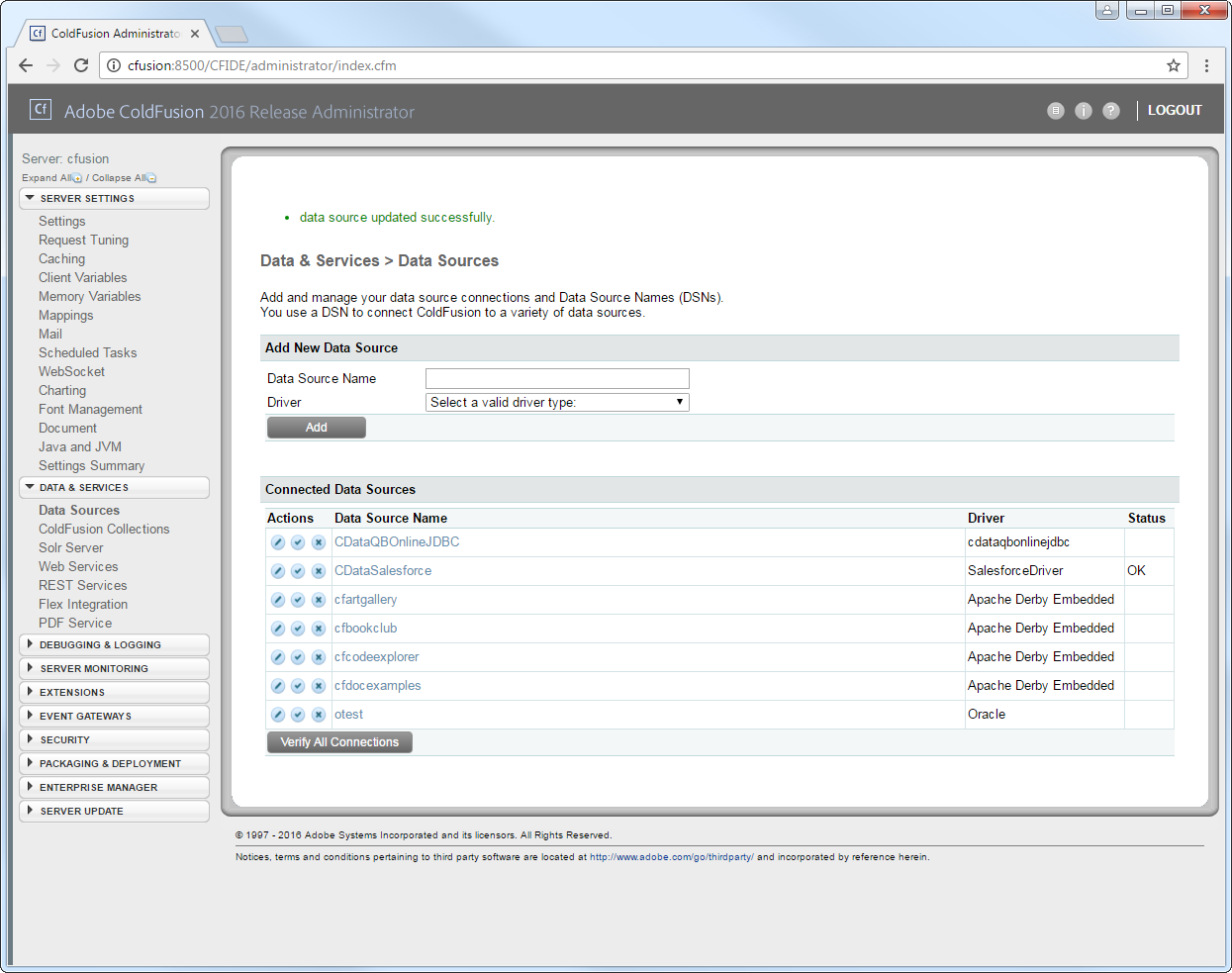
Execute Queries
The cfquery tag can pass SQL statements to Bullhorn CRM, including INSERT, UPDATE, and DELETE.. Use the cfqueryparam tag to create parameterized queries and prevent SQL injection through the query string.
Note: To use the cfquery and cfscript, create a .cfm file. Inside the .cfm file, write the code to execute the query (see below). Place the file directly in the root directory of your web server (e.g., wwwroot in Adobe ColdFusion). Restart the service after placing the file for the changes to take effect.
<cfquery name="BullhornCRMQuery" dataSource="CDataBullhornCRM">
SELECT * FROM Candidate WHERE CandidateName = <cfqueryparam value="#CandidateName#" cfsqltype="cf_sql_varchar">
</cfquery>
<cfdump var="#BullhornCRMQuery#">
Below is the equivalent in CFScript:
<cfscript>
result = queryExecute(
"SELECT * FROM Candidate WHERE CandidateName = ?",
[
{ value="Jane Doe", cfsqltype="cf_sql_varchar" }
],
{ datasource="CDataBullhornCRM" }
);
writeDump( var= result );
</cfscript>
You can then make requests to your .cfm like the following:
http://MyServer:8500/query.cfm?CandidateName=Jane Doe