Model Context Protocol (MCP) finally gives AI models a way to access the business data needed to make them really useful at work. CData MCP Servers have the depth and performance to make sure AI has access to all of the answers.
Try them now for free →Feed Bullhorn CRM Data into FineReport
How to set Bullhorn CRM data as a JDBC data source in FineReport.
The CData JDBC Driver for Bullhorn CRM fully implements the JDBC standard and can provide Bullhorn CRM data connectivity to a wide variety of BI, reporting, and ETL tools and custom applications. In this article, we explain how to set Bullhorn CRM data as JDBC data source in FineReport and view Bullhorn CRM data as a table in the Report Designer.
Set Up a JDBC Data Source of Bullhorn CRM Data
Follow the instruction below to set Bullhorn CRM data as a FineReport database connection.
- Copy the cdata.jdbc.bullhorncrm.jar file from the lib folder in the CData JDBC Driver for Bullhorn CRM installation directory to the lib folder of the FineReport installation directory. You will need to copy the cdata.jdbc.bullhorncrm.lic file as well.
- From the Server tab, select Define Data Connection, click to add a new connection, and click JDBC.
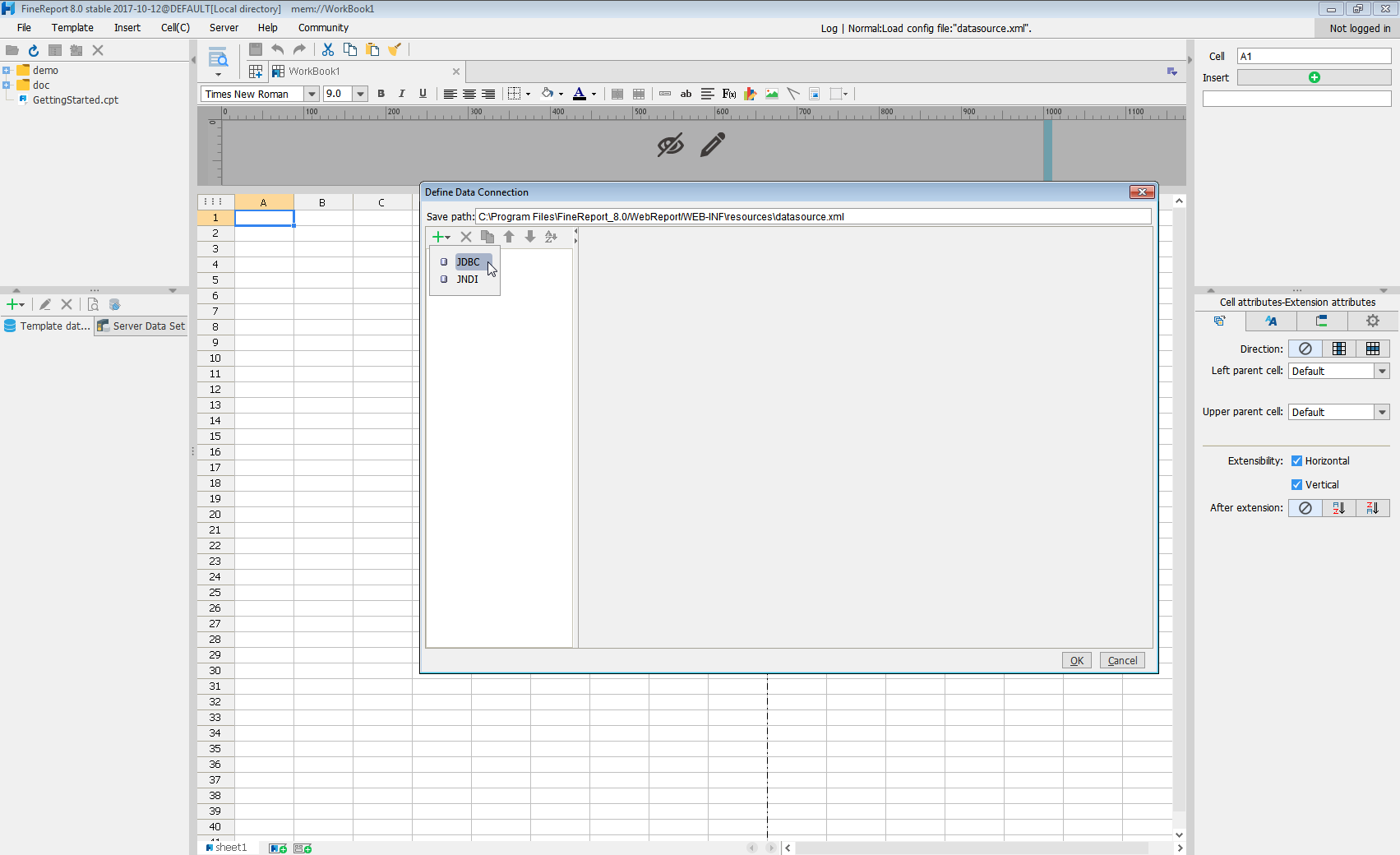
Next we will set up the data connection definition in the window.
- Database: Others
- JDBC Driver: cdata.jdbc.bullhorncrm.BullhornCRMDriver
-
URL: A standard JDBC connection string using semicolon-separated connection properties.
Begin by providing your Bullhorn CRM account credentials in the following:
- DataCenterCode: Set this to the data center code which responds to your data center. Refer to the list of data-center-specific Bullhorn API URLs: https://bullhorn.github.io/Data-Center-URLs/
If you are uncertain about your data center code, codes like CLS2, CLS21, etc. are cluster IDs that are contained in a user's browser URL (address bar) once they are logged in.
Example: https://cls21.bullhornstaffing.com/BullhornSTAFFING/MainFrame.jsp?#no-ba... indicates that the logged in user is on CLS21.
Authenticating with OAuth
Bullhorn CRM uses the OAuth 2.0 authentication standard. To authenticate using OAuth, create and configure a custom OAuth app. See the Help documentation for more information.
Built-in Connection String Designer
For assistance in constructing the JDBC URL, use the connection string designer built into the Bullhorn CRM JDBC Driver. Either double-click the JAR file or execute the jar file from the command-line.
java -jar cdata.jdbc.bullhorncrm.jarFill in the connection properties and copy the connection string to the clipboard.
![Using the built-in connection string designer to generate a JDBC URL (Salesforce is shown.)]()
When you configure the JDBC URL, you may also want to set the Max Rows connection property. This will limit the number of rows returned, which is especially helpful for improving performance when designing reports and visualizations.
A typical JDBC URL is below:
jdbc:bullhorncrm:DataCenterCode=CLS33;OAuthClientId=myoauthclientid;OAuthClientSecret=myoauthclientsecret; - Click Connection pool attributes and set Test before getting connections to No.
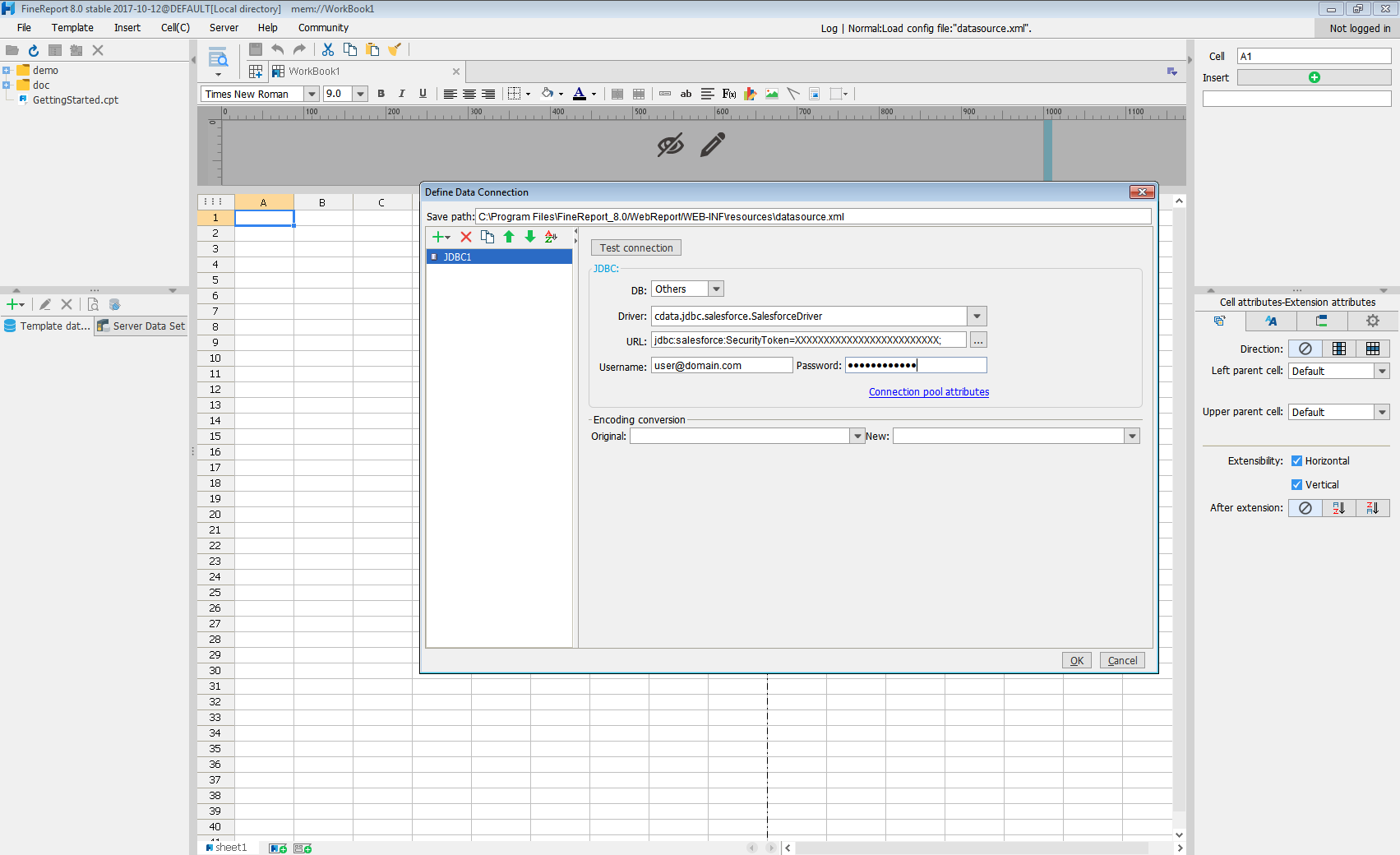
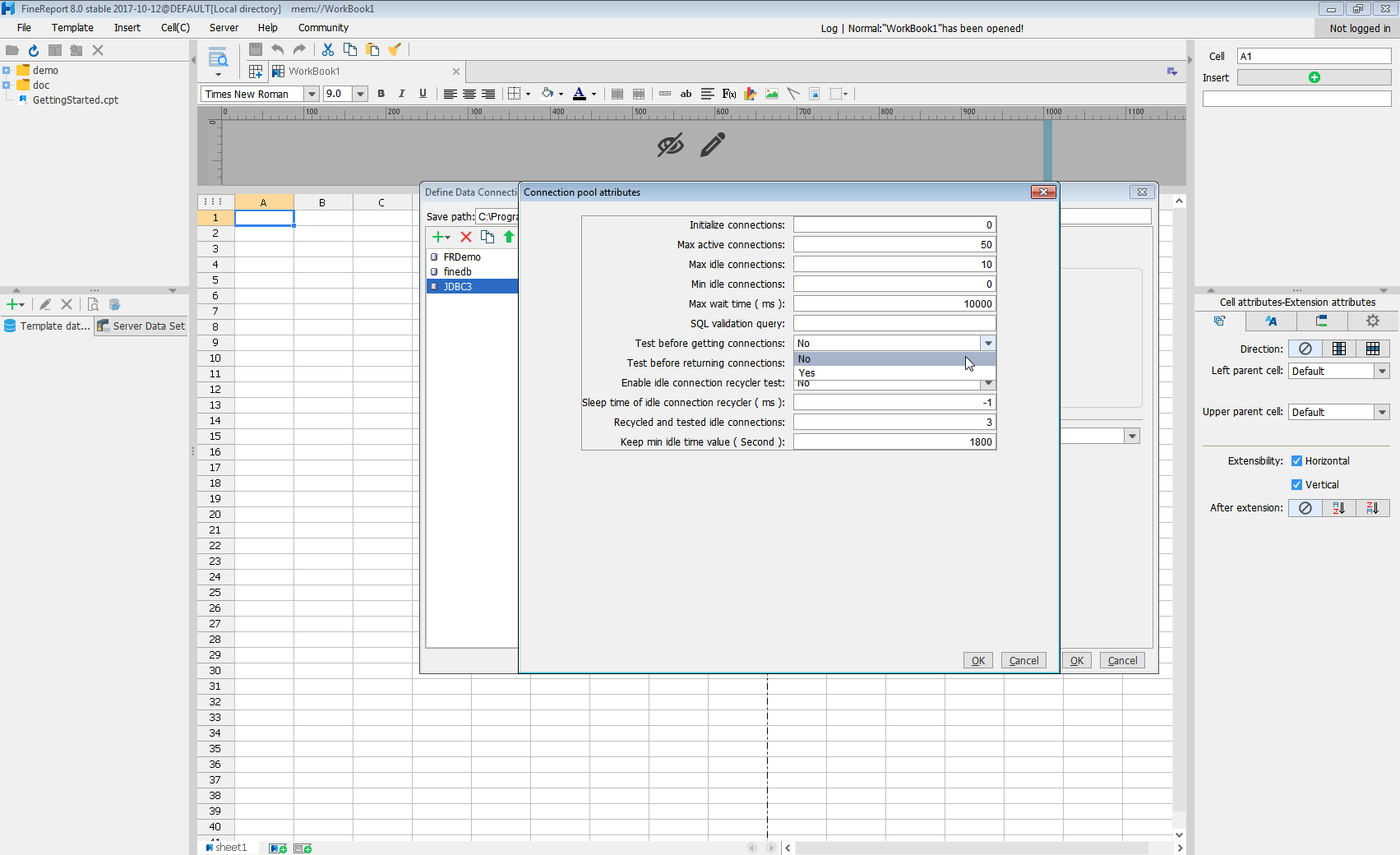
Click Test connection to ensure you have configured the connection properly. With the connection to Bullhorn CRM set up, you can use it as FineReport data source.
Select Bullhorn CRM Data in the Report Designer.
- Click to add a new template data set and select DB query to open the database query window.
- Choose the JDBC connection that you created from the dropdown list.
- The Bullhorn CRM entities will appear as tables on the left pane.
- Write a SELECT statement for the Bullhorn CRM data tables and columns that you want to load.
- Click preview and data is shown as table.
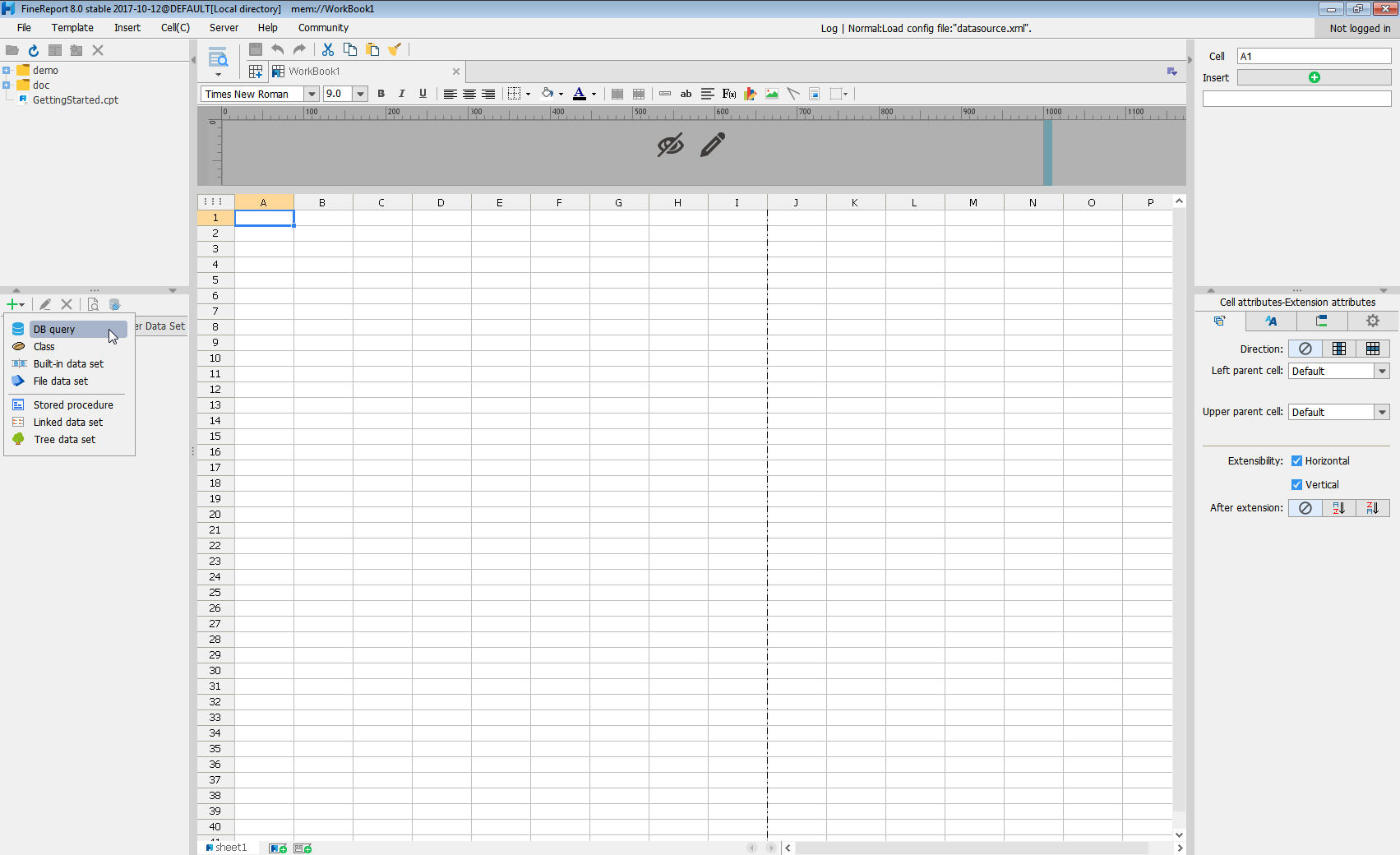
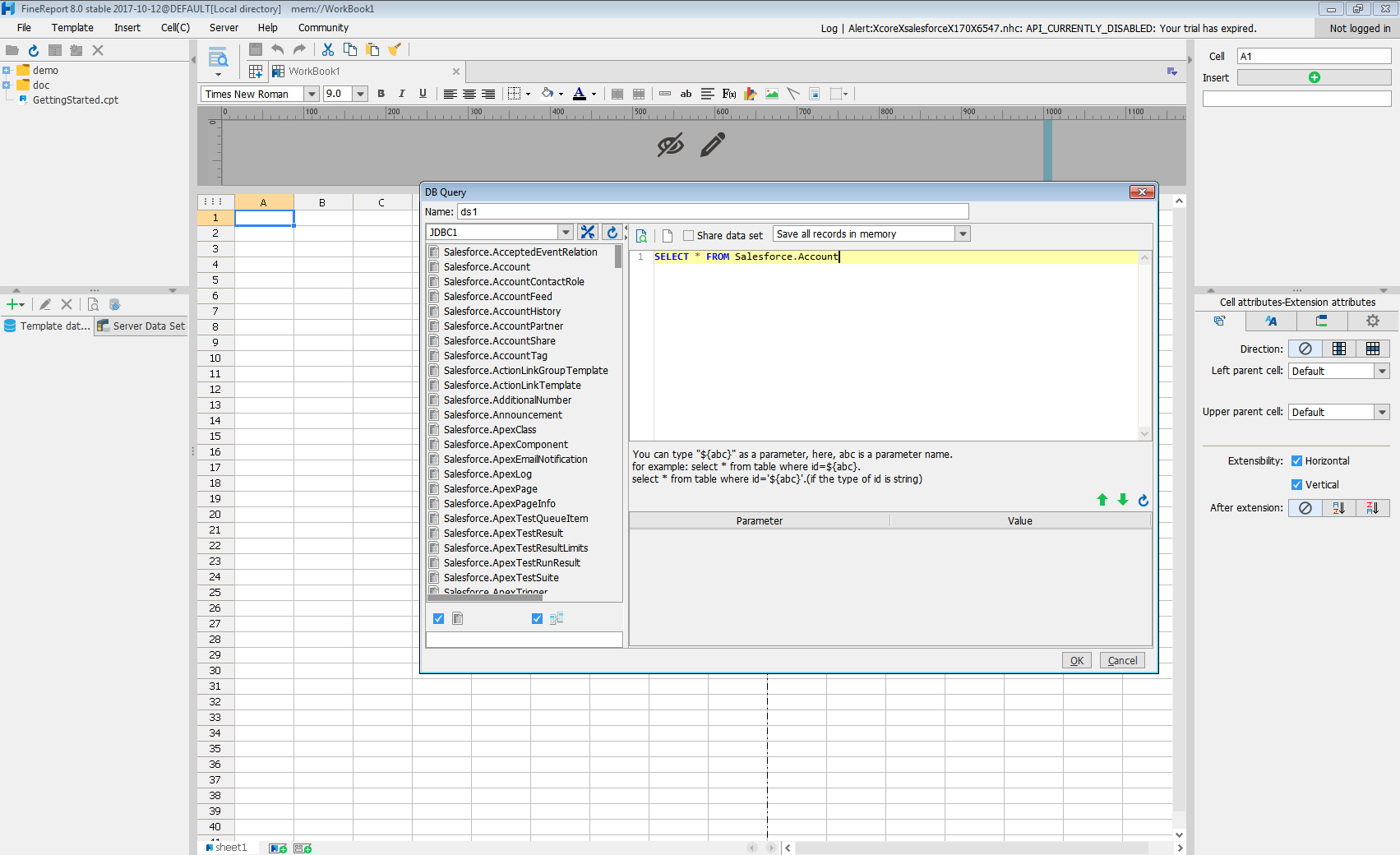
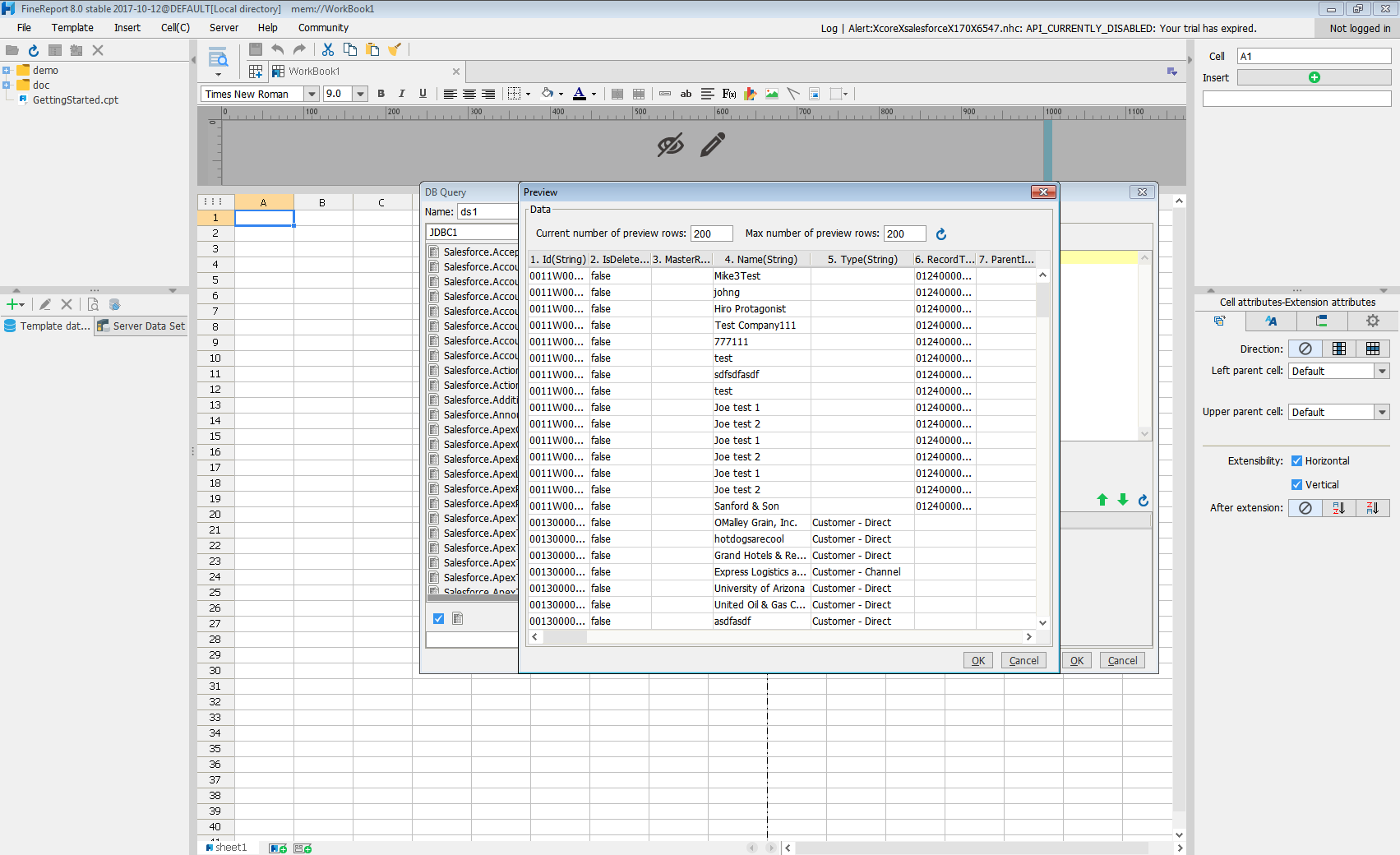
With these simple steps, Bullhorn CRM can be used as a JDBC data source in FineReport.


