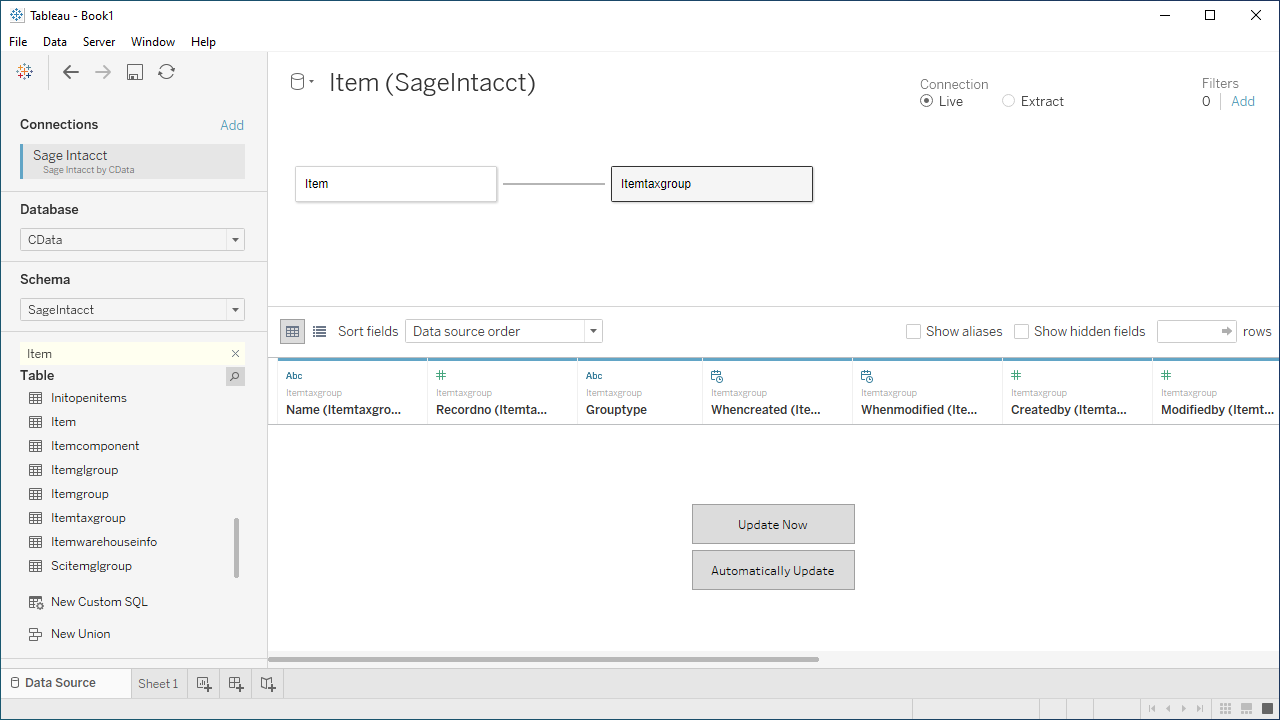Model Context Protocol (MCP) finally gives AI models a way to access the business data needed to make them really useful at work. CData MCP Servers have the depth and performance to make sure AI has access to all of the answers.
Try them now for free →Visualize Live Bullhorn CRM Data in Tableau
Use CData Tableau Connectors and Tableau Desktop to visualize live Bullhorn CRM data.
Tableau is a visual analytics platform transforming the way businesses use data to solve problems. When paired with the CData Tableau Connector for Bullhorn CRM, you can easily get access to live Bullhorn CRM data within Tableau. This article shows how to connect to Bullhorn CRM in Tableau and build a simple chart.
The CData Tableau Connectors enable high-speed access to live Bullhorn CRM data in Tableau. Once you install the connector, you simply authenticate with Bullhorn CRM and you can immediately start building responsive, dynamic visualizations and dashboards. By surfacing Bullhorn CRM data using native Tableau data types and handling complex filters, aggregations, & other operations automatically, CData Tableau Connectors grant seamless access to Bullhorn CRM data.
NOTE: The CData Tableau Connectors require Tableau 2020.3 or higher. If you are using an older version of Tableau, you will need to use the CData Tableau Connector for Bullhorn CRM. If you wish to connect to Bullhorn CRM data in Tableau Cloud, you will need to use CData Connect Cloud.
Connect to Bullhorn CRM in Tableau
Open Tableau and click More under Connect -> To a Server. Select "Bullhorn CRM by CData," then configure the connection and click "Sign In."
Begin by providing your Bullhorn CRM account credentials in the following:
- DataCenterCode: Set this to the data center code which responds to your data center. Refer to the list of data-center-specific Bullhorn API URLs: https://bullhorn.github.io/Data-Center-URLs/
If you are uncertain about your data center code, codes like CLS2, CLS21, etc. are cluster IDs that are contained in a user's browser URL (address bar) once they are logged in.
Example: https://cls21.bullhornstaffing.com/BullhornSTAFFING/MainFrame.jsp?#no-ba... indicates that the logged in user is on CLS21.
Authenticating with OAuth
Bullhorn CRM uses the OAuth 2.0 authentication standard. To authenticate using OAuth, create and configure a custom OAuth app. See the Help documentation for more information.
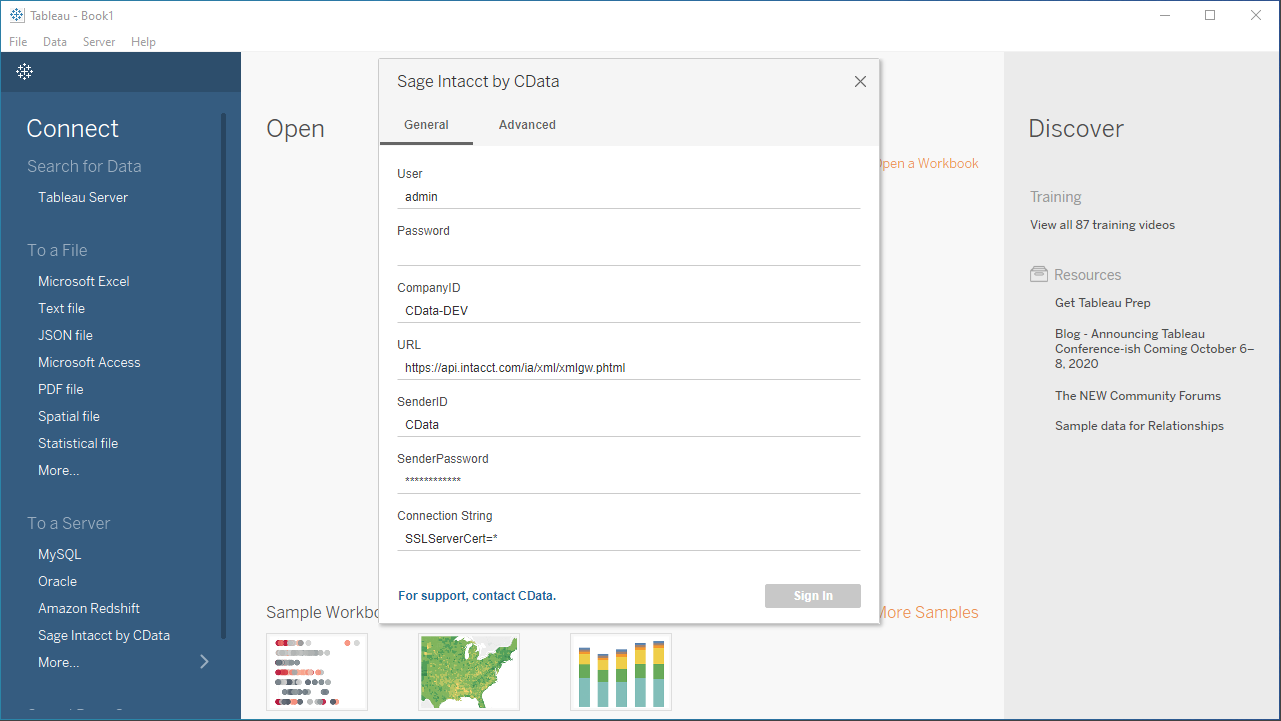
Discover Schemas and Query Data
- Select CData from the Database pull-down menu.
- Select BullhornCRM from the Schema pull-down menu.
- Drag the tables and views you wish to visualize onto the join area. You can include multiple tables.
![Selecting table(s)]()
- Select Update Now or Automatically Update. Update Now lets you preview the first 10,000 rows of the data source (or enter the number of rows you want to see in the Rows text box). Automatically Update automatically reflects the changes in the preview area.
- Click the tab for your worksheet. Columns are listed as Dimensions and Measures, depending on the data type. The CData Tableau Connector discovers data types automatically, allowing you to leverage the powerful data processing and visualization features of Tableau.
- Drag a field from the Dimensions or Measures area to Rows or Columns. Tableau creates column or row headers.
- Select one of the chart types from the Show Me tab. Tableau displays the chart type that you selected.
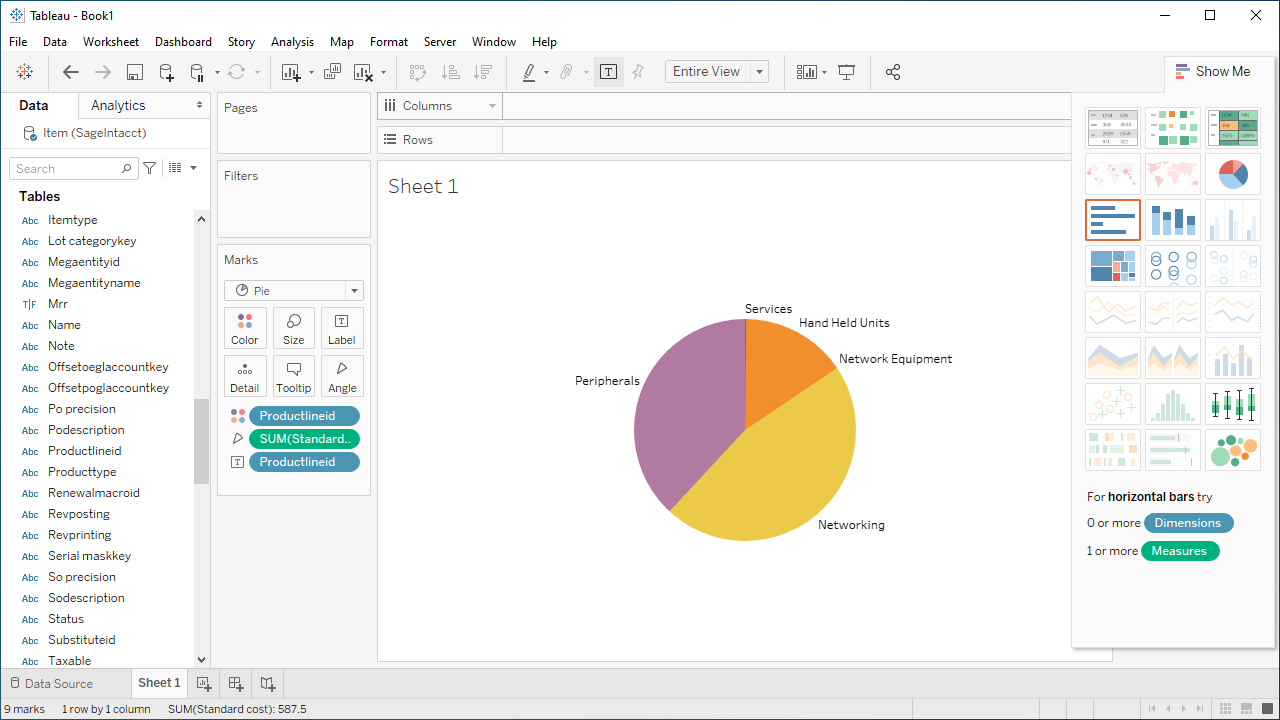
Using the CData Tableau Connector for Bullhorn CRM with Tableau, you can easily create robust visualizations and reports on Bullhorn CRM data. Download a free, 30-day trial and get started today.