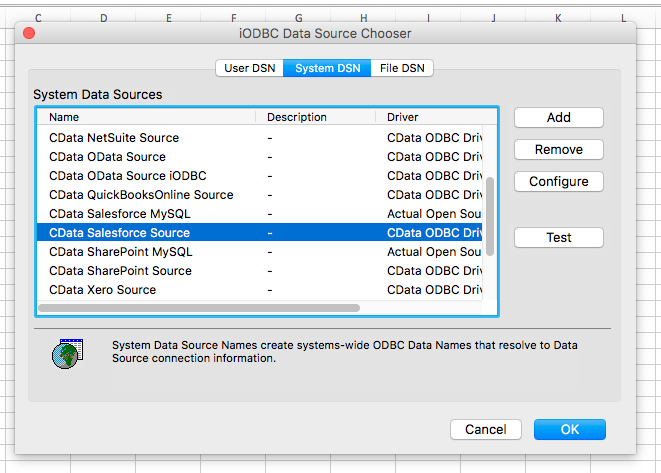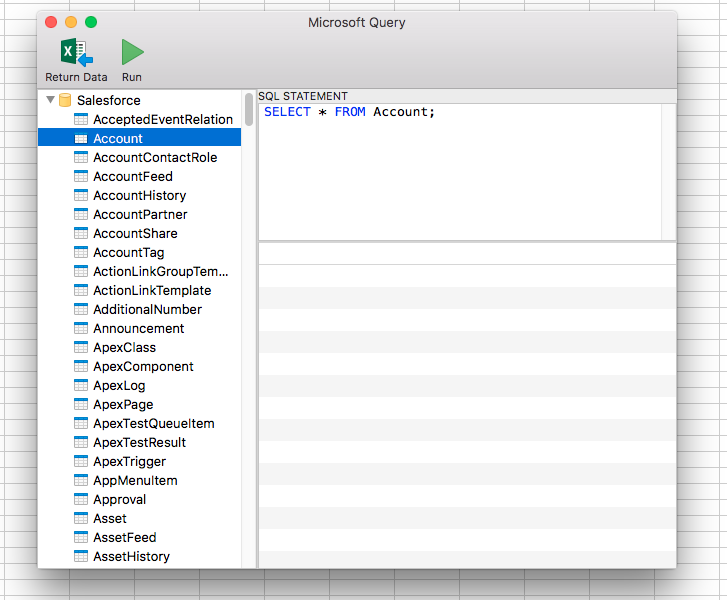Model Context Protocol (MCP) finally gives AI models a way to access the business data needed to make them really useful at work. CData MCP Servers have the depth and performance to make sure AI has access to all of the answers.
Try them now for free →How to connect to Confluence Data from MS Excel on Mac OS X
Create a Data Source Name in iODBC with the CData ODBC Driver for Confluence and work with Confluence data in Microsoft Excel on Mac OS X.
Microsoft Excel features calculations, graphing tools, pivot tables, and a macro programming language that allows users to work with data in many of the ways that suit their needs, whether on a Windows machine or a Macintosh machine. This article walks through creating a DSN for Confluence data in iODBC and accessing Confluence data in Microsoft Excel, all on a machine running Mac OS X.
Installing the CData ODBC Drivers on Mac OS X
The CData ODBC Driver for Confluence is preconfigured for the iODBC driver manager, as are many other products like Microsoft Excel. This makes the driver easy to use with these tools.
Licensing the Driver
In a terminal run the following commands to license the driver. To activate a trial license, omit the key input.
cd "/Applications/CData ODBC Driver for Confluence/bin" sudo ./install-license <key>
Defining a DSN for iODBC with odbc.ini
You can define ODBC data sources in sections in the odbc.ini file. User data sources can only be accessed by the user account whose home folder the odbc.ini is located in. System data sources can be accessed by all users. You can find the correct odbc.ini in the following paths:
| Privileges | Path | |
|---|---|---|
| User | /Users/myuser/Library/ODBC/odbc.ini | |
| System | /Library/ODBC/odbc.ini |
Modifying iODBC's system-wide settings requires elevated permissions; to do so, you can use following to open a text editor from the terminal:
sudo nano /Library/ODBC/odbc.ini
Obtaining an API Token
An API token is necessary for account authentication. To generate one, login to your Atlassian account and navigate to API tokens > Create API token. The generated token will be displayed.
Connect Using a Confluence Cloud Account
To connect to a Cloud account, provide the following (Note: Password has been deprecated for connecting to a Cloud Account and is now used only to connect to a Server Instance.):
- User: The user which will be used to authenticate with the Confluence server.
- APIToken: The API Token associated with the currently authenticated user.
- Url: The URL associated with your JIRA endpoint. For example, https://yoursitename.atlassian.net.
Connect Using a Confluence Server Instance
To connect to a Server instance, provide the following:
- User: The user which will be used to authenticate with the Confluence instance.
- Password: The password which will be used to authenticate with the Confluence server.
- Url: The URL associated with your JIRA endpoint. For example, https://yoursitename.atlassian.net.
When you configure the DSN, you may also want to set the Max Rows connection property. This will limit the number of rows returned, which is especially helpful for improving performance when designing reports and visualizations.
In addition to the connection properties required to connect to Confluence, the Driver property specifies either a driver definition in the odbcinst.ini file or the path to the driver library. Place your connection properties at the beginning of odbc.ini:
[CData Confluence Sources] Driver = CData ODBC Driver for Confluence User = admin APIToken = myApiToken Url = https://yoursitename.atlassian.net Timezone = America/New_York
If you wish to authenticate using OAuth, you will need to add an additional connection property to ensure that the OAuth flow can execute properly:
Other = CheckPromptMode=False
Mac OS validates our drivers separately so you need to copy the license file to the appropriate path as well. After you have configured odbc.ini, run the following command.
sudo cp /Applications/CData ODBC Driver for Confluence/lib/CData.ODBC.Confluence.lic /Users/<YOUR_USER>/Library/Containers/com.microsoft.Excel/Data/.cdata/
Additionally, in the ODBC Data Sources section, the DSN must be set to a driver defined in the odbcinst.ini file. For example, below is the entry for the DSN created during the driver install:
[ODBC Data Sources]
CData Confluence Source = CData ODBC Driver for Confluence
Registering a DSN for iODBC with odbcinst.ini
You may need to modify the installed driver definition if you change the path to the driver library. To register an ODBC driver, modify the odbcinst.ini file. With iODBC, drivers can be available to only one user account or drivers can be available system wide. You can find the correct odbcinst.ini in the following paths:
| Privileges | Path | |
|---|---|---|
| User | /Users/myuser/Library/ODBC/odbcinst.ini | |
| System | /Library/ODBC/odbcinst.ini |
Drivers are defined in sections in the odbcinst.ini file. The section name specifies the name of the driver. In this section, the Driver property specifies the path to the driver library. The driver library is the .dylib file located in the lib subfolder of the installation directory, by default in /Applications/CData ODBC Driver for Confluence.
[CData ODBC Driver for Confluence]
Driver = /Applications/CData ODBC Driver for Confluence/lib/libconfluence.odbc.dylib
The ODBC Drivers section must also contain a property with the driver name, set to "Installed".
[ODBC Drivers]
CData ODBC Driver for Confluence = Installed
Testing the Connection
You can test your connection using the iODBC administrator.
- Open a terminal and enter the following command to start the iODBC Administrator with the necessary permissions:
sudo /Applications/iODBC/iODBC\ Administrator64.app/Contents/MacOS/iODBC\ Administrator64
- On the Users tab, select CData Confluence Source.
- Click the Test button.
Accessing Confluence Data from Microsoft Excel
You can use the DSN configured above to access Confluence data from Microsoft Excel.
- Open Microsoft Excel and open a spreadsheet (new or existing).
- Navigate to the data ribbon, click the drop down next to "Get Data (Power Query)," and select "From Database (Microsoft Query)"
- Select the User or System DSN that you previously configured and click OK.
![Choosing the DSN (Salesforce is shown.)]()
- Build your SQL query in the Microsoft Query wizard:
![Querying for data (Salesforce is shown.)]()
- Click Return Data to execute the query and pull data into Excel.
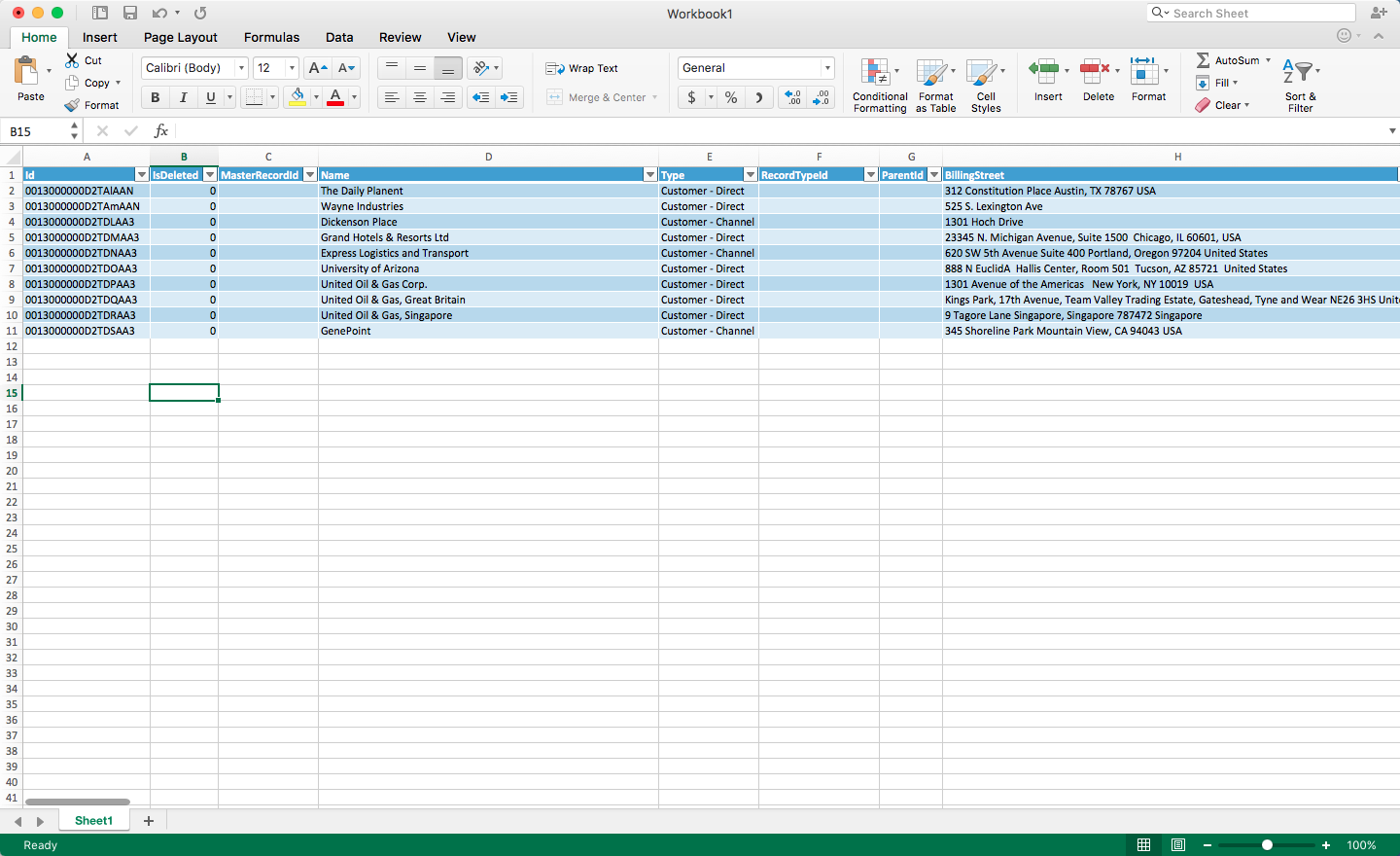
Using the CData ODBC Driver for Confluence, you can easily pull your Confluence data directly into Excel. Once there, you can leverage all of the powerful features native to Excel to analyze, report, transform your Confluence data, and more!