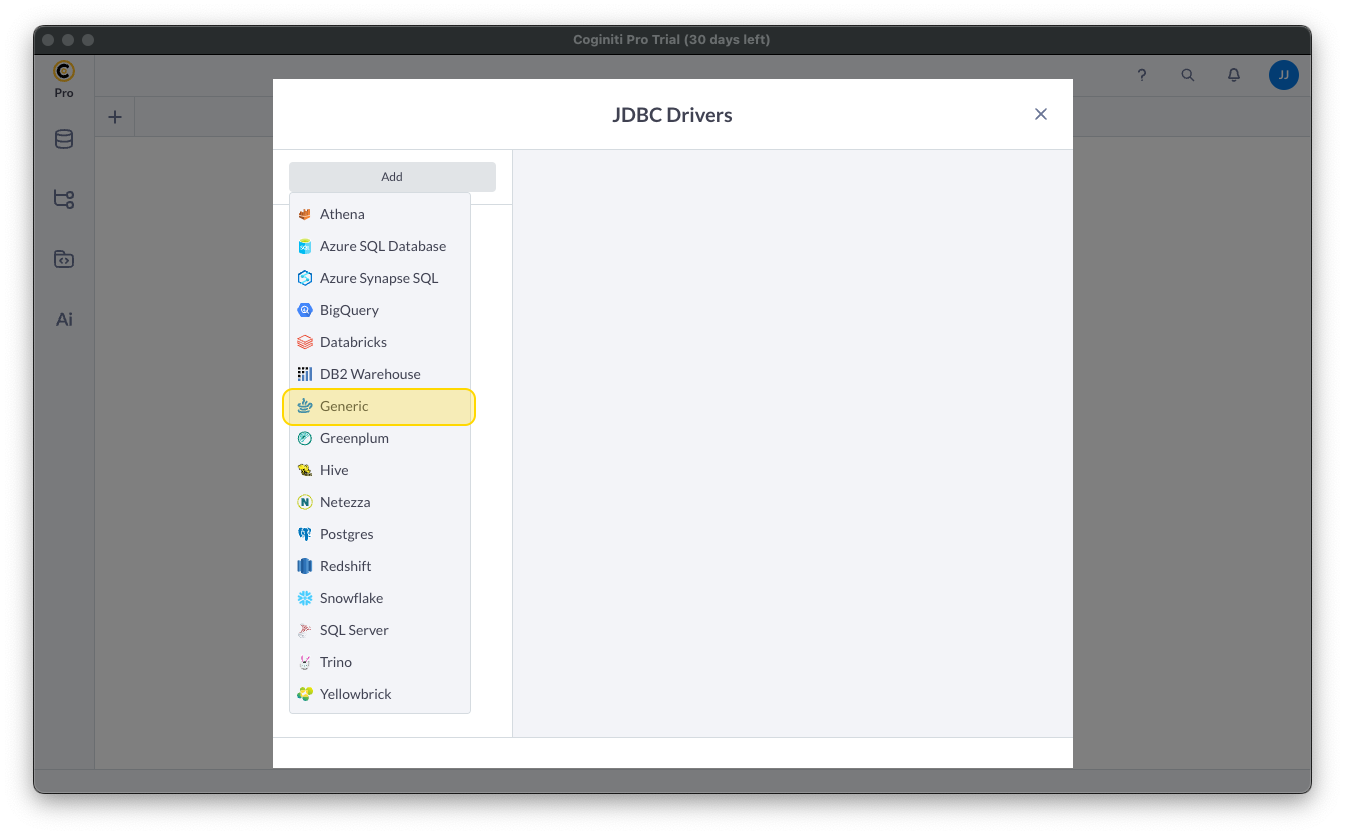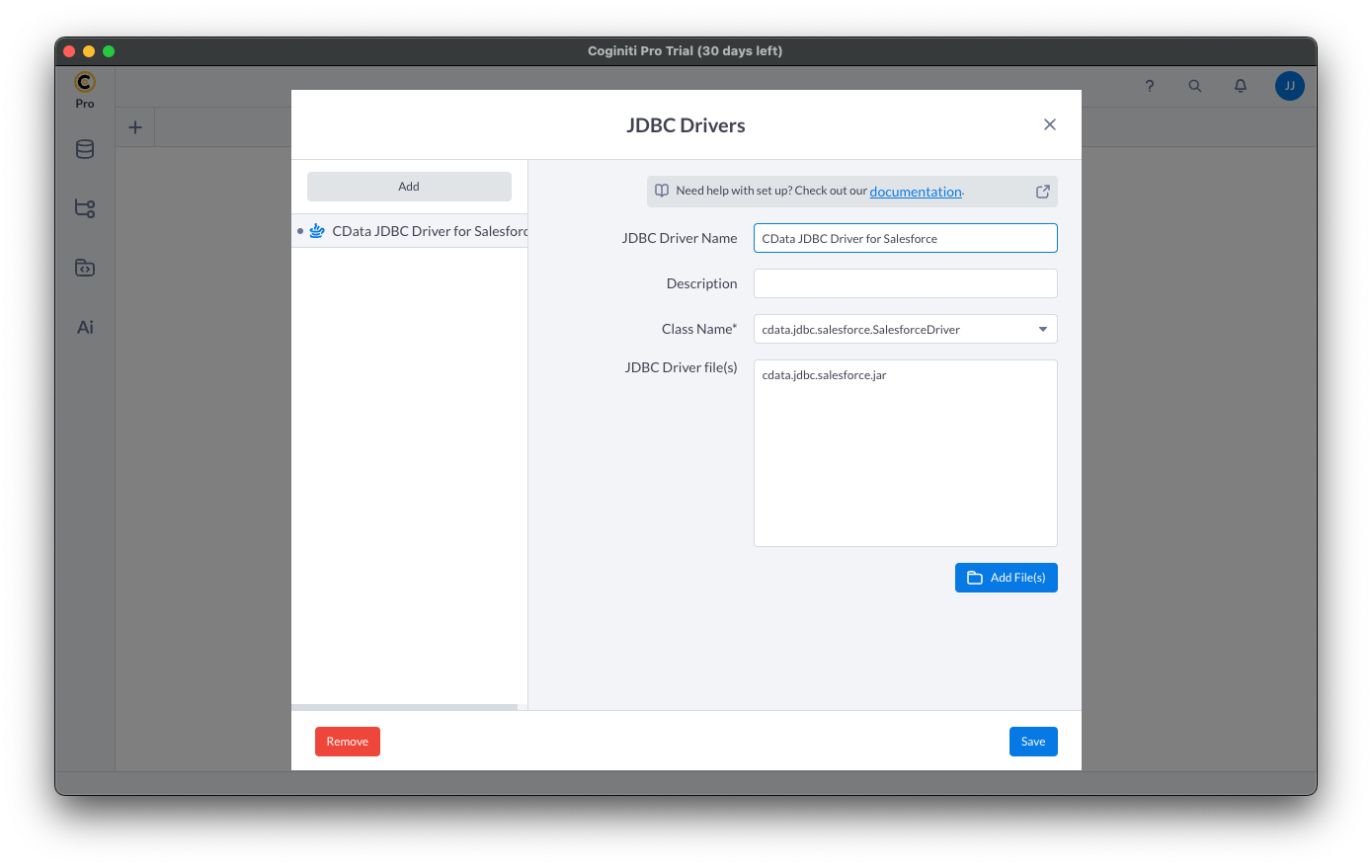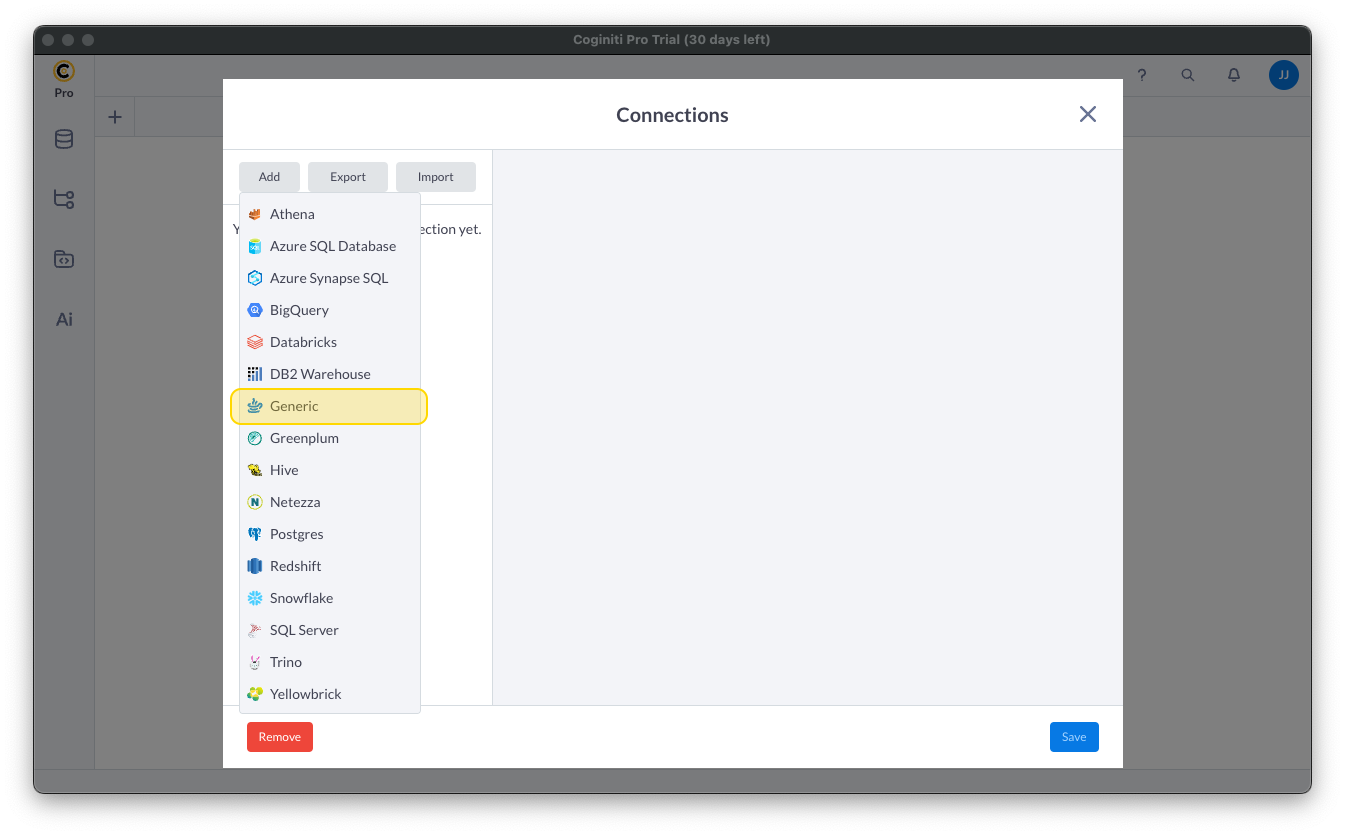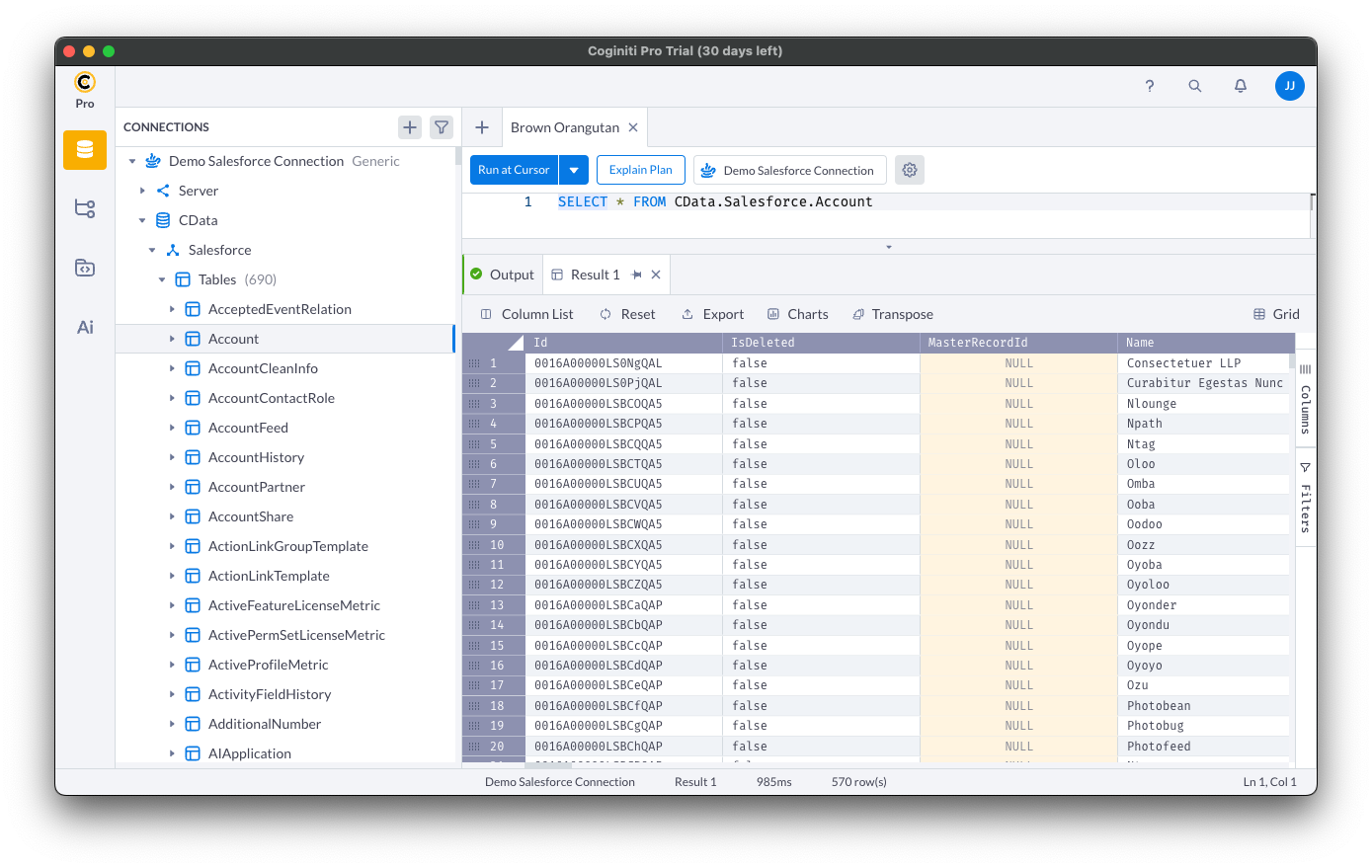Model Context Protocol (MCP) finally gives AI models a way to access the business data needed to make them really useful at work. CData MCP Servers have the depth and performance to make sure AI has access to all of the answers.
Try them now for free →Access Live Cosmos DB Data in Coginiti Pro
Connect to and query live Cosmos DB data from the GUI in the Coginiti Pro: SQL Analytics Tool.
Coginiti Pro is a single tool for all your SQL data and analytics needs, designed specifically for data engineers, analysts, and data scientists. When paired with the CData JDBC Driver for Cosmos DB, Coginiti Pro can access and query live Cosmos DB data. This article describes how to connect to and query Cosmos DB data from Coginiti Pro.
With built-in optimized data processing, the CData JDBC Driver for Cosmos DB offers unmatched performance for interacting with live Cosmos DB data. When you issue complex SQL queries to Cosmos DB, the driver pushes supported SQL operations, like filters and aggregations, directly to Cosmos DB and utilizes the embedded SQL engine to process unsupported operations client-side (often SQL functions and JOIN operations). In addition, its built-in dynamic metadata querying allows you to work with and analyze Cosmos DB data using native data types.
Gather Connection Properties and Build a Connection String
Download the CData JDBC Driver for Cosmos DB installer, unzip the package, and run the JAR file to install the driver. Then gather the required connection properties.
To obtain the connection string needed to connect to a Cosmos DB account using the SQL API, log in to the Azure Portal, select Azure Cosmos DB, and select your account. In the Settings section, click Connection String and set the following values:
- AccountEndpoint: The Cosmos DB account URL from the Keys blade of the Cosmos DB account
- AccountKey: In the Azure portal, navigate to the Cosmos DB service and select your Azure Cosmos DB account. From the resource menu, go to the Keys page. Find the PRIMARY KEY value and set AccountKey to this value.
NOTE: To use the JDBC driver in Coginiti Pro, you may need a license (full or trial) and a Runtime Key (RTK). For more information on obtaining this license (or a trial), contact our sales team.
Built-in Connection String Designer
For assistance constructing the JDBC URL, use the connection string designer built into the Cosmos DB JDBC Driver. Double-click the JAR file or execute the jar file from the command line.
java -jar cdata.jdbc.cosmosdb.jar

Fill in the connection properties (including the RTK) and copy the connection string to the clipboard.
Create a JDBC Data Source for Cosmos DB Data
- Open Coginiti Pro and in the File menu, select "Edit Drivers."
- In the newly opened wizard, click "Add" and select "Generic."
![Adding a Generic JDBC Driver.]()
In the "JDBC Drivers" wizard, set the driver properties (below) and click "Create Driver."
- Set JDBC Driver Name to a useful name, like CData JDBC Driver for Cosmos DB.
- Click "Add Files" to add the JAR file from the "lib" folder in the installation directory (e.g. cdata.jdbc.cosmosdb.jar)
- Select the Class Name: cdata.jdbc.cosmosdb.CosmosDBDriver.
![Creating a new Generic data source (Salesforce is shown).]()
Create a Connection using the CData JDBC Driver for Cosmos DB
- In the File menu, click "Edit Connections."
- In the newly opened wizard, click "Add" and select "Generic."
![Adding a Generic JDBC Connection.]()
- In the "Connections" wizard, set the connection properties.
- Set Connection name to an identifying name.
- Set Database JDBC driver to the Driver you configured earlier.
- Set JDBC URL to the JDBC URL configured using the built-in connection string designer (e.g. jdbc:cosmosdb:AccountEndpoint=myAccountEndpoint;AccountKey=myAccountKey;
![Creating a connection (Salesforce is shown).]()
- Click "Test" to ensure the connection is configured properly. Click "Save."
Query Cosmos DB Using SQL
- Open the Connections tab by clicking on database icon: .
- Click the plus sign () to add a new query tab.
Once the query console is open, write the SQL script you wish to execute and click "Run at Cursor".
NOTE: You can use the explorer on the left to determine table/view names and column names.
Using the explorer
- In the "Select connection" field, select the connection you wish to query.
- Expand your newly created connection, expand the "CData" catalog, and expand the Cosmos DB catalog.
- Expand "Tables" or "Views" to find the entity you wish to query.
- Expand your selected entity to explore the fields (columns).
![Querying data (Salesforce is shown).]()
Free Trial & More Information
Download a free, 30-day trial of the CData JDBC Driver for Cosmos DB and start working with your live Cosmos DB data in Coginiti Pro. Reach out to our Support Team if you have any questions.