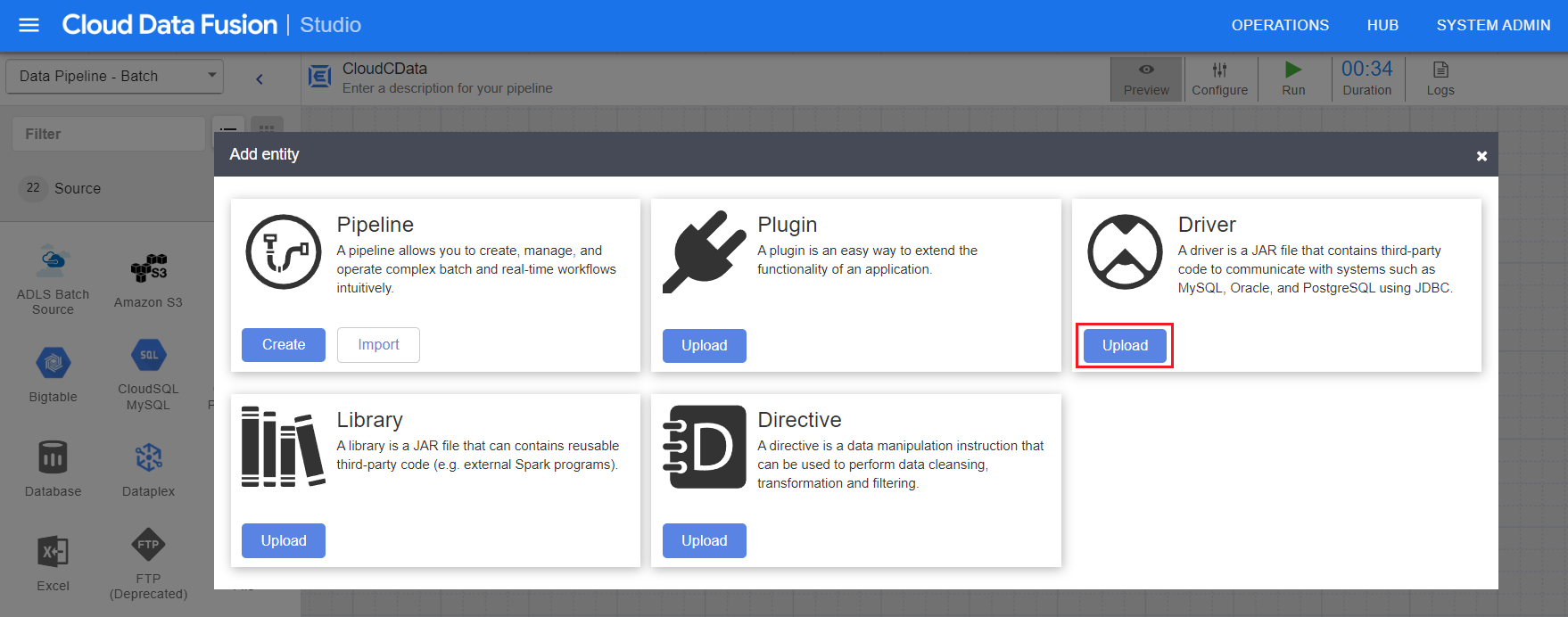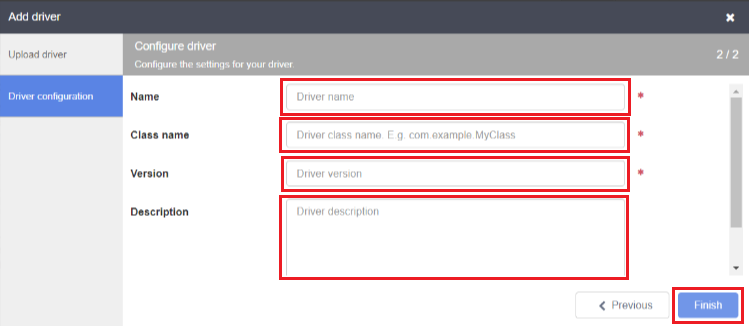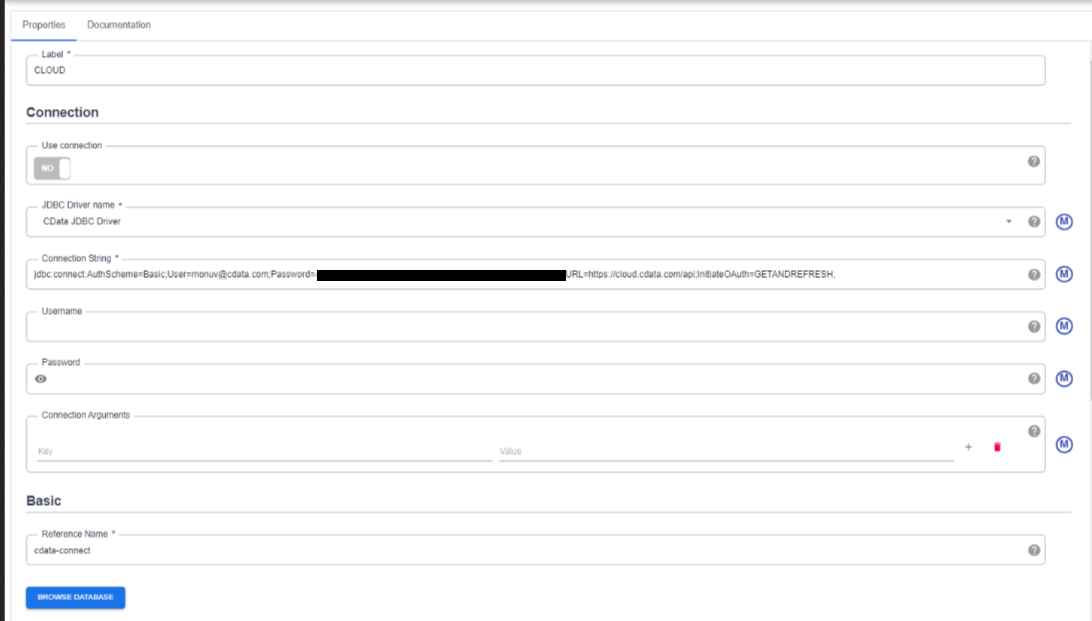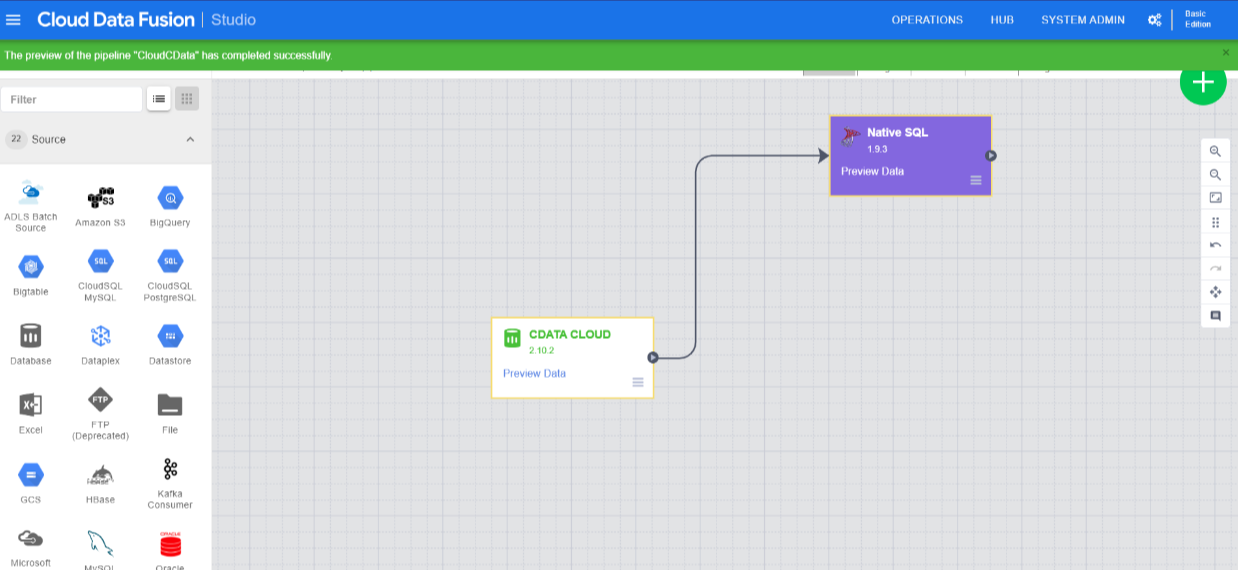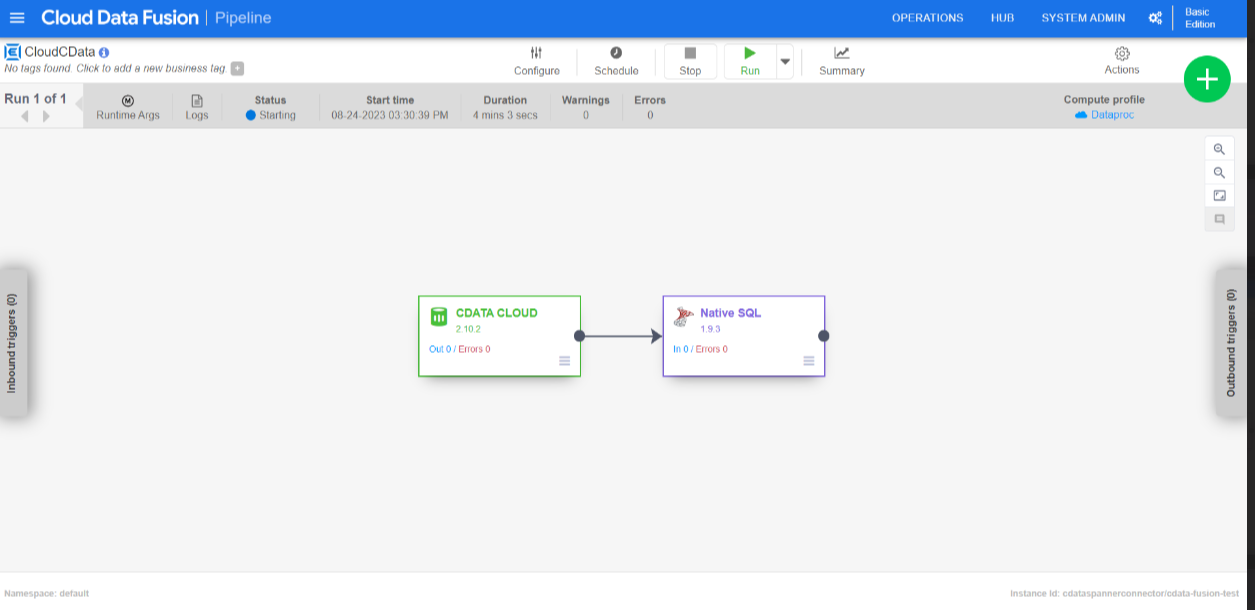Model Context Protocol (MCP) finally gives AI models a way to access the business data needed to make them really useful at work. CData MCP Servers have the depth and performance to make sure AI has access to all of the answers.
Try them now for free →Build Pipelines with Live Databricks Data in Google Cloud Data Fusion (via CData Connect Cloud)
Use CData Connect Cloud to connect to Databricks from Google Cloud Data Fusion, enabling the integration of live Databricks data into the building and management of effective data pipelines.
Google Cloud Data Fusion simplifies building and managing data pipelines by offering a visual interface to connect, transform, and move data across various sources and destinations, streamlining data integration processes. When combined with CData Connect Cloud, it provides access to Databricks data for building and managing ELT/ETL data pipelines. This article explains how to use CData Connect Cloud to create a live connection to Databricks and how to connect and access live Databricks data from the Cloud Data Fusion platform.
About Databricks Data Integration
Accessing and integrating live data from Databricks has never been easier with CData. Customers rely on CData connectivity to:
- Access all versions of Databricks from Runtime Versions 9.1 - 13.X to both the Pro and Classic Databricks SQL versions.
- Leave Databricks in their preferred environment thanks to compatibility with any hosting solution.
- Secure authenticate in a variety of ways, including personal access token, Azure Service Principal, and Azure AD.
- Upload data to Databricks using Databricks File System, Azure Blog Storage, and AWS S3 Storage.
While many customers are using CData's solutions to migrate data from different systems into their Databricks data lakehouse, several customers use our live connectivity solutions to federate connectivity between their databases and Databricks. These customers are using SQL Server Linked Servers or Polybase to get live access to Databricks from within their existing RDBMs.
Read more about common Databricks use-cases and how CData's solutions help solve data problems in our blog: What is Databricks Used For? 6 Use Cases.
Getting Started
Configure Databricks Connectivity for Cloud Data Fusion
Connectivity to Databricks from Cloud Data Fusion is made possible through CData Connect Cloud. To work with Databricks data from Cloud Data Fusion, we start by creating and configuring a Databricks connection.
- Log into Connect Cloud, click Connections and click Add Connection
![Adding a Connection]()
- Select "Databricks" from the Add Connection panel
![Selecting a data source]()
-
Enter the necessary authentication properties to connect to Databricks.
To connect to a Databricks cluster, set the properties as described below.
Note: The needed values can be found in your Databricks instance by navigating to Clusters, and selecting the desired cluster, and selecting the JDBC/ODBC tab under Advanced Options.
- Server: Set to the Server Hostname of your Databricks cluster.
- HTTPPath: Set to the HTTP Path of your Databricks cluster.
- Token: Set to your personal access token (this value can be obtained by navigating to the User Settings page of your Databricks instance and selecting the Access Tokens tab).
![Configuring a connection (Salesforce is shown)]()
- Click Create & Test
- Navigate to the Permissions tab in the Add Databricks Connection page and update the User-based permissions.
![Updating permissions]()
Add a Personal Access Token
If you are connecting from a service, application, platform, or framework that does not support OAuth authentication, you can create a Personal Access Token (PAT) to use for authentication. Best practices would dictate that you create a separate PAT for each service, to maintain granularity of access.
- Click on your username at the top right of the Connect Cloud app and click User Profile.
- On the User Profile page, scroll down to the Personal Access Tokens section and click Create PAT.
- Give your PAT a name and click Create.
- The personal access token is only visible at creation, so be sure to copy it and store it securely for future use.

With the connection configured, you are ready to connect to Databricks data from Cloud Data Fusion.
Connecting to Databricks from Cloud Data Fusion
Follow these steps to establish a connection from Cloud Data Fusion to Databricks through the CData Connect Cloud JDBC driver:
- Download and install the CData Connect Cloud JDBC driver:
- Open the Client Tools page of CData Connect Cloud.
- Search for JDBC or Cloud Data Fusion.
- Click on Download and select your operating system (Mac/Windows/Linux).
- Once the download is complete, run the setup file.
- When the installation is complete, the JAR file can be found in the installation directory (inside the lib folder).
- Log into Cloud Data Fusion.
- Click the green "+" button at the top right to add an entity.
- Under Driver, click Upload.
![Upload the driver JAR file]()
- Now, upload the CData Connect Cloud JDBC driver (JAR file).
- Enter the driver settings:
- Name: Enter the name of the driver
- Class name: Enter "cdata.jdbc.connect.ConnectDriver"
- Version: Enter the driver version
- Description (optional): Enter a description for the driver
![Enter the driver settings]()
- Click on Finish.
- Enter source configuration settings:
- Label: Helps to identify the connection
- JDBC driver name: Enter the JDBC driver name to identify the driver configured in Step 6.
- Connection string: Enter the JDBC connection string and include the following parameters in it:
jdbc:connect:AuthScheme=Basic;User=[User];Password=[Password]; - User: Enter your CData Connect Cloud username, displayed in the top-right corner of the CData Connect Cloud interface. For example, "test@cdata.com"
- Password: Enter the PAT you generated on the Settings page.
![Enter the source configuration settings]()
- Click Validate in the top right corner.
- If the connection is successful, you can manage the pipeline by editing it through the UI.
![Build and manage the pipeline in the UI]()
- Run the pipepline created.
![Run the pipeline]()
Troubleshooting
Please be aware that there is a known issue in Cloud Data Fusion where "int" types from source data are automatically cast as "long".
Live Access to Databricks Data from Cloud Applications
Now you have a direct connection to live Databricks data from from Google Cloud Data Fusion. You can create more connections to ensure a smooth movement of data across various sources and destinations, thereby streamlining data integration processes - all without replicating Databricks data.
To get real-time data access to 100+ SaaS, Big Data, and NoSQL sources (including Databricks) directly from your cloud applications, explore the CData Connect Cloud.