Model Context Protocol (MCP) finally gives AI models a way to access the business data needed to make them really useful at work. CData MCP Servers have the depth and performance to make sure AI has access to all of the answers.
Try them now for free →How to connect and process Databricks Data from Azure Databricks
Use CData, Azure, and Databricks to perform data engineering and data science on live Databricks Data
Databricks is a cloud-based service that provides data processing capabilities through Apache Spark. When paired with the CData JDBC Driver, customers can use Databricks to perform data engineering and data science on live Databricks data. This article walks through hosting the CData JDBC Driver in Azure, as well as connecting to and processing live Databricks data in Databricks.
With built-in optimized data processing, the CData JDBC driver offers unmatched performance for interacting with live Databricks data. When you issue complex SQL queries to Databricks, the driver pushes supported SQL operations, like filters and aggregations, directly to Databricks and utilizes the embedded SQL engine to process unsupported operations client-side (often SQL functions and JOIN operations). Its built-in dynamic metadata querying allows you to work with and analyze Databricks data using native data types.
About Databricks Data Integration
Accessing and integrating live data from Databricks has never been easier with CData. Customers rely on CData connectivity to:
- Access all versions of Databricks from Runtime Versions 9.1 - 13.X to both the Pro and Classic Databricks SQL versions.
- Leave Databricks in their preferred environment thanks to compatibility with any hosting solution.
- Secure authenticate in a variety of ways, including personal access token, Azure Service Principal, and Azure AD.
- Upload data to Databricks using Databricks File System, Azure Blog Storage, and AWS S3 Storage.
While many customers are using CData's solutions to migrate data from different systems into their Databricks data lakehouse, several customers use our live connectivity solutions to federate connectivity between their databases and Databricks. These customers are using SQL Server Linked Servers or Polybase to get live access to Databricks from within their existing RDBMs.
Read more about common Databricks use-cases and how CData's solutions help solve data problems in our blog: What is Databricks Used For? 6 Use Cases.
Getting Started
Install the CData JDBC Driver in Azure
To work with live Databricks data in Databricks, install the driver on your Azure cluster.
- Navigate to your Databricks administration screen and select the target cluster.
- On the Libraries tab, click "Install New."
- Select "Upload" as the Library Source and "Jar" as the Library Type.
- Upload the JDBC JAR file (cdata.jdbc.databricks.jar) from the installation location (typically C:\Program Files\CData[product_name]\lib).
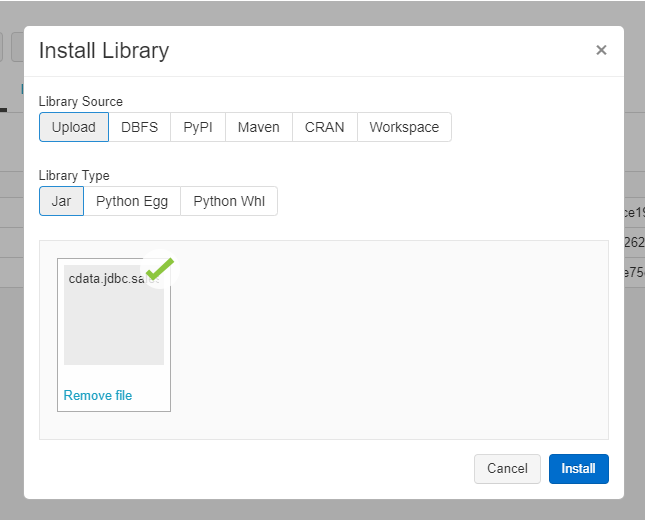
Connect to Databricks from Databricks
With the JAR file installed, we are ready to work with live Databricks data in Databricks. Start by creating a new notebook in your workspace. Name the notebook, select Python as the language (though Scala is available as well), and choose the cluster where you installed the JDBC driver. When the notebook launches, we can configure the connection, query Databricks, and create a basic report.
Configure the Connection to Databricks
Connect to Databricks by referencing the class for the JDBC Driver and constructing a connection string to use in the JDBC URL. Additionally, you will need to set the RTK property in the JDBC URL (unless you are using a Beta driver). You can view the licensing file included in the installation for information on how to set this property.
driver = "cdata.jdbc.databricks.DatabricksDriver" url = "jdbc:databricks:RTK=5246...;Server=127.0.0.1;Port=443;TransportMode=HTTP;HTTPPath=MyHTTPPath;UseSSL=True;User=MyUser;Password=MyPassword;"
Built-in Connection String Designer
For assistance in constructing the JDBC URL, use the connection string designer built into the Databricks JDBC Driver. Either double-click the JAR file or execute the jar file from the command-line.
java -jar cdata.jdbc.databricks.jar
Fill in the connection properties and copy the connection string to the clipboard.
To connect to a Databricks cluster, set the properties as described below.
Note: The needed values can be found in your Databricks instance by navigating to Clusters, and selecting the desired cluster, and selecting the JDBC/ODBC tab under Advanced Options.
- Server: Set to the Server Hostname of your Databricks cluster.
- HTTPPath: Set to the HTTP Path of your Databricks cluster.
- Token: Set to your personal access token (this value can be obtained by navigating to the User Settings page of your Databricks instance and selecting the Access Tokens tab).

Load Databricks Data
Once the connection is configured, you can load Databricks data as a dataframe using the CData JDBC Driver and the connection information.
remote_table = spark.read.format ( "jdbc" ) \ .option ( "driver" , driver) \ .option ( "url" , url) \ .option ( "dbtable" , "Customers") \ .load ()
Display Databricks Data
Check the loaded Databricks data by calling the display function.
display (remote_table.select ("City"))
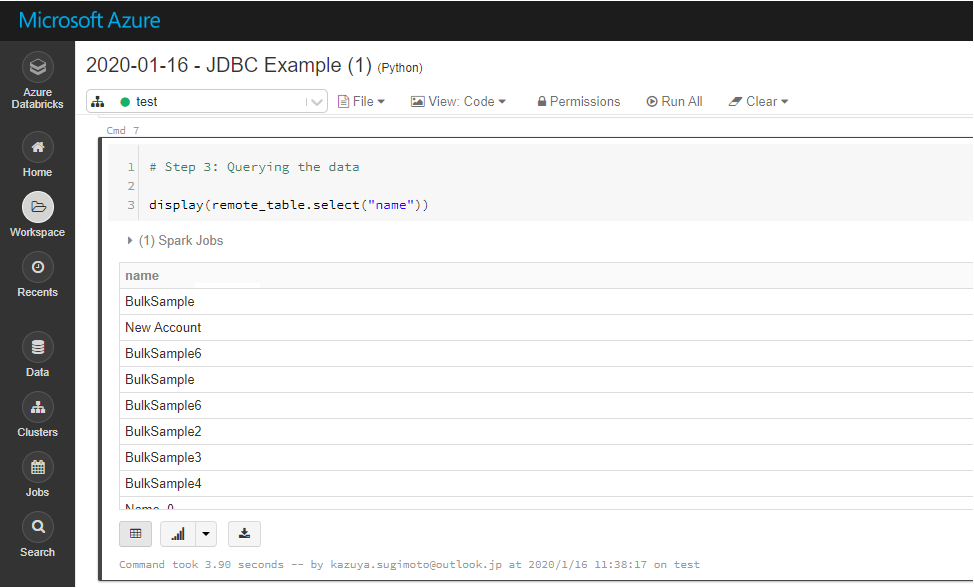
Analyze Databricks Data in Azure Databricks
If you want to process data with Databricks SparkSQL, register the loaded data as a Temp View.
remote_table.createOrReplaceTempView ( "SAMPLE_VIEW" )
The SparkSQL below retrieves the Databricks data for analysis.
% sql SELECT City, CompanyName FROM Customers WHERE Country = 'US'
The data from Databricks is only available in the target notebook. If you want to use it with other users, save it as a table.
remote_table.write.format ( "parquet" ) .saveAsTable ( "SAMPLE_TABLE" )
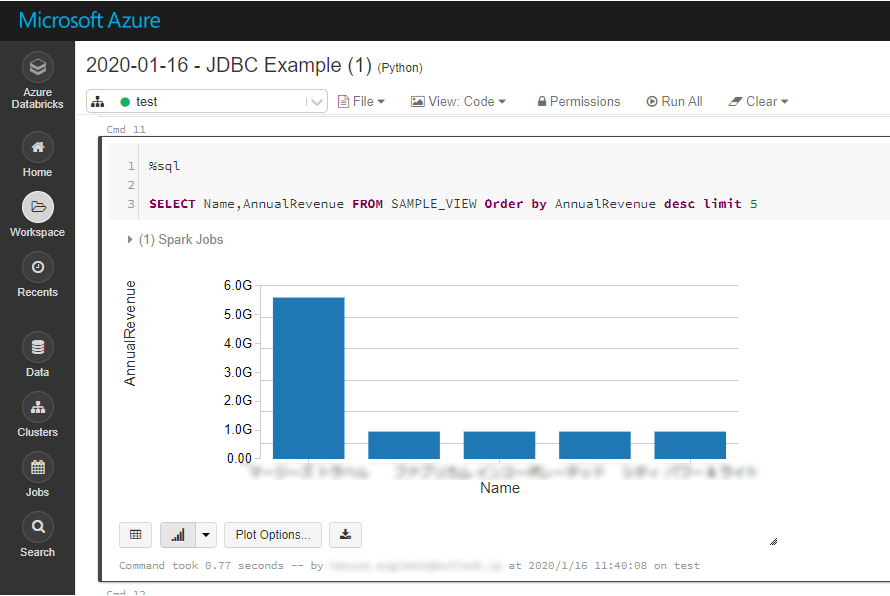
Download a free, 30-day trial of the CData JDBC Driver for Databricks and start working with your live Databricks data in Azure Databricks. Reach out to our Support Team if you have any questions.

