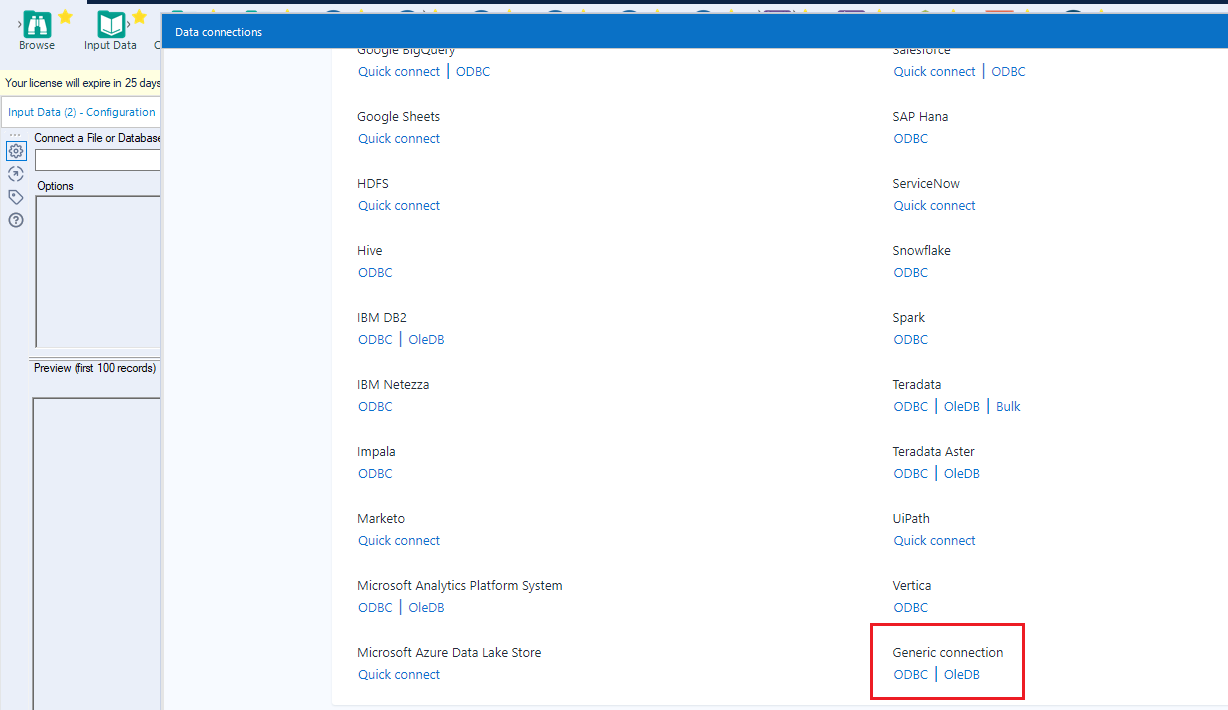Model Context Protocol (MCP) finally gives AI models a way to access the business data needed to make them really useful at work. CData MCP Servers have the depth and performance to make sure AI has access to all of the answers.
Try them now for free →Prepare, Blend, and Analyze Databricks Data in Alteryx Designer
Build workflows to access live Databricks data for self-service data analytics.
The CData ODBC driver for Databricks enables access to live data from Databricks under the ODBC standard, allowing you work with Databricks data in a wide variety of BI, reporting, and ETL tools and directly, using familiar SQL queries. This article shows how to connect to Databricks data using an ODBC connection in Alteryx Designer to perform self-service BI, data preparation, data blending, and advanced analytics.
The CData ODBC drivers offer unmatched performance for interacting with live Databricks data in Alteryx Designer due to optimized data processing built into the driver. When you issue complex SQL queries from Alteryx Designer to Databricks, the driver pushes supported SQL operations, like filters and aggregations, directly to Databricks and utilizes the embedded SQL engine to process unsupported operations (often SQL functions and JOIN operations) client-side. With built-in dynamic metadata querying, you can visualize and analyze Databricks data using native Alteryx data field types.
About Databricks Data Integration
Accessing and integrating live data from Databricks has never been easier with CData. Customers rely on CData connectivity to:
- Access all versions of Databricks from Runtime Versions 9.1 - 13.X to both the Pro and Classic Databricks SQL versions.
- Leave Databricks in their preferred environment thanks to compatibility with any hosting solution.
- Secure authenticate in a variety of ways, including personal access token, Azure Service Principal, and Azure AD.
- Upload data to Databricks using Databricks File System, Azure Blog Storage, and AWS S3 Storage.
While many customers are using CData's solutions to migrate data from different systems into their Databricks data lakehouse, several customers use our live connectivity solutions to federate connectivity between their databases and Databricks. These customers are using SQL Server Linked Servers or Polybase to get live access to Databricks from within their existing RDBMs.
Read more about common Databricks use-cases and how CData's solutions help solve data problems in our blog: What is Databricks Used For? 6 Use Cases.
Getting Started
Connect to Databricks Data
- If you have not already done so, provide values for the required connection properties in the data source name (DSN). You can configure the DSN using the built-in Microsoft ODBC Data Source Administrator. This is also the last step of the driver installation. See the "Getting Started" chapter in the Help documentation for a guide to using the Microsoft ODBC Data Source Administrator to create and configure a DSN.
To connect to a Databricks cluster, set the properties as described below.
Note: The needed values can be found in your Databricks instance by navigating to Clusters, and selecting the desired cluster, and selecting the JDBC/ODBC tab under Advanced Options.
- Server: Set to the Server Hostname of your Databricks cluster.
- HTTPPath: Set to the HTTP Path of your Databricks cluster.
- Token: Set to your personal access token (this value can be obtained by navigating to the User Settings page of your Databricks instance and selecting the Access Tokens tab).
When you configure the DSN, you may also want to set the Max Rows connection property. This will limit the number of rows returned, which is especially helpful for improving performance when designing reports and visualizations.
- Open Alteryx Designer and create a new workflow.
- Drag and drop a new input data tool onto the workflow.
- Click the drop down under Connect a File or Database and select the Data sources tab.
- Navigate tot he end of the page and click on "ODBC" under "Generic connection"
![Select New ODBC Connection.]()
- Select the DSN (CData Databricks Source) that you configured for use in Alteryx.
- In the wizard that opens, drag, and drop the table to be queried in the "Query Builder box." Select the fields by checking the boxes that you wish to include in your query. Where possible, the complex queries generated by the filters and aggregations will be pushed down to Databricks, while any unsupported operations (which can include SQL functions and JOIN operations) will be managed client-side by the CData SQL engine embedded in the connector.
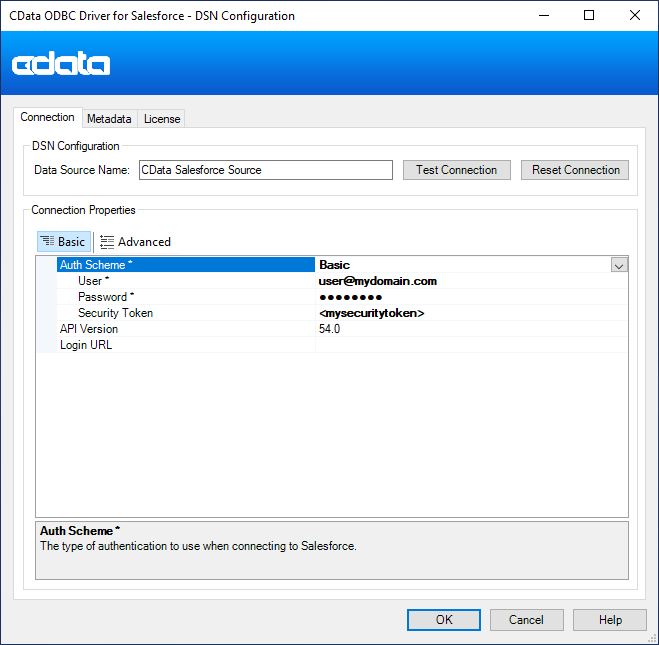
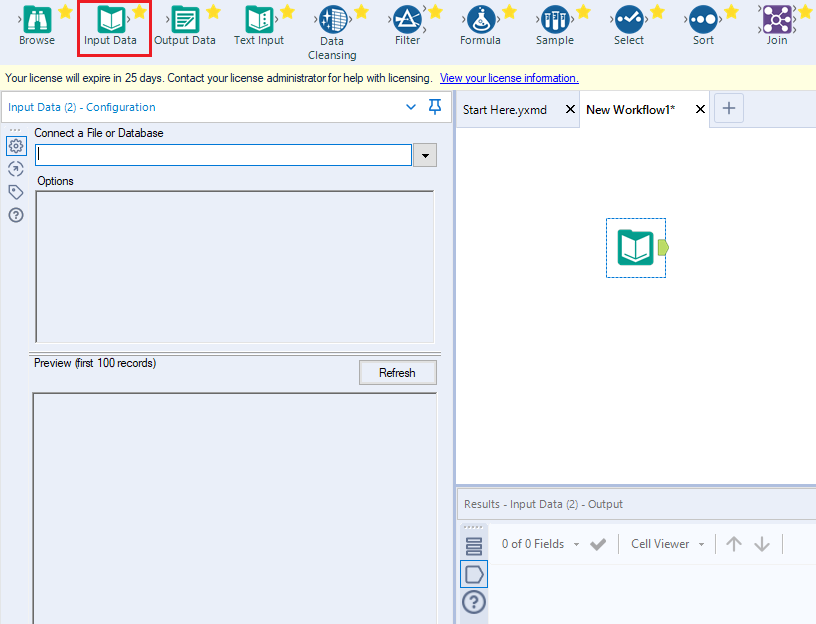
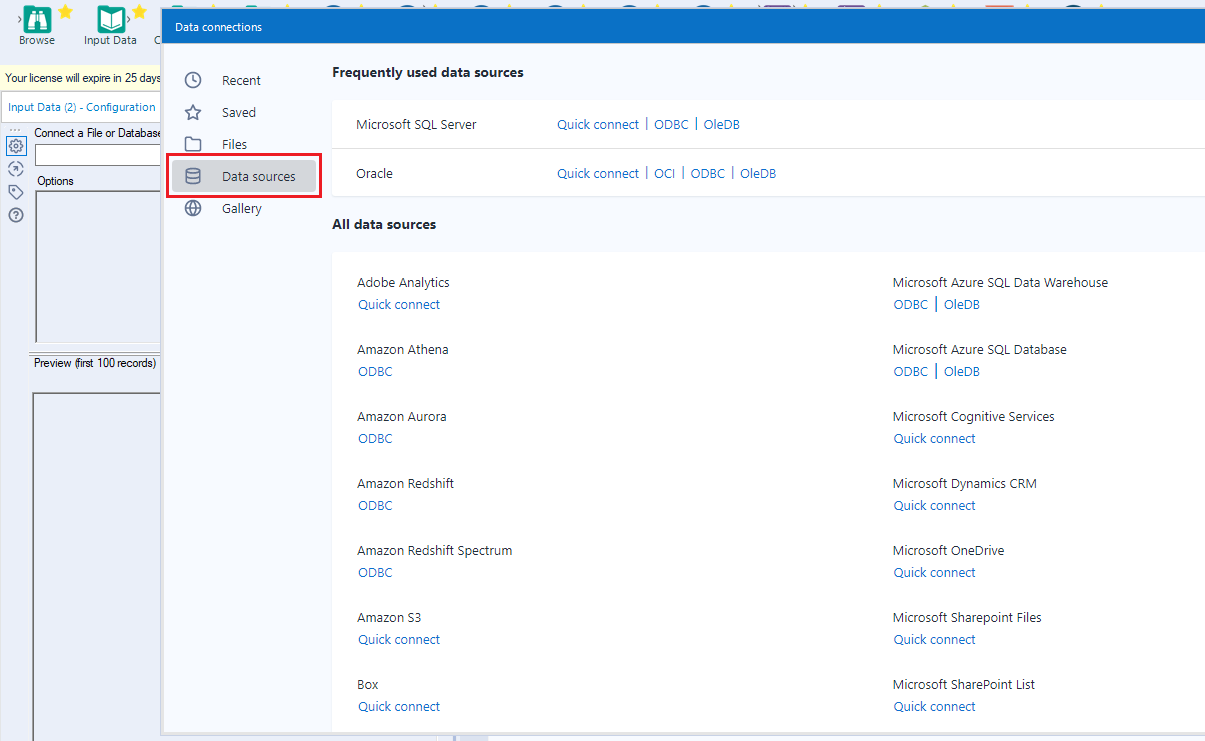
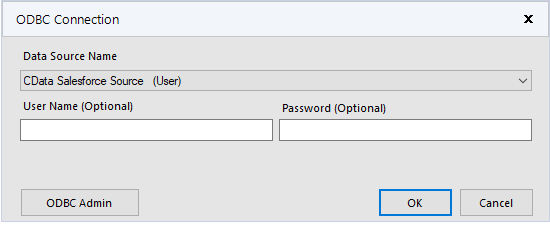
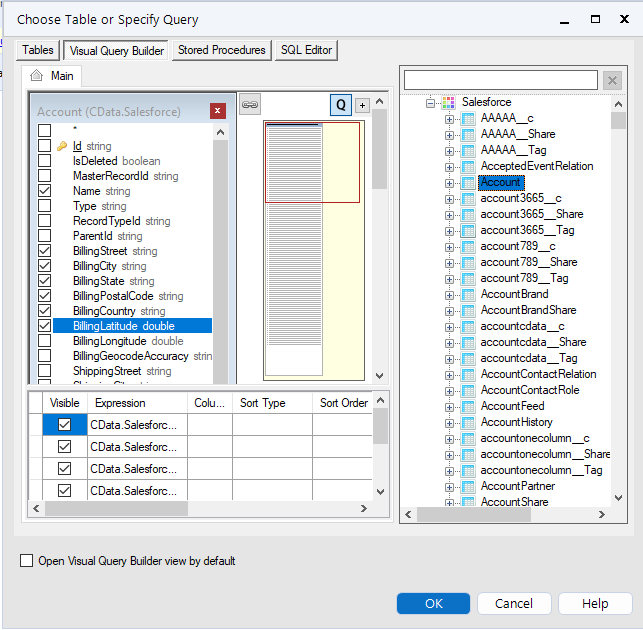
If you wish to further customize your dataset, you can open the SQL Editor and modify the query manually, adding clauses, aggregations, and other operations to ensure that you are retrieving exactly the Databricks data you want .
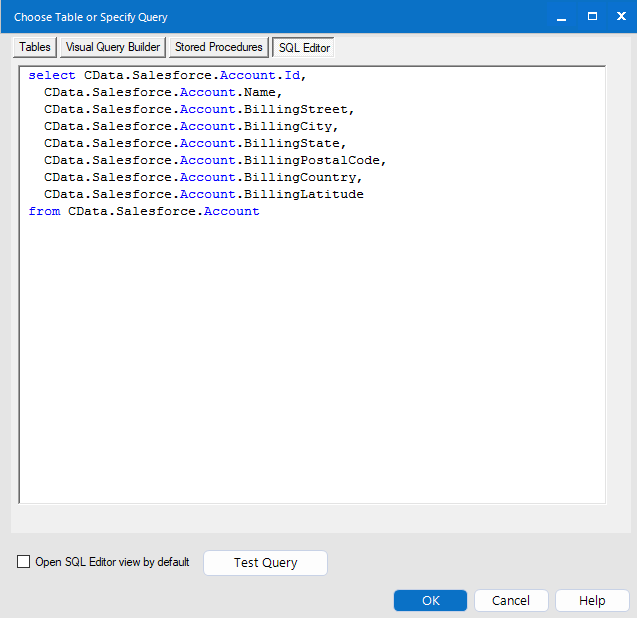
With the query defined, you are ready to work with Databricks data in Alteryx Designer.
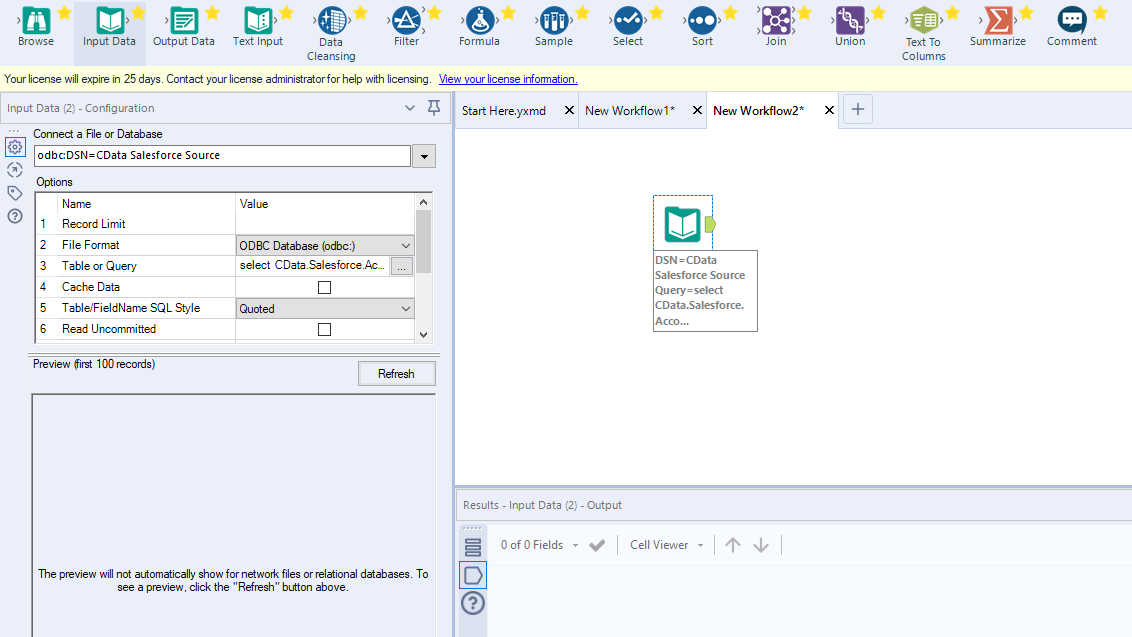
Perform Self-Service Analytics on Databricks Data
You are now ready to create a workflow to prepare, blend, and analyze Databricks data. The CData ODBC Driver performs dynamic metadata discovery, presenting data using Alteryx data field types and allowing you to leverage the Designer's tools to manipulate data as needed and build meaningful datasets. In the example below, you will cleanse and browse data.
- Add a data cleansing tool to the workflow and check the boxes in Replace Nulls to replace null text fields with blanks and replace null numeric fields with 0. You can also check the box in Remove Unwanted Characters to remove leading and trailing whitespace.
- Add a browse data tool to the workflow.
- Click to run the workflow (CTRL+R).
- Browse your cleansed Databricks data in the results view.
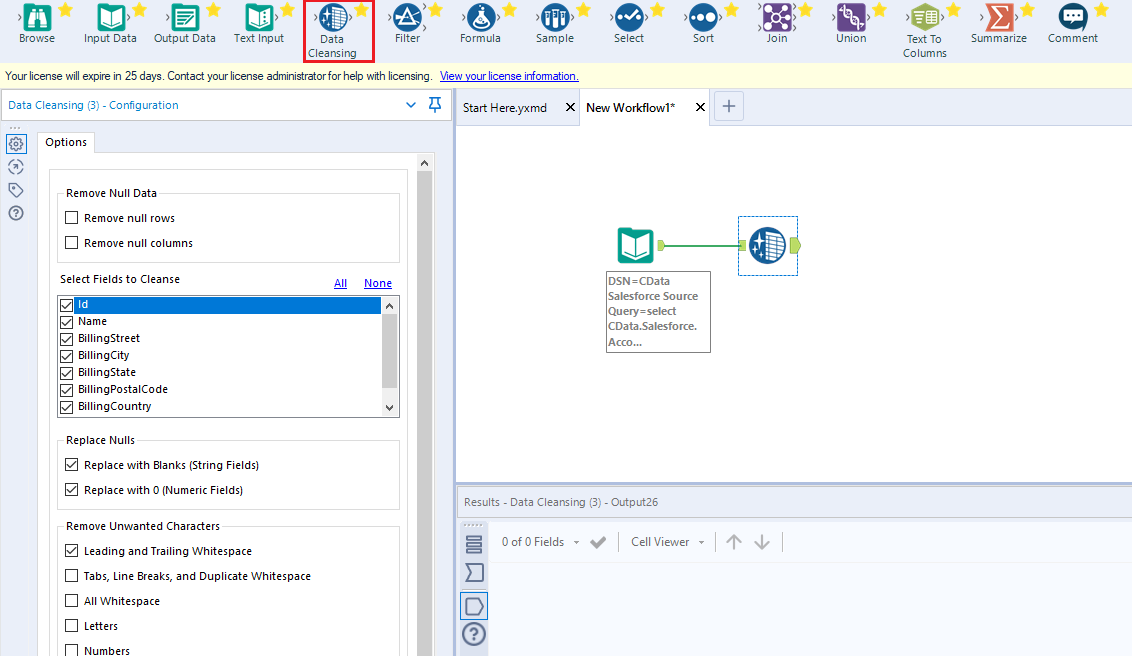
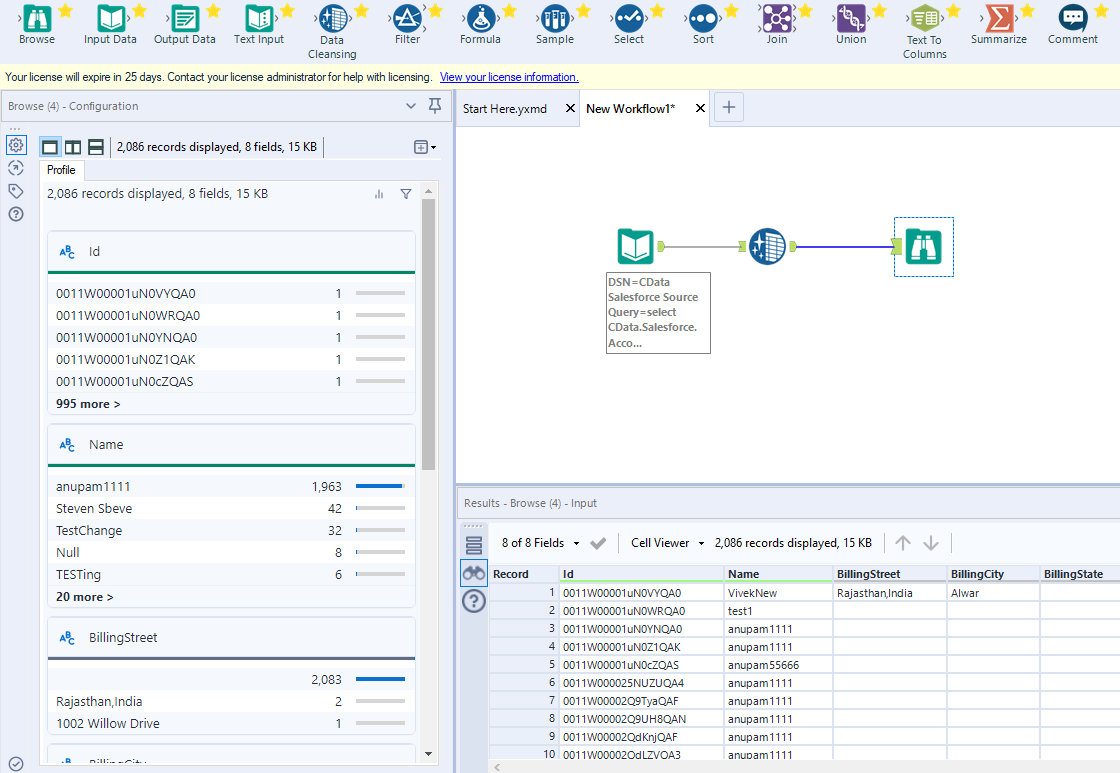
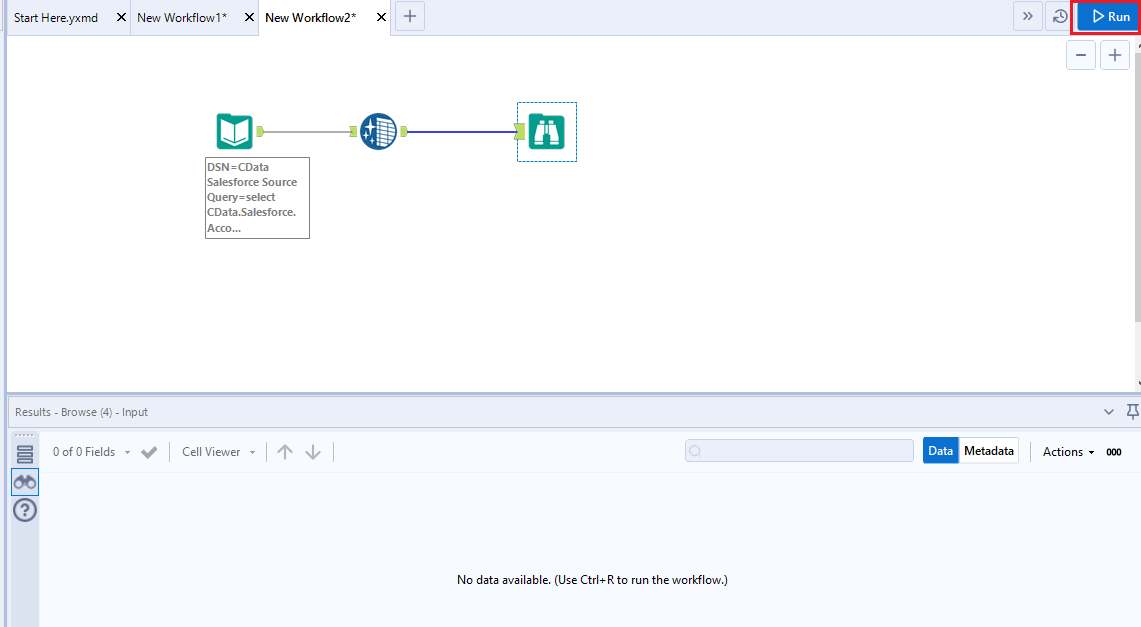
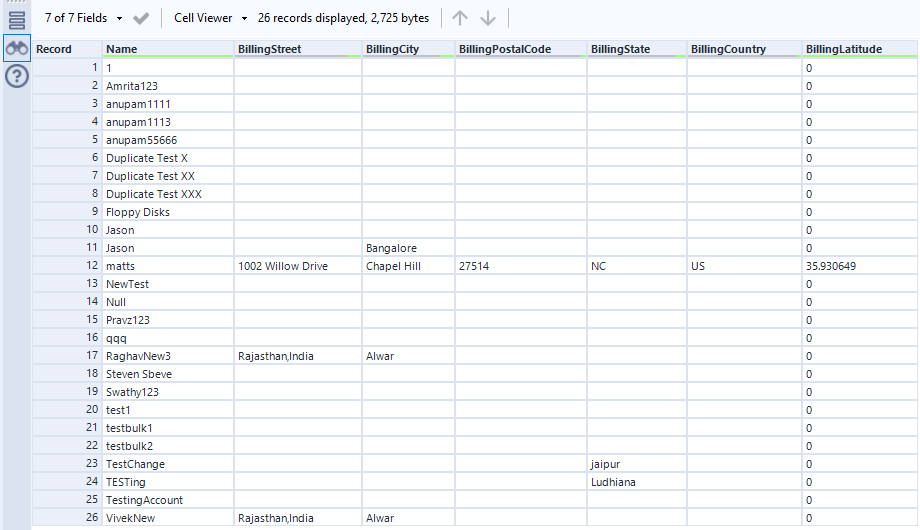
Thanks to built-in, high-performance data processing, you will be able to quickly cleanse, transform, and/or analyze your Databricks data with Alteryx.