Model Context Protocol (MCP) finally gives AI models a way to access the business data needed to make them really useful at work. CData MCP Servers have the depth and performance to make sure AI has access to all of the answers.
Try them now for free →Access Microsoft Dataverse Data from MySQL in Amazon QuickSight
Connect to Microsoft Dataverse and build visualizations of Microsoft Dataverse data using a MySQL Connection in Amazon QuickSight.
Amazon QuickSight gives you a way to quickly build visualizations, perform analytics, and get insights from AWS data sources, uploaded files, and other databases in the cloud. When paired with the CData SQL Gateway, you get the same functionality with access to 200+ Big Data, NoSQL, and SaaS sources, both on-premises and in the cloud. In this article, we use the SQL Gateway with the CData ODBC Driver for Microsoft Dataverse to access Microsoft Dataverse data through a MySQL connection in Amazon QuickSight, either in real time using direct queries, or by importing the data into SPICE.
About Microsoft Dataverse Data Integration
CData provides the easiest way to access and integrate live data from Microsoft Dataverse (formerly the Common Data Service). Customers use CData connectivity to:
- Access both Dataverse Entities and Dataverse system tables to work with exactly the data they need.
- Authenticate securely with Microsoft Dataverse in a variety of ways, including Azure Active Directory, Azure Managed Service Identity credentials, and Azure Service Principal using either a client secret or a certificate.
- Use SQL stored procedures to manage Microsoft Dataverse entities - listing, creating, and removing associations between entities.
CData customers use our Dataverse connectivity solutions for a variety of reasons, whether they're looking to replicate their data into a data warehouse (alongside other data sources)or analyze live Dataverse data from their preferred data tools inside the Microsoft ecosystem (Power BI, Excel, etc.) or with external tools (Tableau, Looker, etc.).
Getting Started
Connect to Microsoft Dataverse Data
If you have not already done so, provide values for the required connection properties in the data source name (DSN). You can use the built-in Microsoft ODBC Data Source Administrator to configure the DSN. This is also the last step of the driver installation. See the "Getting Started" chapter in the help documentation for a guide to using the Microsoft ODBC Data Source Administrator to create and configure a DSN.
You can connect without setting any connection properties for your user credentials. Below are the minimum connection properties required to connect.
- InitiateOAuth: Set this to GETANDREFRESH. You can use InitiateOAuth to avoid repeating the OAuth exchange and manually setting the OAuthAccessToken.
- OrganizationUrl: Set this to the organization URL you are connecting to, such as https://myorganization.crm.dynamics.com.
- Tenant (optional): Set this if you wish to authenticate to a different tenant than your default. This is required to work with an organization not on your default Tenant.
When you connect the Common Data Service OAuth endpoint opens in your default browser. Log in and grant permissions. The OAuth process completes automatically.
When you configure the DSN, you may also want to set the Max Rows connection property. This will limit the number of rows returned, which is especially helpful for improving performance when designing reports and visualizations.
Configure the SQL Gateway
See the SQL Gateway Overview to set up connectivity to Microsoft Dataverse data as a virtual MySQL database. You will configure a MySQL remoting service that listens for MySQL requests from clients. The service can be configured in the SQL Gateway UI.

To connect to the SQL Gateway from QuickSight, you will need to run the SQL Gateway on a web-facing machine. After configuring the SQL Gateway, make note of the following information:
- The IP address or domain name of the machine hosting the SQL Gateway
- The data source name (likely CData CDS Sys) of the MySQL service
- The port number of the MySQL service
- The credentials of a SQL Gateway user with access to the service
Configure Remote Access
If your ODBC Driver and the remoting service are installed on-premise (and not accessible from Amazon QuickSight), you can use the reverse SSH tunneling feature to enable remote access. For detailed instructions, read our Knowledge Base article: SQL Gateway SSH Tunneling Capabilities.
Connect to Microsoft Dataverse in QuickSight
Once you have a MySQL Service configured for the Microsoft Dataverse ODBC Driver, you are ready to connect to the data in QuickSight. Start by logging in to your QuickSight console. From there, click Manage Data, then click New Data Set and choose MySQL as the data source.
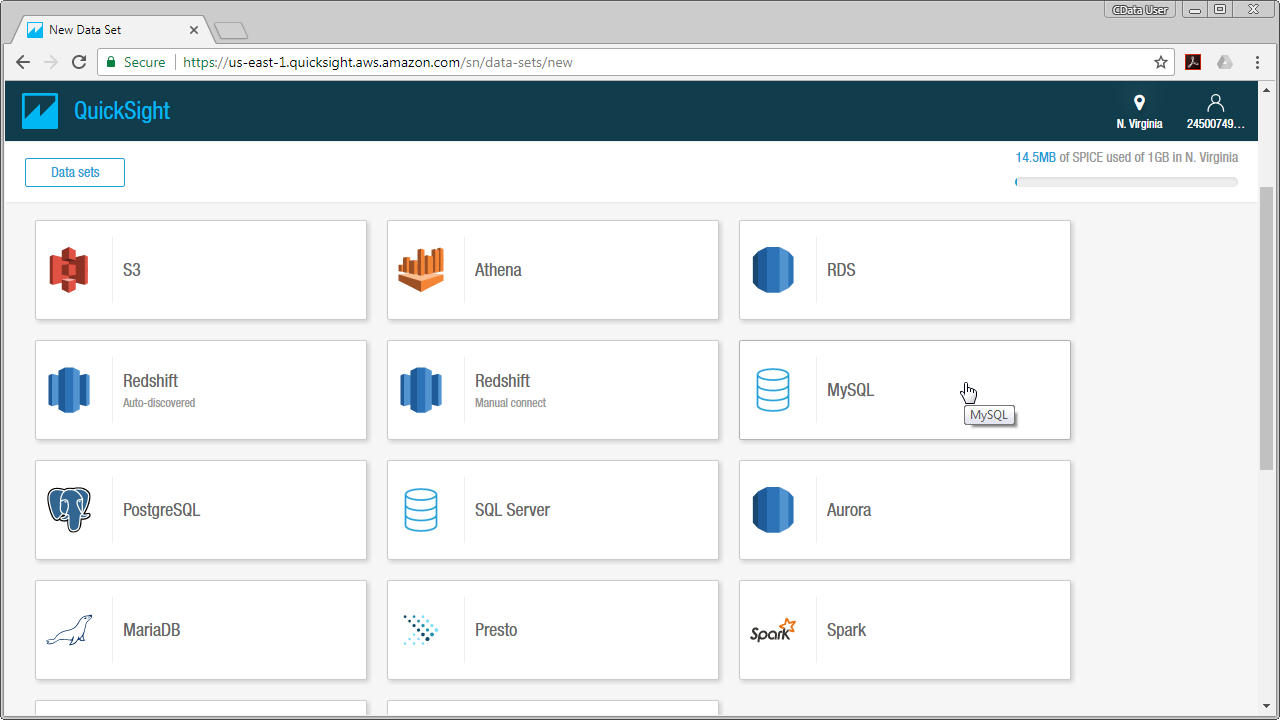
Configure the data set using the values for the MySQL service for Microsoft Dataverse you configured in SQL Gateway (be sure to use the DSN for the database name). Validate your connection and click Create Data Source.
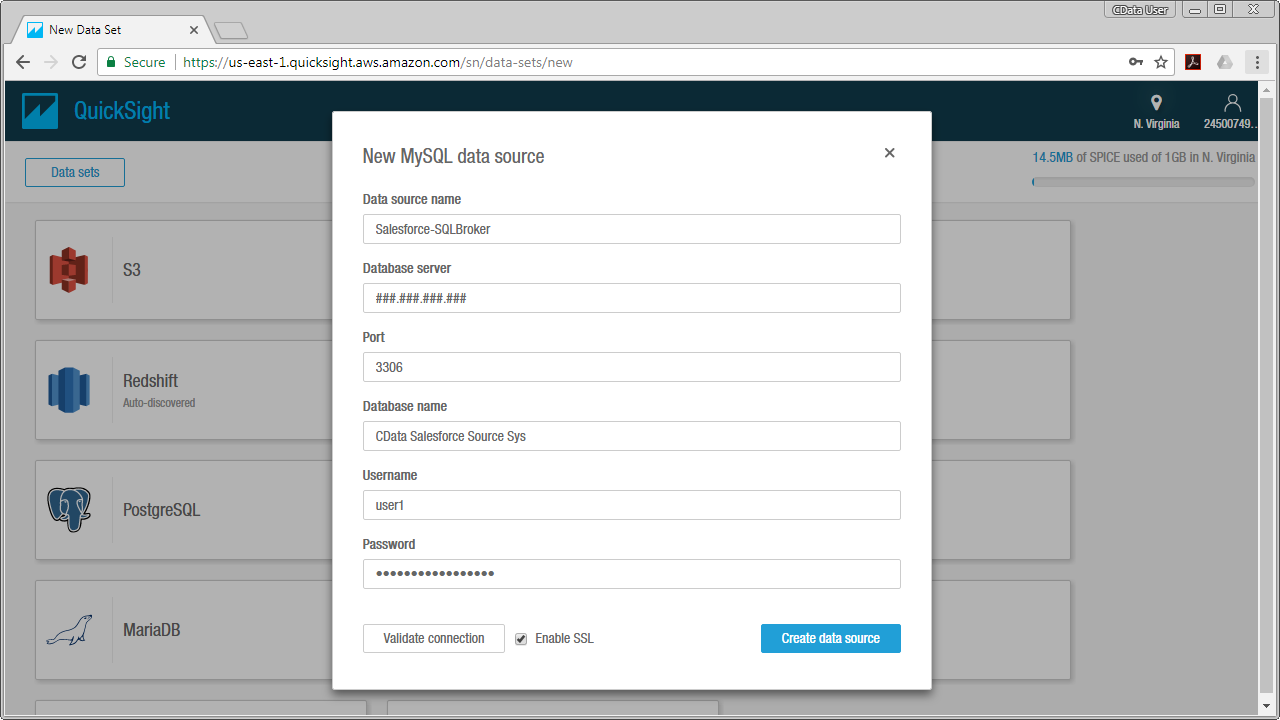
Visualize Microsoft Dataverse Data in QuickSight
For this article, we will use a custom SQL query for our data visualization. To do so, click Edit/Preview Data and in the resulting Data Prep screen follow the steps below:
- Name your data set (for example, Accounts).
- If you wish to import your data into QuickSight SPICE, click the SPICE option, otherwise QuickSight will query the data directly.
- Under the Tables menu, click Switch to Custom SQL Tool.
- Give your SQL query a name.
- Enter your custom SQL query. For example:
SELECT AccountId, Name FROM Accounts - Click Finish.
- Click Save & Visualize.
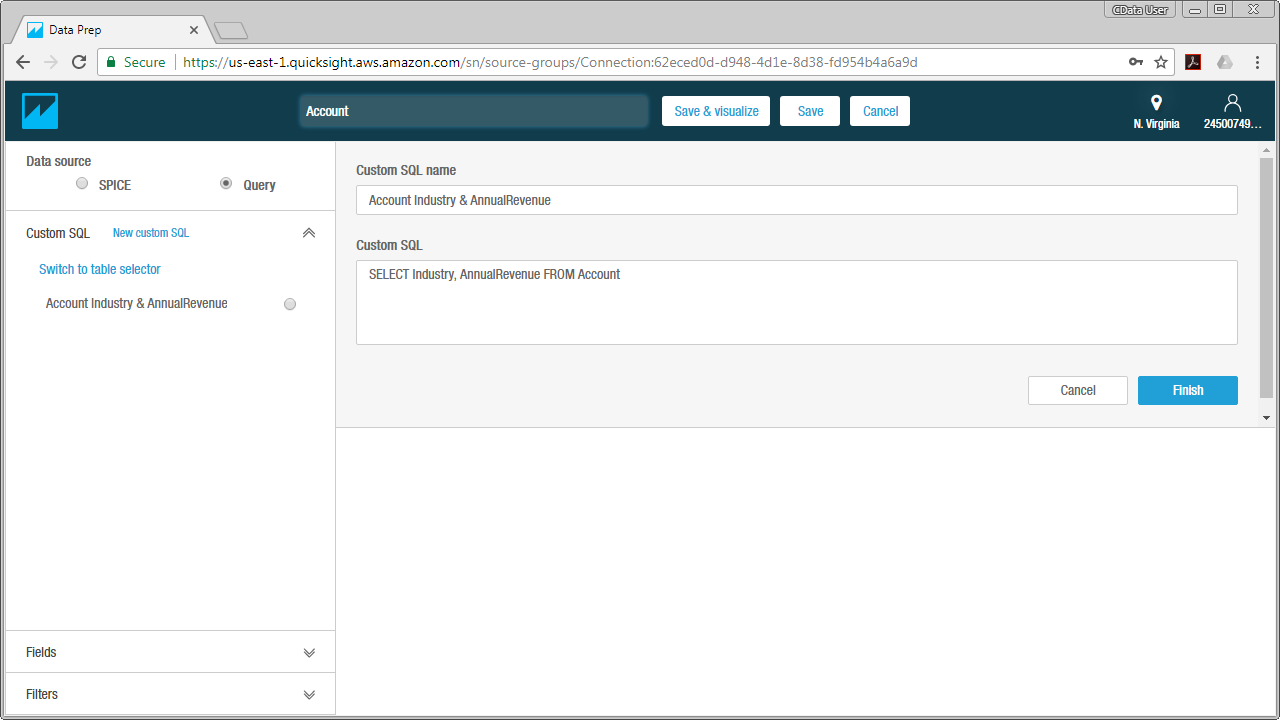
After you have saved the data set, you can configure the visualization. Select the columns you wish to visualize and choose a visual type. Your visualization can be customized, from its name to the way that data is aggregated.
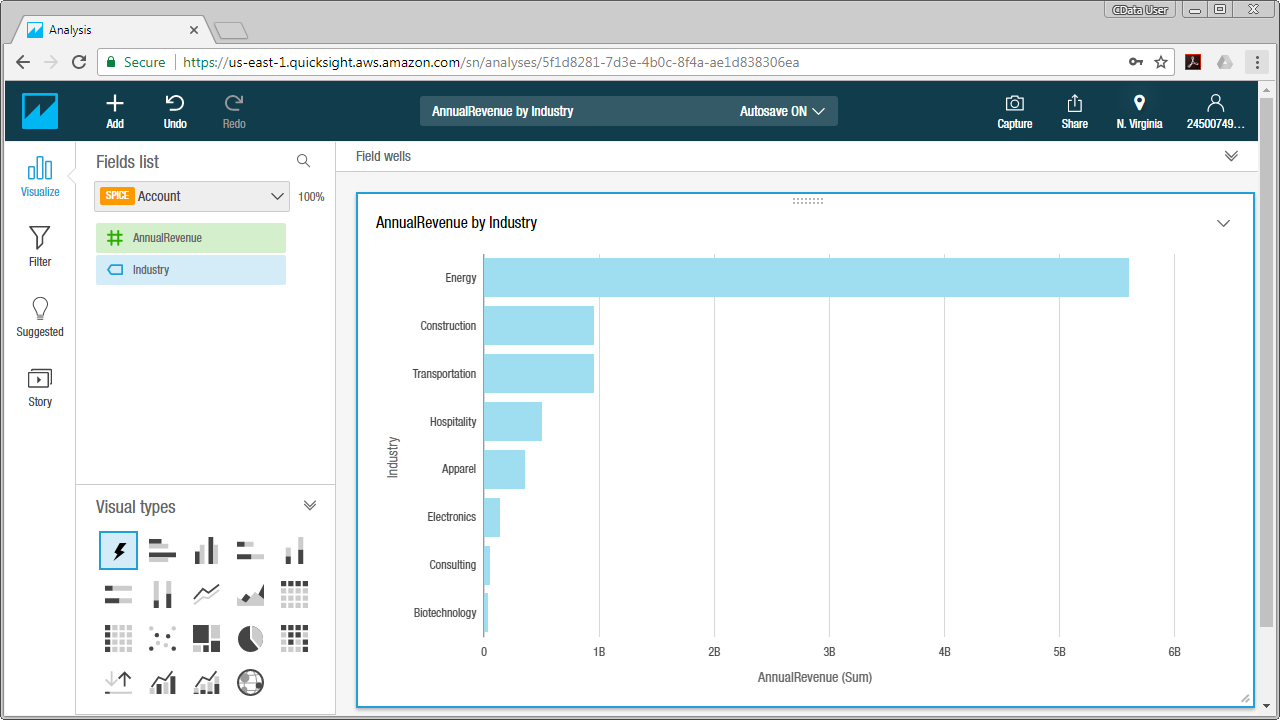
With the CData ODBC Driver for Microsoft Dataverse and SQL Gateway, you are able to easily build data visualizations and perform analytics on Microsoft Dataverse data in Amazon QuickSight. If you have any questions, such as needing to access your on-premises data from AWS QuickSight, let our Support Team know.

