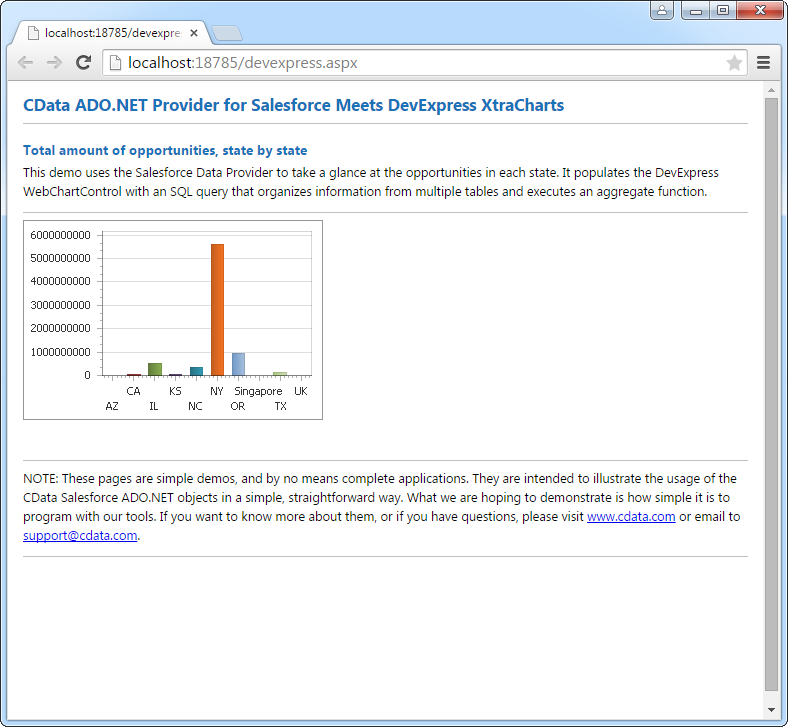Model Context Protocol (MCP) finally gives AI models a way to access the business data needed to make them really useful at work. CData MCP Servers have the depth and performance to make sure AI has access to all of the answers.
Try them now for free →DataBind DocuSign Data to the DevExpress Data Grid
Use the CData ADO.NET Provider for DocuSign with the DevExpress Windows Forms and Web controls to provide DocuSign data to a chart.
The ADO.NET Provider for DocuSign by CData incorporates conventional ADO.NET data access components compatible with third-party controls. You can adhere to the standard ADO.NET data binding procedures to establish two-way access to real-time data through UI controls. This article will demonstrate the utilization of CData components for data binding with DevExpress UI Controls (Windows Forms and Web controls), specifically binding to a chart that visualizes live data.
To connect to DocuSign, set the following connection properties:
- UseSandbox: indicates whether current user account is sandbox or not (FALSE by default)
- AccountId (optional): set it in the connection string if you have access to multiple Account Ids
Authenticating to DocuSign
DocuSign uses the OAuth authentication standard. To authenticate using OAuth, you will need to create an app to obtain the OAuthClientId, OAuthClientSecret, and CallbackURL connection properties. See the Help documentation more information.
Windows Forms Controls
The code below shows how to populate a DevExpress chart with DocuSign data. The DocuSignDataAdapter binds to the Series property of the chart control. The Diagram property of the control defines the x- and y-axes as the column names.
using (DocuSignConnection connection = new DocuSignConnection(
"OAuthClientId=MyClientId; OAuthClientSecret=MyClientSecret;
CallbackURL=http://localhost:33333;
InitiateOAuth=GETANDREFRESH")) {
DocuSignDataAdapter dataAdapter = new DocuSignDataAdapter(
"SELECT DocumentId, DocumentName FROM Documents WHERE DocumentName = 'TPSReport'", connection);
DataTable table = new DataTable();
dataAdapter.Fill(table);
DevExpress.XtraCharts.Series series = new DevExpress.XtraCharts.Series();
chartControl1.Series.Add(series);
series.DataSource = table;
series.ValueDataMembers.AddRange(new string[] { "DocumentName" });
series.ArgumentScaleType = DevExpress.XtraCharts.ScaleType.Qualitative;
series.ArgumentDataMember = "DocumentId";
series.ValueScaleType = DevExpress.XtraCharts.ScaleType.Numerical;
chartControl1.Legend.Visibility = DevExpress.Utils.DefaultBoolean.False;
((DevExpress.XtraCharts.SideBySideBarSeriesView)series.View).ColorEach = true;
}
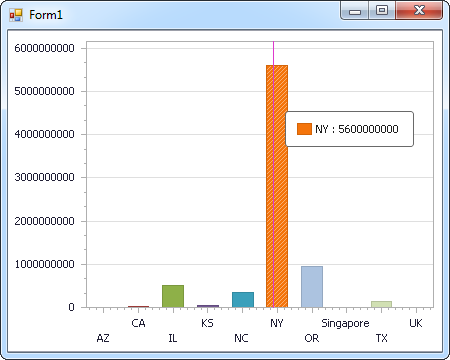
Web Controls
The code below shows how to populate a DevExpress Web control with DocuSign data. The DocuSignDataAdapter binds to the Series property of the chart; the Diagram property defines the x- and y-axes as the column names.
using DevExpress.XtraCharts;
using (DocuSignConnection connection = new DocuSignConnection(
"OAuthClientId=MyClientId; OAuthClientSecret=MyClientSecret;
CallbackURL=http://localhost:33333;
InitiateOAuth=GETANDREFRESH"))
{
DocuSignDataAdapter DocuSignDataAdapter1 = new DocuSignDataAdapter("SELECT DocumentId, DocumentName FROM Documents WHERE DocumentName = 'TPSReport'", connection);
DataTable table = new DataTable();
DocuSignDataAdapter1.Fill(table);
DevExpress.XtraCharts.Series series = new Series("Series1", ViewType.Bar);
WebChartControl1.Series.Add(series);
series.DataSource = table;
series.ValueDataMembers.AddRange(new string[] { "DocumentName" });
series.ArgumentScaleType = ScaleType.Qualitative;
series.ArgumentDataMember = "DocumentId";
series.ValueScaleType = ScaleType.Numerical;
((DevExpress.XtraCharts.SideBySideBarSeriesView)series.View).ColorEach = true;
}