Model Context Protocol (MCP) finally gives AI models a way to access the business data needed to make them really useful at work. CData MCP Servers have the depth and performance to make sure AI has access to all of the answers.
Try them now for free →Connect to HCL Domino Data from Blazor Apps
Build ASP.NET Core Blazor C# apps that integrate with real-time HCL Domino data using standard SQL.
Blazor is a framework for developing modern, client-side web UIs using .NET technology. Instead of coding in JavaScript, developers can use the familiar C# language and .NET libraries to build app UIs.
The CData ADO.NET Provider for HCL Domino can be used with standard ADO.NET interfaces, such as LINQ and Entity Framework, to interact with live HCL Domino data. Since Blazor supports .NET Core, developers can use CData ADO.NET Providers in Blazor apps. In this article, we will guide you to build a simple Blazor app that talks to HCL Domino using standard SQL queries.
Install the CData ADO.NET Provider for HCL Domino
CData ADO.NET Providers allow users to access HCL Domino just like they would access SQL Server, using simple SQL queries.
Install the HCL Domino ADO.NET Data Provider from the CData website or from NuGet. Search NuGet for "HCL Domino ADO.NET Data Provider."
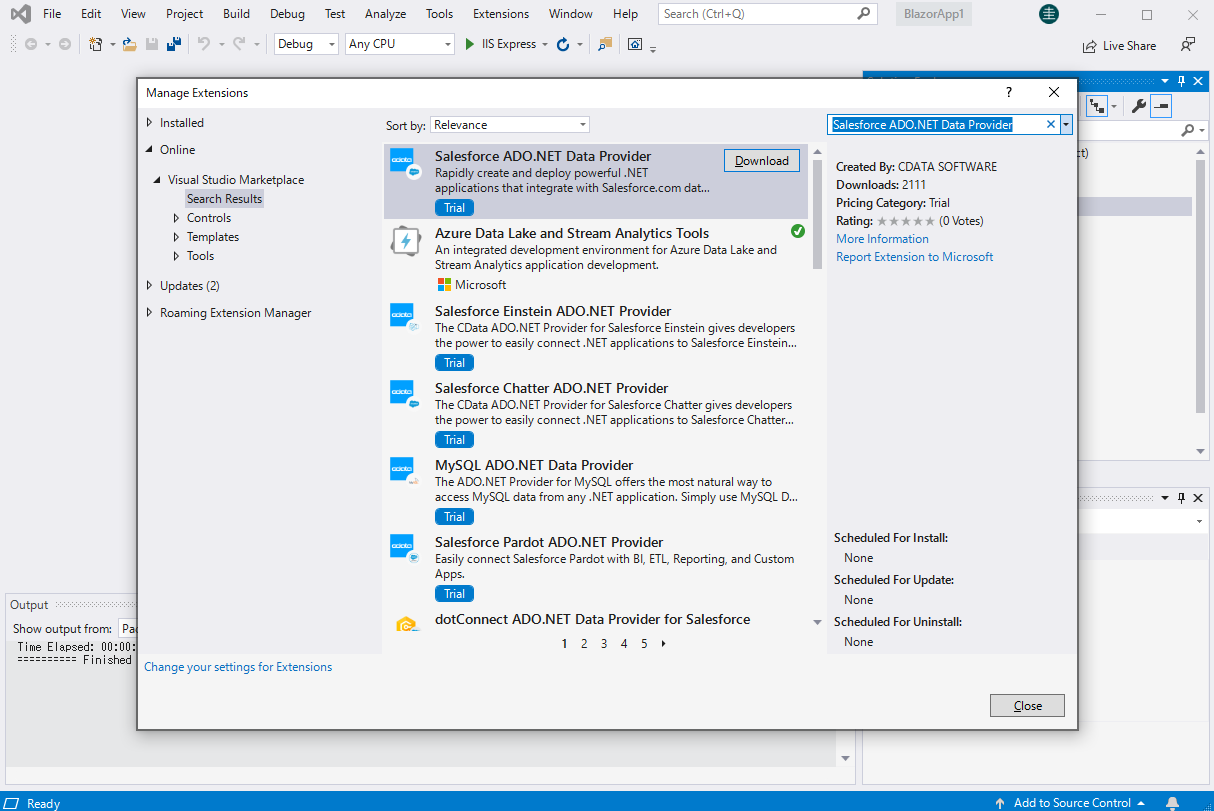
Create a HCL Domino-Connected Blazor App
Start by creating a Blazor project that references the CData ADO.NET Provider for HCL Domino
- Create a Blazor project on Visual Studio.
- From the Solution Explorer, right click Dependencies, then click Add Project Reference.
- In the Reference Manager, click the Browse button, and choose the .dll file of the installed ADO.NET Provider (e.g. System.Data.CData.Domino.dll, typically located at C:\Program Files\CData\CData ADO.NET Provider for HCL Domino\lib etstandard2.0).
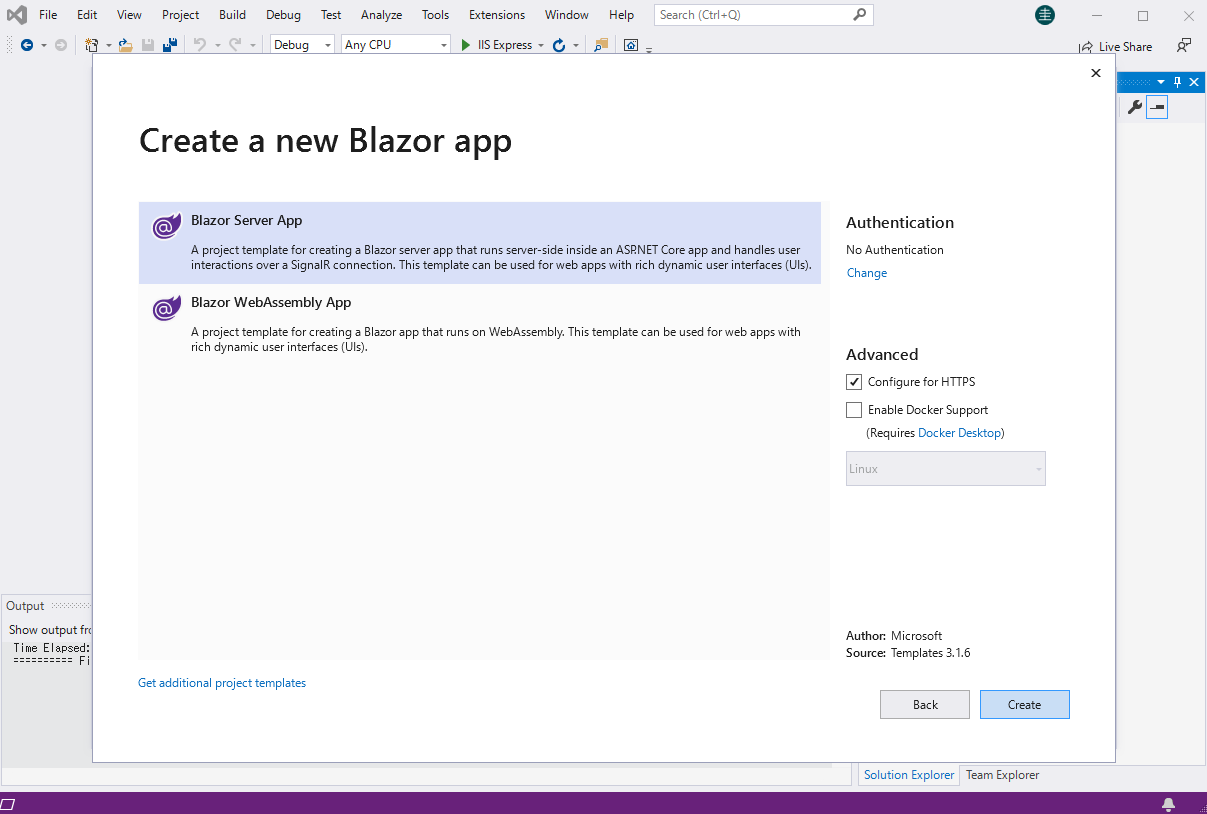
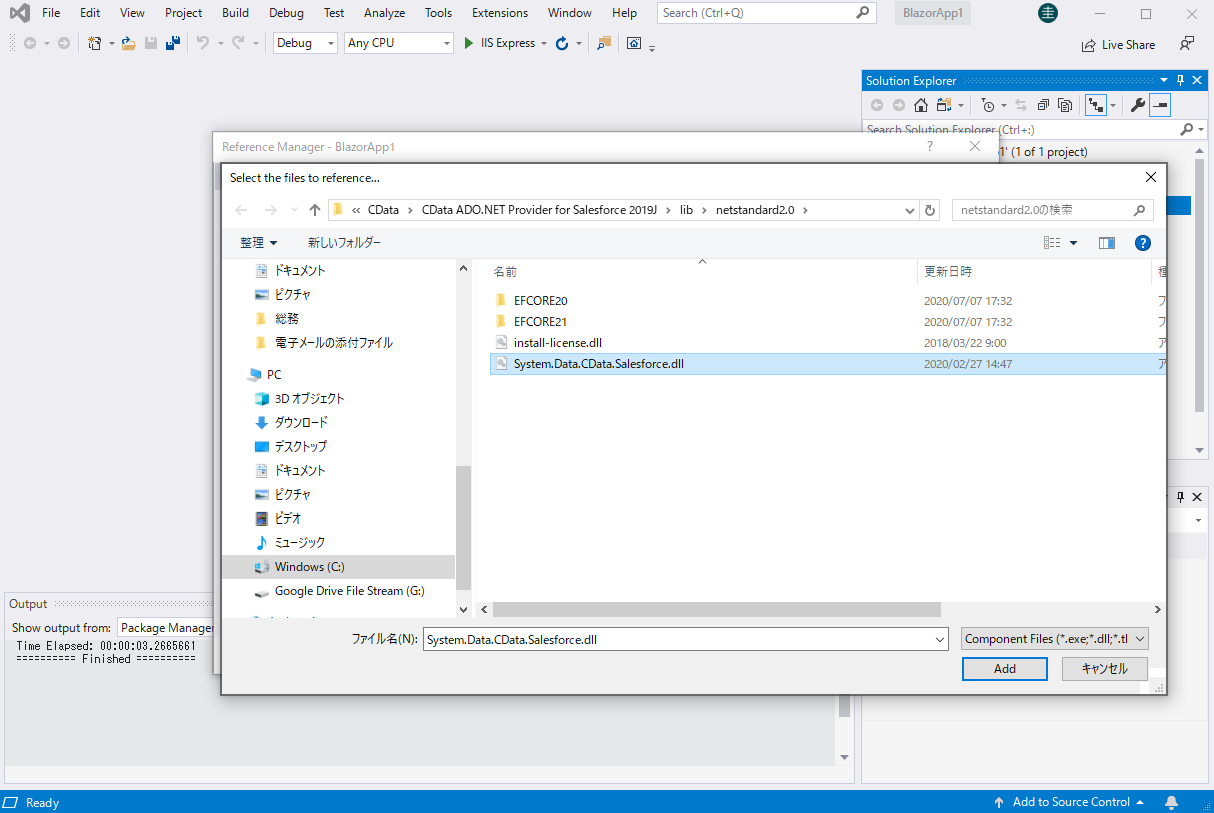
SELECT HCL Domino Data from the Blazor App
- Open the Index.razor file from the Project page.
- In a DominoConnection object, set the connection string:
Connecting to Domino
To connect to Domino data, set the following properties:
- URL: The host name or IP of the server hosting the Domino database. Include the port of the server hosting the Domino database. For example: http://sampleserver:1234/
- DatabaseScope: The name of a scope in the Domino Web UI. The driver exposes forms and views for the schema governed by the specified scope. In the Domino Admin UI, select the Scopes menu in the sidebar. Set this property to the name of an existing scope.
Authenticating with Domino
Domino supports authenticating via login credentials or an Azure Active Directory OAuth application:
Login Credentials
To authenticate with login credentials, set the following properties:
- AuthScheme: Set this to "OAuthPassword"
- User: The username of the authenticating Domino user
- Password: The password associated with the authenticating Domino user
The driver uses the login credentials to automatically perform an OAuth token exchange.
AzureAD
This authentication method uses Azure Active Directory as an IdP to obtain a JWT token. You need to create a custom OAuth application in Azure Active Directory and configure it as an IdP. To do so, follow the instructions in the Help documentation. Then set the following properties:
- AuthScheme: Set this to "AzureAD"
- InitiateOAuth: Set this to GETANDREFRESH. You can use InitiateOAuth to avoid repeating the OAuth exchange and manually setting the OAuthAccessToken.
- OAuthClientId: The Client ID obtained when setting up the custom OAuth application.
- OAuthClientSecret: The Client secret obtained when setting up the custom OAuth application.
- CallbackURL: The redirect URI defined when you registered your app. For example: https://localhost:33333
- AzureTenant: The Microsoft Online tenant being used to access data. Supply either a value in the form companyname.microsoft.com or the tenant ID.
The tenant ID is the same as the directory ID shown in the Azure Portal's Azure Active Directory > Properties page.
For example: Server=https://domino.corp.com;AuthScheme=OAuthPassword;User=my_domino_user;Password=my_domino_password;
- The code below creates a simple Blazor app for displaying HCL Domino data, using standard SQL to query HCL Domino just like SQL Server.
@page "/" @using System.Data; @using System.Data.CData.Domino; <h1>Hello, world!</h1> Welcome to your Data app. <div class="row"> <div class="col-12"> @using (DominoConnection connection = new DominoConnection( "Server=https://domino.corp.com;AuthScheme=OAuthPassword;User=my_domino_user;Password=my_domino_password;")) { var sql = "SELECT Name, Address FROM ByName WHERE City = 'Miami'"; var results = new DataTable(); DominoDataAdapter dataAdapter = new DominoDataAdapter(sql, connection); dataAdapter.Fill(results); <table class="table table-bordered"> <thead class="thead-light"> <tr> @foreach (DataColumn item in results.Rows[0].Table.Columns) { <th scope="col">@item.ColumnName</th> } </tr> </thead> <tbody> @foreach (DataRow row in results.Rows) { <tr> @foreach (var column in row.ItemArray) { <td>@column.ToString()</td> } </tr> } </tbody> </table> } </div> </div> - Rebuild and run the project. The ADO.NET Provider renders HCL Domino data as an HTML table in the Blazor app.
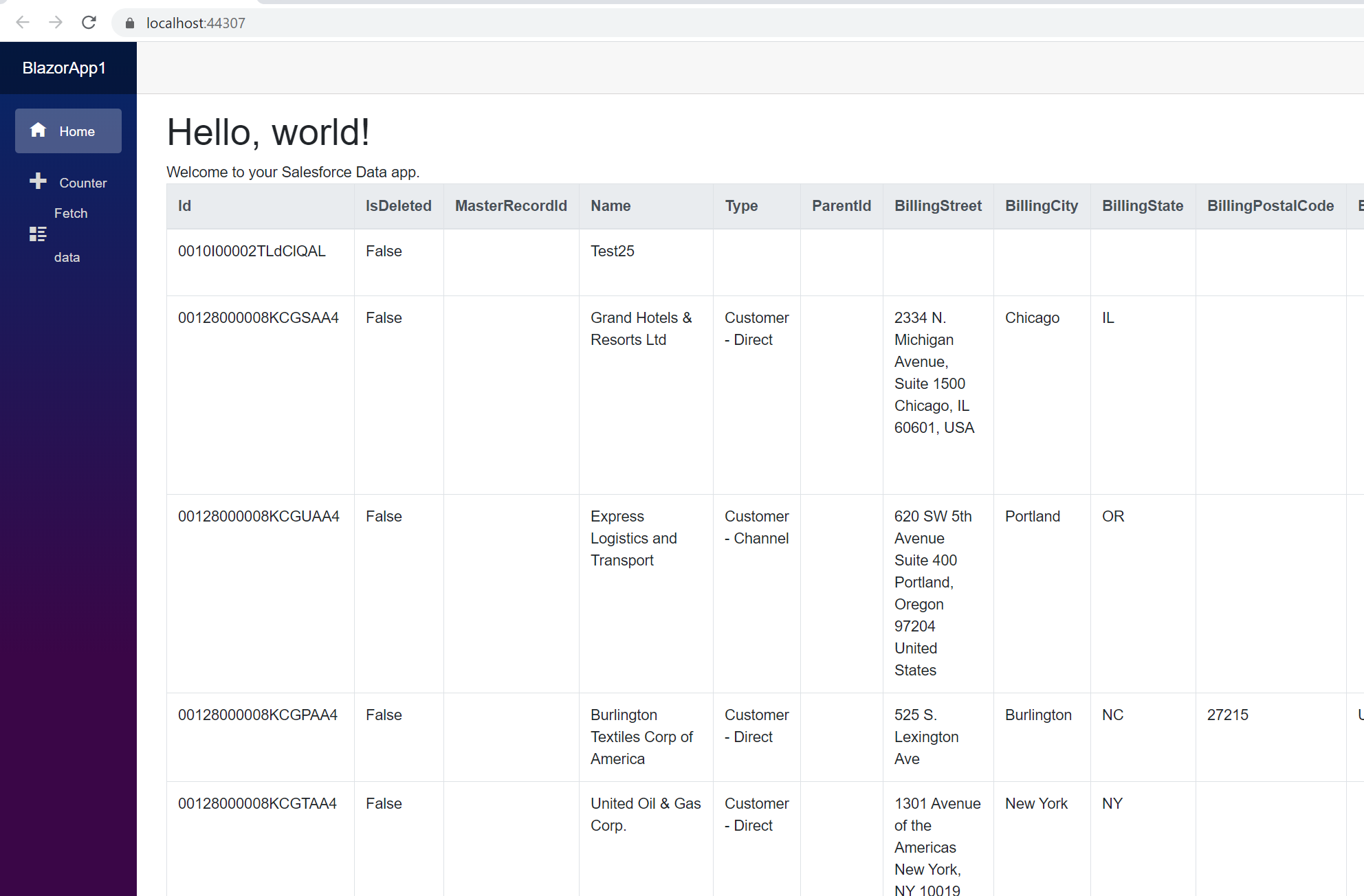
At this point, you have a HCL Domino-connected Blazor app, capable of working with live HCL Domino data just like you would work with a SQL Server instance. Download a free, 30-day trial and start working with live HCL Domino data in your Blazor apps today.
