Model Context Protocol (MCP) finally gives AI models a way to access the business data needed to make them really useful at work. CData MCP Servers have the depth and performance to make sure AI has access to all of the answers.
Try them now for free →Integrate with HCL Domino Data using Apache Camel2
Create a simple Java app that uses Apache Camel routing and the CData JDBC Driver to copy HCL Domino data to a JSON file on disk.
Apache Camel is an open source integration framework that allows you to integrate various systems consuming or producing data. When paired with the CData JDBC Driver for HCL Domino, you can write Java apps that use Camel routes that integrate with live HCL Domino data. This article walks through creating an app in NetBeans that connects, queries, and routes HCL Domino data to a JSON file.
With built-in optimized data processing, the CData JDBC Driver offers unmatched performance for interacting with live HCL Domino data. When you issue complex SQL queries to HCL Domino, the driver pushes supported SQL operations, like filters and aggregations, directly to HCL Domino and utilizes the embedded SQL engine to process unsupported operations client-side (often SQL functions and JOIN operations). Its built-in dynamic metadata querying allows you to work with and analyze HCL Domino data using native data types.
Creating A New Maven/Java Project
Follow the steps below to create a new Java project and add the appropriate dependencies:
- Open NetBeans and create a new project.
- Select Maven from the categories list and Java Application from the projects list, then click Next.
- Name the project (and adjust any other properties) and click Finish.
- In the source package, create a new Java class (we used App.java for this article) and add the main method to the class.
Adding Project Dependencies
With the project created, we can start adding the dependencies needed to work with live HCL Domino data from our App. If you have not already done so, install Maven in your environment, as it is required to add the JAR file for the CData JDBC Driver to your project.
Installing the CData JDBC Driver for HCL Domino with Maven
- Download the CData JDBC Driver for HCL Domino installer, unzip the package, and run the JAR file to install the driver.
- Use Maven to install the JDBC Driver as a connector.
mvn install:install-file -Dfile="C:\Program Files\CData[product_name] 2019\lib\cdata.jdbc.domino.jar" -DgroupId="org.cdata.connectors" -DartifactId="cdata-domino-connector" -Dversion="19" -Dpackaging=jar
Once the JDBC Driver is installed, we can add dependencies to our project. To add a dependency, you can either edit the pom.xml file or right-click the dependencies folder and click Add Dependency. The properties for each dependency follow, but you can search through the available libraries by typing the name of the dependency in the Query box in the Add Dependency wizard.
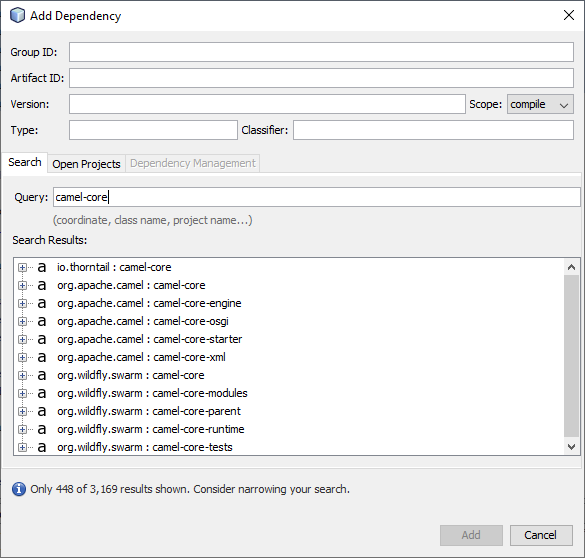
Required Dependencies
| Dependency | Group ID | Artifact ID | Version |
|---|---|---|---|
| camel-core | org.apache.camel | camel-core | 3.0.0 |
| camel-jackson | org.apache.camel | camel-jackson | 3.0.0 |
| camel-jdbc | org.apache.camel | camel-jdbc | 3.0.0 |
| camel-jsonpath | org.apache.camel | camel-jsonpath | 3.0.0 |
| cdata-domino-connector | org.cdata.connectors | cdata-salesforce-connector | 19 |
| commons-dbcp2 | org.apache.commons | commons-dbcp2 | 2.7.0 |
| slf4j-log4j12 | org.slf4j | slf4j-log4j12 | 1.7.30 |
| log4j | org.apache.logging.log4j | log4j | 2.12.1 |
Accessing HCL Domino Data in Java Apps with Camel
After adding the required dependencies, we can use the Java DSL (Domain Specific Language) to create routes with access to live HCL Domino data. Code snippets follow. Download the sample project (zip file) to follow along (make note of the TODO comments).
Start by importing the necessary classes into our main class.
import org.apache.camel.CamelContext; import org.apache.camel.builder.RouteBuilder; import org.apache.camel.impl.DefaultCamelContext; import org.apache.camel.support.SimpleRegistry; import org.apache.commons.dbcp2.BasicDataSource; import org.apache.log4j.BasicConfigurator;
Then in the main method, we configure logging, create a new BasicDataSource and add it to the registry, create a new CamelContext, and finally add a route to the context. In this sample, we route HCL Domino data to a JSON file.
Configure Logging
BasicConfigurator.configure();
Create a BasicDataSource
Create a BasicDataSource and set the driver class name (cdata.jdbc.salesforce.SalesforceDriver) and URL (using the required connection properties).
Connecting to Domino
To connect to Domino data, set the following properties:
- URL: The host name or IP of the server hosting the Domino database. Include the port of the server hosting the Domino database. For example: http://sampleserver:1234/
- DatabaseScope: The name of a scope in the Domino Web UI. The driver exposes forms and views for the schema governed by the specified scope. In the Domino Admin UI, select the Scopes menu in the sidebar. Set this property to the name of an existing scope.
Authenticating with Domino
Domino supports authenticating via login credentials or an Azure Active Directory OAuth application:
Login Credentials
To authenticate with login credentials, set the following properties:
- AuthScheme: Set this to "OAuthPassword"
- User: The username of the authenticating Domino user
- Password: The password associated with the authenticating Domino user
The driver uses the login credentials to automatically perform an OAuth token exchange.
AzureAD
This authentication method uses Azure Active Directory as an IdP to obtain a JWT token. You need to create a custom OAuth application in Azure Active Directory and configure it as an IdP. To do so, follow the instructions in the Help documentation. Then set the following properties:
- AuthScheme: Set this to "AzureAD"
- InitiateOAuth: Set this to GETANDREFRESH. You can use InitiateOAuth to avoid repeating the OAuth exchange and manually setting the OAuthAccessToken.
- OAuthClientId: The Client ID obtained when setting up the custom OAuth application.
- OAuthClientSecret: The Client secret obtained when setting up the custom OAuth application.
- CallbackURL: The redirect URI defined when you registered your app. For example: https://localhost:33333
- AzureTenant: The Microsoft Online tenant being used to access data. Supply either a value in the form companyname.microsoft.com or the tenant ID.
The tenant ID is the same as the directory ID shown in the Azure Portal's Azure Active Directory > Properties page.
BasicDataSource basic = new BasicDataSource();
basic.setDriverClassName("cdata.jdbc.domino.DominoDriver");
basic.setUrl("jdbc:domino:Server=https://domino.corp.com;AuthScheme=OAuthPassword;User=my_domino_user;Password=my_domino_password;");
The CData JDBC Driver includes a built-in connection string designer to help you configure the connection URL.
Built-in Connection String Designer
For assistance in constructing the JDBC URL, use the connection string designer built into the HCL Domino JDBC Driver. Either double-click the JAR file or execute the jar file from the command line.
java -jar cdata.jdbc.domino.jar
Fill in the connection properties and copy the connection string to the clipboard.

Add the BasicDataSource to the Registry and Create a CamelContext
SimpleRegistry reg = new SimpleRegistry();
reg.bind("myDataSource", basic);
CamelContext context = new DefaultCamelContext(reg);
Add Routing to the CamelContext
The routing below uses a timer component to run one time and passes a SQL query to the JDBC Driver. The results are marshaled as JSON (and formatted for pretty print) and passed to a file component to write to disk as a JSON file.
context.addRoutes(new RouteBuilder() {
@Override
public void configure() {
from("timer://foo?repeatCount=1")
.setBody(constant("SELECT * FROM Account LIMIT 10"))
.to("jdbc:myDataSource")
.marshal().json(true)
.to("file:C:\\Users\\USER\\Documents?fileName=account.json");
}
});
Managing the CamelContext Lifecycle
With the route defined, start the CamelContext to begin the lifecycle. In this example, we wait 10 seconds and then shut down the context.
context.start(); Thread.sleep(10000); context.stop();
Free Trial, Sample Project & Technical Support
Now, you have a working Java application that uses Camel to route data from HCL Domino to a JSON file. Download a free, 30-day trial of the CData JDBC Driver for HCL Domino and the sample project (make note of the TODO comments) and start working with your live HCL Domino data in Apache Camel. Reach out to our Support Team if you have any questions.

