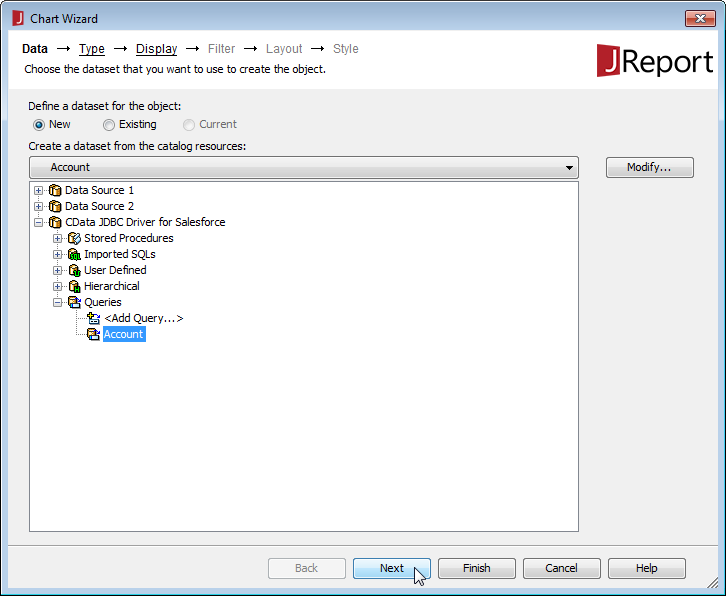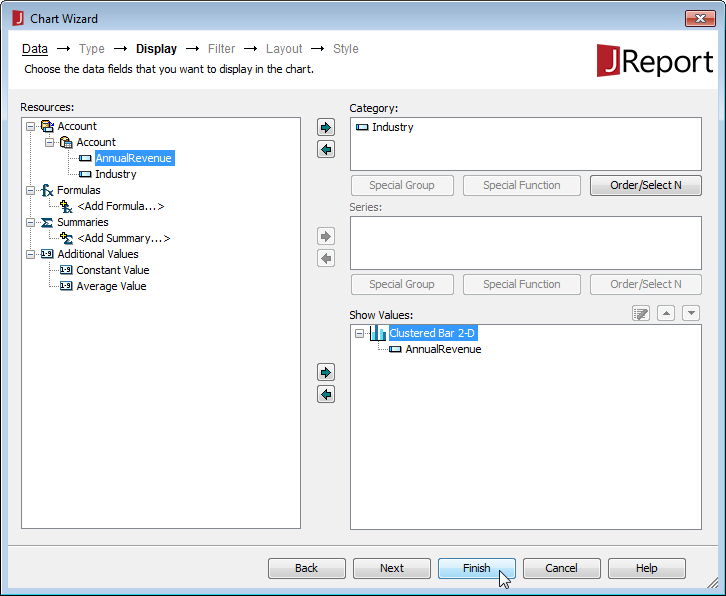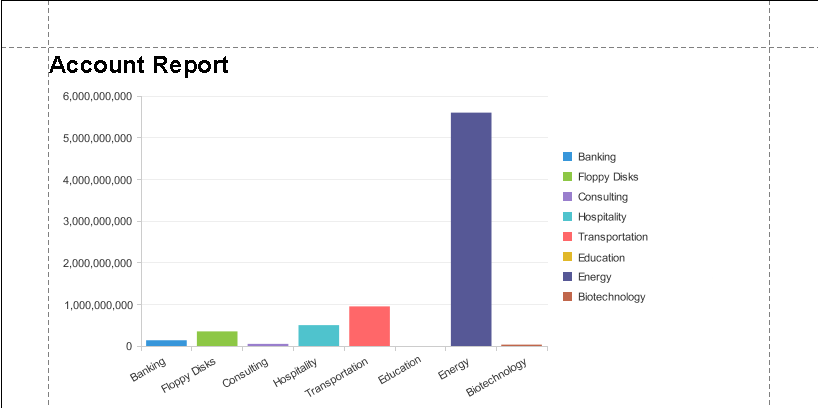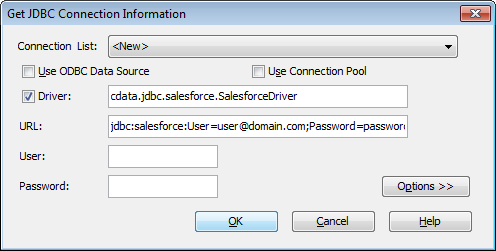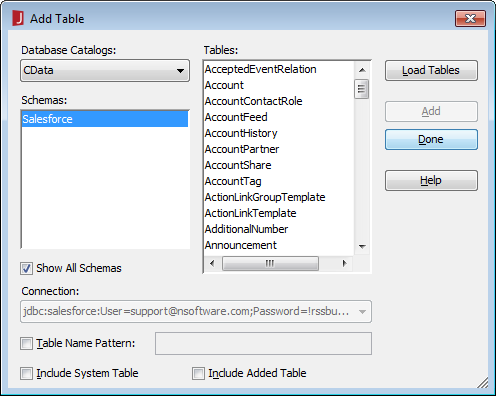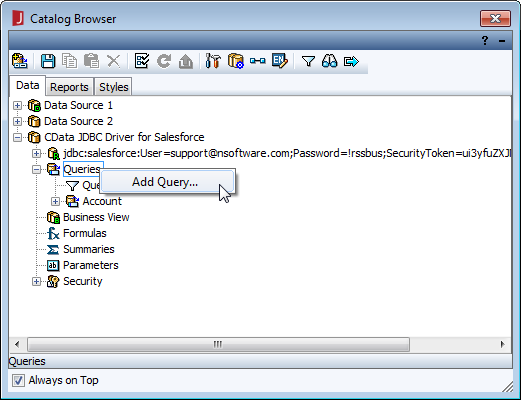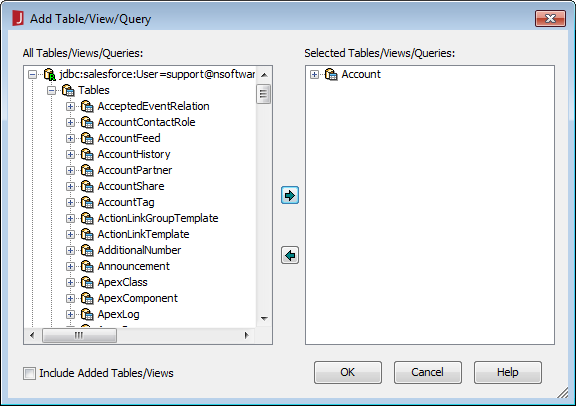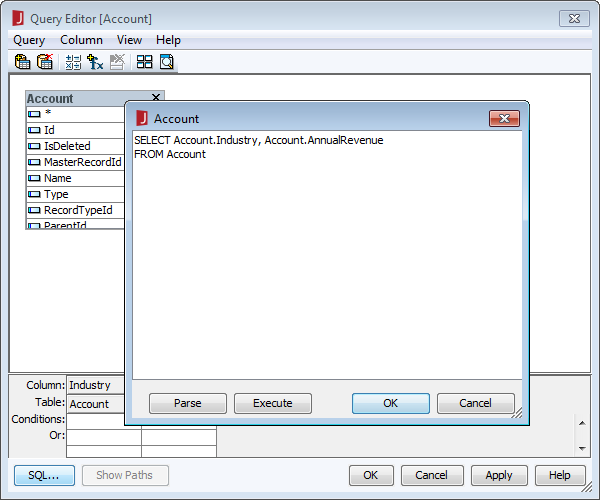Model Context Protocol (MCP) finally gives AI models a way to access the business data needed to make them really useful at work. CData MCP Servers have the depth and performance to make sure AI has access to all of the answers.
Try them now for free →Integrate with HCL Domino Data in JReport Designer
Create charts and reports based on HCL Domino data in JReport Designer.
The CData JDBC Driver for HCL Domino data enables access to live data from dashboards and reports as if HCL Domino were a relational database, allowing you to query HCL Domino data using familiar SQL queries. This article shows how to connect to HCL Domino data as a JDBC data source and create reports based on HCL Domino data in JReport Designer.
Connect to HCL Domino Data
- Edit C:\JReport\Designer\bin\setenv.bat to add the location of the JAR file to the ADDCLASSPATH variable:
... set ADDCLASSPATH=%JAVAHOME%\lib\tools.jar;C:\Program Files\CData\CData JDBC Driver for HCL Domino 2016\lib\cdata.jdbc.domino.jar; ...
- Create a new data source by clicking File New Data Source.
- In the resulting dialog, create a name for the data source (CData JDBC Driver for HCL Domino), select JDBC, and click OK.
- In the Get JDBC Connection Information dialog you will configure your connection to the JDBC driver:
- Driver: Be sure that the Driver box is checked and fill in the name of the class for the driver:
cdata.jdbc.domino.DominoDriver - URL: Enter the JDBC URL. This starts with jdbc:domino: and is followed by a semicolon-separated list of connection properties.
Connecting to Domino
To connect to Domino data, set the following properties:
- URL: The host name or IP of the server hosting the Domino database. Include the port of the server hosting the Domino database. For example: http://sampleserver:1234/
- DatabaseScope: The name of a scope in the Domino Web UI. The driver exposes forms and views for the schema governed by the specified scope. In the Domino Admin UI, select the Scopes menu in the sidebar. Set this property to the name of an existing scope.
Authenticating with Domino
Domino supports authenticating via login credentials or an Azure Active Directory OAuth application:
Login Credentials
To authenticate with login credentials, set the following properties:
- AuthScheme: Set this to "OAuthPassword"
- User: The username of the authenticating Domino user
- Password: The password associated with the authenticating Domino user
The driver uses the login credentials to automatically perform an OAuth token exchange.
AzureAD
This authentication method uses Azure Active Directory as an IdP to obtain a JWT token. You need to create a custom OAuth application in Azure Active Directory and configure it as an IdP. To do so, follow the instructions in the Help documentation. Then set the following properties:
- AuthScheme: Set this to "AzureAD"
- InitiateOAuth: Set this to GETANDREFRESH. You can use InitiateOAuth to avoid repeating the OAuth exchange and manually setting the OAuthAccessToken.
- OAuthClientId: The Client ID obtained when setting up the custom OAuth application.
- OAuthClientSecret: The Client secret obtained when setting up the custom OAuth application.
- CallbackURL: The redirect URI defined when you registered your app. For example: https://localhost:33333
- AzureTenant: The Microsoft Online tenant being used to access data. Supply either a value in the form companyname.microsoft.com or the tenant ID.
The tenant ID is the same as the directory ID shown in the Azure Portal's Azure Active Directory > Properties page.
Built-in Connection String Designer
For assistance in constructing the JDBC URL, use the connection string designer built into the HCL Domino JDBC Driver. Either double-click the JAR file or execute the jar file from the command-line.
java -jar cdata.jdbc.domino.jarFill in the connection properties and copy the connection string to the clipboard.
![Using the built-in connection string designer to generate a JDBC URL (Salesforce is shown.)]()
When you configure the JDBC URL, you may also want to set the Max Rows connection property. This will limit the number of rows returned, which is especially helpful for improving performance when designing reports and visualizations.
Below is a typical JDBC URL:
jdbc:domino:Server=https://domino.corp.com;AuthScheme=OAuthPassword;User=my_domino_user;Password=my_domino_password; - User: The username to authenticate with; typically left blank.
- Password: The password to authenticate with; typically left blank.
![Configuring the connection to the JDBC Driver (Salesforce is shown.)]()
- Driver: Be sure that the Driver box is checked and fill in the name of the class for the driver:
In the Add Table dialog, select the tables you wish to include in your report (or in future reports using this data source) and click Add.
![Adding Tables. (Salesforce is shown.)]()
Click Done once the dialog has completed loading the tables.
- In the Catalog Browser, you can create the queries that you will use to populate your reports. You can do this now, or after you create your report. In either case, expand () the data source (CData JDBC Driver for HCL Domino), right-click on Queries, and select Add Query.
![Adding a query for data to be used in the report. (Salesforce is shown.)]()
- In the Add Table/View/Query dialog, expand () the JDBC URL and Tables and select the table(s) you wish to use in the query and click OK.
![Selecting a table for the query. (Salesforce is shown.)]()
- In the Query Editor dialog, you can select the columns you wish to include or simply click the SQL button and manually input your own query. For example:
SELECT Name, Address FROM ByName WHERE City = 'Miami'
![Editing the query. (Salesforce is shown.)]()
With the query built, click OK to close the Query Editor dialog. At this point you are ready to add HCL Domino data to a new or existing report.
NOTE: Now that the query is built, you can create a Business View based on the query. With a Business View, you can create Web reports or library components based on the query. For more information on this, refer to the JReport tutorials.
Add HCL Domino Data to a Report
You are now ready to create a report with HCL Domino data.
- Create a new report (File New Page Report) or open the Chart Wizard for an existing report.
- Select the Query (or create a new one; see above).
- Assign a Category and Value for the chart from the columns in your Query and click Finish.
- Click the View tab for your report to see the chart.