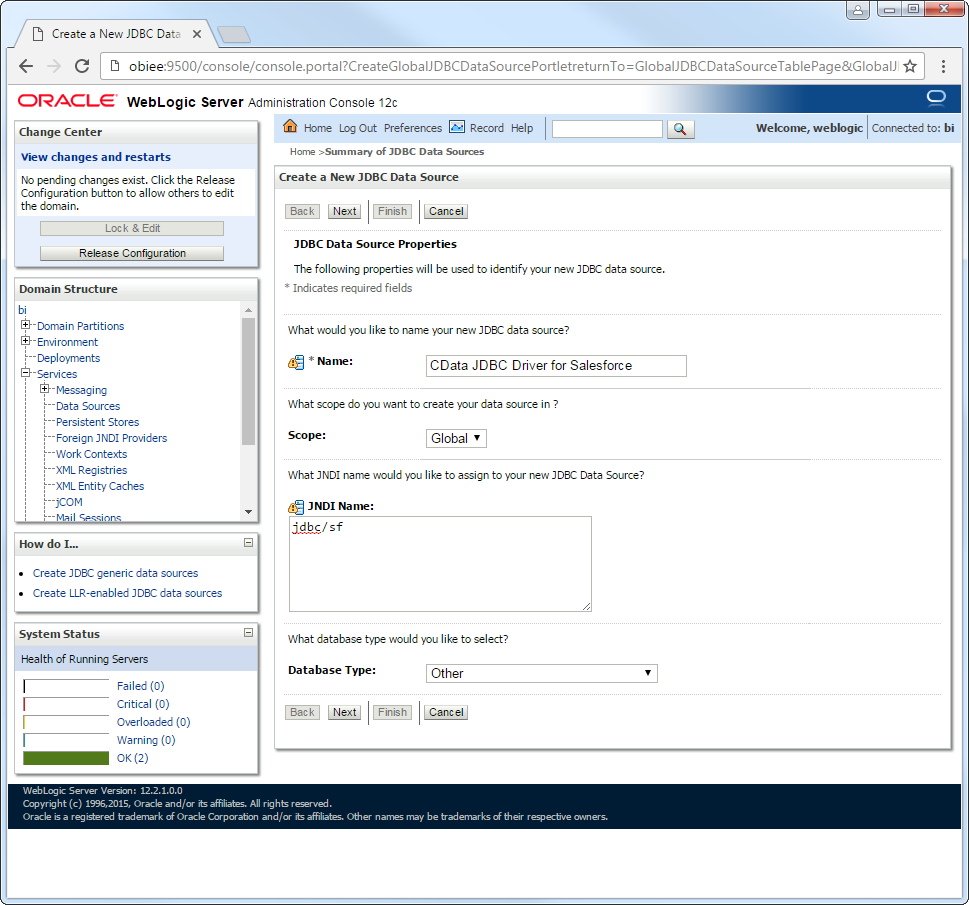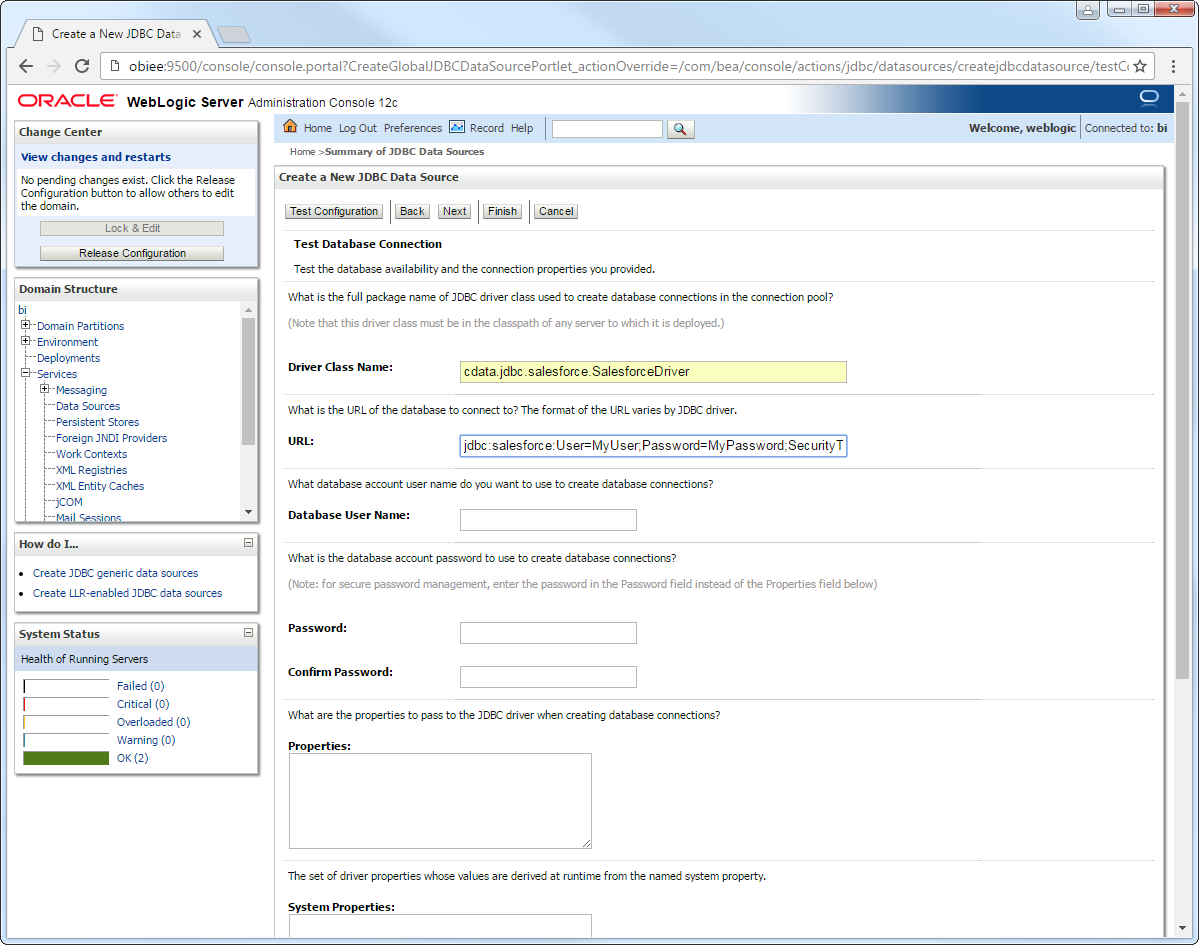Model Context Protocol (MCP) finally gives AI models a way to access the business data needed to make them really useful at work. CData MCP Servers have the depth and performance to make sure AI has access to all of the answers.
Try them now for free →Connect to HCL Domino from a Connection Pool in WebLogic
Use the CData JDBC Driver for HCL Domino to connect to HCL Domino data from Web applications running on WebLogic.
The CData JDBC Driver for HCL Domino enables you to follow standard procedures to integrate HCL Domino data into Java Web applications. This article shows how to deploy the CData JDBC Driver for HCL Domino in WebLogic Server.
Deploy the JDBC Driver in WebLogic Server
To deploy the driver, add the driver JAR to your classpath. The .lic file must be located in the same folder as the JAR. These files are located in the lib subfolder of the installation directory.
If you want to add the driver to all domains, prepend the path to the JAR to the WEBLOGIC_CLASSPATH environment variable in WL_HOME\common\bin\commEnv.cmd/sh. This script is located in WL_HOME\common\bin\. For example:
set WEBLOGIC_CLASSPATH=your-installation-directory\lib\cdata.jdbc.domino.jar;%WEBLOGIC_CLASSPATH%
In WebLogic 12.2.1 if you want to add the driver to a specific domain, you can simply place the driver JAR and .lic file into DOMAIN_HOME\lib; for example, ORACLE_HOME\user_projects\domains\MY_DOMAIN\lib. These files will be added to the server classpath at startup.
Earlier versions require that you manually add the driver to the classpath: Prepend the following to the PRE_CLASSPATH environment variable in setDomainEnv.cmd/sh. This script is located in the bin subfolder of the folder for that domain.
set PRE_CLASSPATH=your-installation-directory\lib\cdata.jdbc.domino.jar;%PRE_CLASSPATH%
After making these changes, restart the server.
Create a JDBC Data Source for HCL Domino
After deploying the driver, log into the WebLogic Administration Console and create the connection.
- In the Domain Structure tree, click Services -> Data Sources -> New -> Generic Data Source.
-
On the JDBC Data Source Properties page, enter the following information:
- Name: Enter a user-friendly name; for example, dominojdbc.
- JNDI Name: Enter the path the JDBC data source will be bound to; for example, jdbc/Domino.
Database Type: Select Other.
![A user-friendly name and the path to bind to. (Salesforce is shown.)]()
-
Click Next to use the default options. On the last page, enter the following information and click Test Configuration:
- Driver Class Name: Enter the driver class, cdata.jdbc.domino.DominoDriver.
URL: Enter the JDBC URL. A typical JDBC URL is below:
jdbc:domino:Server=https://domino.corp.com;AuthScheme=OAuthPassword;User=my_domino_user;Password=my_domino_password;Connecting to Domino
To connect to Domino data, set the following properties:
- URL: The host name or IP of the server hosting the Domino database. Include the port of the server hosting the Domino database. For example: http://sampleserver:1234/
- DatabaseScope: The name of a scope in the Domino Web UI. The driver exposes forms and views for the schema governed by the specified scope. In the Domino Admin UI, select the Scopes menu in the sidebar. Set this property to the name of an existing scope.
Authenticating with Domino
Domino supports authenticating via login credentials or an Azure Active Directory OAuth application:
Login Credentials
To authenticate with login credentials, set the following properties:
- AuthScheme: Set this to "OAuthPassword"
- User: The username of the authenticating Domino user
- Password: The password associated with the authenticating Domino user
The driver uses the login credentials to automatically perform an OAuth token exchange.
AzureAD
This authentication method uses Azure Active Directory as an IdP to obtain a JWT token. You need to create a custom OAuth application in Azure Active Directory and configure it as an IdP. To do so, follow the instructions in the Help documentation. Then set the following properties:
- AuthScheme: Set this to "AzureAD"
- InitiateOAuth: Set this to GETANDREFRESH. You can use InitiateOAuth to avoid repeating the OAuth exchange and manually setting the OAuthAccessToken.
- OAuthClientId: The Client ID obtained when setting up the custom OAuth application.
- OAuthClientSecret: The Client secret obtained when setting up the custom OAuth application.
- CallbackURL: The redirect URI defined when you registered your app. For example: https://localhost:33333
- AzureTenant: The Microsoft Online tenant being used to access data. Supply either a value in the form companyname.microsoft.com or the tenant ID.
The tenant ID is the same as the directory ID shown in the Azure Portal's Azure Active Directory > Properties page.
Built-in Connection String Designer
For assistance in constructing the JDBC URL, use the connection string designer built into the HCL Domino JDBC Driver. Either double-click the JAR file or execute the jar file from the command-line.
java -jar cdata.jdbc.domino.jarFill in the connection properties and copy the connection string to the clipboard.
![Using the built-in connection string designer to generate a JDBC URL (Salesforce is shown.)]()
- Database User Name: Enter the username, if not specified in the JDBC URL.
- Password: Enter the password, if not specified in the JDBC URL.
![Driver connection properties. (Salesforce is shown.)]()
After selecting the server where you want to deploy the JDBC data source, you can now connect to HCL Domino data.
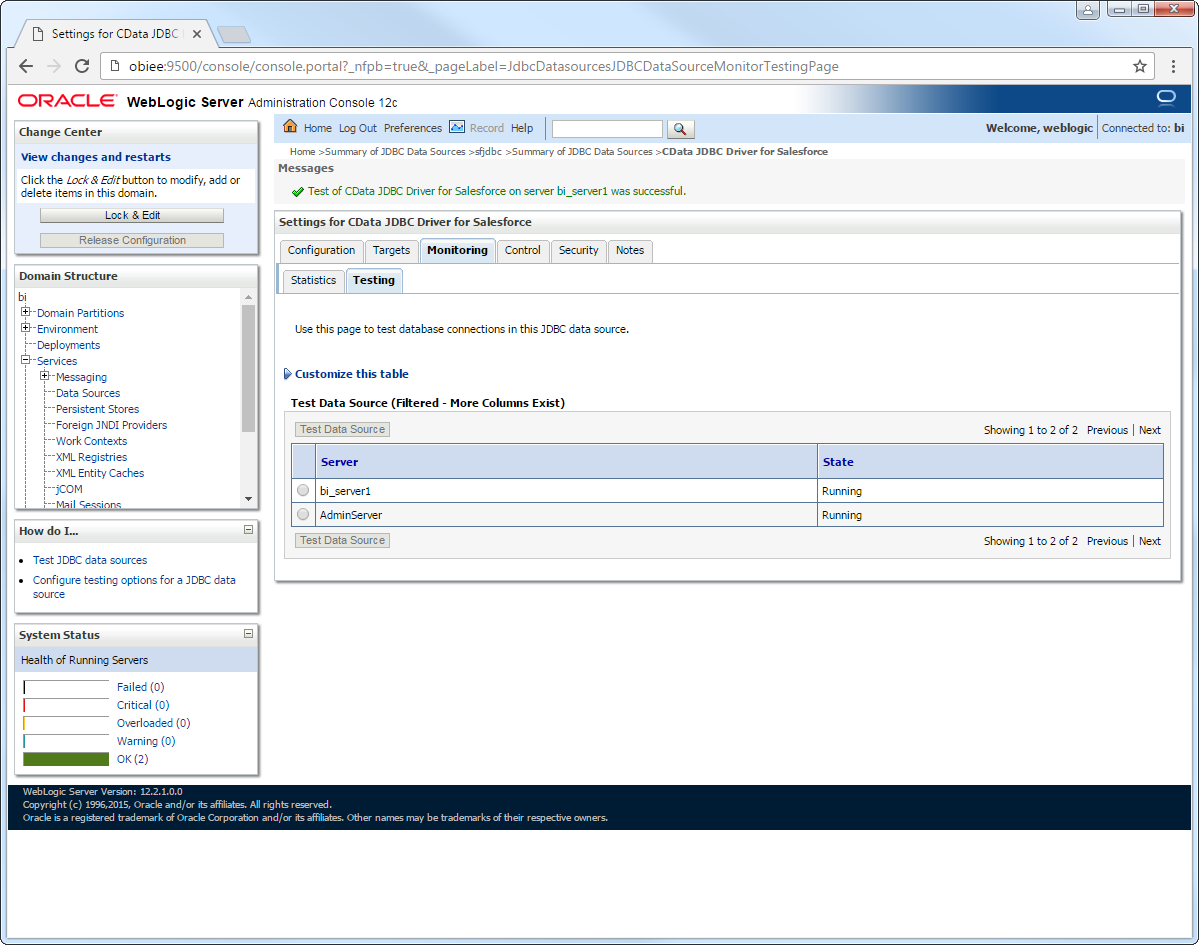
More WebLogic Integration
The steps above show how configure the driver in a simple connection pooling scenario. For more use cases and information, see the JDBC sections in the WebLogic Data Sources chapter of the Oracle Fusion Middleware documentation.