Model Context Protocol (MCP) finally gives AI models a way to access the business data needed to make them really useful at work. CData MCP Servers have the depth and performance to make sure AI has access to all of the answers.
Try them now for free →How to connect PolyBase to HCL Domino
Use CData drivers and PolyBase to create an external data source in SQL Server 2019 with access to live HCL Domino data.
PolyBase for SQL Server allows you to query external data by using the same Transact-SQL syntax used to query a database table. When paired with the CData ODBC Driver for HCL Domino, you get access to your HCL Domino data directly alongside your SQL Server data. This article describes creating an external data source and external tables to grant access to live HCL Domino data using T-SQL queries.
NOTE: PolyBase is only available on SQL Server 19 and above, and only for Standard SQL Server.
The CData ODBC drivers offer unmatched performance for interacting with live HCL Domino data using PolyBase due to optimized data processing built into the driver. When you issue complex SQL queries from SQL Server to HCL Domino, the driver pushes down supported SQL operations, like filters and aggregations, directly to HCL Domino and utilizes the embedded SQL engine to process unsupported operations (often SQL functions and JOIN operations) client-side. And with PolyBase, you can also join SQL Server data with HCL Domino data, using a single query to pull data from distributed sources.
Connect to HCL Domino
If you have not already, first specify connection properties in an ODBC DSN (data source name). This is the last step of the driver installation. You can use the Microsoft ODBC Data Source Administrator to create and configure ODBC DSNs. To create an external data source in SQL Server using PolyBase, configure a System DSN (CData HCL Domino Sys is created automatically).
Connecting to Domino
To connect to Domino data, set the following properties:
- URL: The host name or IP of the server hosting the Domino database. Include the port of the server hosting the Domino database. For example: http://sampleserver:1234/
- DatabaseScope: The name of a scope in the Domino Web UI. The driver exposes forms and views for the schema governed by the specified scope. In the Domino Admin UI, select the Scopes menu in the sidebar. Set this property to the name of an existing scope.
Authenticating with Domino
Domino supports authenticating via login credentials or an Azure Active Directory OAuth application:
Login Credentials
To authenticate with login credentials, set the following properties:
- AuthScheme: Set this to "OAuthPassword"
- User: The username of the authenticating Domino user
- Password: The password associated with the authenticating Domino user
The driver uses the login credentials to automatically perform an OAuth token exchange.
AzureAD
This authentication method uses Azure Active Directory as an IdP to obtain a JWT token. You need to create a custom OAuth application in Azure Active Directory and configure it as an IdP. To do so, follow the instructions in the Help documentation. Then set the following properties:
- AuthScheme: Set this to "AzureAD"
- InitiateOAuth: Set this to GETANDREFRESH. You can use InitiateOAuth to avoid repeating the OAuth exchange and manually setting the OAuthAccessToken.
- OAuthClientId: The Client ID obtained when setting up the custom OAuth application.
- OAuthClientSecret: The Client secret obtained when setting up the custom OAuth application.
- CallbackURL: The redirect URI defined when you registered your app. For example: https://localhost:33333
- AzureTenant: The Microsoft Online tenant being used to access data. Supply either a value in the form companyname.microsoft.com or the tenant ID.
The tenant ID is the same as the directory ID shown in the Azure Portal's Azure Active Directory > Properties page.
Click "Test Connection" to ensure that the DSN is connected to HCL Domino properly. Navigate to the Tables tab to review the table definitions for HCL Domino.
Create an External Data Source for HCL Domino Data
After configuring the connection, you need to create a master encryption key and a credential database for the external data source.
Creating a Master Encryption Key
Execute the following SQL command to create a new master key, 'ENCRYPTION,' to encrypt the credentials for the external data source.
CREATE MASTER KEY ENCRYPTION BY PASSWORD = 'password';
Creating a Credential Database
Execute the following SQL command to create credentials for the external data source connected to HCL Domino data.
NOTE: IDENTITY and SECRET correspond with the User and Password properties for HCL Domino.
CREATE DATABASE SCOPED CREDENTIAL domino_creds WITH IDENTITY = 'domino_username', SECRET = 'domino_password';
Create an External Data Source for HCL Domino
Execute a CREATE EXTERNAL DATA SOURCE SQL command to create an external data source for HCL Domino with PolyBase:
- Set the LOCATION parameter , using the DSN and credentials configured earlier.
PUSHDOWN is set to ON by default, meaning the ODBC Driver can leverage server-side processing for complex queries.
CREATE EXTERNAL DATA SOURCE cdata_domino_source WITH ( LOCATION = 'odbc://SERVER_URL', CONNECTION_OPTIONS = 'DSN=CData HCL Domino Sys', -- PUSHDOWN = ON | OFF, CREDENTIAL = domino_creds );
Create External Tables for HCL Domino
After creating the external data source, use CREATE EXTERNAL TABLE statements to link to HCL Domino data from your SQL Server instance. The table column definitions must match those exposed by the CData ODBC Driver for HCL Domino. You can refer to the Tables tab of the DSN Configuration Wizard to see the table definition.
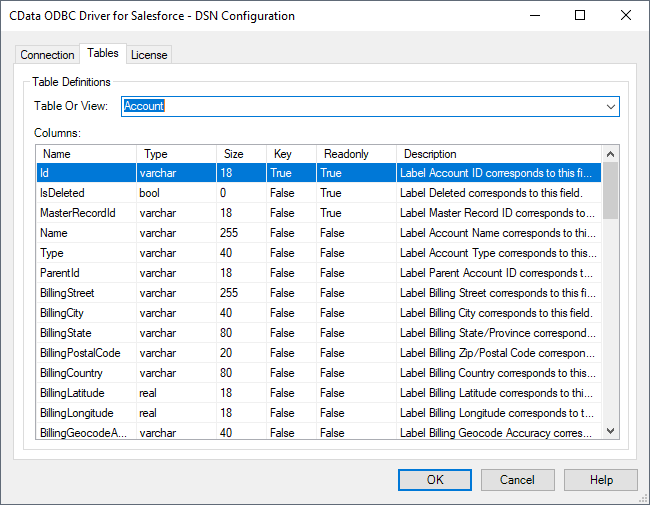
Sample CREATE TABLE Statement
The statement to create an external table based on a HCL Domino ByName would look similar to the following:
CREATE EXTERNAL TABLE ByName( Name [nvarchar](255) NULL, Address [nvarchar](255) NULL, ... ) WITH ( LOCATION='ByName', DATA_SOURCE=cdata_domino_source );
Having created external tables for HCL Domino in your SQL Server instance, you are now able to query local and remote data simultaneously. Thanks to built-in query processing in the CData ODBC Driver, you know that as much query processing as possible is being pushed to HCL Domino, freeing up local resources and computing power. Download a free, 30-day trial of the ODBC Driver for HCL Domino and start working with live HCL Domino data alongside your SQL Server data today.

