Model Context Protocol (MCP) finally gives AI models a way to access the business data needed to make them really useful at work. CData MCP Servers have the depth and performance to make sure AI has access to all of the answers.
Try them now for free →How to Work with Dynamics 365 Data in ETL Validator JDBC
Connect to Dynamics 365 from ETL Validator jobs using the CData JDBC Driver.
ETL Validator provides data movement and transformation capabilities for integrating data platforms across your organization. CData's JDBC driver seamlessly integrates with ETL Validator and extends its native connectivity to include Dynamics 365 data.
This tutorial walks through the process of building a simple ETL validator data flow to extract data from Dynamics 365 data and load it into an example data storage solution: SQL Server.
About Dynamics 365 Data Integration
CData simplifies access and integration of live Microsoft Dynamics 365 data. Our customers leverage CData connectivity to:
- Read and write data in the full Dynamics 365 ecosystem: Sales, Customer Service, Finance & Operations, Marketing, and more.
- Extend the native features of Dynamics CRM with customizable caching and intelligent query aggregation and separation.
- Authenticate securely with Dynamics 365 in a variety of ways, including Azure Active Directory, Azure Managed Service Identity credentials, and Azure Service Principal using either a client secret or a certificate.
- Use SQL stored procedures to manage their Dynamics 365 entities - listing, creating, and removing associations between entities.
CData customers use our Dynamics 365 connectivity solutions for a variety of reasons, whether they're looking to replicate their data into a data warehouse (alongside other data sources)or analyze live Dynamics 365 data from their preferred data tools inside the Microsoft ecosystem (Power BI, Excel, etc.) or with external tools (Tableau, Looker, etc.).
Getting Started
Add a new ETL Validator data source via CData
CData extends ETL Validator's data connectivity capabilities by providing the ability to add data sources that connect via CData's JDBC drivers. Connecting to Dynamics 365 data simply requires creating a new data source in ETL Validator through CData's connectiviy suite as described below.
Login to ETL Validator
Begin by logging into ETL Validator to view the application dashboard.
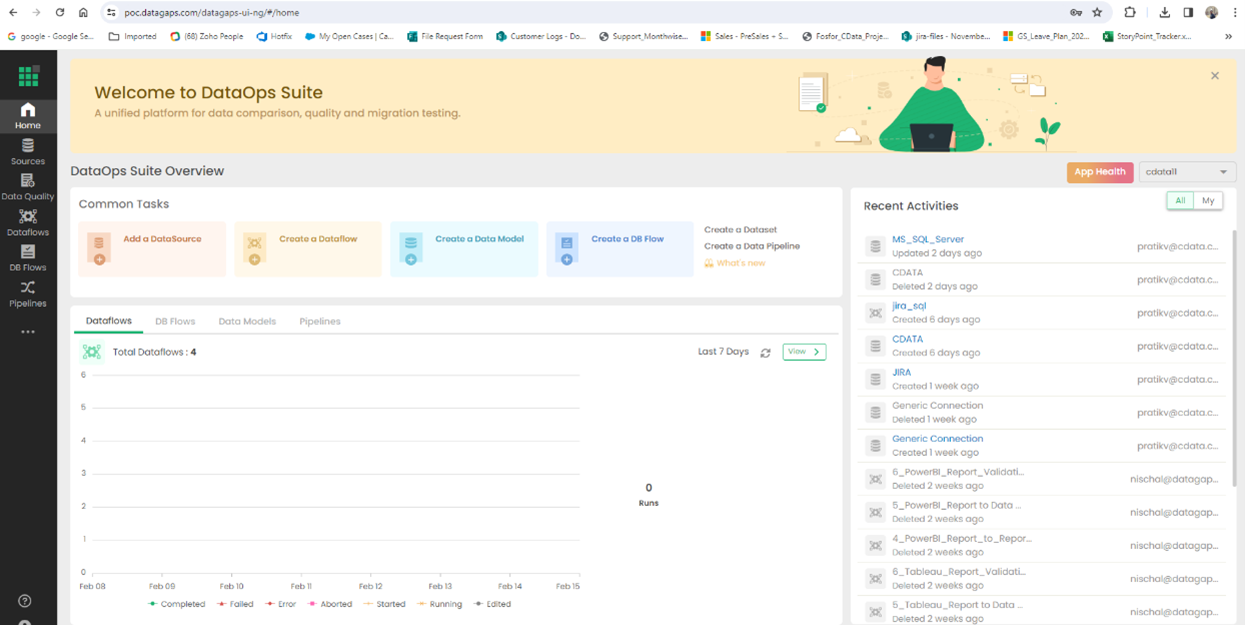
Click on Add a DataSource
CData extends the data source options within ETL Validator.
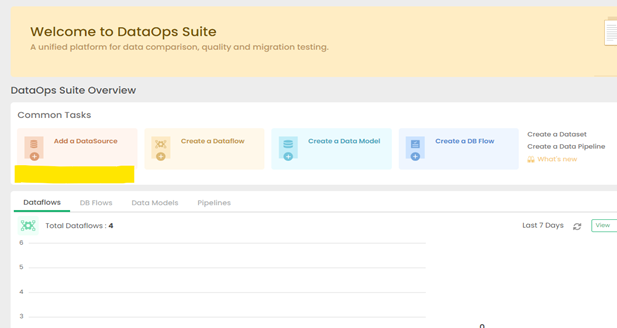
Click on CData
CData's connectivity is embedded within ETL Validator's data source options.
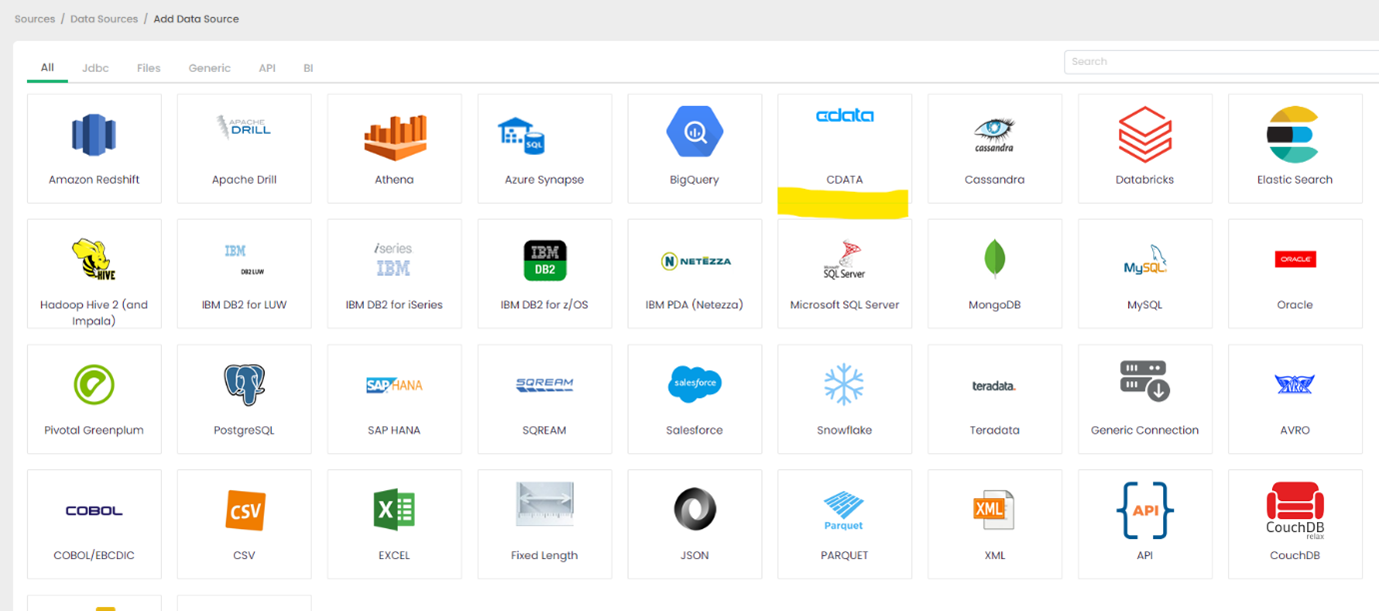
Configure the CData Driver Connection String
You will need a JDBC connection string to establish a connection to Dynamics 365 in ETL Validator.
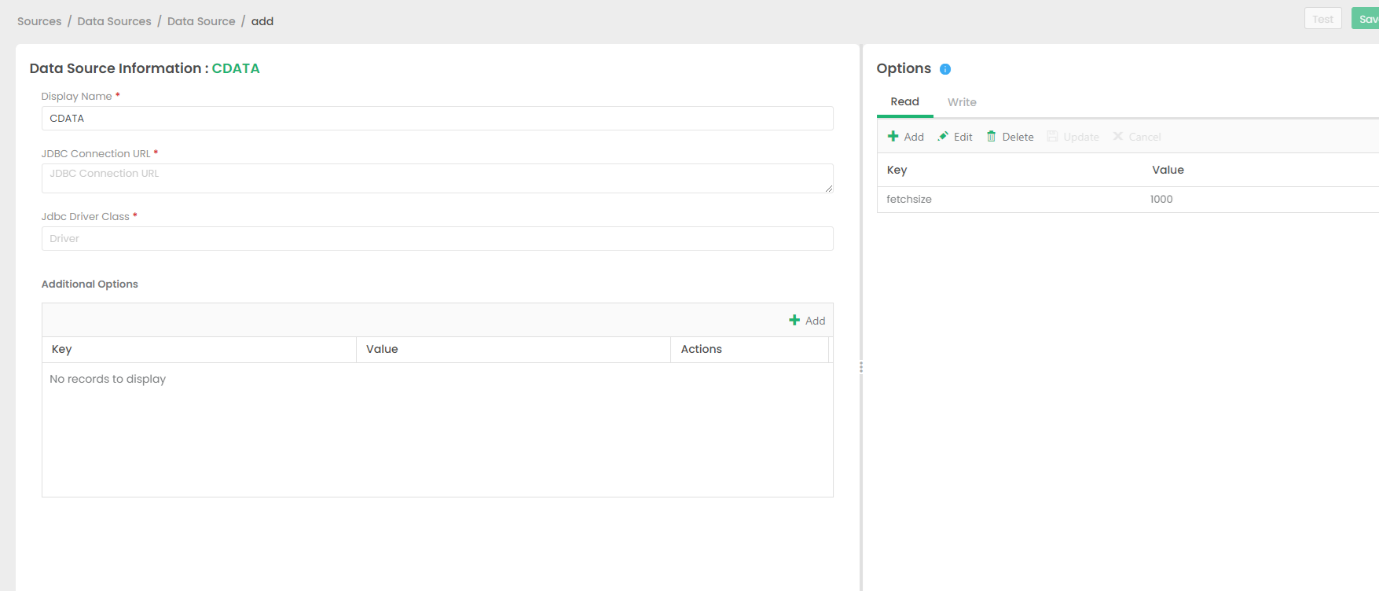
Edition and OrganizationUrl are required connection properties. The Dynamics 365 connector supports connecting to the following editions: CustomerService, FieldService, FinOpsOnline, FinOpsOnPremise, HumanResources, Marketing, ProjectOperations and Sales.
For Dynamics 365 Business Central, use the separate Dynamics 365 Business Central driver.
OrganizationUrl is the URL to your Dynamics 365 organization. For instance, https://orgcb42e1d0.crm.dynamics.com
Built-in Connection String Designer
For assistance in constructing the JDBC URL, use the connection string designer built into the Dynamics 365 JDBC Driver. Either double-click the JAR file or execute the jar file from the command-line.
java -jar cdata.jdbc.dynamics365.jar

A typical connection string looks like this:
jdbc:dynamics365:OrganizationUrl=https://myaccount.operations.dynamics.com/;Edition=Sales;InitiateOAuth=GETANDREFRESH
Licensing the Driver
To ensure the JDBC driver is licensed appropriately, copy the license file to the appropriate location:
Copy the JDBC Driver for Dynamics 365 and lic file from "C:\Program Files\CData[product_name]\lib" to
"C:\Datagaps\ETLValidator\Server\apache-tomcat\bin".
cdata.jdbc.dynamics365.jar
cdata.jdbc.dynamics365.lic
Note: If you do not copy the .lic file with the jar, you will see a licensing error that indicates you do not have a valid license installed. This is true for both the trial and full versions.
Save the connection
Should you encounter any difficulties loading the CData JDBC driver class, please contact DataGap's team, and they will provide you instructions on how to load the jar file for the relevant driver.
Add SQL Server as a Target
This example will use SQL Server as a destination for Dynamics 365 data data, but any preferred destination can be used instead.
Go to DataSources and select MS_SQL_SERVER
This option is the default.
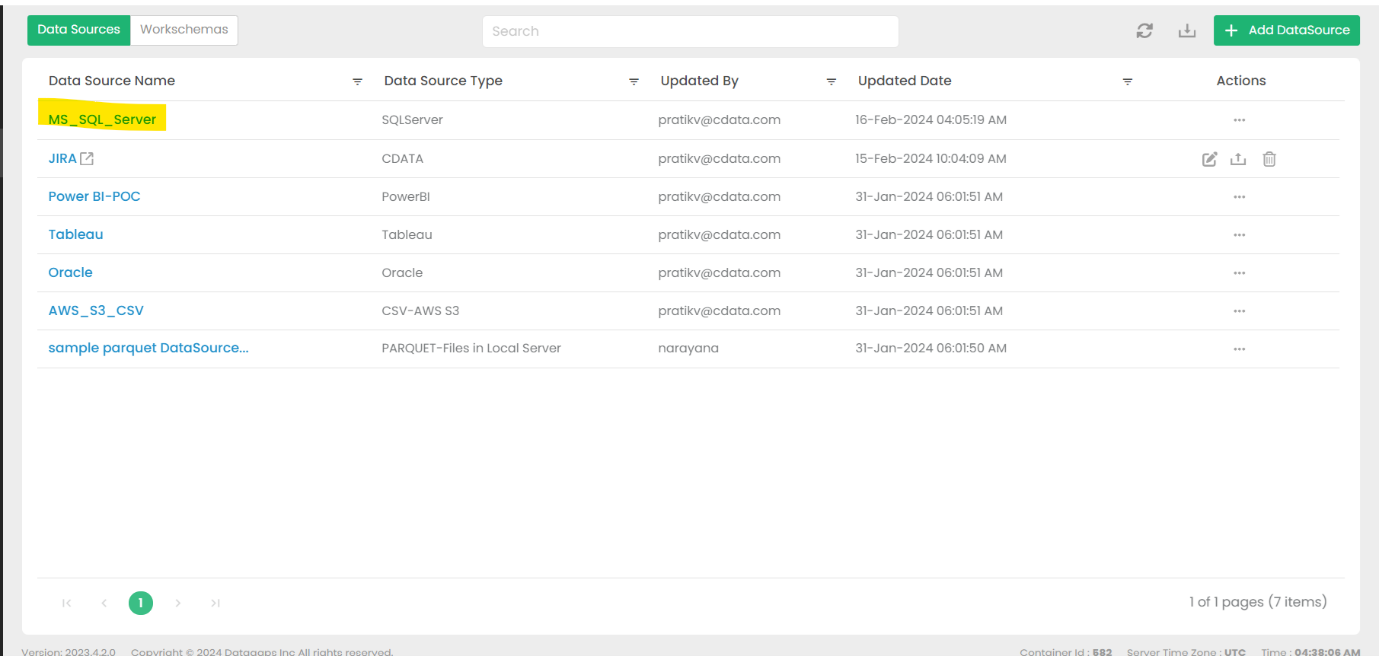
Fill in the necessary connection details and test the connection
The details will depend on the specific target, but these details may include a URL, authentiation credentials, etc.
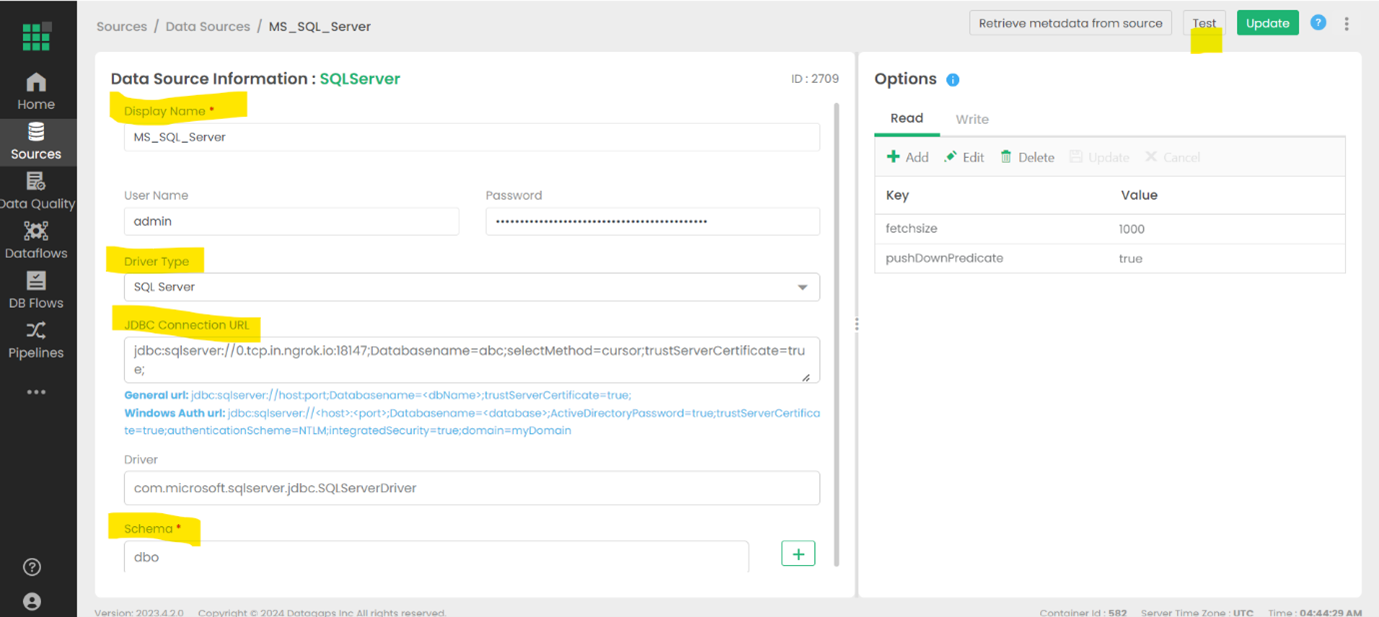
Create a Dataflow in ETL Validator
Open the Dataflows tab
Configured data flows will appear in this window.

Select Create Dataflow
Name your new dataflow and save it.
Open the Dataflow to view the Dataflow Diagram
The details of the data movement will be configured in this panel.
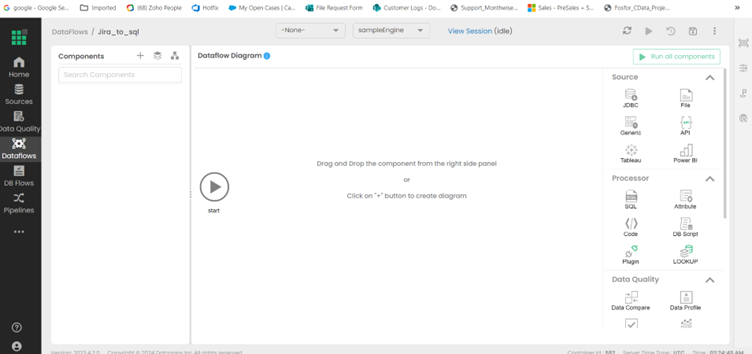
Drag & drop the JDBC as a source from the right side
Give the new source an appropriate name and save it.
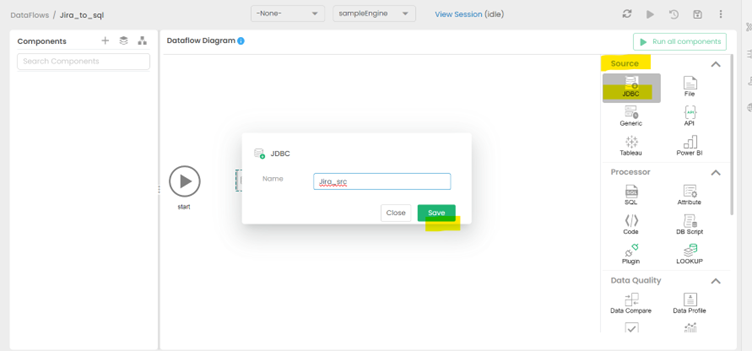
Fill in the Query section of the new source
Select the Table from the Schema option that reflects which data should be pulled from Dynamics 365 data.
View the expected results of your query
The anticipated outcome of the configured query is displayed in the Result tab.
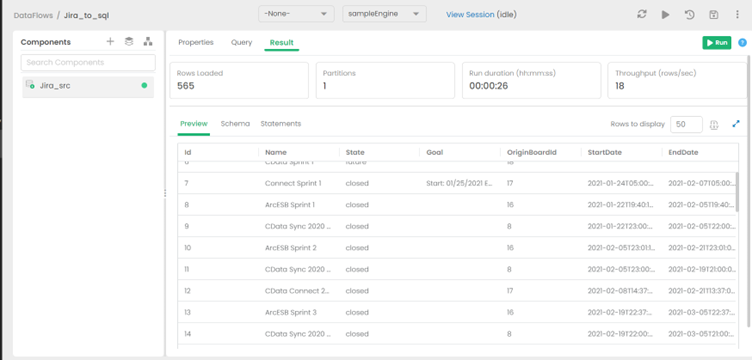
Add the destination to the Dataflow
Select Switch to Diagram, then drag & drop the DB Sink as a target from the right side (under Sink options). Give the sink an appropriate name and save it.
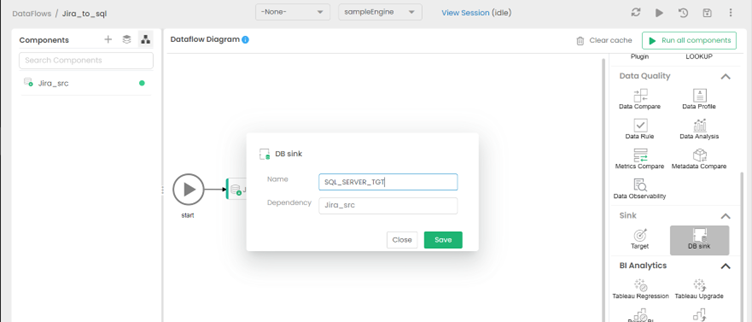
Set the appropriate Schema for the destination
Choose the Schema and table that matches the structure of the source table. For this example, the table on the target side was created to match the Source so that data flow seamlessly. More advanced schema transformation operations are beyond the scope of this article.
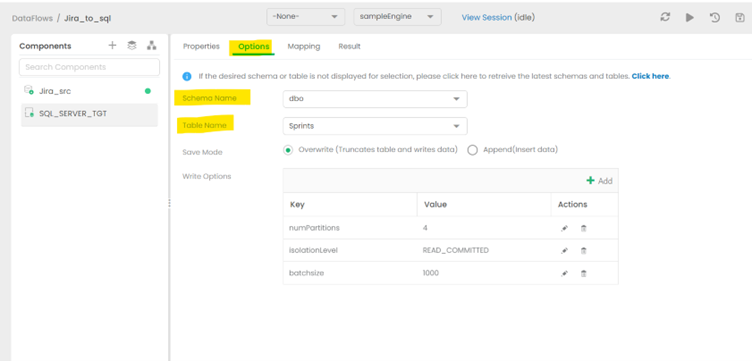
Hit the RUN option to begin replication
Running the job will take some time.
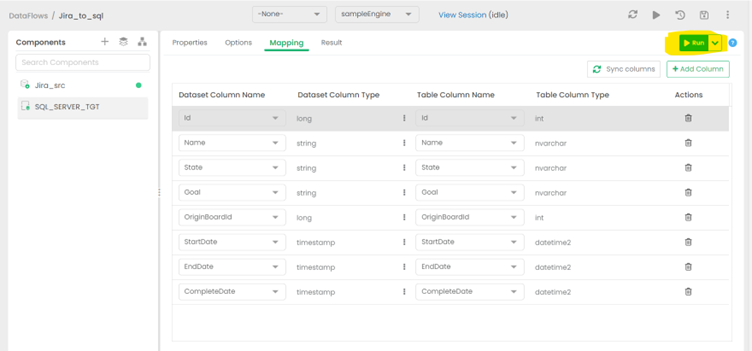
View the finished Dataflow
Return to the diagram to see the finished data replication job from Dynamics 365 data to SQL Server.
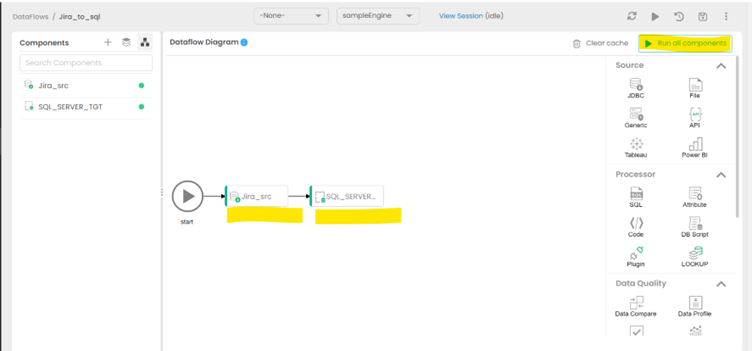
Get Started Today
Download a free, 30-day trial of the CData JDBC Driver for Dynamics 365 and start building Dynamics 365-connected applications with ETL Validator. Reach out to our Support Team if you have any questions.

