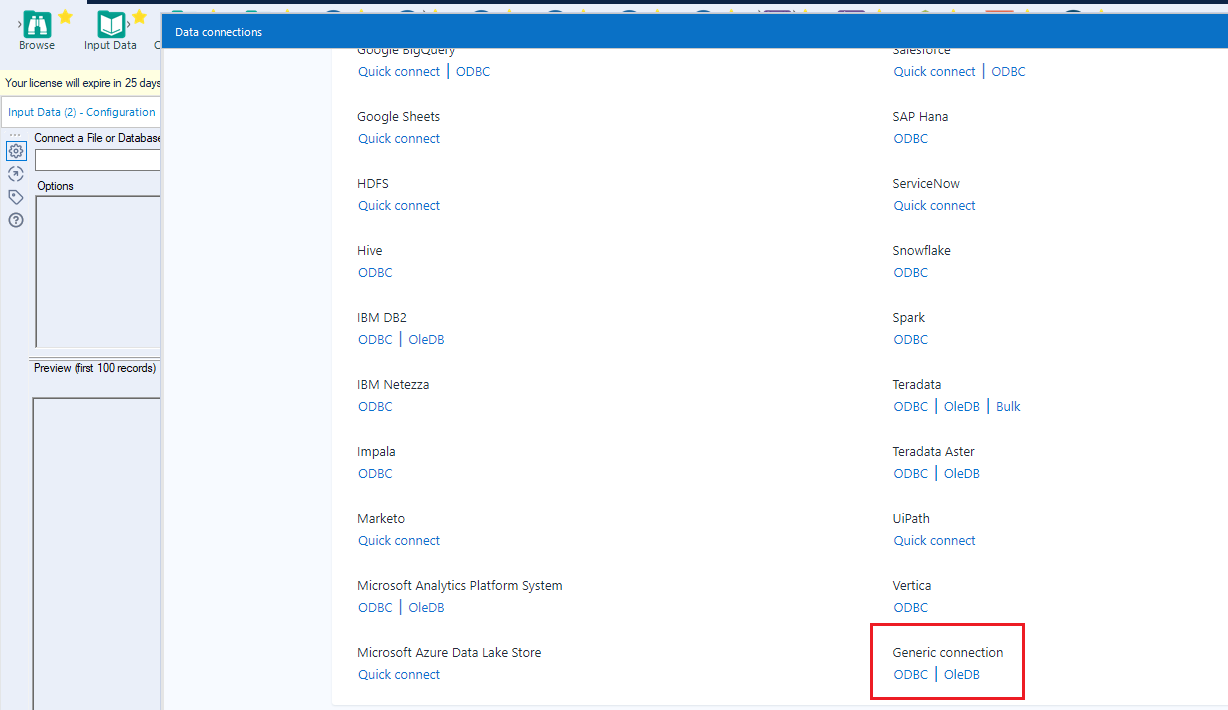Model Context Protocol (MCP) finally gives AI models a way to access the business data needed to make them really useful at work. CData MCP Servers have the depth and performance to make sure AI has access to all of the answers.
Try them now for free →Prepare, Blend, and Analyze Dynamics 365 Data in Alteryx Designer
Build workflows to access live Dynamics 365 data for self-service data analytics.
The CData ODBC driver for Dynamics 365 enables access to live data from Dynamics 365 under the ODBC standard, allowing you work with Dynamics 365 data in a wide variety of BI, reporting, and ETL tools and directly, using familiar SQL queries. This article shows how to connect to Dynamics 365 data using an ODBC connection in Alteryx Designer to perform self-service BI, data preparation, data blending, and advanced analytics.
The CData ODBC drivers offer unmatched performance for interacting with live Dynamics 365 data in Alteryx Designer due to optimized data processing built into the driver. When you issue complex SQL queries from Alteryx Designer to Dynamics 365, the driver pushes supported SQL operations, like filters and aggregations, directly to Dynamics 365 and utilizes the embedded SQL engine to process unsupported operations (often SQL functions and JOIN operations) client-side. With built-in dynamic metadata querying, you can visualize and analyze Dynamics 365 data using native Alteryx data field types.
About Dynamics 365 Data Integration
CData simplifies access and integration of live Microsoft Dynamics 365 data. Our customers leverage CData connectivity to:
- Read and write data in the full Dynamics 365 ecosystem: Sales, Customer Service, Finance & Operations, Marketing, and more.
- Extend the native features of Dynamics CRM with customizable caching and intelligent query aggregation and separation.
- Authenticate securely with Dynamics 365 in a variety of ways, including Azure Active Directory, Azure Managed Service Identity credentials, and Azure Service Principal using either a client secret or a certificate.
- Use SQL stored procedures to manage their Dynamics 365 entities - listing, creating, and removing associations between entities.
CData customers use our Dynamics 365 connectivity solutions for a variety of reasons, whether they're looking to replicate their data into a data warehouse (alongside other data sources)or analyze live Dynamics 365 data from their preferred data tools inside the Microsoft ecosystem (Power BI, Excel, etc.) or with external tools (Tableau, Looker, etc.).
Getting Started
Connect to Dynamics 365 Data
- If you have not already done so, provide values for the required connection properties in the data source name (DSN). You can configure the DSN using the built-in Microsoft ODBC Data Source Administrator. This is also the last step of the driver installation. See the "Getting Started" chapter in the Help documentation for a guide to using the Microsoft ODBC Data Source Administrator to create and configure a DSN.
Edition and OrganizationUrl are required connection properties. The Dynamics 365 connector supports connecting to the following editions: CustomerService, FieldService, FinOpsOnline, FinOpsOnPremise, HumanResources, Marketing, ProjectOperations and Sales.
For Dynamics 365 Business Central, use the separate Dynamics 365 Business Central driver.
OrganizationUrl is the URL to your Dynamics 365 organization. For instance, https://orgcb42e1d0.crm.dynamics.com
When you configure the DSN, you may also want to set the Max Rows connection property. This will limit the number of rows returned, which is especially helpful for improving performance when designing reports and visualizations.
- Open Alteryx Designer and create a new workflow.
- Drag and drop a new input data tool onto the workflow.
- Click the drop down under Connect a File or Database and select the Data sources tab.
- Navigate tot he end of the page and click on "ODBC" under "Generic connection"
![Select New ODBC Connection.]()
- Select the DSN (CData Dynamics 365 Source) that you configured for use in Alteryx.
- In the wizard that opens, drag, and drop the table to be queried in the "Query Builder box." Select the fields by checking the boxes that you wish to include in your query. Where possible, the complex queries generated by the filters and aggregations will be pushed down to Dynamics 365, while any unsupported operations (which can include SQL functions and JOIN operations) will be managed client-side by the CData SQL engine embedded in the connector.
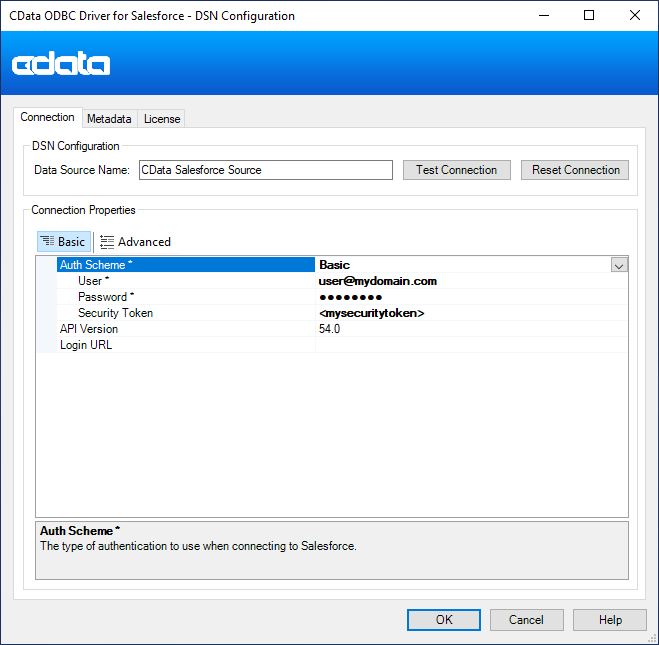
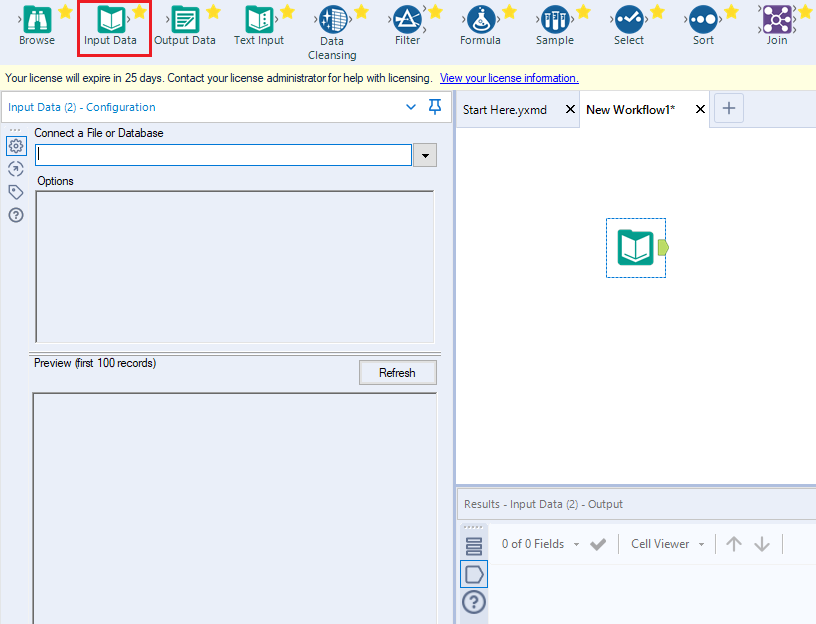
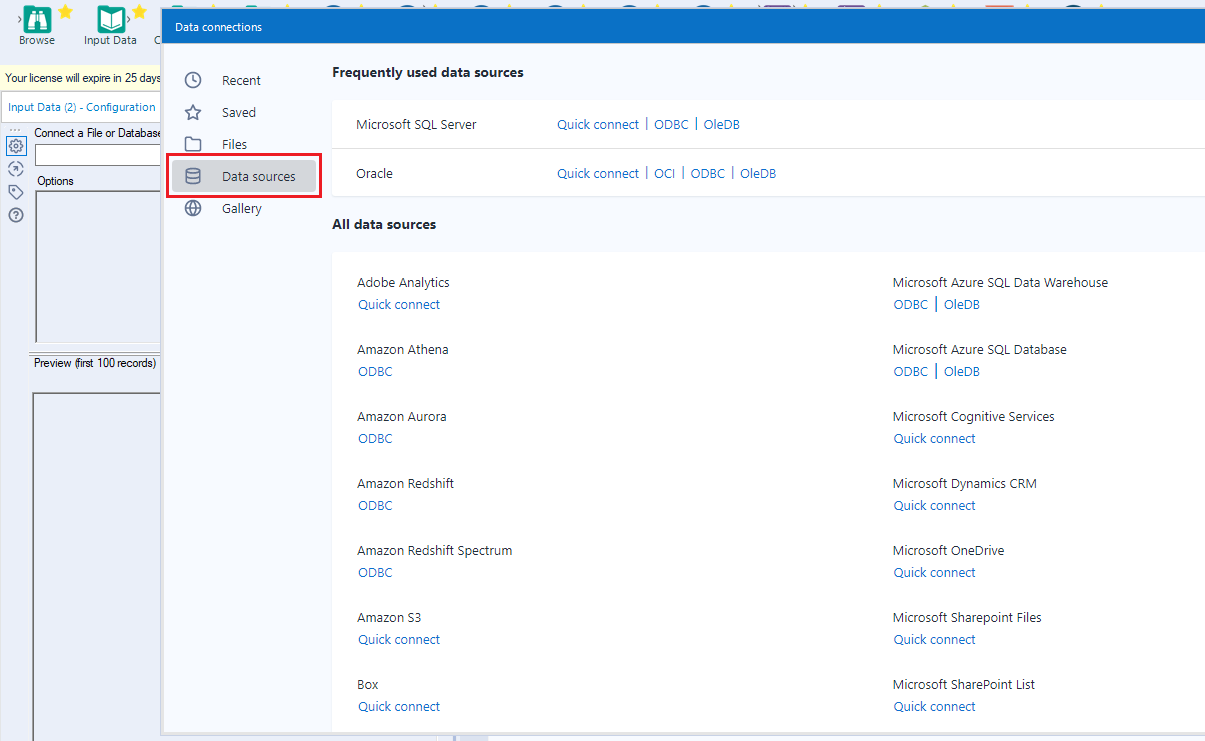
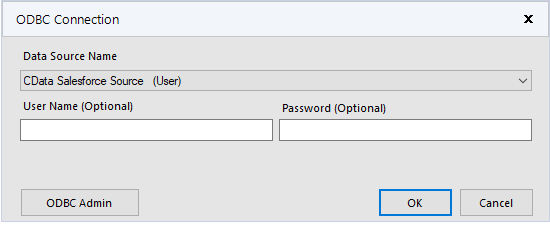
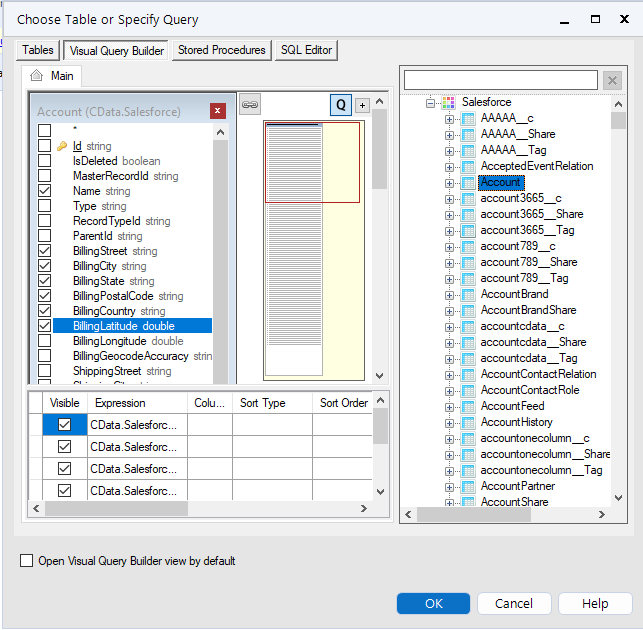
If you wish to further customize your dataset, you can open the SQL Editor and modify the query manually, adding clauses, aggregations, and other operations to ensure that you are retrieving exactly the Dynamics 365 data you want .
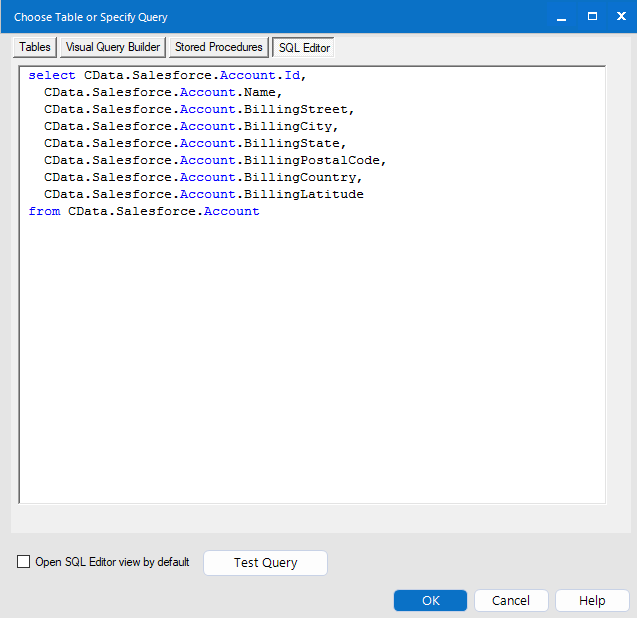
With the query defined, you are ready to work with Dynamics 365 data in Alteryx Designer.
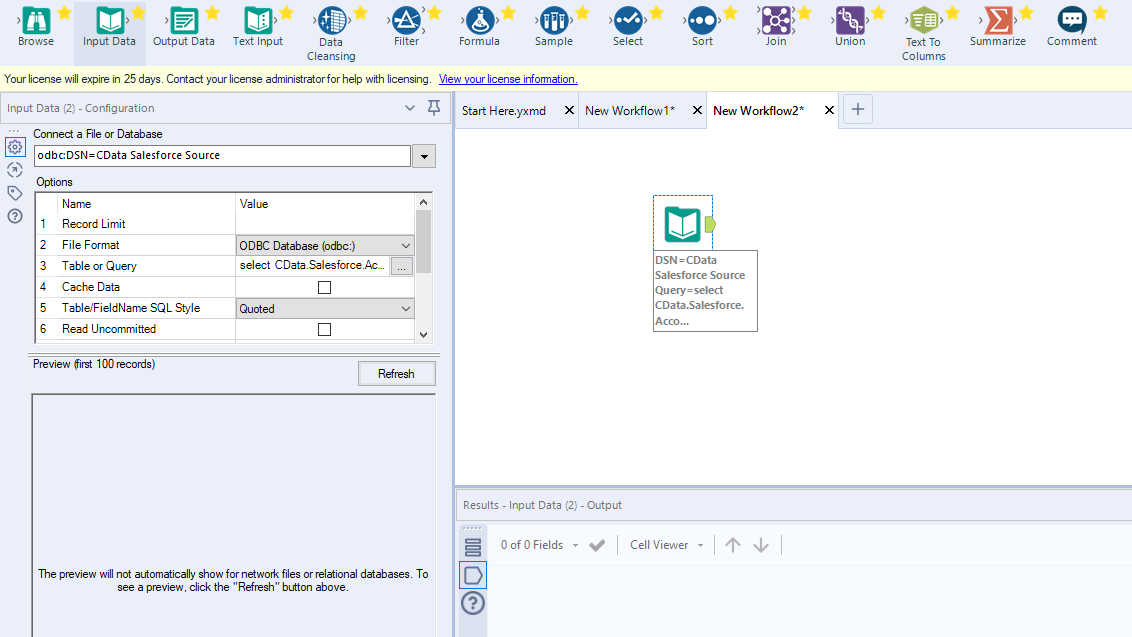
Perform Self-Service Analytics on Dynamics 365 Data
You are now ready to create a workflow to prepare, blend, and analyze Dynamics 365 data. The CData ODBC Driver performs dynamic metadata discovery, presenting data using Alteryx data field types and allowing you to leverage the Designer's tools to manipulate data as needed and build meaningful datasets. In the example below, you will cleanse and browse data.
- Add a data cleansing tool to the workflow and check the boxes in Replace Nulls to replace null text fields with blanks and replace null numeric fields with 0. You can also check the box in Remove Unwanted Characters to remove leading and trailing whitespace.
- Add a browse data tool to the workflow.
- Click to run the workflow (CTRL+R).
- Browse your cleansed Dynamics 365 data in the results view.
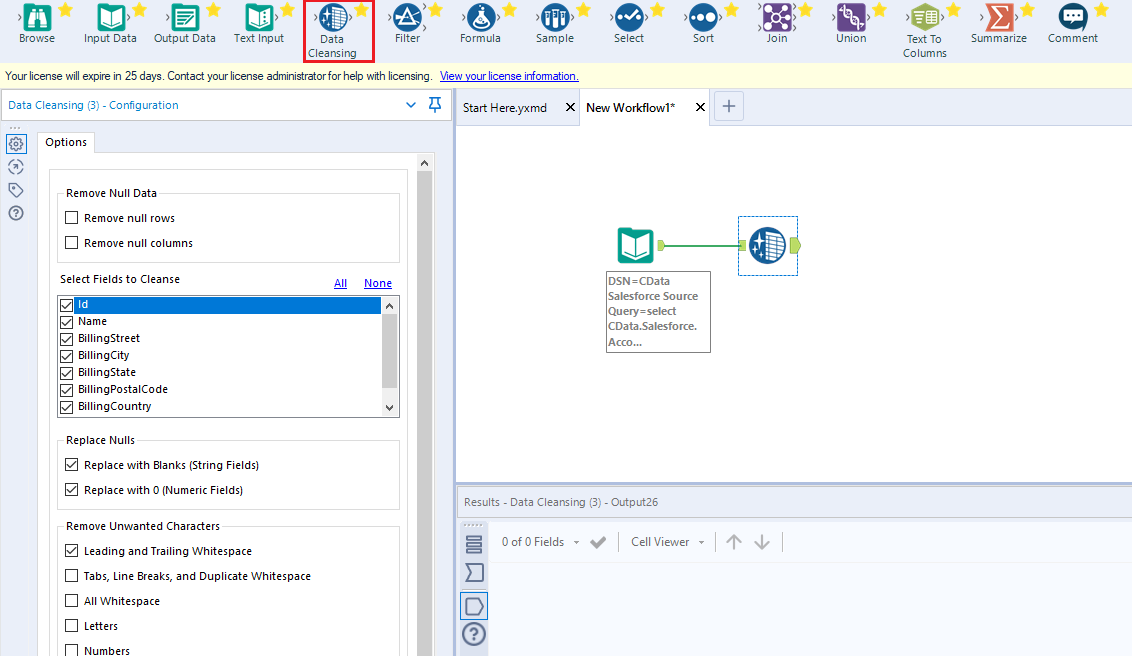
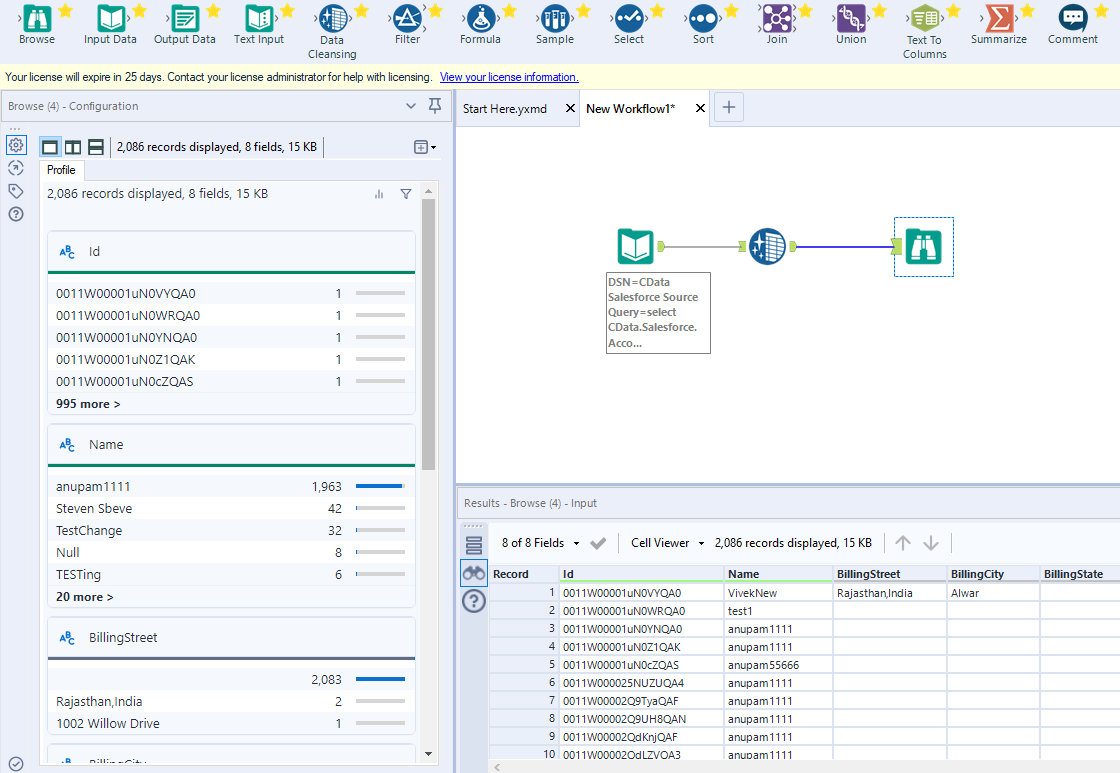
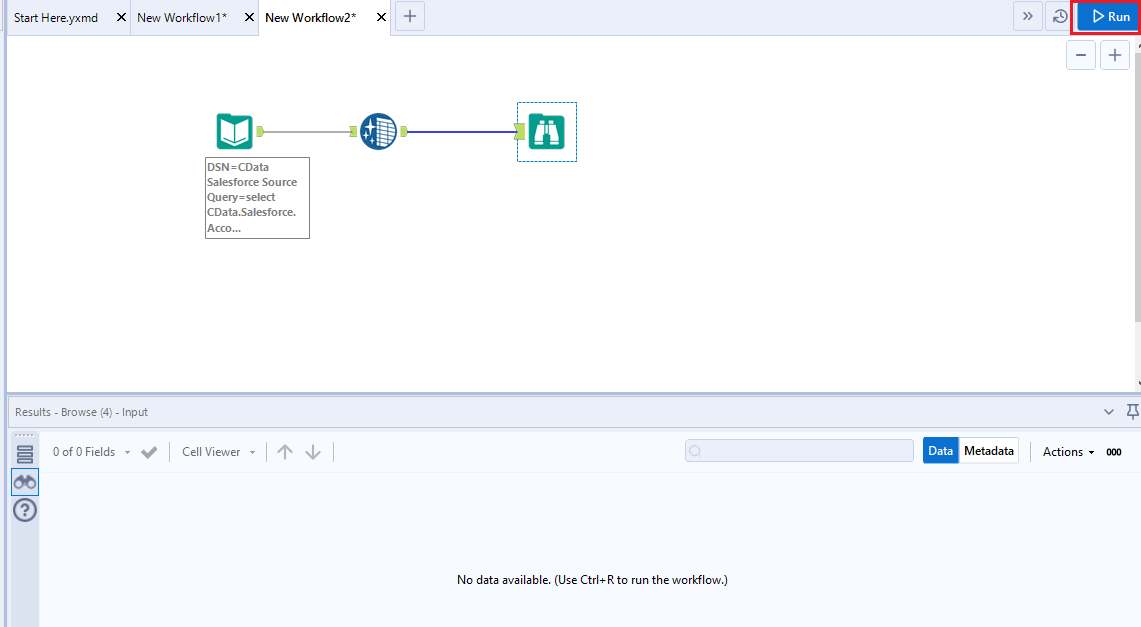
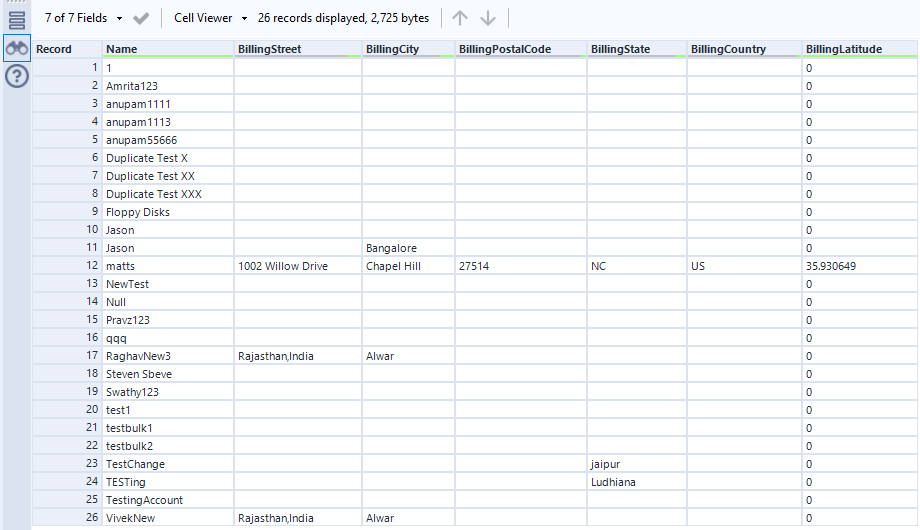
Thanks to built-in, high-performance data processing, you will be able to quickly cleanse, transform, and/or analyze your Dynamics 365 data with Alteryx.