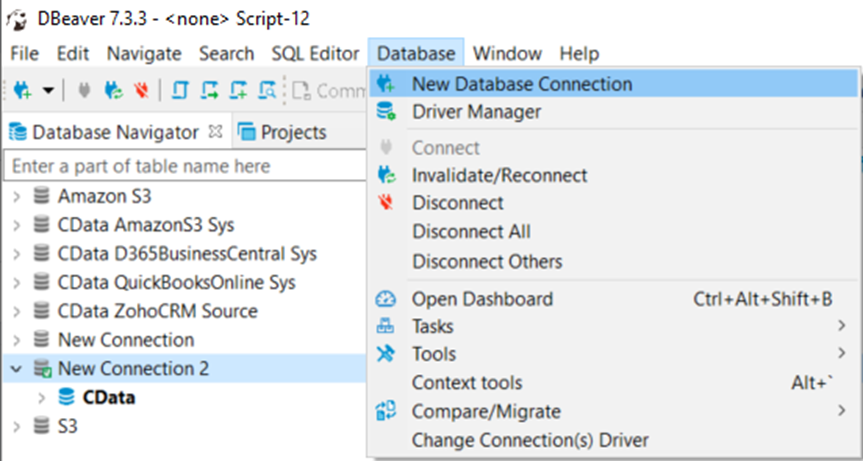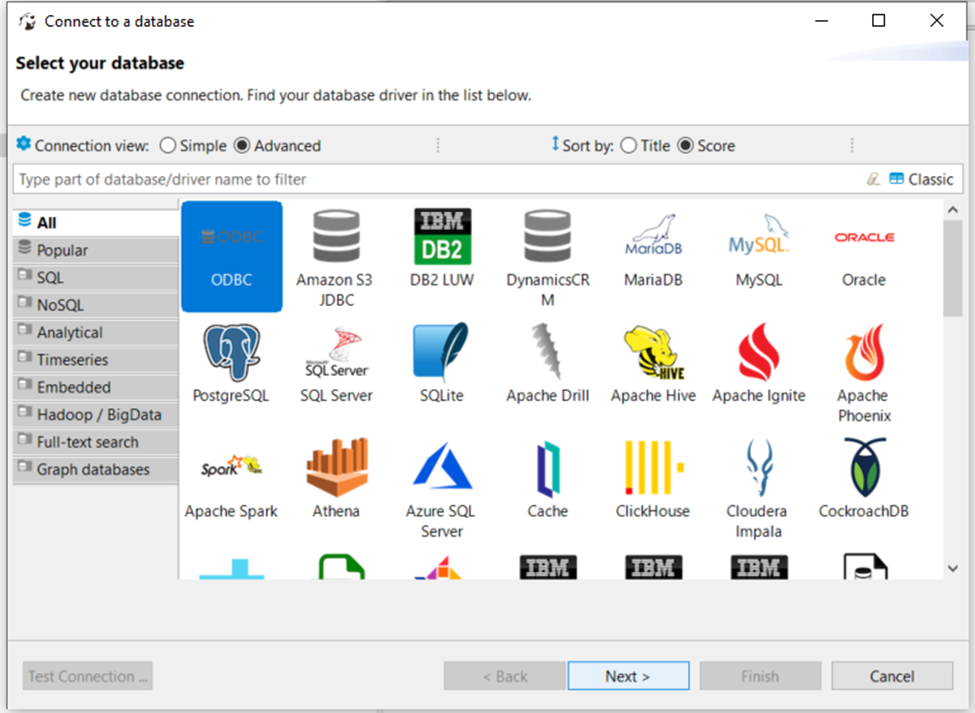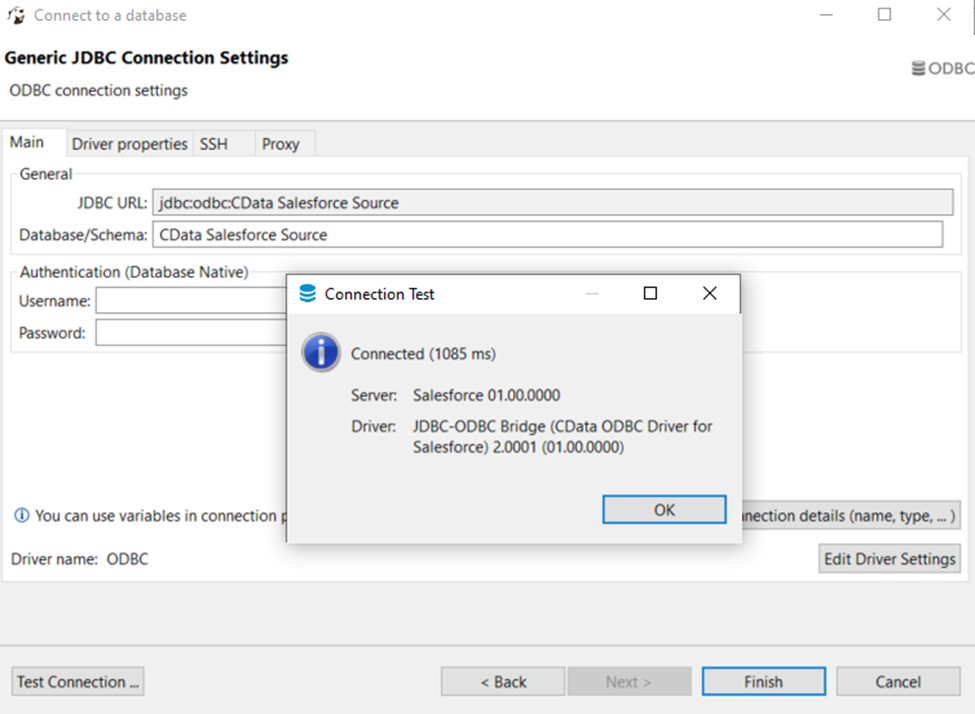Model Context Protocol (MCP) finally gives AI models a way to access the business data needed to make them really useful at work. CData MCP Servers have the depth and performance to make sure AI has access to all of the answers.
Try them now for free →Connect to Dynamics 365 Data in DBeaver
Use the CData ODBC Driver to connect to Dynamics 365 data in DBeaver.
NOTE: The Legacy ODBC driver was removed in DBeaver Community Edition 23.1. As an alternative, you can use a CData JDBC Driver (learn how here: How to Connect DBeaver to Dynamics 365 via JDBC). If you need to use ODBC Drivers, refer to the DBeaver Documentation.
The CData ODBC Driver for Dynamics 365 enables access to live data from Dynamics 365 under the ODBC standard, allowing you work with Dynamics 365 data in a wide variety of BI, reporting, and ETL tools and directly, using familiar SQL queries. This article shows how to manage Dynamics 365 data with visual tools in DBeaver like the query browser.
The CData ODBC drivers offer unmatched performance for interacting with live Dynamics 365 data in DBeaver due to optimized data processing built into the driver. When you issue complex SQL queries from DBeaver to Dynamics 365, the driver pushes supported SQL operations, like filters and aggregations, directly to Dynamics 365 and utilizes the embedded SQL engine to process unsupported operations (often SQL functions and JOIN operations) client-side. With built-in dynamic metadata querying, you can manage and analyze Dynamics 365 data.
About Dynamics 365 Data Integration
CData simplifies access and integration of live Microsoft Dynamics 365 data. Our customers leverage CData connectivity to:
- Read and write data in the full Dynamics 365 ecosystem: Sales, Customer Service, Finance & Operations, Marketing, and more.
- Extend the native features of Dynamics CRM with customizable caching and intelligent query aggregation and separation.
- Authenticate securely with Dynamics 365 in a variety of ways, including Azure Active Directory, Azure Managed Service Identity credentials, and Azure Service Principal using either a client secret or a certificate.
- Use SQL stored procedures to manage their Dynamics 365 entities - listing, creating, and removing associations between entities.
CData customers use our Dynamics 365 connectivity solutions for a variety of reasons, whether they're looking to replicate their data into a data warehouse (alongside other data sources)or analyze live Dynamics 365 data from their preferred data tools inside the Microsoft ecosystem (Power BI, Excel, etc.) or with external tools (Tableau, Looker, etc.).
Getting Started
Connect to Dynamics 365
If you have not already done so, provide values for the required connection properties in the data source name (DSN). You can configure the DSN using the Microsoft ODBC Data Source Administrator. This is also the last step of the driver installation. See the "Getting Started" chapter in the Help documentation for a guide to using the Microsoft ODBC Data Source Administrator to create and configure a DSN.
Edition and OrganizationUrl are required connection properties. The Dynamics 365 connector supports connecting to the following editions: CustomerService, FieldService, FinOpsOnline, FinOpsOnPremise, HumanResources, Marketing, ProjectOperations and Sales.
For Dynamics 365 Business Central, use the separate Dynamics 365 Business Central driver.
OrganizationUrl is the URL to your Dynamics 365 organization. For instance, https://orgcb42e1d0.crm.dynamics.com
Finally, set the "Map To WVarchar connection property to False in the DSN Configuration window for the driver. This configuration will allow string types to be mapped to SQL_VARCHAR and prevent SQL_WVARCHAR types from being displayed as NULL.
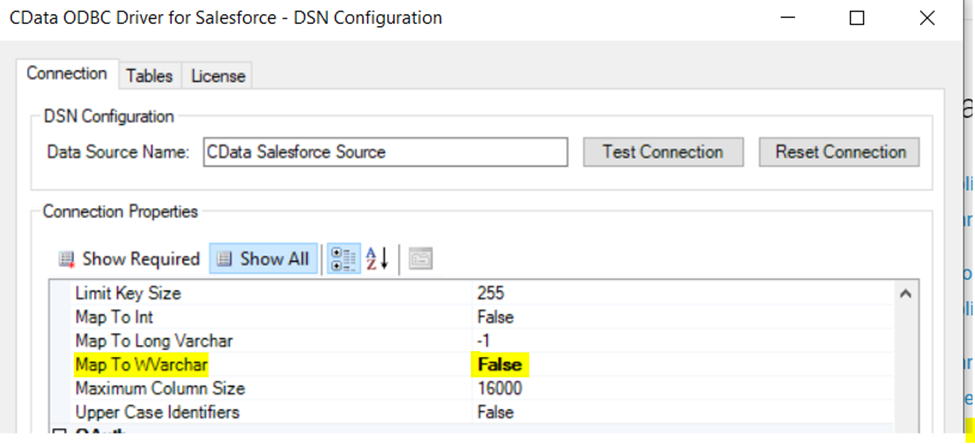
Connecting to the Dynamics 365 ODBC Data Source in DBeaver
- Open the DBeaver application and in the Database menu, select the New Database Connection option.
![Creating a new Database Connection]()
- In the 'Connect to a database' window, select ODBC and click Next.
![Creating a new Database Connection]()
- In the Database/Schema field, enter the DSN name (CData Dynamics 365 Source by default). It will be automatically added to the JDBC URL as well.
- Click the Test Connection button. You should receive a 'Connected' message after DBeaver has detected the DSN, along with details about the driver if the connection is successful.
![Successfully tested connection]()
Query Dynamics 365 Data
You can now query information from the tables exposed by the data source connection. You can expand the database structure in order to view all the tables. You can retrieve the table's data by right-clicking on a table name and selecting View data. The data will then be available in the Data tab.
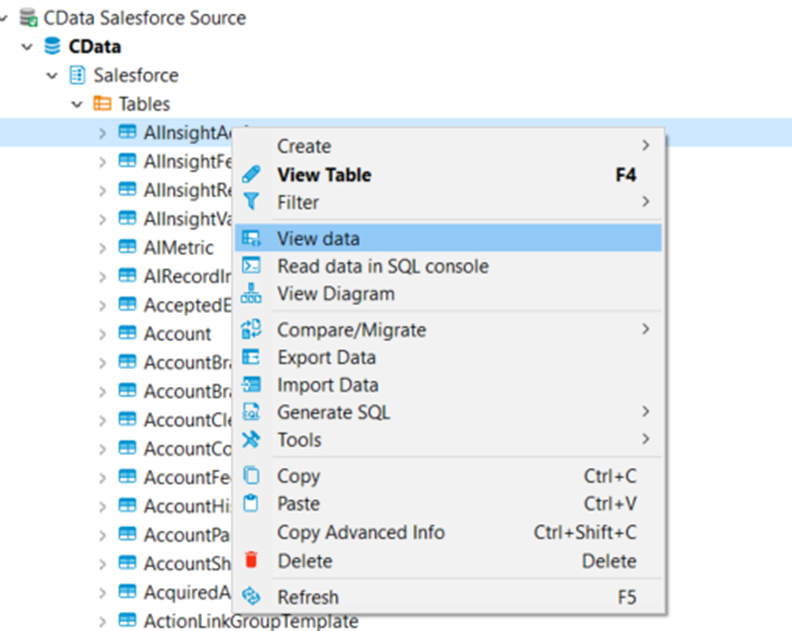
Free Trial & More Information
At this point, you have connected to live Dynamics 365 data from DBeaver. For more information, visit the CData ODBC Driver page. Download a free, 30-day trial and start working live Dynamics 365 data DBeaver today.