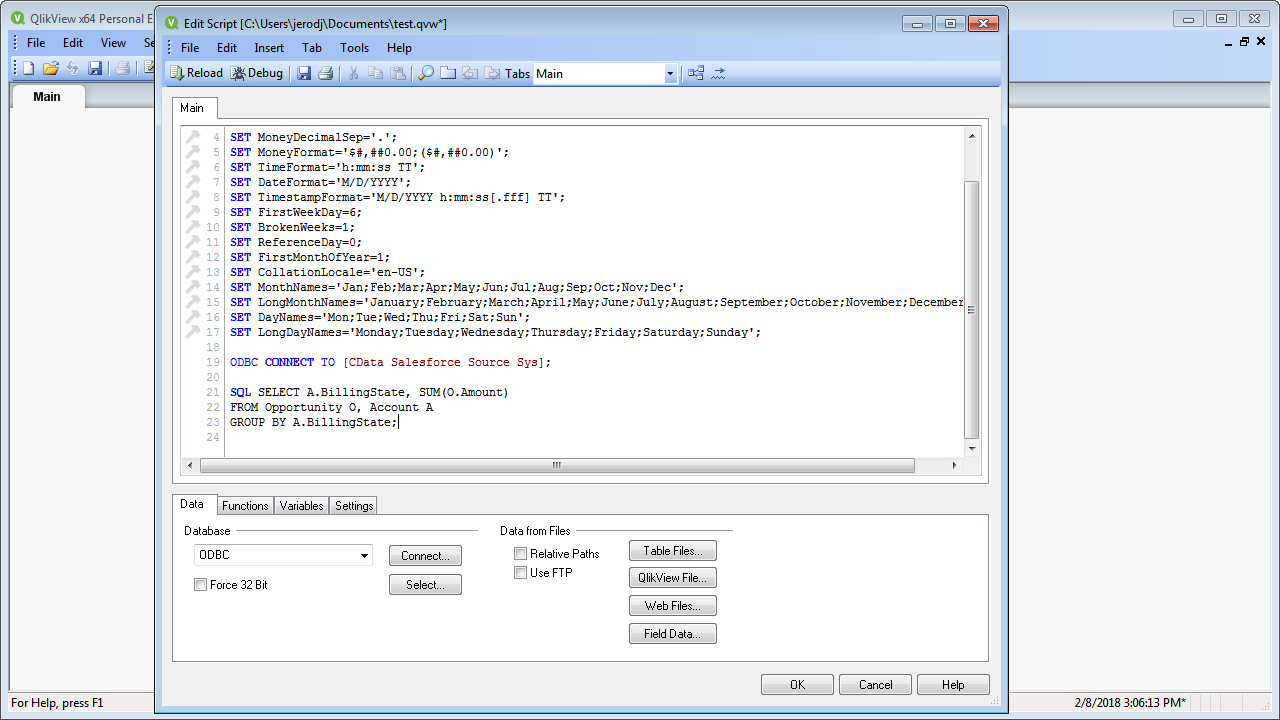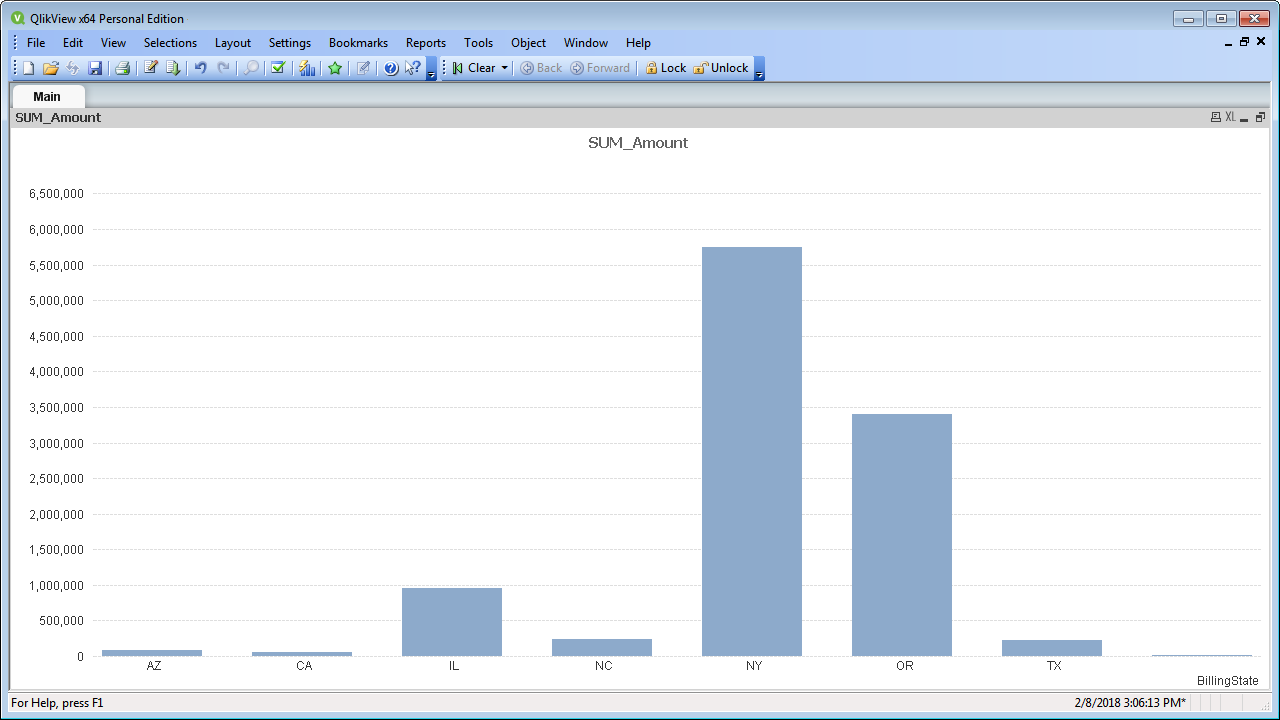Model Context Protocol (MCP) finally gives AI models a way to access the business data needed to make them really useful at work. CData MCP Servers have the depth and performance to make sure AI has access to all of the answers.
Try them now for free →Connect to and Query Dynamics 365 Data in QlikView over ODBC
Create data visualizations with Dynamics 365 data in QlikView.
The CData ODBC drivers expand your ability to work with data from more than 200 data sources. QlikView is a business discovery platform that provides self-service BI for all business users in an organization. This article outlines simple steps to connect to Dynamics 365 data using the CData ODBC driver and create data visualizations in QlikView.
The CData ODBC drivers offer unmatched performance for interacting with live Dynamics 365 data in QlikView due to optimized data processing built into the driver. When you issue complex SQL queries from QlikView to Dynamics 365, the driver pushes supported SQL operations, like filters and aggregations, directly to Dynamics 365 and utilizes the embedded SQL engine to process unsupported operations (often SQL functions and JOIN operations) client-side. With built-in dynamic metadata querying, you can visualize and analyze Dynamics 365 data using native QlikView data types.
About Dynamics 365 Data Integration
CData simplifies access and integration of live Microsoft Dynamics 365 data. Our customers leverage CData connectivity to:
- Read and write data in the full Dynamics 365 ecosystem: Sales, Customer Service, Finance & Operations, Marketing, and more.
- Extend the native features of Dynamics CRM with customizable caching and intelligent query aggregation and separation.
- Authenticate securely with Dynamics 365 in a variety of ways, including Azure Active Directory, Azure Managed Service Identity credentials, and Azure Service Principal using either a client secret or a certificate.
- Use SQL stored procedures to manage their Dynamics 365 entities - listing, creating, and removing associations between entities.
CData customers use our Dynamics 365 connectivity solutions for a variety of reasons, whether they're looking to replicate their data into a data warehouse (alongside other data sources)or analyze live Dynamics 365 data from their preferred data tools inside the Microsoft ecosystem (Power BI, Excel, etc.) or with external tools (Tableau, Looker, etc.).
Getting Started
Connect to Dynamics 365 as an ODBC Data Source
If you have not already, first specify connection properties in an ODBC DSN (data source name). This is the last step of the driver installation. You can use the Microsoft ODBC Data Source Administrator to create and configure ODBC DSNs.
Edition and OrganizationUrl are required connection properties. The Dynamics 365 connector supports connecting to the following editions: CustomerService, FieldService, FinOpsOnline, FinOpsOnPremise, HumanResources, Marketing, ProjectOperations and Sales.
For Dynamics 365 Business Central, use the separate Dynamics 365 Business Central driver.
OrganizationUrl is the URL to your Dynamics 365 organization. For instance, https://orgcb42e1d0.crm.dynamics.com
When you configure the DSN, you may also want to set the Max Rows connection property. This will limit the number of rows returned, which is especially helpful for improving performance when designing reports and visualizations.
Populate a Chart with Dynamics 365 Data
The steps below supply the results of an SQL query to a visualization in QlikView. In this article, you will create a bar chart with the query below:
SELECT GoalHeadingId, Name FROM GoalHeadings WHERE Name = 'MyAccount'
- Click File -> Edit Script (or click the Edit Script button in the Toolbar).
- On the Data tab, select ODBC in the Database menu and click Connect.
![Connecting to an ODBC data source.]()
- Select the DSN (CData Dynamics365 Sys) in the resulting dialog.
![Selecting a DSN (Salesforce is shown).]() A command like the following is generated:
A command like the following is generated:
ODBC CONNECT TO [CData Dynamics365 Sys]; - Enter the SQL query directly into the script with the SQL command (or click Select to build the query in the SELECT statement wizard).
SQL SELECT GoalHeadingId, Name FROM GoalHeadings WHERE Name = 'MyAccount';Where possible, the SQL operations in the query, like filters and aggregations, will be pushed down to Dynamics 365, while any unsupported operations (which can include SQL functions and JOIN operations) will be managed client-side by the CData SQL engine embedded in the driver.
![A script that connects and executes an SQL query. (Salesforce is shown.)]()
- Close the script editor and reload the document to execute the script.
- Click Tools -> Quick Chart Wizard. In the wizard, select the chart type. This example uses a bar chart. When building the chart, you have access to the fields from Dynamics 365, typed appropriately for QlikView, thanks to built-in dynamic metadata querying.
- When defining Dimensions, select GoalHeadingId in the First Dimension menu.
- When defining Expressions, click the summary function you want and select Name in the menu.
Finish the wizard to generate the chart. The CData ODBC Driver for Dynamics 365 connects to live Dynamics 365 data, so the chart can be refreshed to see real-time changes. Live connections are possible and effective, thanks to the high-performance data processing native to CData ODBC Drivers.
![A chart populated with the results of a query. (Salesforce is shown.)]()

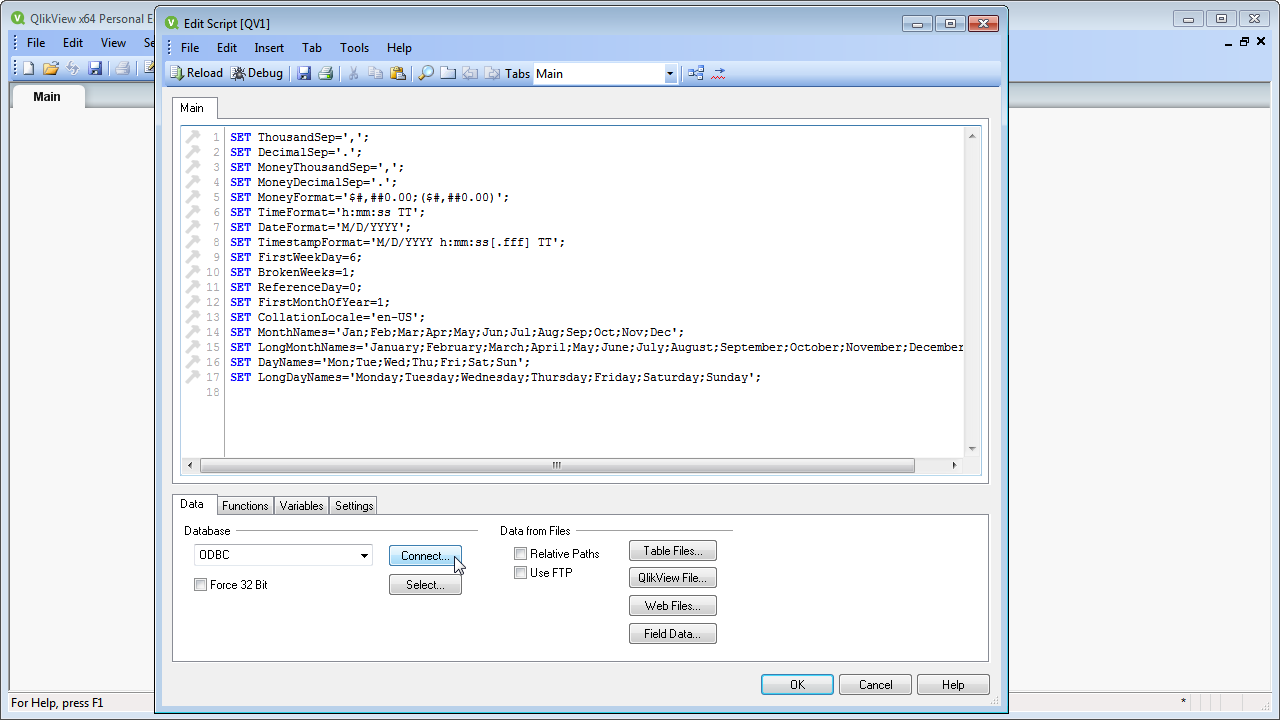
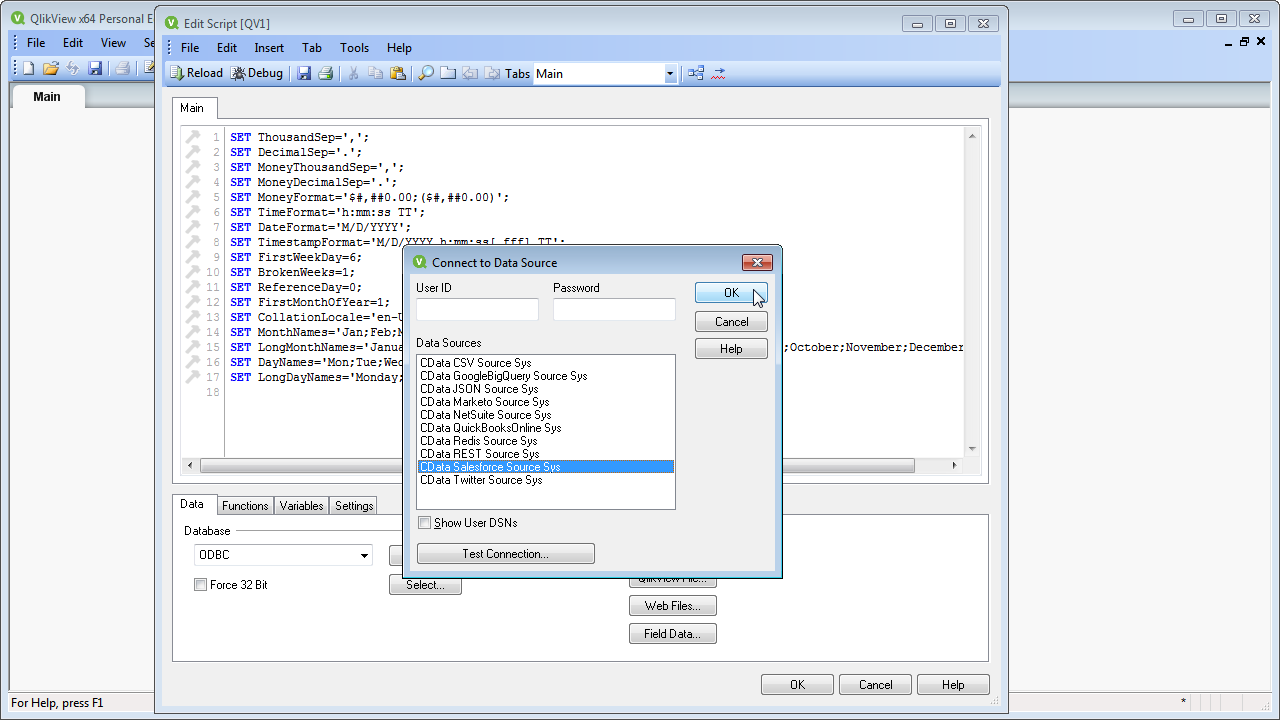 A command like the following is generated:
A command like the following is generated: