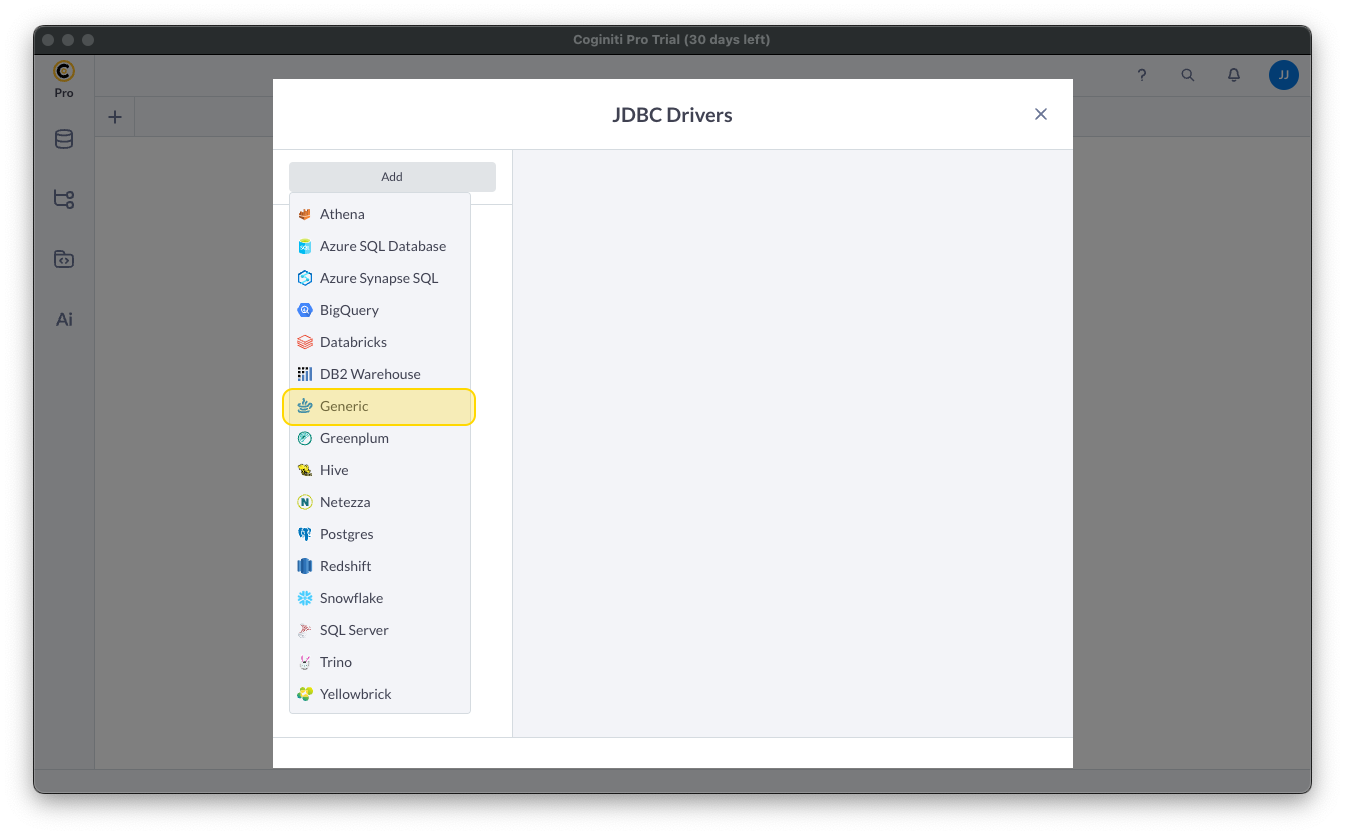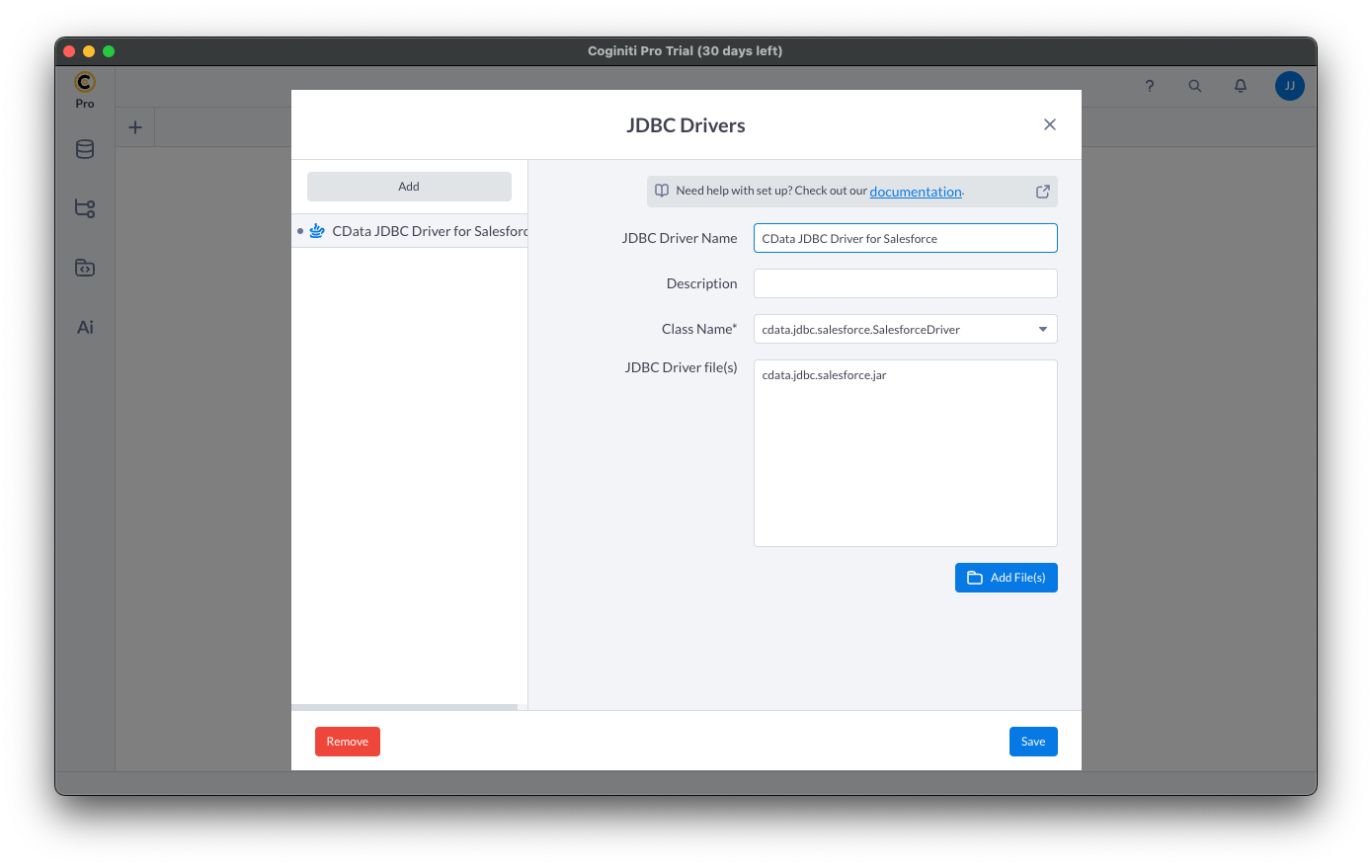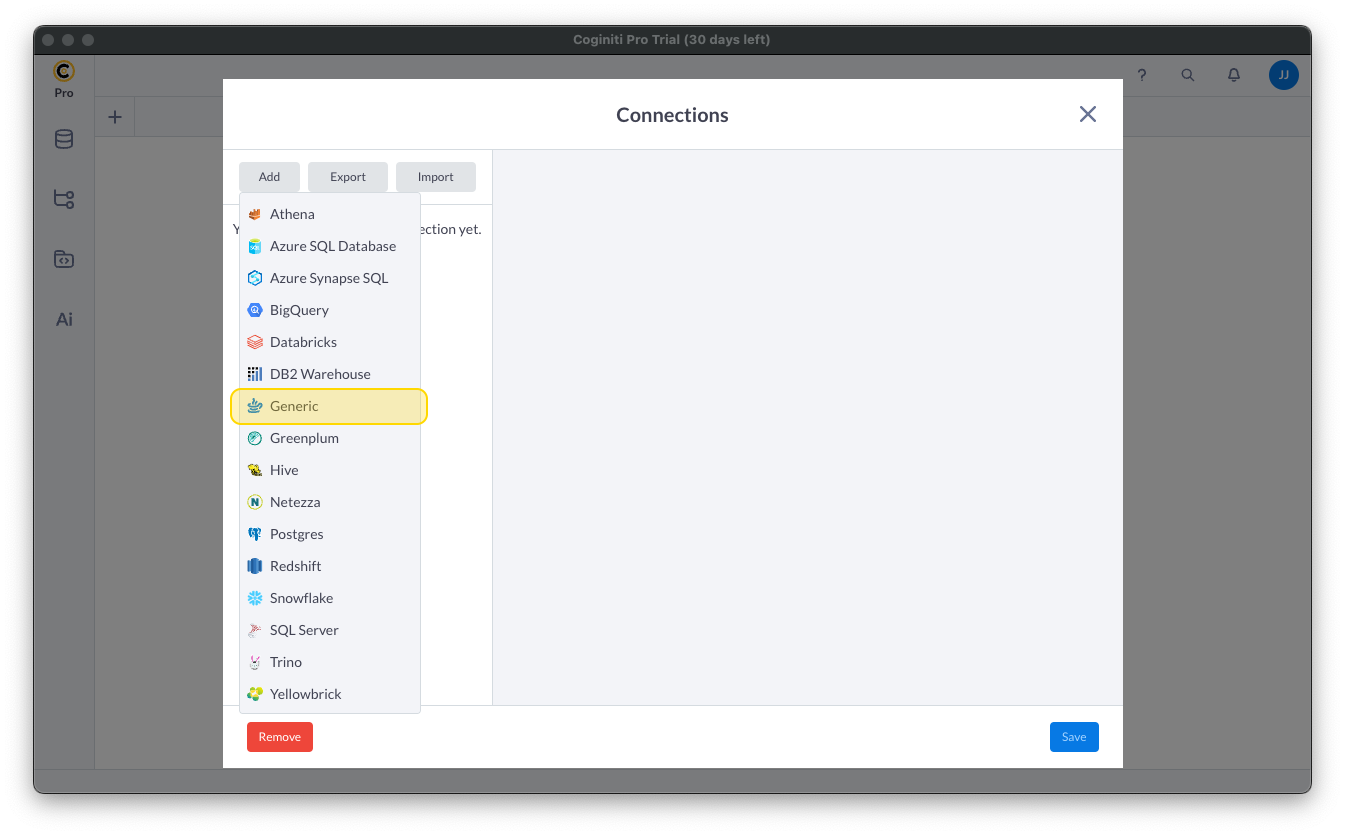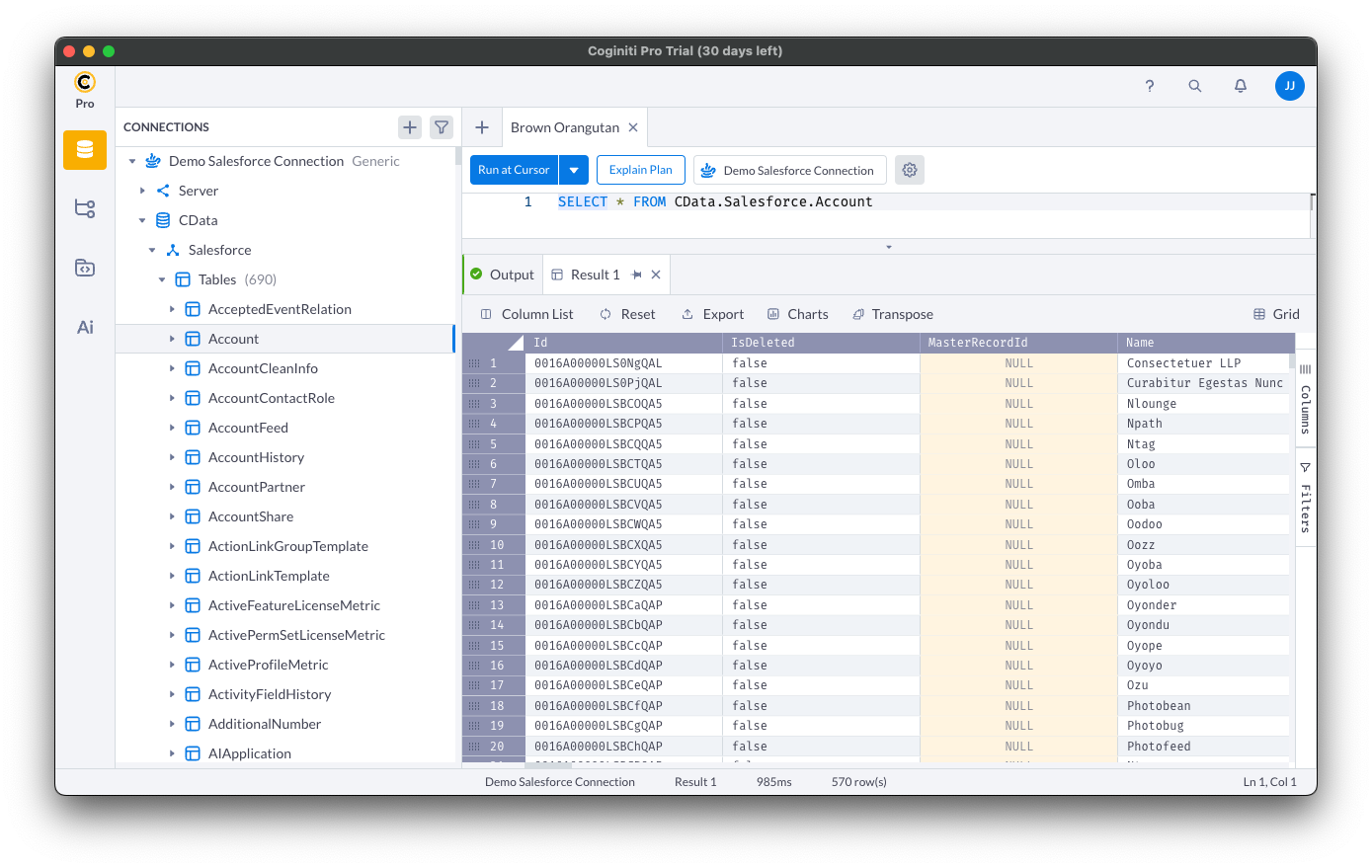Model Context Protocol (MCP) finally gives AI models a way to access the business data needed to make them really useful at work. CData MCP Servers have the depth and performance to make sure AI has access to all of the answers.
Try them now for free →Access Live Elasticsearch Data in Coginiti Pro
Connect to and query live Elasticsearch data from the GUI in the Coginiti Pro: SQL Analytics Tool.
Coginiti Pro is a single tool for all your SQL data and analytics needs, designed specifically for data engineers, analysts, and data scientists. When paired with the CData JDBC Driver for Elasticsearch, Coginiti Pro can access and query live Elasticsearch data. This article describes how to connect to and query Elasticsearch data from Coginiti Pro.
With built-in optimized data processing, the CData JDBC Driver for Elasticsearch offers unmatched performance for interacting with live Elasticsearch data. When you issue complex SQL queries to Elasticsearch, the driver pushes supported SQL operations, like filters and aggregations, directly to Elasticsearch and utilizes the embedded SQL engine to process unsupported operations client-side (often SQL functions and JOIN operations). In addition, its built-in dynamic metadata querying allows you to work with and analyze Elasticsearch data using native data types.
About Elasticsearch Data Integration
Accessing and integrating live data from Elasticsearch has never been easier with CData. Customers rely on CData connectivity to:
- Access both the SQL endpoints and REST endpoints, optimizing connectivity and offering more options when it comes to reading and writing Elasticsearch data.
- Connect to virtually every Elasticsearch instance starting with v2.2 and Open Source Elasticsearch subscriptions.
- Always receive a relevance score for the query results without explicitly requiring the SCORE() function, simplifying access from 3rd party tools and easily seeing how the query results rank in text relevance.
- Search through multiple indices, relying on Elasticsearch to manage and process the query and results instead of the client machine.
Users frequently integrate Elasticsearch data with analytics tools such as Crystal Reports, Power BI, and Excel, and leverage our tools to enable a single, federated access layer to all of their data sources, including Elasticsearch.
For more information on CData's Elasticsearch solutions, check out our Knowledge Base article: CData Elasticsearch Driver Features & Differentiators.
Getting Started
Gather Connection Properties and Build a Connection String
Download the CData JDBC Driver for Elasticsearch installer, unzip the package, and run the JAR file to install the driver. Then gather the required connection properties.
Set the Server and Port connection properties to connect. To authenticate, set the User and Password properties, PKI (public key infrastructure) properties, or both. To use PKI, set the SSLClientCert, SSLClientCertType, SSLClientCertSubject, and SSLClientCertPassword properties.
The data provider uses X-Pack Security for TLS/SSL and authentication. To connect over TLS/SSL, prefix the Server value with 'https://'. Note: TLS/SSL and client authentication must be enabled on X-Pack to use PKI.
Once the data provider is connected, X-Pack will then perform user authentication and grant role permissions based on the realms you have configured.
NOTE: To use the JDBC driver in Coginiti Pro, you may need a license (full or trial) and a Runtime Key (RTK). For more information on obtaining this license (or a trial), contact our sales team.
Built-in Connection String Designer
For assistance constructing the JDBC URL, use the connection string designer built into the Elasticsearch JDBC Driver. Double-click the JAR file or execute the jar file from the command line.
java -jar cdata.jdbc.elasticsearch.jar

Fill in the connection properties (including the RTK) and copy the connection string to the clipboard.
Create a JDBC Data Source for Elasticsearch Data
- Open Coginiti Pro and in the File menu, select "Edit Drivers."
- In the newly opened wizard, click "Add" and select "Generic."
![Adding a Generic JDBC Driver.]()
In the "JDBC Drivers" wizard, set the driver properties (below) and click "Create Driver."
- Set JDBC Driver Name to a useful name, like CData JDBC Driver for Elasticsearch.
- Click "Add Files" to add the JAR file from the "lib" folder in the installation directory (e.g. cdata.jdbc.elasticsearch.jar)
- Select the Class Name: cdata.jdbc.elasticsearch.ElasticsearchDriver.
![Creating a new Generic data source (Salesforce is shown).]()
Create a Connection using the CData JDBC Driver for Elasticsearch
- In the File menu, click "Edit Connections."
- In the newly opened wizard, click "Add" and select "Generic."
![Adding a Generic JDBC Connection.]()
- In the "Connections" wizard, set the connection properties.
- Set Connection name to an identifying name.
- Set Database JDBC driver to the Driver you configured earlier.
- Set JDBC URL to the JDBC URL configured using the built-in connection string designer (e.g. jdbc:elasticsearch:Server=127.0.0.1;Port=9200;User=admin;Password=123456;
![Creating a connection (Salesforce is shown).]()
- Click "Test" to ensure the connection is configured properly. Click "Save."
Query Elasticsearch Using SQL
- Open the Connections tab by clicking on database icon: .
- Click the plus sign () to add a new query tab.
Once the query console is open, write the SQL script you wish to execute and click "Run at Cursor".
NOTE: You can use the explorer on the left to determine table/view names and column names.
Using the explorer
- In the "Select connection" field, select the connection you wish to query.
- Expand your newly created connection, expand the "CData" catalog, and expand the Elasticsearch catalog.
- Expand "Tables" or "Views" to find the entity you wish to query.
- Expand your selected entity to explore the fields (columns).
![Querying data (Salesforce is shown).]()
Free Trial & More Information
Download a free, 30-day trial of the CData JDBC Driver for Elasticsearch and start working with your live Elasticsearch data in Coginiti Pro. Reach out to our Support Team if you have any questions.