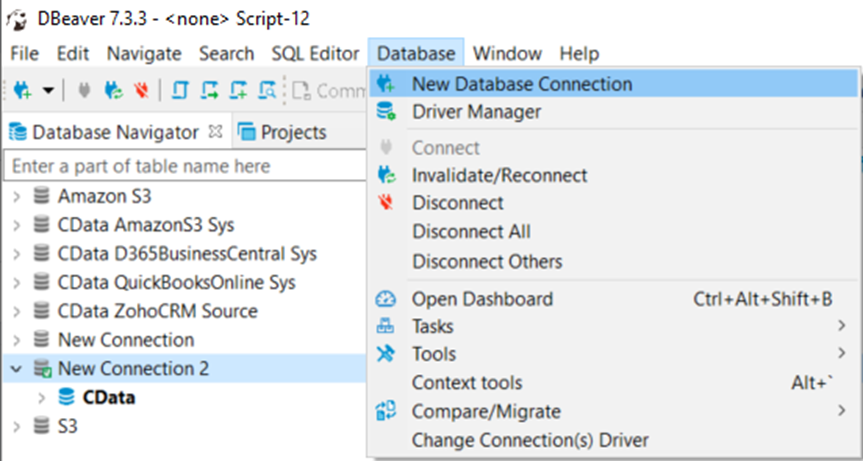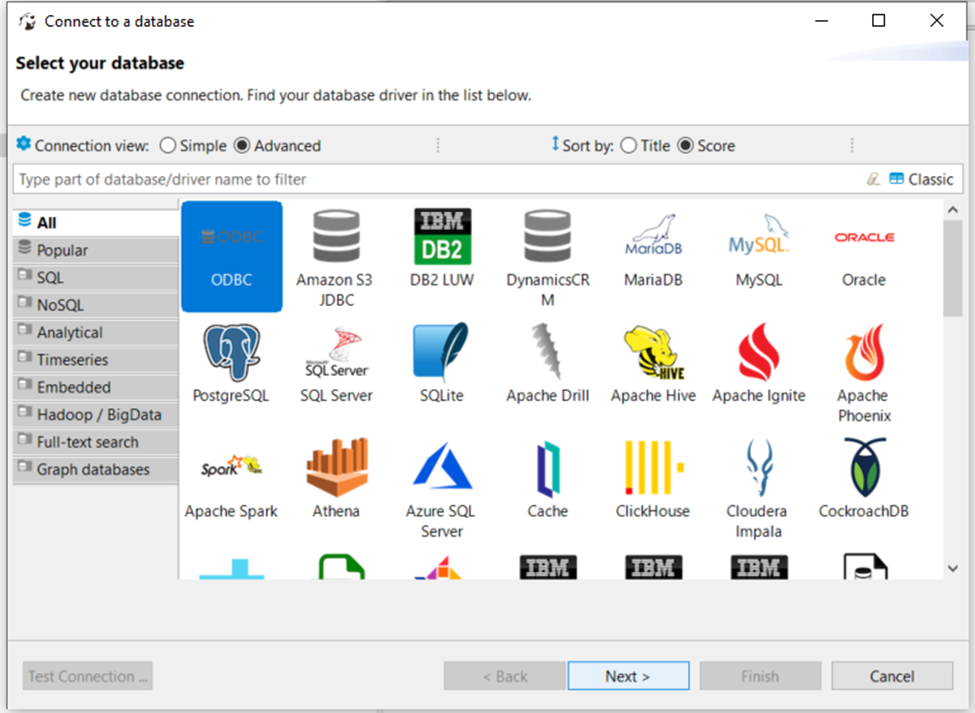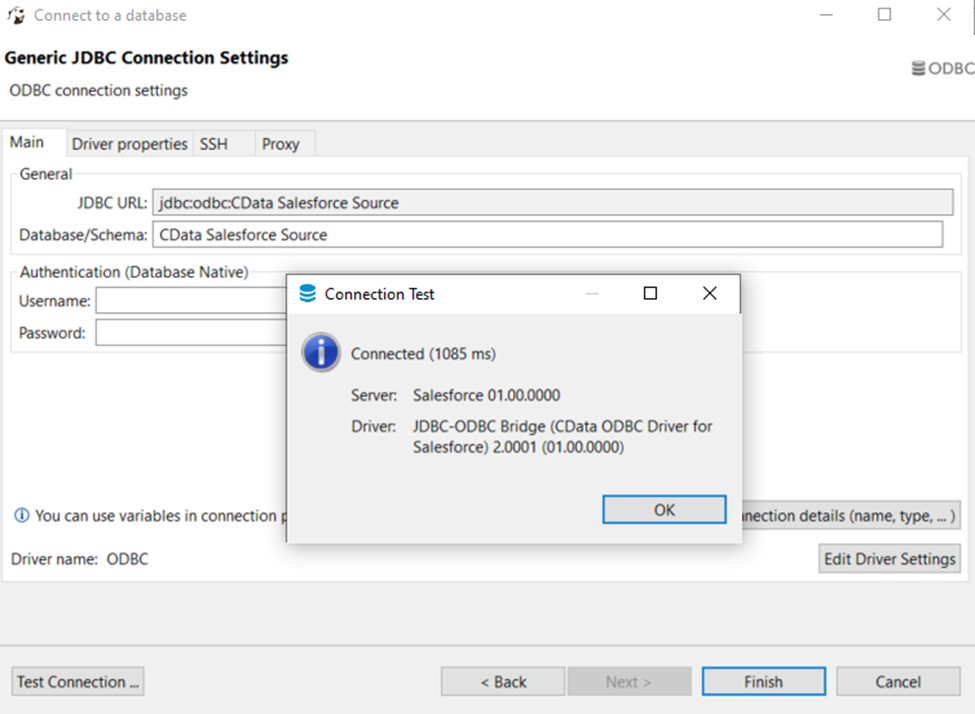Model Context Protocol (MCP) finally gives AI models a way to access the business data needed to make them really useful at work. CData MCP Servers have the depth and performance to make sure AI has access to all of the answers.
Try them now for free →Connect to Elasticsearch Data in DBeaver
Use the CData ODBC Driver to connect to Elasticsearch data in DBeaver.
NOTE: The Legacy ODBC driver was removed in DBeaver Community Edition 23.1. As an alternative, you can use a CData JDBC Driver (learn how here: How to Connect DBeaver to Elasticsearch via JDBC). If you need to use ODBC Drivers, refer to the DBeaver Documentation.
The CData ODBC Driver for Elasticsearch enables access to live data from Elasticsearch under the ODBC standard, allowing you work with Elasticsearch data in a wide variety of BI, reporting, and ETL tools and directly, using familiar SQL queries. This article shows how to manage Elasticsearch data with visual tools in DBeaver like the query browser.
The CData ODBC drivers offer unmatched performance for interacting with live Elasticsearch data in DBeaver due to optimized data processing built into the driver. When you issue complex SQL queries from DBeaver to Elasticsearch, the driver pushes supported SQL operations, like filters and aggregations, directly to Elasticsearch and utilizes the embedded SQL engine to process unsupported operations (often SQL functions and JOIN operations) client-side. With built-in dynamic metadata querying, you can manage and analyze Elasticsearch data.
About Elasticsearch Data Integration
Accessing and integrating live data from Elasticsearch has never been easier with CData. Customers rely on CData connectivity to:
- Access both the SQL endpoints and REST endpoints, optimizing connectivity and offering more options when it comes to reading and writing Elasticsearch data.
- Connect to virtually every Elasticsearch instance starting with v2.2 and Open Source Elasticsearch subscriptions.
- Always receive a relevance score for the query results without explicitly requiring the SCORE() function, simplifying access from 3rd party tools and easily seeing how the query results rank in text relevance.
- Search through multiple indices, relying on Elasticsearch to manage and process the query and results instead of the client machine.
Users frequently integrate Elasticsearch data with analytics tools such as Crystal Reports, Power BI, and Excel, and leverage our tools to enable a single, federated access layer to all of their data sources, including Elasticsearch.
For more information on CData's Elasticsearch solutions, check out our Knowledge Base article: CData Elasticsearch Driver Features & Differentiators.
Getting Started
Connect to Elasticsearch
If you have not already done so, provide values for the required connection properties in the data source name (DSN). You can configure the DSN using the Microsoft ODBC Data Source Administrator. This is also the last step of the driver installation. See the "Getting Started" chapter in the Help documentation for a guide to using the Microsoft ODBC Data Source Administrator to create and configure a DSN.
Set the Server and Port connection properties to connect. To authenticate, set the User and Password properties, PKI (public key infrastructure) properties, or both. To use PKI, set the SSLClientCert, SSLClientCertType, SSLClientCertSubject, and SSLClientCertPassword properties.
The data provider uses X-Pack Security for TLS/SSL and authentication. To connect over TLS/SSL, prefix the Server value with 'https://'. Note: TLS/SSL and client authentication must be enabled on X-Pack to use PKI.
Once the data provider is connected, X-Pack will then perform user authentication and grant role permissions based on the realms you have configured.
Finally, set the "Map To WVarchar connection property to False in the DSN Configuration window for the driver. This configuration will allow string types to be mapped to SQL_VARCHAR and prevent SQL_WVARCHAR types from being displayed as NULL.
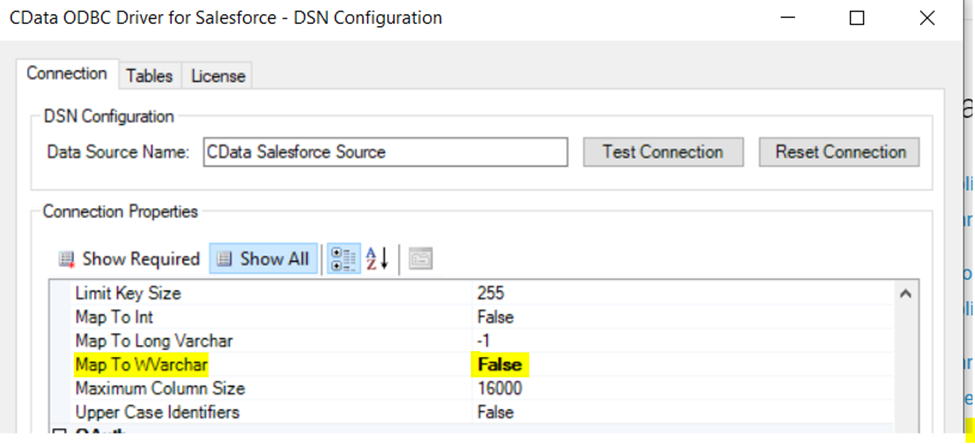
Connecting to the Elasticsearch ODBC Data Source in DBeaver
- Open the DBeaver application and in the Database menu, select the New Database Connection option.
![Creating a new Database Connection]()
- In the 'Connect to a database' window, select ODBC and click Next.
![Creating a new Database Connection]()
- In the Database/Schema field, enter the DSN name (CData Elasticsearch Source by default). It will be automatically added to the JDBC URL as well.
- Click the Test Connection button. You should receive a 'Connected' message after DBeaver has detected the DSN, along with details about the driver if the connection is successful.
![Successfully tested connection]()
Query Elasticsearch Data
You can now query information from the tables exposed by the data source connection. You can expand the database structure in order to view all the tables. You can retrieve the table's data by right-clicking on a table name and selecting View data. The data will then be available in the Data tab.
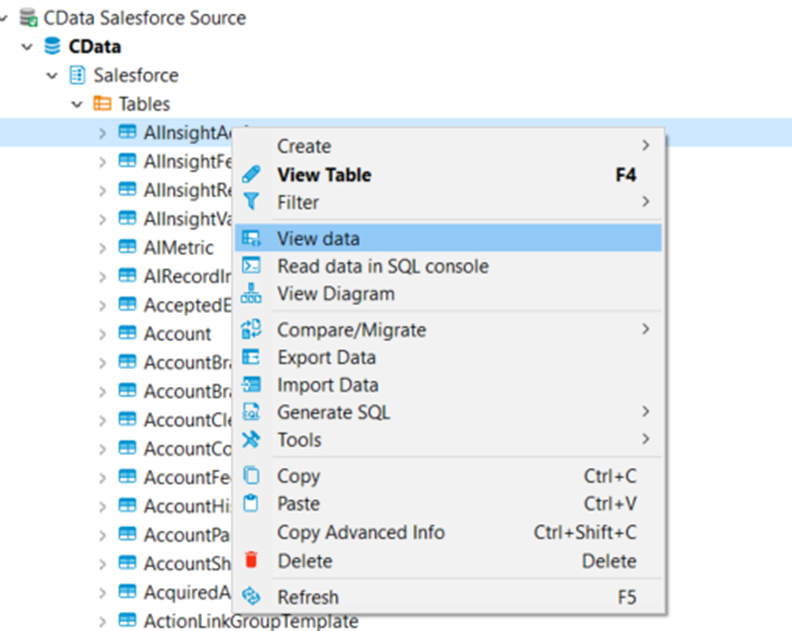
Free Trial & More Information
At this point, you have connected to live Elasticsearch data from DBeaver. For more information, visit the CData ODBC Driver page. Download a free, 30-day trial and start working live Elasticsearch data DBeaver today.