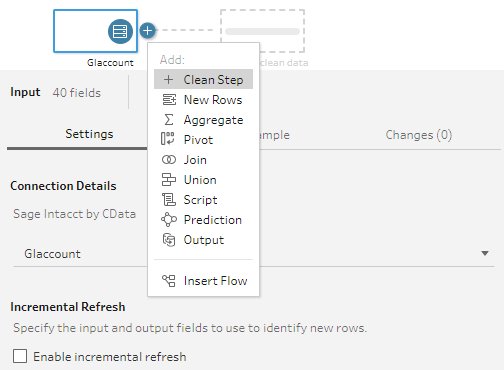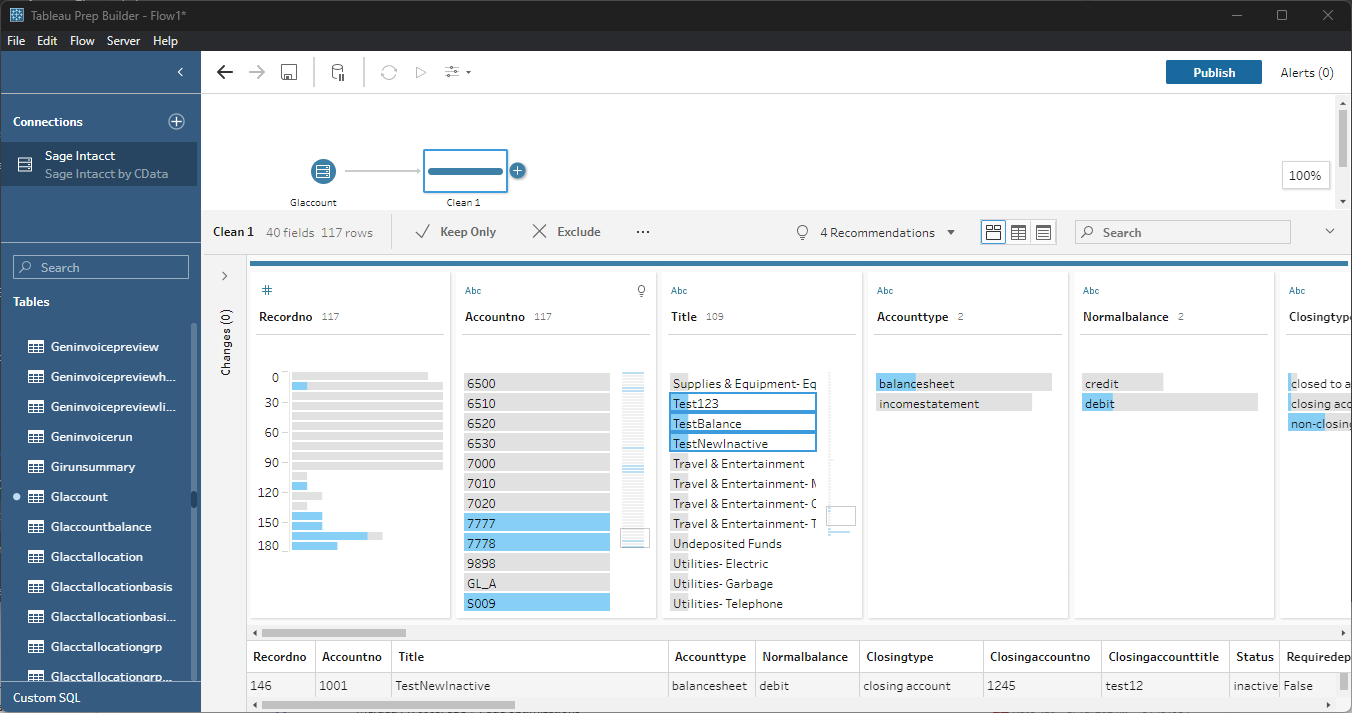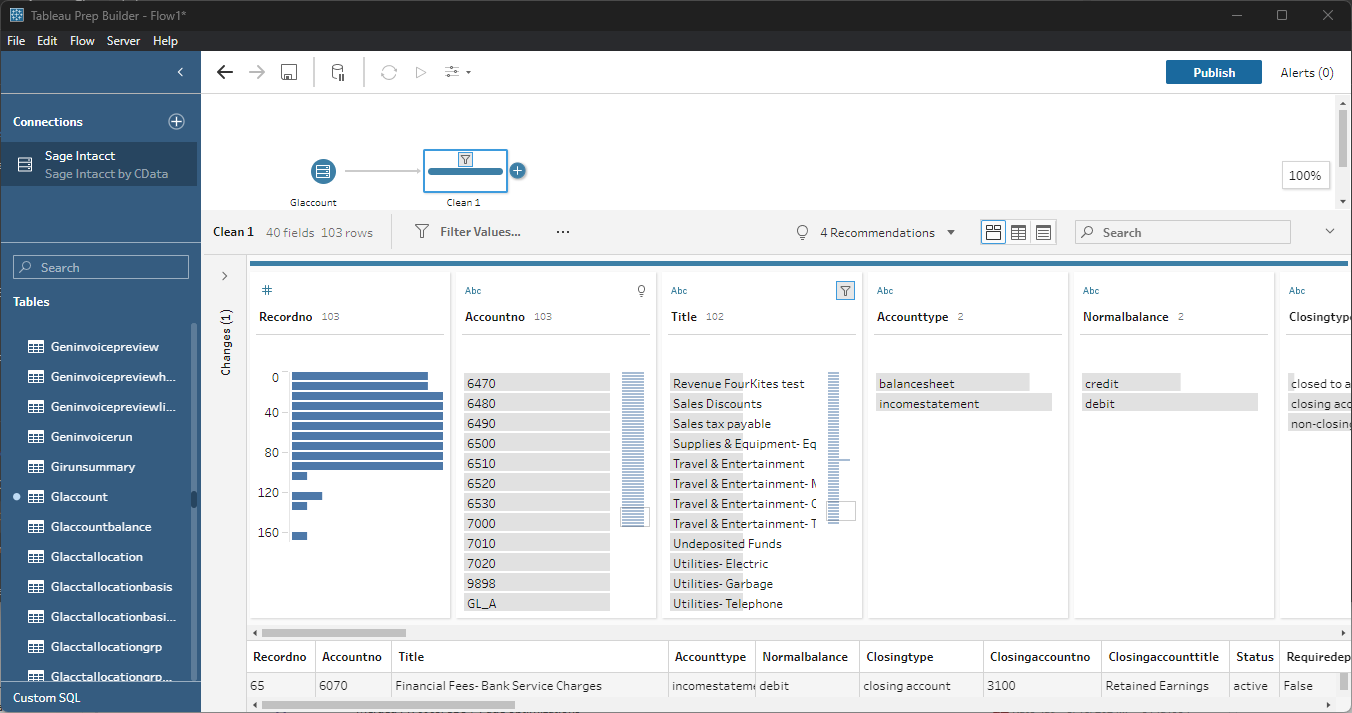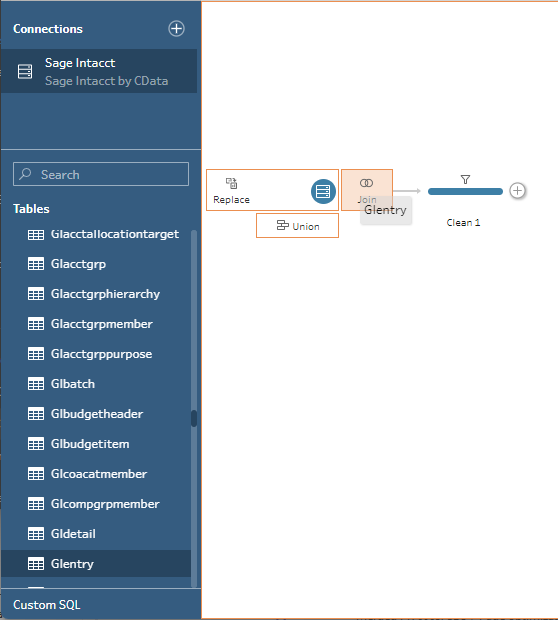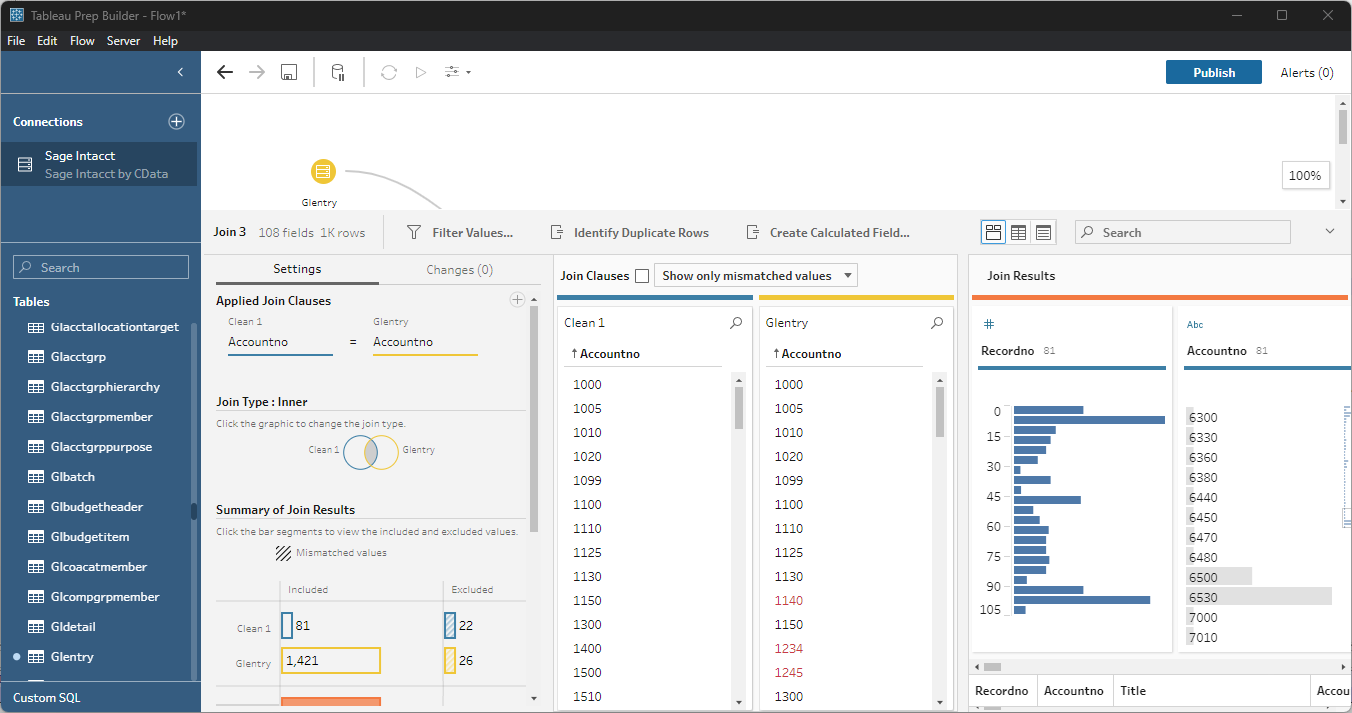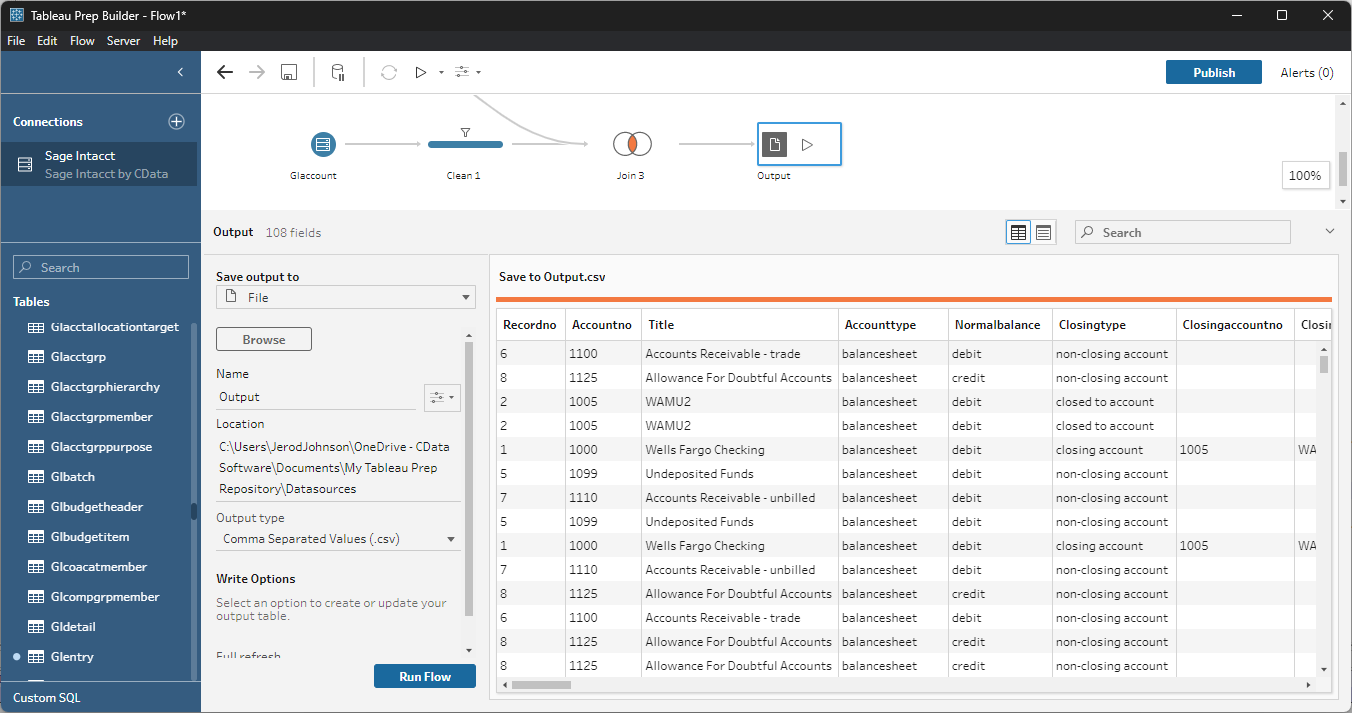Model Context Protocol (MCP) finally gives AI models a way to access the business data needed to make them really useful at work. CData MCP Servers have the depth and performance to make sure AI has access to all of the answers.
Try them now for free →Connect to and Visualize Live Elasticsearch Data in Tableau Prep
Use CData Tableau Connectors and Tableau Prep Builder to visualize live Elasticsearch data.
Tableau is a visual analytics platform transforming the way businesses use data to solve problems. When paired with the CData Tableau Connector for Elasticsearch, you can easily get access to live Elasticsearch data within Tableau Prep. This article shows how to connect to Elasticsearch in Tableau Prep and build a simple chart.
The CData Tableau Connectors enable high-speed access to live Elasticsearch data in Tableau. Once you install the connector, you simply authenticate with Elasticsearch and you can immediately start building responsive, dynamic visualizations and dashboards. By surfacing Elasticsearch data using native Tableau data types and handling complex filters, aggregations, & other operations automatically, CData Tableau Connectors grant seamless access to Elasticsearch data.
NOTE: The CData Tableau Connectors support Tableau Prep Builder 2020.4.1 or higher. If you are using an older version of Tableau Prep Builder, you will need to use the CData Tableau Connector for Elasticsearch. If you wish to connect to Elasticsearch data in Tableau Cloud, you will need to use CData Connect Cloud.
About Elasticsearch Data Integration
Accessing and integrating live data from Elasticsearch has never been easier with CData. Customers rely on CData connectivity to:
- Access both the SQL endpoints and REST endpoints, optimizing connectivity and offering more options when it comes to reading and writing Elasticsearch data.
- Connect to virtually every Elasticsearch instance starting with v2.2 and Open Source Elasticsearch subscriptions.
- Always receive a relevance score for the query results without explicitly requiring the SCORE() function, simplifying access from 3rd party tools and easily seeing how the query results rank in text relevance.
- Search through multiple indices, relying on Elasticsearch to manage and process the query and results instead of the client machine.
Users frequently integrate Elasticsearch data with analytics tools such as Crystal Reports, Power BI, and Excel, and leverage our tools to enable a single, federated access layer to all of their data sources, including Elasticsearch.
For more information on CData's Elasticsearch solutions, check out our Knowledge Base article: CData Elasticsearch Driver Features & Differentiators.
Getting Started
Install the CData Tableau Connector
When you install the CData Tableau Connector for Elasticsearch, the installer should copy the TACO and JAR files to the appropriate directories. If your data source does not appear in the connection steps below, you will need to copy two files:
- Copy the TACO file (cdata.elasticsearch.taco) found in the lib folder of the connector's installation location (C:\Program Files\CData\CData Tableau Connector for Elasticsearch 20XX\lib on Windows) to the Tableau Prep Builder repository:
- Windows: C:\Users\[Windows User]\Documents\My Tableau Prep Repository\Connectors
- MacOS: /Users//Documents/My Tableau Prep Repository/Connectors
- Copy the JAR file (cdata.tableau.elasticsearch.jar) found in the same lib folder to the Tableau drivers directory, typically [Tableau installation location]\Drivers.
Connect to Elasticsearch in Tableau Prep Builder
Open Tableau Prep Builder and click "Connect to Data" and search for "Elasticsearch by CData." Configure the connection and click "Sign In."
Set the Server and Port connection properties to connect. To authenticate, set the User and Password properties, PKI (public key infrastructure) properties, or both. To use PKI, set the SSLClientCert, SSLClientCertType, SSLClientCertSubject, and SSLClientCertPassword properties.
The data provider uses X-Pack Security for TLS/SSL and authentication. To connect over TLS/SSL, prefix the Server value with 'https://'. Note: TLS/SSL and client authentication must be enabled on X-Pack to use PKI.
Once the data provider is connected, X-Pack will then perform user authentication and grant role permissions based on the realms you have configured.
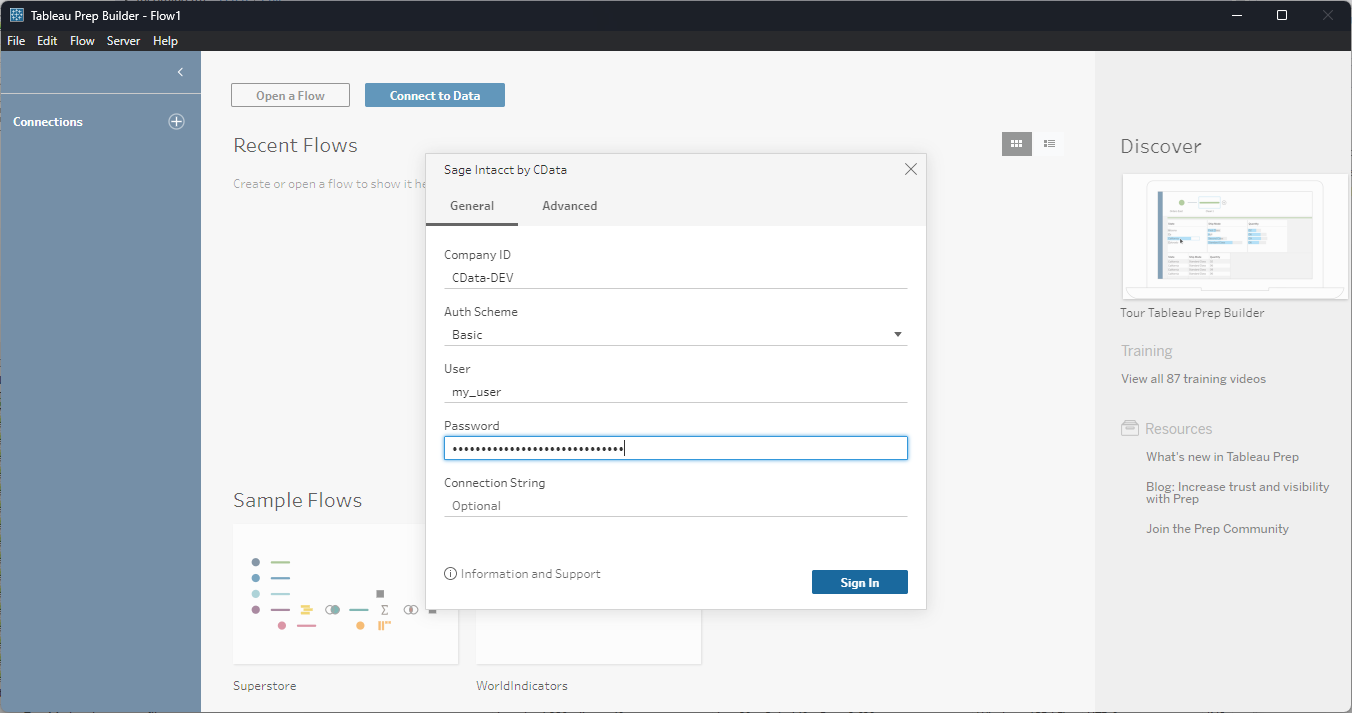
Discover and Prep Data
Drag the tables and views you wish to work with onto the canvas. You can include multiple tables.

Data Cleansing & Filtering
To further prepare the data, you can implement filters, remove duplicates, modify columns and more.
- Start by clicking on the plus next to your table and selecting the Clean Step option.
![Adding a Clean Step]()
- Select the field values to filter by. As you select values, you can see how your selections impact other fields.
![Selecting test entries (Sage Intacct is shown).]()
- Opt to "Keep Only" or "Exclude" entries with your select values and the data changes in response.
![Excluding selected entries (Sage Intacct is shown).]()
Data Joins and Unions
Data joining involves combining data from two or more related tables based on a common field or key.
- To join multiple tables, drag a related table next to an existing table in the canvas and place it in the Join box.
![Joining two tables (Sage Intacct is shown).]()
- Select the foreign keys that exist in both tables.
![Setting the joining fields/columns (Sage Intacct is shown).]()
Exporting Prepped Data
After you perform any cleansing, filtering, transformations, and joins, you can export the data for visualization in Tableau.
- Add any other needed transformations then insert an Output node at the end of the flow.
- Configure the node to save to a file in the format of your choice.
![Saving the results (Sage Intacct is shown).]()
Once the output data is saved, you can work with it in Tableau, just like you would any other file source.
Using the CData Tableau Connector for Elasticsearch with Tableau Prep Builder, you can easily join, cleanse, filter, and aggregate Elasticsearch data for visualizations and reports in Tableau. Download a free, 30-day trial and get started today.