Model Context Protocol (MCP) finally gives AI models a way to access the business data needed to make them really useful at work. CData MCP Servers have the depth and performance to make sure AI has access to all of the answers.
Try them now for free →Connect to Email Data in CloverDX (formerly CloverETL)
Transfer Email data using the visual workflow in the CloverDX data integration tool.
The CData JDBC Driver for Email enables you to use the data transformation components in CloverDX (formerly CloverETL) to work with Email as sources and destinations. In this article, you will use the JDBC Driver for Email to set up a simple transfer into a flat file. The CData JDBC Driver for Email enables you to use the data transformation components in CloverDX (formerly CloverETL) to work with Email as sources and destinations. In this article, you will use the JDBC Driver for Email to set up a simple transfer into a flat file.
Connect to Email as a JDBC Data Source
- Create the connection to Email data. In a new CloverDX graph, right-click the Connections node in the Outline pane and click Connections -> Create Connection. The Database Connection wizard is displayed.
- Click the plus icon to load a driver from a JAR. Browse to the lib subfolder of the installation directory and select the cdata.jdbc.email.jar file.
- Enter the JDBC URL.
The User and Password properties, under the Authentication section, must be set to valid credentials. The Server must be specified to retrieve emails and the SMTPServer must be specified to send emails.
Built-in Connection String Designer
For assistance in constructing the JDBC URL, use the connection string designer built into the Email JDBC Driver. Either double-click the JAR file or execute the jar file from the command-line.
java -jar cdata.jdbc.email.jarFill in the connection properties and copy the connection string to the clipboard.
![Using the built-in connection string designer to generate a JDBC URL (Salesforce is shown.)]()
A typical JDBC URL is below:
jdbc:email:User=username@gmail.com;Password=password;Server=imap.gmail.com;Port=993;SMTP Server=smtp.gmail.com;SMTP Port=465;SSL Mode=EXPLICIT;Protocol=IMAP;Mailbox=Inbox;
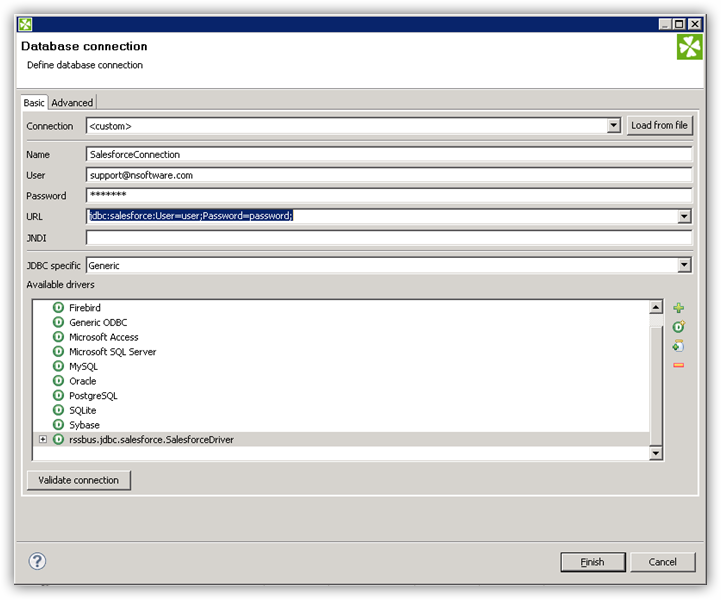
Query Email Data with the DBInputTable Component
- Drag a DBInputTable from the Readers selection of the Palette onto the job flow and double-click it to open the configuration editor.
- In the DB connection property, select the Email JDBC data source from the drop-down menu.
- Enter the SQL query. For example:
SELECT Mailbox, RecentMessagesCount FROM Mailboxes
Write the Output of the Query to a UniversalDataWriter
- Drag a UniversalDataWriter from the Writers selection onto the jobflow.
- Double-click the UniversalDataWriter to open the configuration editor and add a file URL.
- Right-click the DBInputTable and then click Extract Metadata.
- Connect the output port of the DBInputTable to the UniversalDataWriter.
- In the resulting Select Metadata menu for the UniversalDataWriter, choose the Mailboxes table. (You can also open this menu by right-clicking the input port for the UniversalDataWriter.)
- Click Run to write to the file.



