Model Context Protocol (MCP) finally gives AI models a way to access the business data needed to make them really useful at work. CData MCP Servers have the depth and performance to make sure AI has access to all of the answers.
Try them now for free →LINQ to Epicor Kinetic Data
LINQ offers versatile querying capabilities within the .NET Framework (v3.0+), offering a straightforward method for programmatic data access through CData ADO.NET Data Providers. In this article, we demonstrate the use of LINQ to retrieve information from the Epicor Kinetic Data Provider.
This article illustrates using LINQ to access tables within the Epicor Kinetic via the CData ADO.NET Data Provider for Epicor Kinetic. To achieve this, we will use LINQ to Entity Framework, which facilitates the generation of connections and can be seamlessly employed with any CData ADO.NET Data Providers to access data through LINQ.
See the help documentation for a guide to setting up an EF 6 project to use the provider.
- In a new project in Visual Studio, right-click on the project and choose to add a new item. Add an ADO.NET Entity Data Model.
- Choose EF Designer from Database and click Next.
- Add a new Data Connection, and change your data source type to "CData Epicor Kinetic Data Source".
Enter your data source connection information.
To successfully connect to your ERP instance, you must specify the following connection properties:
- Url:the URL of the server hosting your ERP instance. For example, https://myserver.EpicorSaaS.com
- ERPInstance: the name of your ERP instance.
- User: the username of your account.
- Password: the password of your account.
- Service: the service you want to retrieve data from. For example, BaqSvc.
In addition, you may also set the optional connection properties:
- ApiKey: An optional key that may be required for connection to some services depending on your account configuration.
- ApiVersion: Defaults to v1. May be set to v2 to use the newer Epicor API.
- Company: Required if you set the ApiVersion to v2.
Below is a typical connection string:
Service=Erp.BO.CustomerSvc;ERPInstance=MyInstance;URL=https://myaccount.epicorsaas.com;User=username;Password=password;InitiateOAuth=GETANDREFRESH- If saving your entity connection to App.Config, set an entity name. In this example we are setting epicorKineticEntities as our entity connection in App.Config.
- Enter a model name and select any tables or views you would like to include in the model.
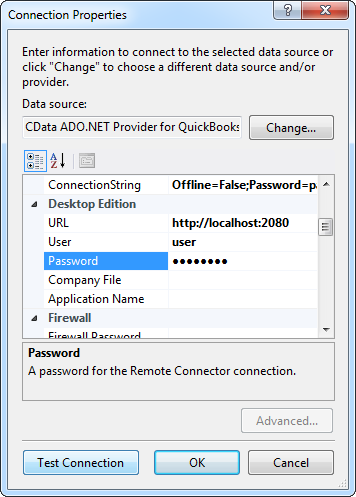
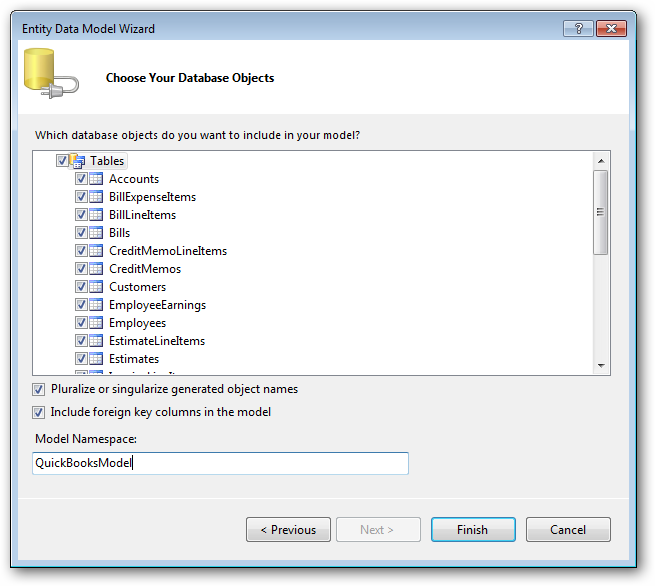
Using the entity you created, you can now perform select , update, delete, and insert commands. For example:
epicorKineticEntities context = new epicorKineticEntities();
var customersQuery = from customers in context.Customers
select customers;
foreach (var result in customersQuery) {
Console.WriteLine("{0} {1} ", result.Id, result.CustNum);
}
See "LINQ and Entity Framework" chapter in the help documentation for example queries of the supported LINQ.

