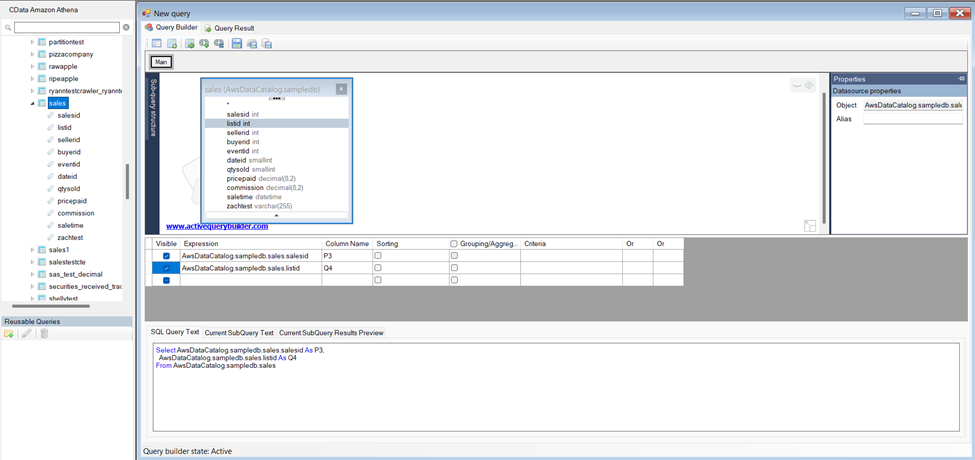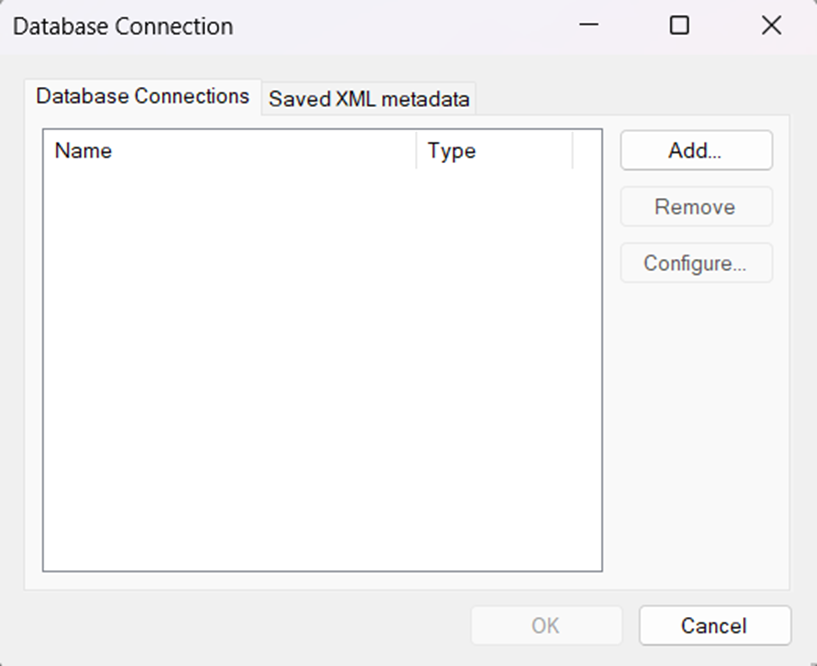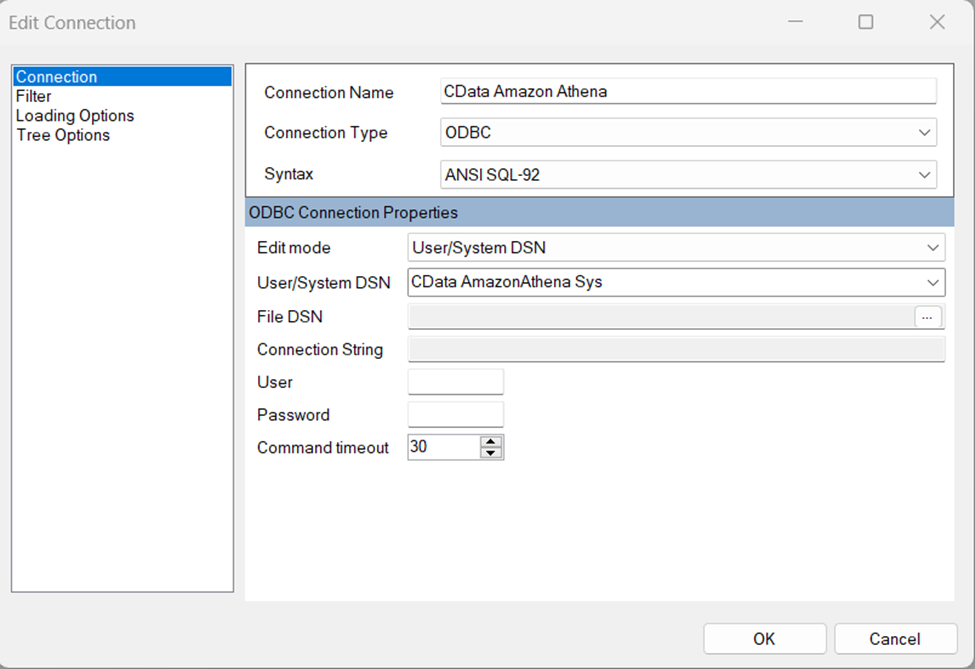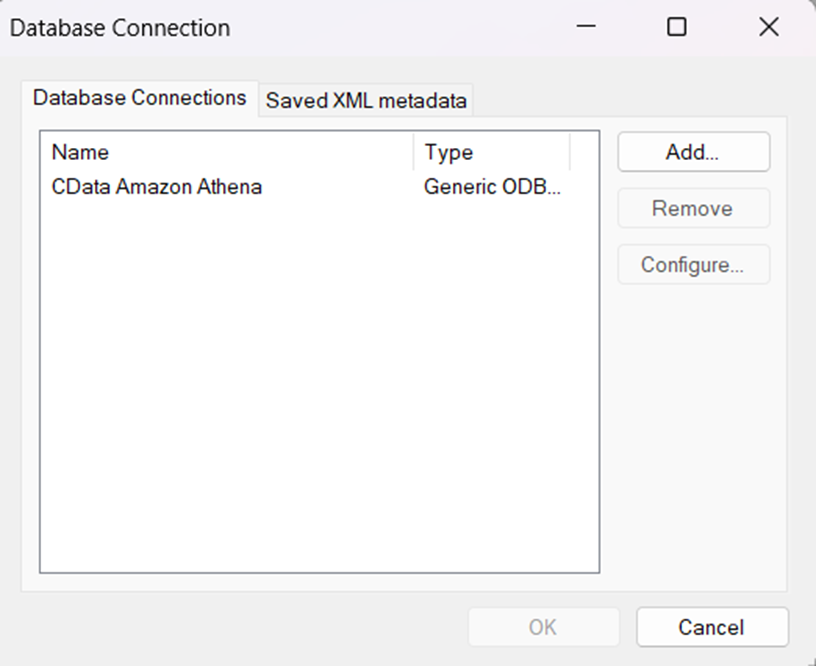Model Context Protocol (MCP) finally gives AI models a way to access the business data needed to make them really useful at work. CData MCP Servers have the depth and performance to make sure AI has access to all of the answers.
Try them now for free →Rapidly Develop Epicor Kinetic-Driven Apps with Active Query Builder
Leverage the Active Query Builder SQL interface builder and the ease of .NET data access to create data-driven WinForms and ASP.NET apps.
Write standard .NET to expose Epicor Kinetic data through an SQL interface: Active Query Builder helps developers write SQL interfaces; the CData ODBC Driver for Epicor Kinetic enables standards-based access to Epicor Kinetic. This integration uses the Microsoft ADO.NET Provider for ODBC as a bridge between the ODBC Driver and the Active Query Builder objects to build a visual SQL composer.
Connect to Epicor Kinetic as an ODBC Data Source
If you have not already, first specify connection properties in an ODBC DSN (data source name). This is the last step of the driver installation. You can use the Microsoft ODBC Data Source Administrator to create and configure ODBC DSNs.
To successfully connect to your ERP instance, you must specify the following connection properties:
- Url:the URL of the server hosting your ERP instance. For example, https://myserver.EpicorSaaS.com
- ERPInstance: the name of your ERP instance.
- User: the username of your account.
- Password: the password of your account.
- Service: the service you want to retrieve data from. For example, BaqSvc.
In addition, you may also set the optional connection properties:
- ApiKey: An optional key that may be required for connection to some services depending on your account configuration.
- ApiVersion: Defaults to v1. May be set to v2 to use the newer Epicor API.
- Company: Required if you set the ApiVersion to v2.
Use SQL to Interact with Epicor Kinetic
Follow the steps below to create a WinForms visual query builder.
- Open Active Query Builder for .NET WinForms.
![Opening Active Query Builder.]()
- In the new Windows Forms project go to the "File" menu and click "Connect..."
- Under Database Connections, click "Add..."
![Adding a new Connection.]()
- Set your desired Connection Name (e.g. CData Epicor Kinetic), set Connection Type to "ODBC" and locate your previously configured DSN in the "User/System" DSN dropdown.
![Selecting a previously configured DSN (Amazon Athena is shown).]()
- Click "OK" to save the new connection.
- Back in the Database Connection wizard, select the newly created connection and click "OK."
![A newly added Connection (Amazon Athena is shown).]()
- Click "File" > "New Query" to create a QueryBuilder
You can now build queries visually: Double-click a table in the Columns Pane Area and an entity/relationship diagram is displayed in the Query Building Area. Columns that you select in the diagram are added to the query.