Model Context Protocol (MCP) finally gives AI models a way to access the business data needed to make them really useful at work. CData MCP Servers have the depth and performance to make sure AI has access to all of the answers.
Try them now for free →Connect to Microsoft Exchange Data as an External Source in Dremio
Use the CData JDBC Driver to connect to Microsoft Exchange as an External Source in Dremio.
The CData JDBC Driver for Exchange implements JDBC Standards and allows various applications, including Dremio, to work with live Microsoft Exchange data. Dremio is a data lakehouse platform designed to empower self-service, interactive analytics on the data lake. With the CData JDBC driver, you can include live Microsoft Exchange data as a part of your enterprise data lake. This article describes how to connect to Microsoft Exchange data from Dremio as an External Source.
The CData JDBC Driver enables high-speed access to live Microsoft Exchange data in Dremio. Once you install the driver, authenticate with Microsoft Exchange and gain immediate access to Microsoft Exchange data within your data lake. By surfacing Microsoft Exchange data using native data types and handling complex filters, aggregations, & other operations automatically, the CData JDBC Driver grants seamless access to Microsoft Exchange data.
Prerequisites
This article assumes you are utilizing Docker to run Dremio. You can create a Docker container with the Dremio service using a command similar to the follow:
docker run -d --name dremio -p 9047:9047 -p 31010:31010 dremio/dremio-oss
Where dremio is the name of the container, 9047 is the container's port for the Dremio web interface and 31010 is the port that maps to the Dremio query service. dremio/dremio-oss specifies the image to use.
Build the ARP Connector
To use the CData JDBC Driver in Dremio, you need to build an Advanced Relation Pushdown (ARP) Connector. You can view the source code for the Connector on GitHub or download the ZIP file (GitHub.com) directly. Once you copy or extract the files, run the following command from the root directory of the connector (the directory containing the pom.xml file) to build the connector.
mvn clean install
NOTE: The CData ARP Connectors are build to be compiled with Java 11. Be sure to install Java 11 and use the correct version. You can update your Java version using a command similar to the following:
sudo update-alternatives --config java
Once the JAR file for the connector is built (in the target directory), you are ready to copy the ARP connector and JDBC Driver to your Dremio instance.
Installing the Connector and JDBC Driver
Install the ARP Connector to %DREMIO_HOME%/jars/ and the JDBC Driver for Microsoft Exchange to %DREMIO_HOME%/jars/3rdparty. You can use commands similar to the following:
ARP Connector
docker cp PATH\TO\dremio-exchange-plugin-{DREMIO_VERSION}.jar dremio_image_name:/opt/dremio/jars/
JDBC Driver for Microsoft Exchange
docker cp PATH\TO\cdata.jdbc.exchange.jar dremio_image_name:/opt/dremio/jars/3rdparty/
Connecting to Microsoft Exchange
Microsoft Exchange will now appear as an External Source option in Dremio. The ARP Connector built uses a JDBC URL to connect to Microsoft Exchange data. The JDBC Driver has a built-in connection string designer that you can use (see below).
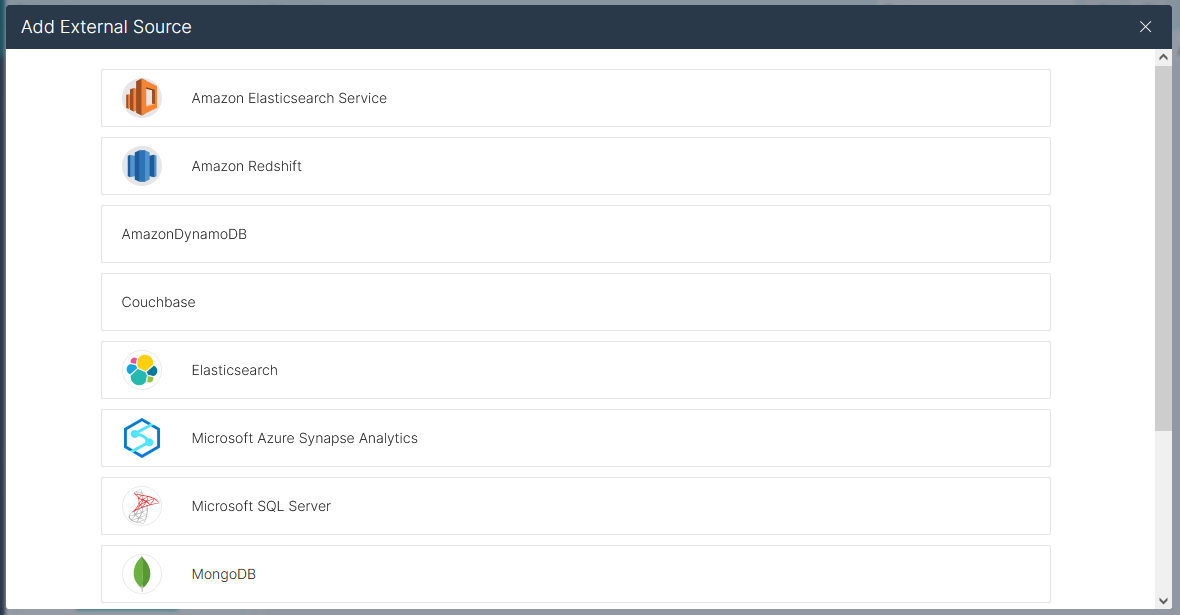
Built-in Connection String Designer
For assistance in constructing the JDBC URL, use the connection string designer built into the Microsoft Exchange JDBC Driver. Double-click the JAR file or execute the jar file from the command line.
java -jar cdata.jdbc.exchange.jar
Fill in the connection properties and copy the connection string to the clipboard.
Specify the User and Password to connect to Exchange. Additionally, specify the address of the Exchange server you are connecting to and the Platform associated with the server.

NOTE: To use the JDBC Driver in Dremio, you will need a license (full or trial) and a Runtime Key (RTK). For more information on obtaining this license (or a trial), contact our sales team.
Add the Runtime Key (RTK) to the JDBC URL. You will end up with a JDBC URL similar to the following:
jdbc:exchange:RTK=5246...;User='myUser@mydomain.onmicrosoft.com';Password='myPassword';Server='https://outlook.office365.com/EWS/Exchange.asmx';Platform='Exchange_Online';
Access Microsoft Exchange as an External Source
To add Microsoft Exchange as an External Source, click to add a new source and select Exchange. Copy the JDBC URL and paste it into the New Exchange Source wizard.
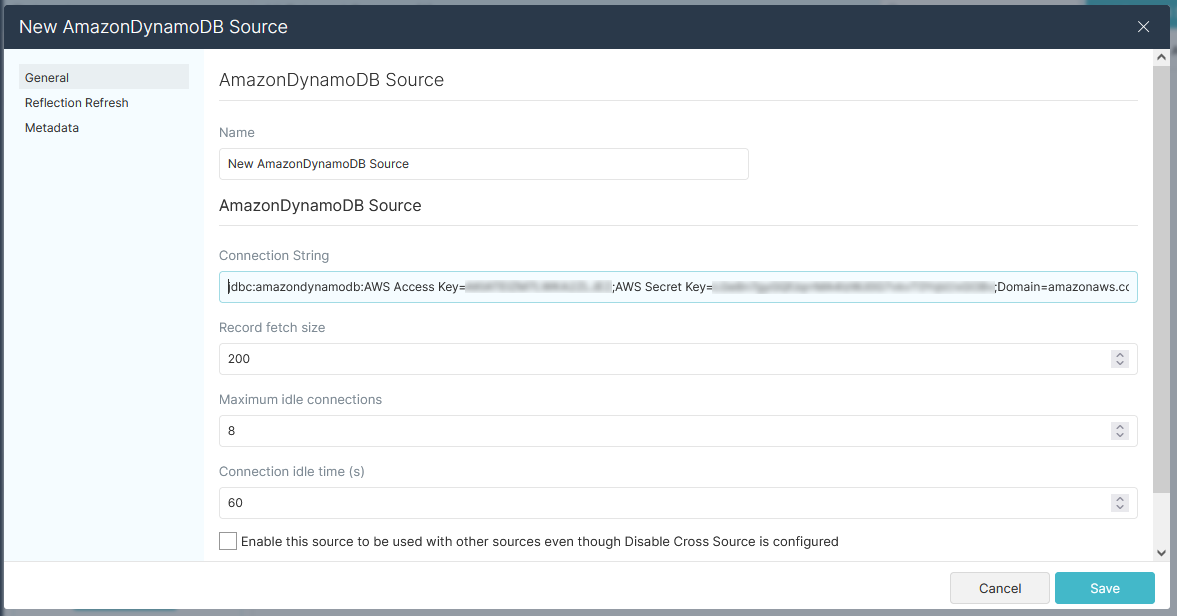
Save the connection and you are ready to query live Microsoft Exchange data in Dremio, easily incorporating Microsoft Exchange data into your data lake.
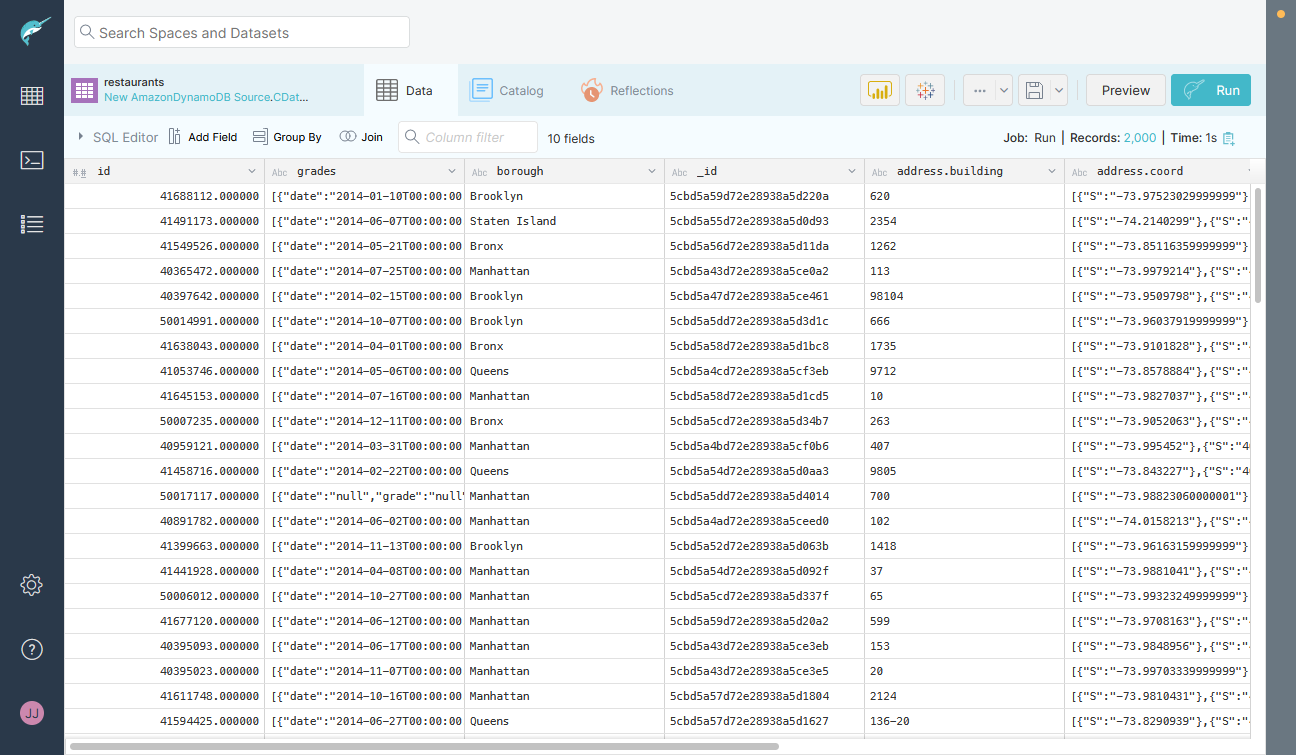
More Information & Free Trial
Using the CData JDBC Driver for Exchange in Dremio, you can incorporate live Microsoft Exchange data into your data lake. Check out our CData JDBC Driver for Exchange page for more information about connecting to Microsoft Exchange. Download a free, 30 day trial of the CData JDBC Driver for Exchange and get started today.

