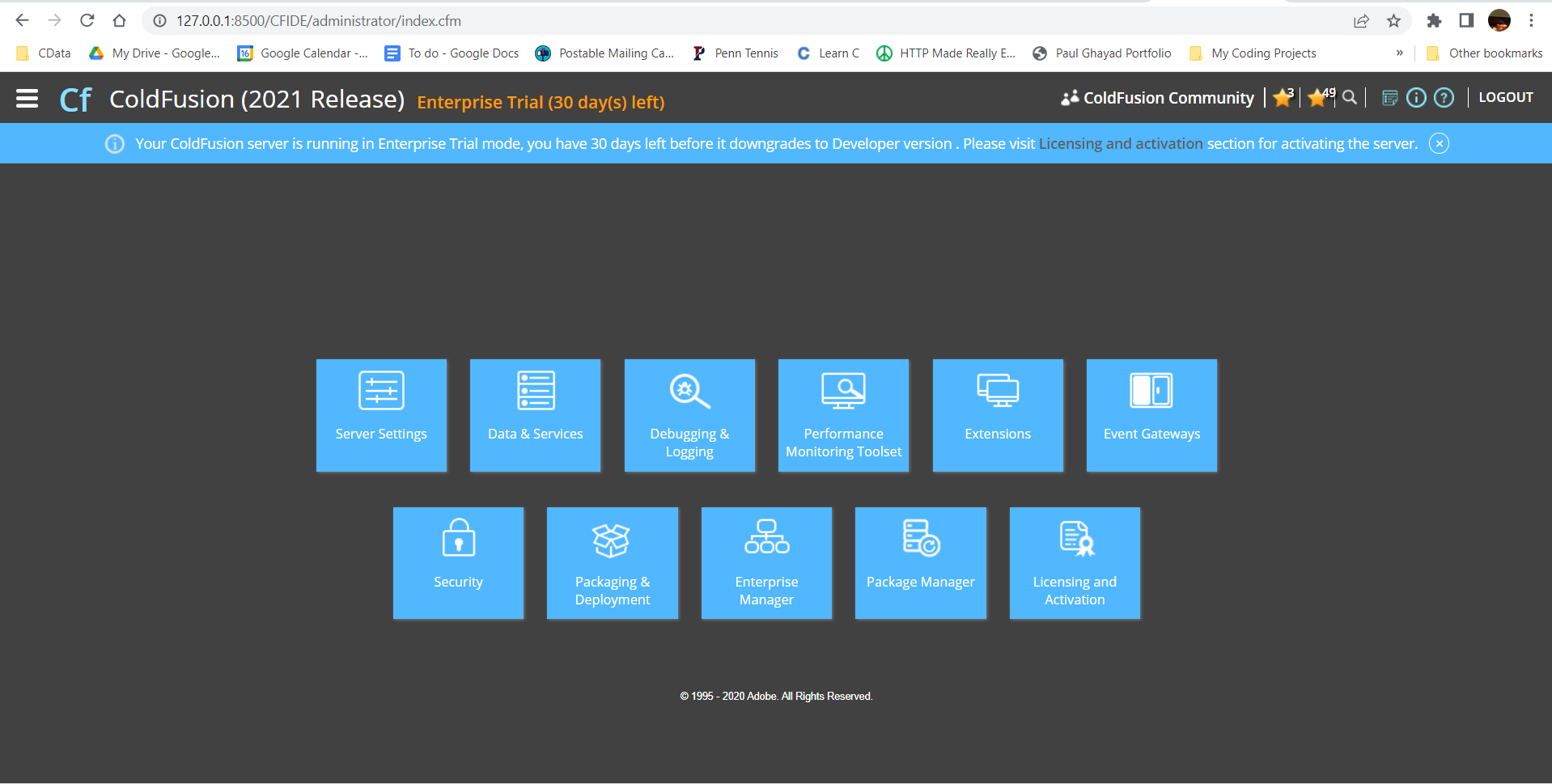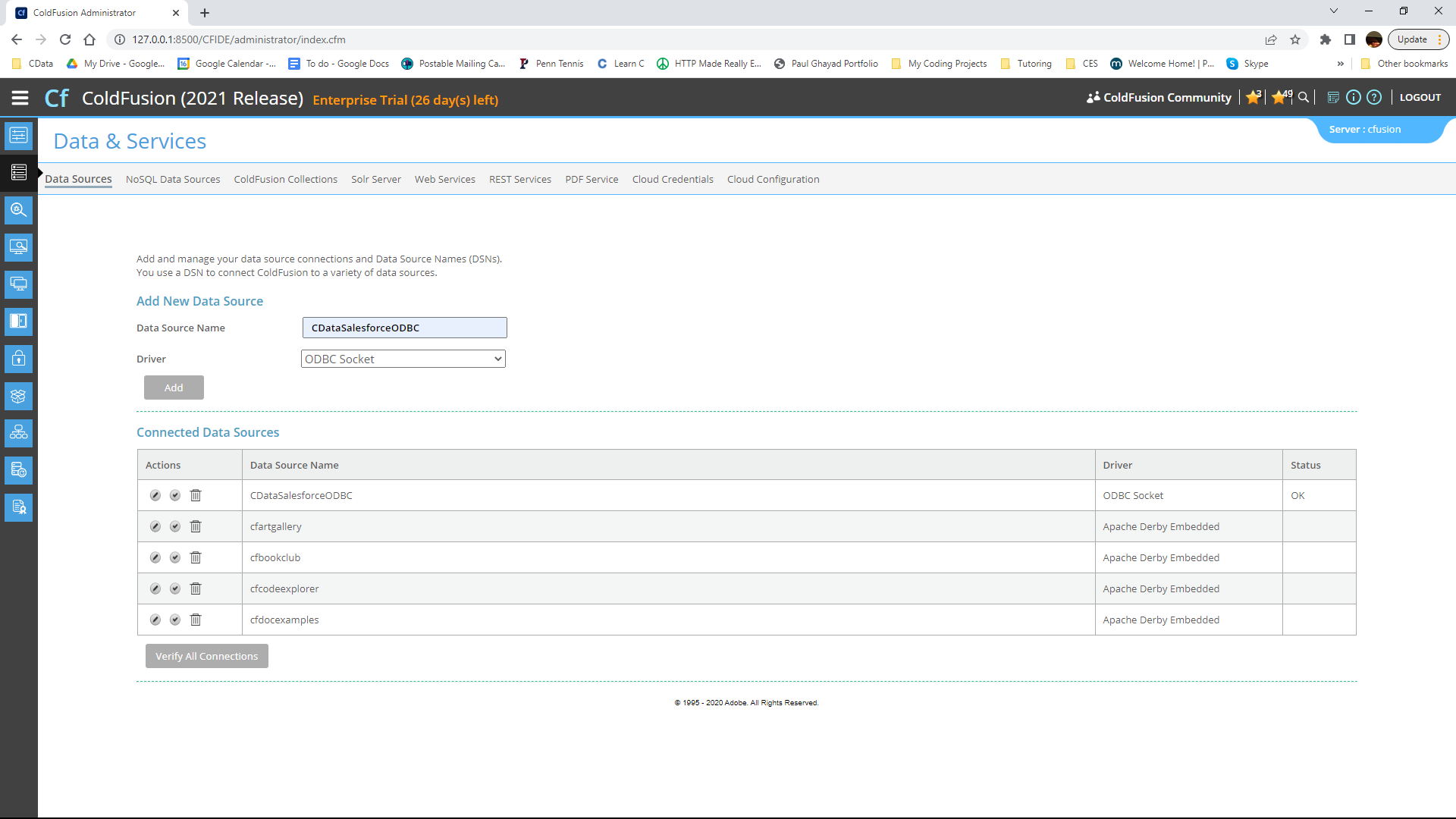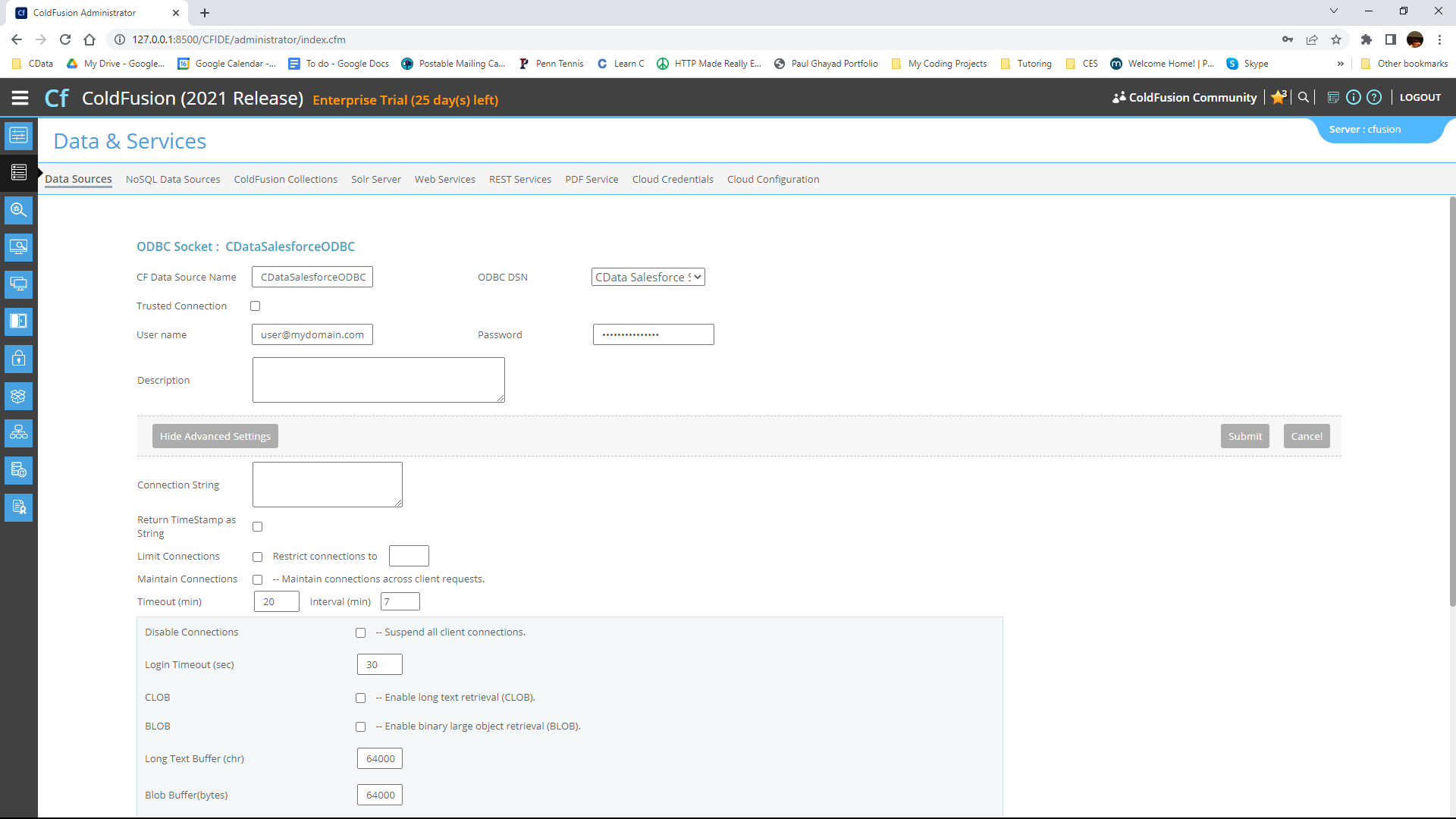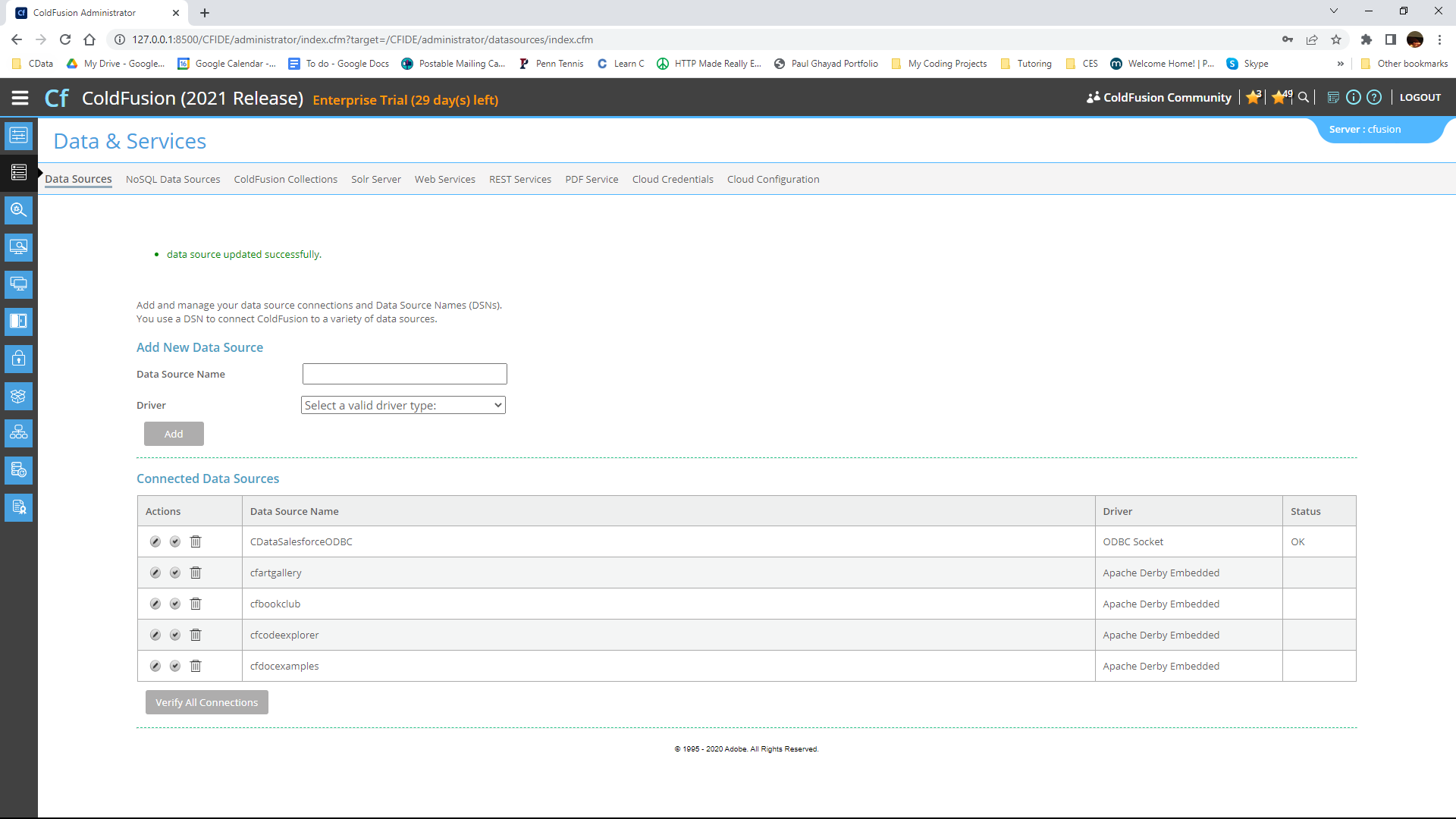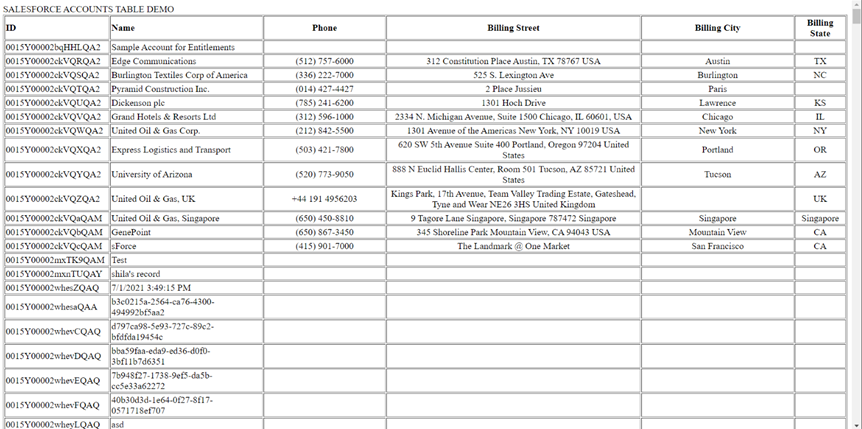Model Context Protocol (MCP) finally gives AI models a way to access the business data needed to make them really useful at work. CData MCP Servers have the depth and performance to make sure AI has access to all of the answers.
Try them now for free →Import Real-Time FHIR Data in ColdFusion to Build Applications
Use CData ODBC drivers to import and use FHIR data in ColdFusion.
Adobe ColdFusion is a web and mobile application development platform. It uses its own scripting language, ColdFusion Markup Language (CFML), to create data-driven websites as well as generate remote services, such as REST. When ColdFusion is paired with the CData ODBC Driver for FHIR, you can link your ColdFusion web and mobile applications to operational FHIR data. This allows for your applications to be more robust and complete. This article details how to use the ODBC driver to create a table populated with FHIR data from within a ColdFusion markup file.
To follow along with this tutorial, you need to install the CData ODBC Driver for FHIR and Adobe ColdFusion.
Configuring the Connection
If you have not already, first specify connection properties in an ODBC DSN (Data Source Name). This is the last step of the driver installation process. You can use the Microsoft ODBC Data Source Administrator to create and configure ODBC DSNs.
Set URL to the Service Base URL of the FHIR server. This is the address where the resources are defined in the FHIR server you would like to connect to. Set ConnectionType to a supported connection type. Set ContentType to the format of your documents. Set AuthScheme based on the authentication requirements for your FHIR server.
Generic, Azure-based, AWS-based, and Google-based FHIR server implementations are supported.
Sample Service Base URLs
- Generic: http://my_fhir_server/r4b/
- Azure: https://MY_AZURE_FHIR.azurehealthcareapis.com/
- AWS: https://healthlake.REGION.amazonaws.com/datastore/DATASTORE_ID/r4/
- Google: https://healthcare.googleapis.com/v1/projects/PROJECT_ID/locations/LOCATION/datasets/DATASET_ID/fhirStores/FHIR_STORE_ID/fhir/
Generic FHIR Instances
The product supports connections to custom instances of FHIR. Authentication to custom FHIR servers is handled via OAuth (read more about OAuth in the Help documentation. Before you can connect to custom FHIR instances, you must set ConnectionType to Generic.
Adding a Data Source and Creating a Table
After creating a DSN, follow the steps below to add a new data source, test our connection to it, create a ColdFusion markup file, and, finally, import FHIR FHIR data and display it in a table in ColdFusion:
-
From the ColdFusion administrator interface, choose Data & Services.
![Selecting Data & Services]()
-
Here, click "Add New Data Source". The data source name can be any name, provided it conforms to the ColdFusion
variable naming conventions. For our ODBC driver, choose "ODBC Socket", then click the "Add" button.
![Adding Data Source Name]()
-
From the ODBC DSN Dropdown menu select CData FHIR Sys. Under the Advanced Settings section, leave the
Connection String blank. Note that any properties specified in this input field will override the ones specified in the
DSN Configuration.
![Populating driver properties]()
-
Now, test the connection by pressing the check mark to the left of the CDataFHIRODBC data source you just created.
When the data source reports an "OK" status, it is ready for use.
![Testing the connection]()
-
Next, create a new ColdFusion Markup file (.cfm) and place it in the wwwroot directory ("C:\ColdFusion2021\cfusion\wwwroot")
for ColdFusion.
The following code queries the data source:
<cfquery name="FHIRQuery" dataSource="CDataFHIRODBC"> SELECT * FROM Patient </cfquery>And a CFTable can be used to quickly output the table in HTML:<cftable query = "FHIRQuery" border = "1" colHeaders colSpacing = "2" headerLines = "2" HTMLTable maxRows = "500" startRow = "1"> <cfcol header="<b>Id</b>" align="Left" width=2 text="Id"/> <cfcol header="<b>[name-use]</b>" align="Left" width=15 text="[name-use]"/> ... </cftable>Full code, including the HTML portion is available below:<html> <head><title>CData Software | FHIR Patient Table Demo </title></head> <body> <cfoutput>#ucase("FHIR Patient Table Demo")#</cfoutput> <cfquery name="FHIRQuery" dataSource="CDataFHIRODBC"> SELECT * FROM Patient </cfquery> <cftable query = "FHIRQuery" border = "1" colHeaders colSpacing = "2" headerLines = "2" HTMLTable maxRows = "500" startRow = "1"> <cfcol header="<b>Id</b>" align="Left" width=2 text="Id"/> <cfcol header="<b>[name-use]</b>" align="Left" width=15 text="[name-use]"/> ... </cftable> </body> </html> -
Finally, run the code in a browser. It produces a table populated with FHIR data!
![Running the code]()
As a note, the CData ODBC Drivers also support parameterized queries using the cfqueryparam element.
For example:
SELECT * FROM Account WHERE name =
Get Started Today
Download a free, 30-day trial of the CData ODBC Driver for FHIR and start building FHIR-connected applications with Adobe ColdFusion. Reach out to our Support Team if you have any questions.