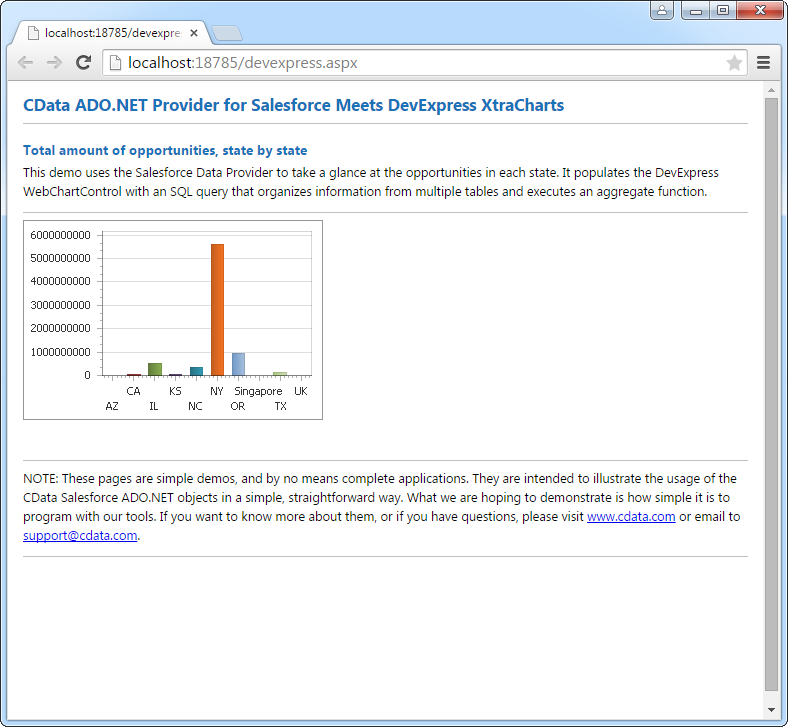Model Context Protocol (MCP) finally gives AI models a way to access the business data needed to make them really useful at work. CData MCP Servers have the depth and performance to make sure AI has access to all of the answers.
Try them now for free →DataBind Freshdesk Data to the DevExpress Data Grid
Use the CData ADO.NET Provider for Freshdesk with the DevExpress Windows Forms and Web controls to provide Freshdesk data to a chart.
The ADO.NET Provider for Freshdesk by CData incorporates conventional ADO.NET data access components compatible with third-party controls. You can adhere to the standard ADO.NET data binding procedures to establish two-way access to real-time data through UI controls. This article will demonstrate the utilization of CData components for data binding with DevExpress UI Controls (Windows Forms and Web controls), specifically binding to a chart that visualizes live data.
FreshDesk makes use of basic authentication. To connect to data, set the following connection properties:
- Domain: Set this to the domain associated with your FreshDesk account. For example, in your URL: https://my_domain.freshdesk.com.
- APIKey: Set this to the API key associated with your FreshDesk account. To retrieve your API key, Log into your support Portal -> Click on profile picture in the top right corner -> profile settings page. The API key will be available below the change password section to the right.
Windows Forms Controls
The code below shows how to populate a DevExpress chart with Freshdesk data. The FreshDeskDataAdapter binds to the Series property of the chart control. The Diagram property of the control defines the x- and y-axes as the column names.
using (FreshDeskConnection connection = new FreshDeskConnection(
"Domain=MyDomain;APIKey=myAPIKey;")) {
FreshDeskDataAdapter dataAdapter = new FreshDeskDataAdapter(
"SELECT Id, Name FROM Tickets WHERE Status = '2'", connection);
DataTable table = new DataTable();
dataAdapter.Fill(table);
DevExpress.XtraCharts.Series series = new DevExpress.XtraCharts.Series();
chartControl1.Series.Add(series);
series.DataSource = table;
series.ValueDataMembers.AddRange(new string[] { "Name" });
series.ArgumentScaleType = DevExpress.XtraCharts.ScaleType.Qualitative;
series.ArgumentDataMember = "Id";
series.ValueScaleType = DevExpress.XtraCharts.ScaleType.Numerical;
chartControl1.Legend.Visibility = DevExpress.Utils.DefaultBoolean.False;
((DevExpress.XtraCharts.SideBySideBarSeriesView)series.View).ColorEach = true;
}
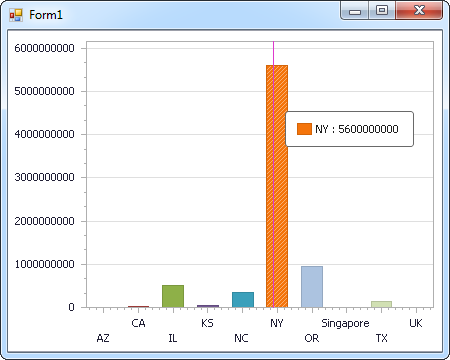
Web Controls
The code below shows how to populate a DevExpress Web control with Freshdesk data. The FreshDeskDataAdapter binds to the Series property of the chart; the Diagram property defines the x- and y-axes as the column names.
using DevExpress.XtraCharts;
using (FreshDeskConnection connection = new FreshDeskConnection(
"Domain=MyDomain;APIKey=myAPIKey;"))
{
FreshDeskDataAdapter FreshDeskDataAdapter1 = new FreshDeskDataAdapter("SELECT Id, Name FROM Tickets WHERE Status = '2'", connection);
DataTable table = new DataTable();
FreshDeskDataAdapter1.Fill(table);
DevExpress.XtraCharts.Series series = new Series("Series1", ViewType.Bar);
WebChartControl1.Series.Add(series);
series.DataSource = table;
series.ValueDataMembers.AddRange(new string[] { "Name" });
series.ArgumentScaleType = ScaleType.Qualitative;
series.ArgumentDataMember = "Id";
series.ValueScaleType = ScaleType.Numerical;
((DevExpress.XtraCharts.SideBySideBarSeriesView)series.View).ColorEach = true;
}