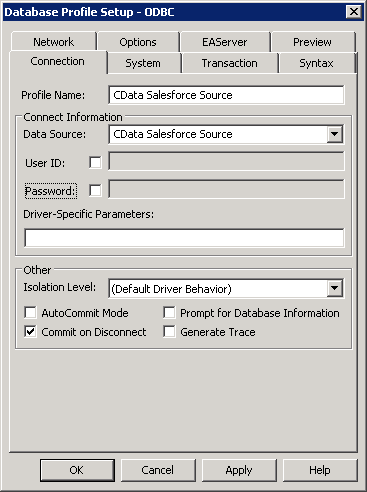Model Context Protocol (MCP) finally gives AI models a way to access the business data needed to make them really useful at work. CData MCP Servers have the depth and performance to make sure AI has access to all of the answers.
Try them now for free →Connect to Google Analytics Data from PowerBuilder
This article demonstrates how to use the CData ODBC Driver for Google Analytics to connect to Google Analytics data and execute queries in PowerBuilder.
The CData ODBC Driver for Google Analytics can be used from any platform or development technology that supports ODBC, including PowerBuilder. This article shows how to connect to Google Analytics data and execute queries from the Database Painter and controls such as the DataWindow.
Connect to Google Analytics as an ODBC Data Source
If you have not already, first specify connection properties in an ODBC DSN (data source name). This is the last step of the driver installation. You can use the Microsoft ODBC Data Source Administrator to create and configure ODBC DSNs.
Google uses the OAuth authentication standard. To access Google APIs on behalf on individual users, you can use the embedded credentials or you can register your own OAuth app.
OAuth also enables you to use a service account to connect on behalf of users in a Google Apps domain. To authenticate with a service account, you will need to register an application to obtain the OAuth JWT values.
In addition to the OAuth values, set Profile to the profile you want to connect to. This can be set to either the Id or website URL for the Profile. If not specified, the first Profile returned will be used.
Create a Profile for the ODBC Driver for Google Analytics
Follow the steps below to use the Database Painter tool to create a database profile based on an ODBC DSN (data source name) for Google Analytics. In the Database Painter, you can use wizards and the UI to work with Google Analytics data.
- In PowerBuilder, click Tools -> Database Painter.
- In the Objects window in the Database Painter, right-click the ODBC node and click New Profile.
- On the Connection tab, enter a name for the profile and select the Google Analytics DSN in the Data Source menu.
![The ODBC DSN, required to create the Database Profile. (Salesforce is shown.)]()
- To view and modify a table, right-click a table and then click Edit Data -> Grid.
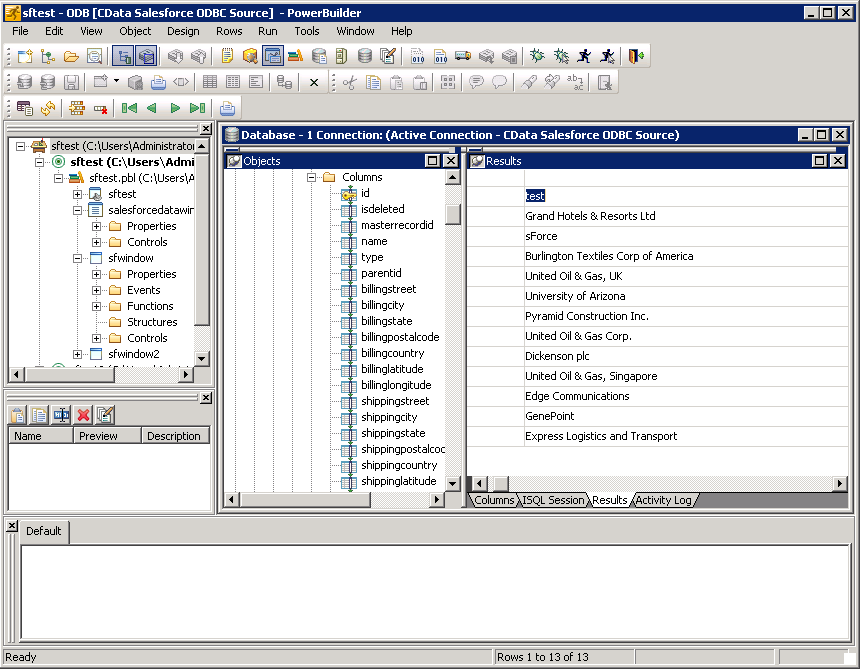
Using Google Analytics Data with PowerBuilder Controls
You can use standard PowerBuilder objects to connect to ODBC data sources and execute queries. The following example shows how to retrieve Google Analytics data into a DataWindow. You can add the following code to the open method:
SQLCA.DBMS = "ODBC"
SQLCA.DBParm = "ConnectString='DSN=CData GoogleAnalytics Source'"
CONNECT USING SQLCA;
dw_traffic.SetTransObject(SQLCA);
dw_traffic.Retrieve();