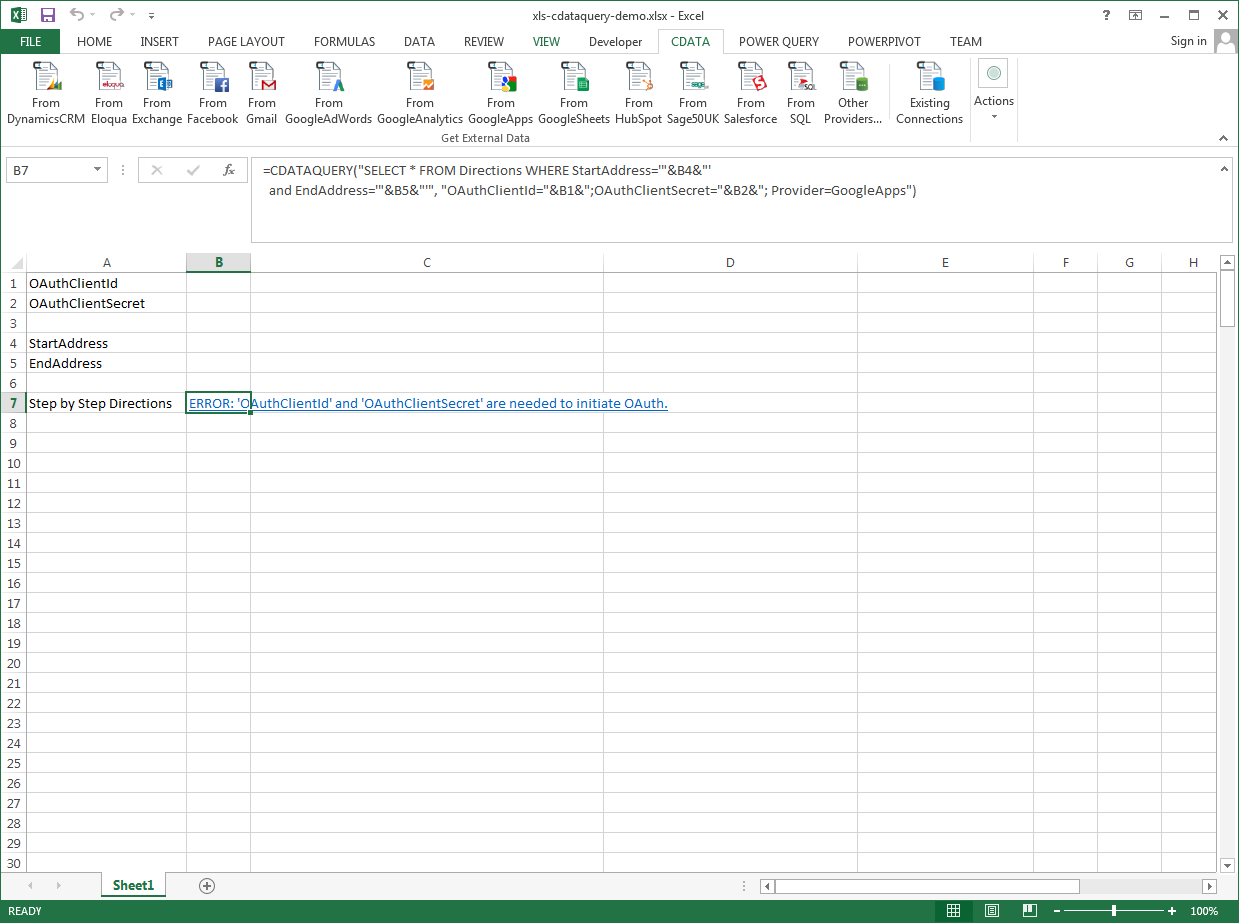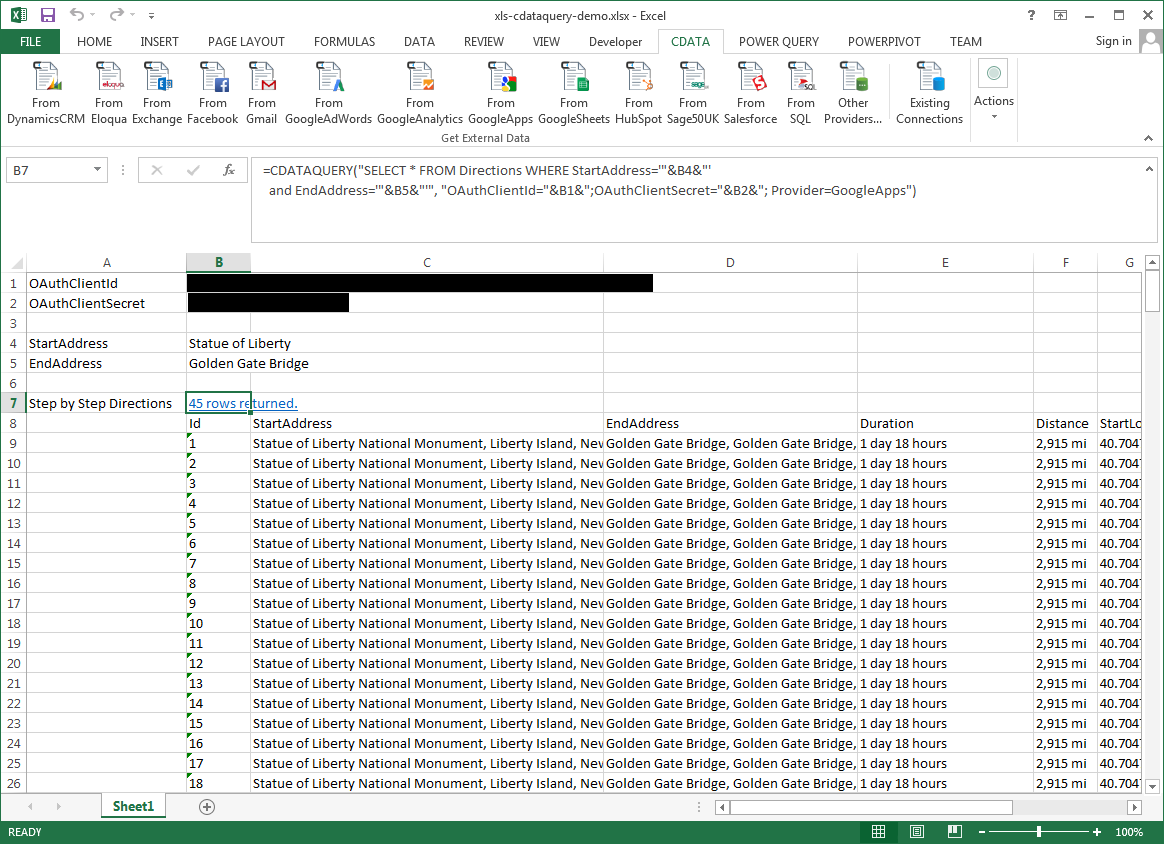Model Context Protocol (MCP) finally gives AI models a way to access the business data needed to make them really useful at work. CData MCP Servers have the depth and performance to make sure AI has access to all of the answers.
Try them now for free →Excel Spreadsheet Automation with the QUERY Formula
Pull data, automate spreadsheets, and more with the QUERY formula.
The CData Excel Add-In for Gmail provides formulas that can edit, save, and delete Gmail data. The following three steps show how you can automate the following task: Search Gmail data for a user-specified value and then organize the results into an Excel spreadsheet.
The syntax of the CDATAQUERY formula is the following:
=CDATAQUERY(Query, [Connection], [Parameters], [ResultLocation]);
This formula requires three inputs:
- Query: The declaration of the Gmail data records you want to retrieve or the modifications to be made, written in standard SQL.
Connection: Either the connection name, such as GmailConnection1, or a connection string. The connection string consists of the required properties for connecting to Gmail data, separated by semicolons.
There are two ways to authenticate to Gmail. Before selecting one, first ensure that you have enabled IMAP access in your Gmail account settings. See the "Connecting to Gmail" section under "Getting Started" in the installed documentation for a guide.
The User and Password properties, under the Authentication section, can be set to valid Gmail user credentials.
Alternatively, instead of providing the Password, you can use the OAuth authentication standard. To access Google APIs on behalf on individual users, you can use the embedded credentials or you can register your own OAuth app.
OAuth also enables you to use a service account to connect on behalf of users in a Google Apps domain. To authenticate with a service account, you will need to register an application to obtain the OAuth JWT values.
In addition to the OAuth values, you will need to provide the User. See the "Getting Started" chapter in the help documentation for a guide to using OAuth.
- ResultLocation: The cell that the output of results should start from.
Pass Spreadsheet Cells as Inputs to the Query
The procedure below results in a spreadsheet that organizes all the formula inputs in the first column.
- Define cells for the formula inputs. In addition to the connection inputs, add another input to define a criterion for a filter to be used to search Gmail data, such as From.
- In another cell, write the formula, referencing the cell values from the user input cells defined above. Single quotes are used to enclose values such as addresses that may contain spaces.
- Change the filter to change the data.
![The outputs of the formula. (Google Apps is shown.)]()
=CDATAQUERY("SELECT * FROM Inbox WHERE From = '"&B3&"'","User="&B1&";Password="&B2&";Provider=Gmail",B4)