Model Context Protocol (MCP) finally gives AI models a way to access the business data needed to make them really useful at work. CData MCP Servers have the depth and performance to make sure AI has access to all of the answers.
Try them now for free →Integrate GMO MakeShop Data into Automated Tasks with Power Automate
Use CData Connect Cloud to connect to GMO MakeShop data and integrate live GMO MakeShop data into your Power Automate tasks.
Microsoft Power Automate is an online service that automates events (known as workflows) across the most common apps and services. When paired with CData Connect Cloud, you get instant, cloud-to-cloud access to GMO MakeShop data for visualizations, dashboards, and more. This article shows how to connect to Connect Cloud from Power Automate and integrate live GMO MakeShop data into your workflows and tasks.
CData Connect Cloud provides a pure SQL, cloud-to-cloud interface for GMO MakeShop, allowing you to easily integrate with live GMO MakeShop data in Power Automate — without replicating the data. CData Connect Cloud looks exactly like a SQL Server database to Power Automate and uses optimized data processing out of the box to push all supported SQL operations (filters, JOINs, etc) directly to GMO MakeShop, leveraging server-side processing to quickly return GMO MakeShop data.
Configure GMO MakeShop Connectivity for Power Automate
Connectivity to GMO MakeShop from Power Automate is made possible through CData Connect Cloud. To work with GMO MakeShop data from Power Automate, we start by creating and configuring a GMO MakeShop connection.
- Log into Connect Cloud, click Connections and click Add Connection

- Select "GMO MakeShop" from the Add Connection panel

-
Enter the necessary authentication properties to connect to GMO MakeShop.
Configuring Access to GMO MakeShop
GMO MakeShop requires AccessCode for each API. To obtain MembersAccessCode, OrdersAccessCode, ProductsAccessCode, and ShopId, follow the steps below:
- Log in to the GMO MakeShop Store Manager and click Create Shop.
- Click any target connection setting from External System Connection in the left-hand navigation menu. If you cannot find it in the menu, please contact GMO Makeshop.
- Product Data Connection Settings: Click Issue to retrieve the authentication code and ProductsAccessCode.
- Order Data Connection Settings: First select Get Order Information > Change Order Information settings. Then click Issue to retrieve the authentication code and OrdersAccessCode.
- Members Data Connection Settings: Select Get/Post/Update/Delete Members Information settings. Then click Issue to retrieve the authentication code and MembersAccessCode. < li>Members Authentication Connection Settings: Click Issue to retrieve the authentication code and ProductsAccessCode.
- ShopId: Set the GMO MakeShop Store ID of the connection destination. The GMO MakeShop Store ID is the same as the ID for login.
- OrdersAccessCode: Set the orders access code retrieved from Order Data Connection Settings. This property is required to access the Orders table.
- ProductsAccessCode: Set the products access code retrieved from Product Data Connection Settings. This property is required to access the Products table.
- MembersAccessCode: Set the members access code retrieved from Members Data Connection Settings. This property is required to access the Members table.
- MemberAuthenticationCode: Set the member authentication code retrieved from Members Authentication Connection Settings. This property is required to execute MemberAuthenticationConfirm.
- Password: Specify the password for the GMO MakeShop Store Manager login user. This property is required to execute ProductCategoryRegistrationOrModification, ProductMemberGroupPriceRegistrationOrModification, ProductOptionRegistrationOrModification, and ProductRegistrationOrModification.
- Click Create & Test
- Navigate to the Permissions tab in the Add GMO MakeShop Connection page and update the User-based permissions.

Authenticating to GMO MakeShop Account
Set the following connection properties to connect:

Add a Personal Access Token
If you are connecting from a service, application, platform, or framework that does not support OAuth authentication, you can create a Personal Access Token (PAT) to use for authentication. Best practices would dictate that you create a separate PAT for each service, to maintain granularity of access.
- Click on your username at the top right of the Connect Cloud app and click User Profile.
- On the User Profile page, scroll down to the Personal Access Tokens section and click Create PAT.
- Give your PAT a name and click Create.

- The personal access token is only visible at creation, so be sure to copy it and store it securely for future use.
With the connection configured, you are ready to connect to GMO MakeShop data from Power Automate.
Connecting to CData Connect Cloud
To use Connect Cloud to integrate GMO MakeShop data into your Power Automate tasks, you need a new SQL Server connection:
- Log in to Power Automate
- Click Data -> Connections -> New connection
- Select SQL Server

- In the connection wizard:
- Choose to connect directly
- Set SQL server name to tds.cdata.com,14333
- Set SQL database name to the name of the GMO MakeShop connection (e.g. GMOMakeShop1)
- Set Username to a Connect Cloud user (e.g. user@mydomain.com)
- Set Password to the PAT for the above user
- Click Create
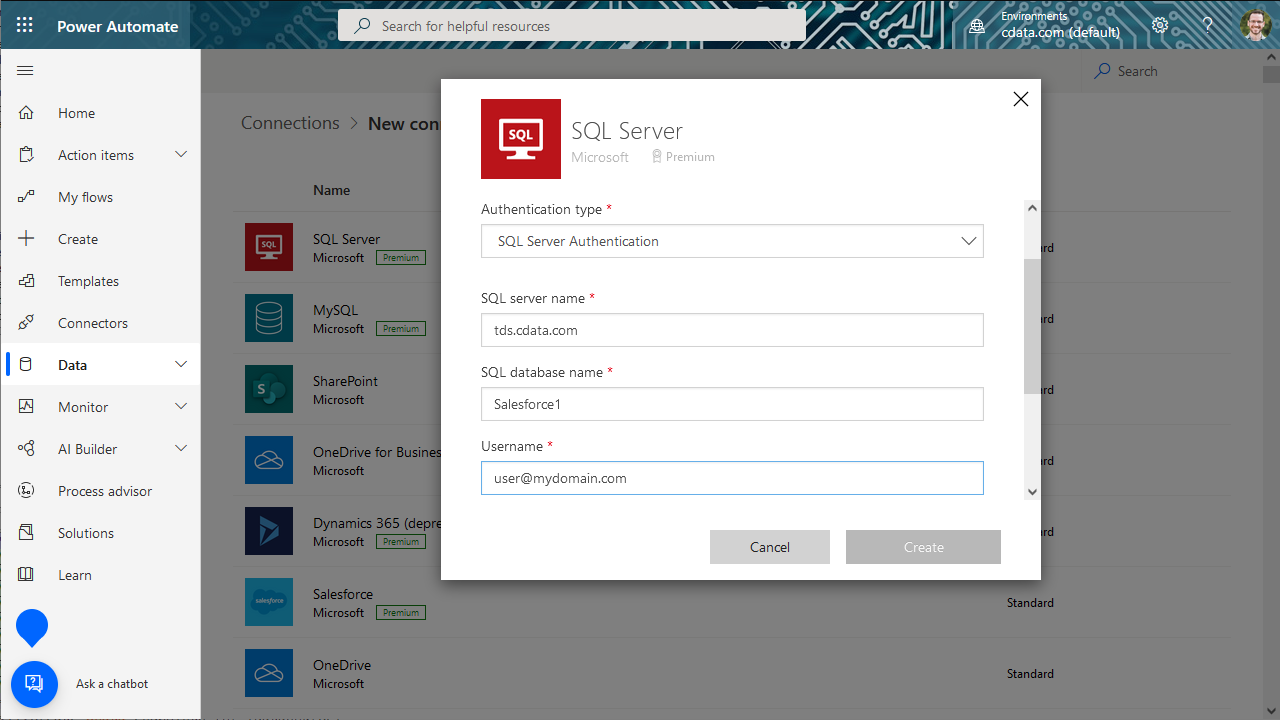
Integrating GMO MakeShop Data into Power Automate Tasks
With the connection to Connect Cloud configured, you are ready to integrate live GMO MakeShop data into your Power Automate tasks.
- Log in to Power Automate
- Click My flows -> New flow and choose to create the flow from blank or template
- Add (or configure) a SQL Server action (like Get rows) and configure the action to connect to your Connect Cloud connection
- Select a Table to work with (from the drop-down menu) and configure any advanced options (like filters, orders, etc)
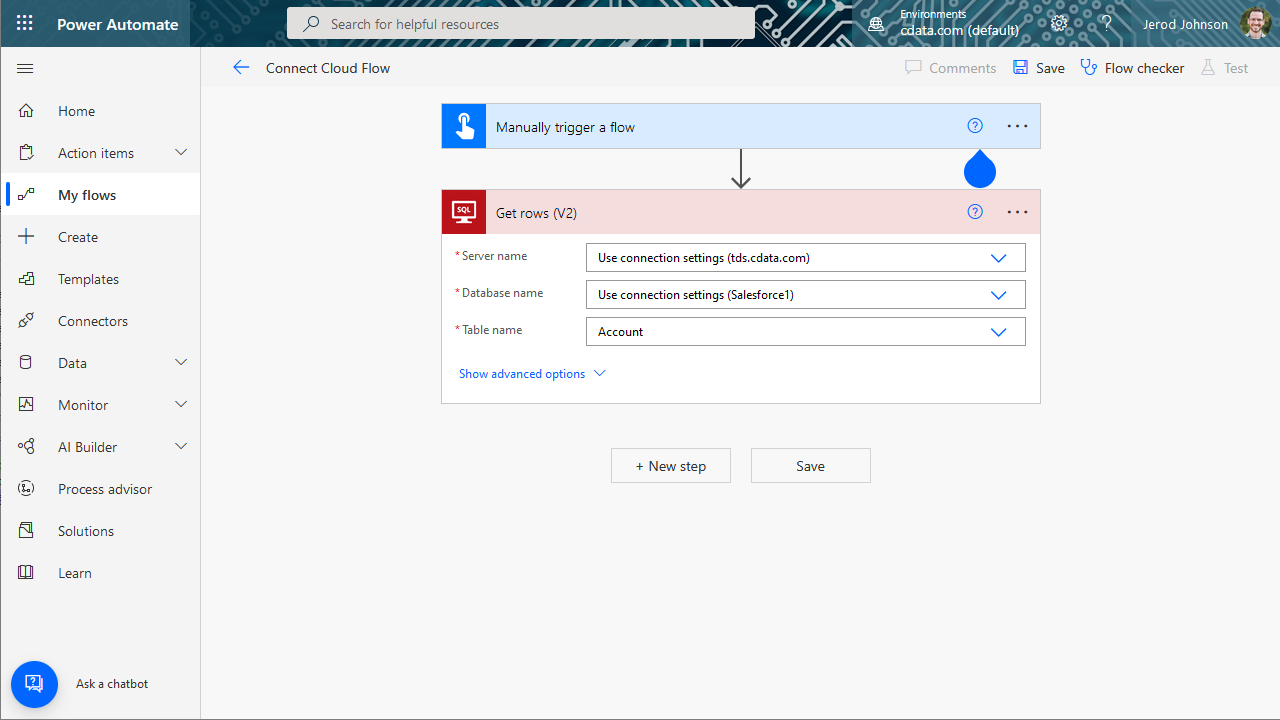
- Configure any actions to follow and test, then save the flow
SQL Access to GMO MakeShop Data from Cloud Applications
Now you have a direct connection to live GMO MakeShop data from Power Automate tasks. You can create more connections and workflows to drive business — all without replicating GMO MakeShop data.
To get SQL data access to 100+ SaaS, Big Data, and NoSQL sources directly from your cloud applications, sign up for a free trial of CData Connect Cloud.
Related Power Automate Articles
This article walks through using CData Connect Cloud with Power Automate (Online). Check out our other articles for more ways to work with Power Automate Desktop:

