Model Context Protocol (MCP) finally gives AI models a way to access the business data needed to make them really useful at work. CData MCP Servers have the depth and performance to make sure AI has access to all of the answers.
Try them now for free →Build GMO MakeShop Visualizations in Tableau Desktop
Use CData Connect Cloud to connect to live GMO MakeShop data and build visualizations in Tableau.
Tableau is a visual analytics platform transforming the way businesses use data to solve problems. When paired with CData Connect Cloud, you get instant, cloud-to-cloud access to GMO MakeShop data for visualizations, dashboards, and more. This article shows how to connect to GMO MakeShop and build visualizations from GMO MakeShop data in Tableau.
CData Connect Cloud provides a pure SQL Server, cloud-to-cloud interface for GMO MakeShop, allowing you to easily build visualizations from live GMO MakeShop data in Tableau without installing connectors. As you build visualizations, Tableau generates SQL queries to gather data. Using optimized data processing out of the box, CData Connect Cloud pushes all supported SQL operations (filters, JOINs, etc) directly to GMO MakeShop, leveraging server-side processing to quickly return GMO MakeShop data.
Configure GMO MakeShop Connectivity for Tableau
Connectivity to GMO MakeShop from Tableau is made possible through CData Connect Cloud. To work with GMO MakeShop data from Tableau, we start by creating and configuring a GMO MakeShop connection.
- Log into Connect Cloud, click Connections and click Add Connection

- Select "GMO MakeShop" from the Add Connection panel

-
Enter the necessary authentication properties to connect to GMO MakeShop.
Configuring Access to GMO MakeShop
GMO MakeShop requires AccessCode for each API. To obtain MembersAccessCode, OrdersAccessCode, ProductsAccessCode, and ShopId, follow the steps below:
- Log in to the GMO MakeShop Store Manager and click Create Shop.
- Click any target connection setting from External System Connection in the left-hand navigation menu. If you cannot find it in the menu, please contact GMO Makeshop.
- Product Data Connection Settings: Click Issue to retrieve the authentication code and ProductsAccessCode.
- Order Data Connection Settings: First select Get Order Information > Change Order Information settings. Then click Issue to retrieve the authentication code and OrdersAccessCode.
- Members Data Connection Settings: Select Get/Post/Update/Delete Members Information settings. Then click Issue to retrieve the authentication code and MembersAccessCode. < li>Members Authentication Connection Settings: Click Issue to retrieve the authentication code and ProductsAccessCode.
- ShopId: Set the GMO MakeShop Store ID of the connection destination. The GMO MakeShop Store ID is the same as the ID for login.
- OrdersAccessCode: Set the orders access code retrieved from Order Data Connection Settings. This property is required to access the Orders table.
- ProductsAccessCode: Set the products access code retrieved from Product Data Connection Settings. This property is required to access the Products table.
- MembersAccessCode: Set the members access code retrieved from Members Data Connection Settings. This property is required to access the Members table.
- MemberAuthenticationCode: Set the member authentication code retrieved from Members Authentication Connection Settings. This property is required to execute MemberAuthenticationConfirm.
- Password: Specify the password for the GMO MakeShop Store Manager login user. This property is required to execute ProductCategoryRegistrationOrModification, ProductMemberGroupPriceRegistrationOrModification, ProductOptionRegistrationOrModification, and ProductRegistrationOrModification.
- Click Create & Test
- Navigate to the Permissions tab in the Add GMO MakeShop Connection page and update the User-based permissions.

Authenticating to GMO MakeShop Account
Set the following connection properties to connect:

Add a Personal Access Token
If you are connecting from a service, application, platform, or framework that does not support OAuth authentication, you can create a Personal Access Token (PAT) to use for authentication. Best practices would dictate that you create a separate PAT for each service, to maintain granularity of access.
- Click on your username at the top right of the Connect Cloud app and click User Profile.
- On the User Profile page, scroll down to the Personal Access Tokens section and click Create PAT.
- Give your PAT a name and click Create.

- The personal access token is only visible at creation, so be sure to copy it and store it securely for future use.
With the connection configured, you are ready to connect to GMO MakeShop data from Tableau.
Visualize Live GMO MakeShop Data in Tableau
To establish a connection from Tableau Desktop to the CData Connect Cloud Virtual SQL Server API, follow these steps.
- In Tableau Desktop, open a new book. Under To a Server, select More, then Microsoft SQL Server.
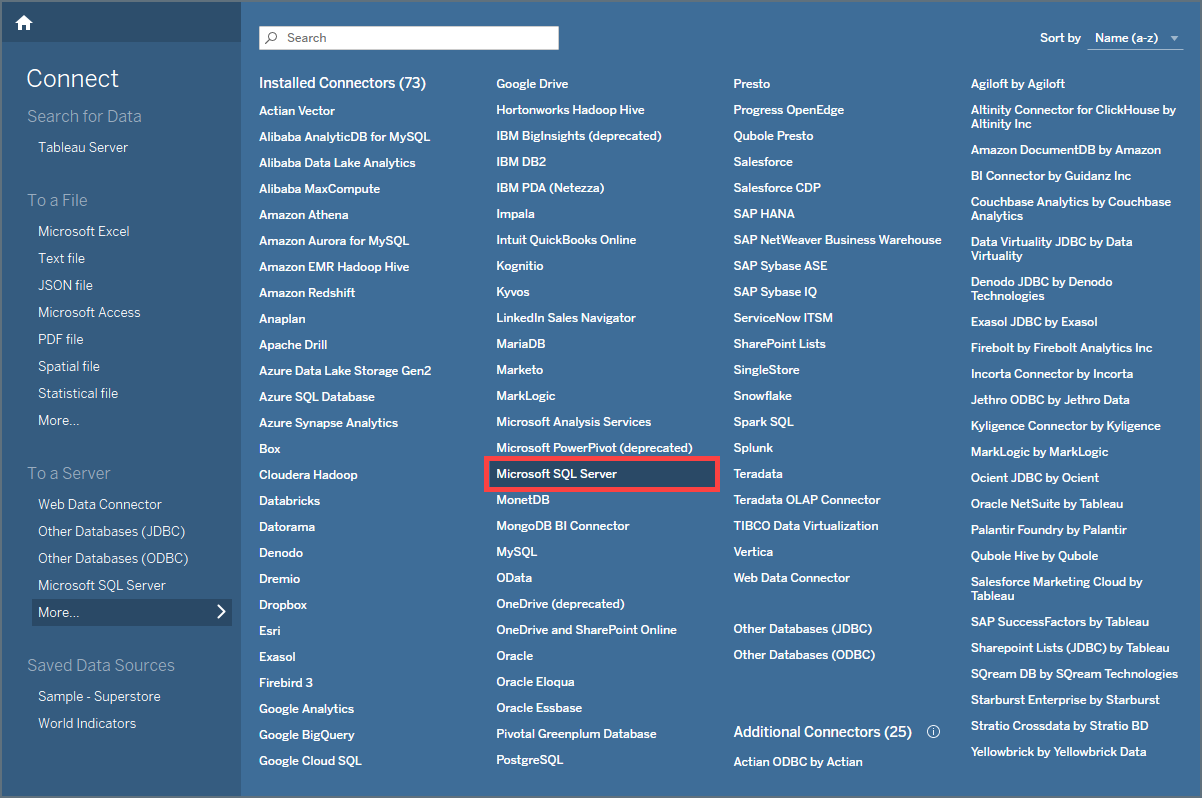
- Enter your credentials:
- Server: enter the Virtual SQL Server endpoint and port separated by a comma: tds.cdata.com,14333
- Database: enter the Connection Name of the CData Connect Cloud data source you want to connect to (for example, GMOMakeShop1).
- Authentication: select Use a specific username and password.
- Username: enter your CData Connect Cloud username. This is displayed in the top-right corner of the CData Connect Cloud interface. For example, user@domain.com.
- Password: enter the PAT you previously generated.
- Require SSL: leave this selected.
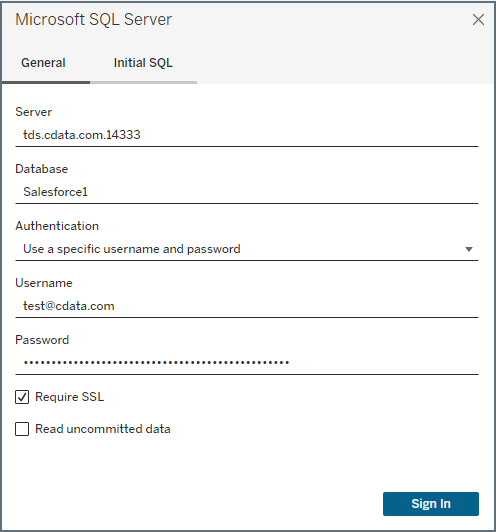
- Click Sign In.
- Select the Database (Connect Cloud connection) you wish to work with and opt for a Live or Extract Connection type.
- Select the table(s) you wish to visualize. If you select multiple tables, define the relationship between the tables using the appropriate columns.
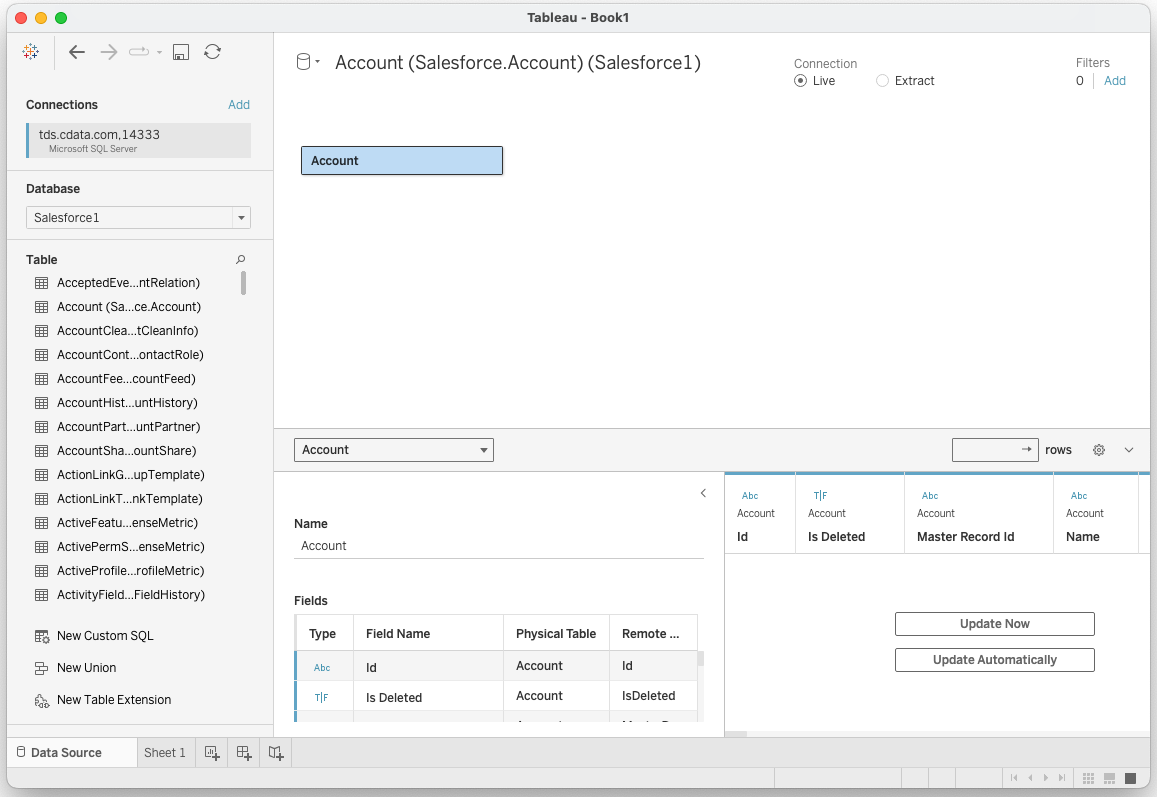
- Select the fields to visualize.
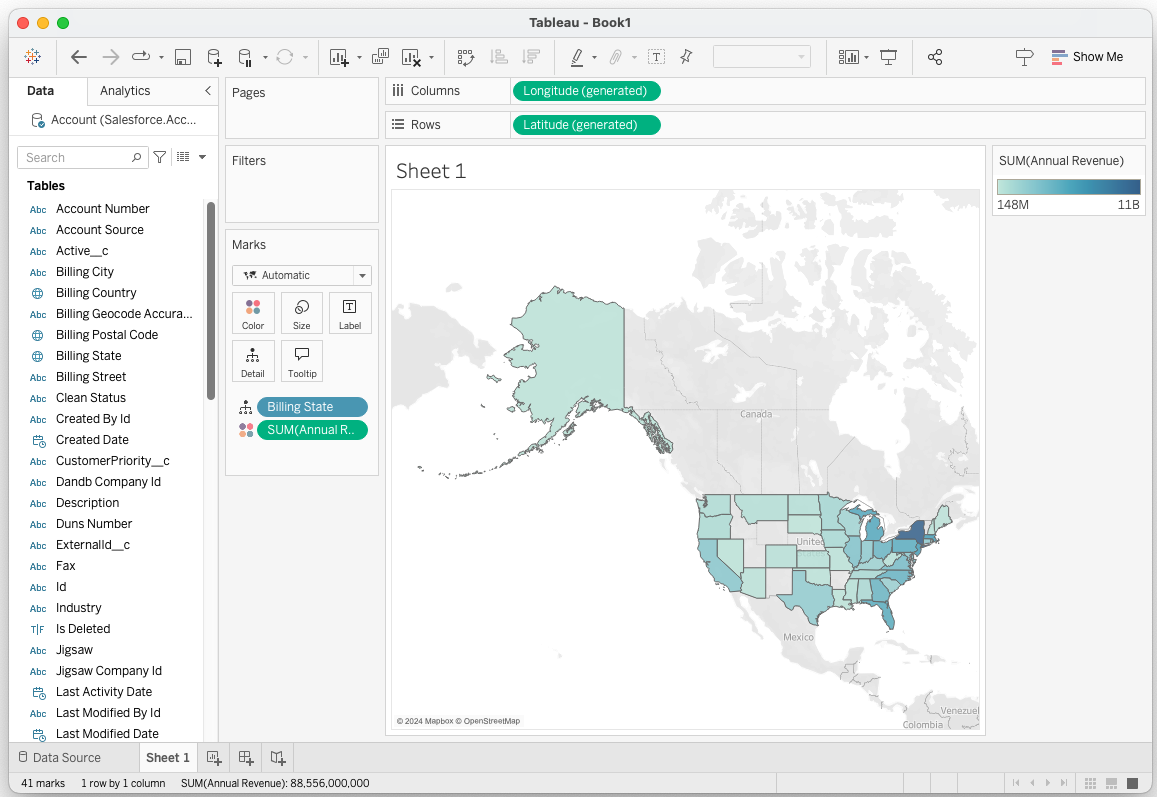
Real-Time Access to GMO MakeShop Data from Data Applications
At this point, you have a direct, cloud-to-cloud connection to live GMO MakeShop data from your Tableau workbook. You can create new visualizations, build dashboards, and more. For more information on gaining live access to data from more than 100 SaaS, Big Data, and NoSQL sources from applications like Tableau, refer to our Connect Cloud page.

