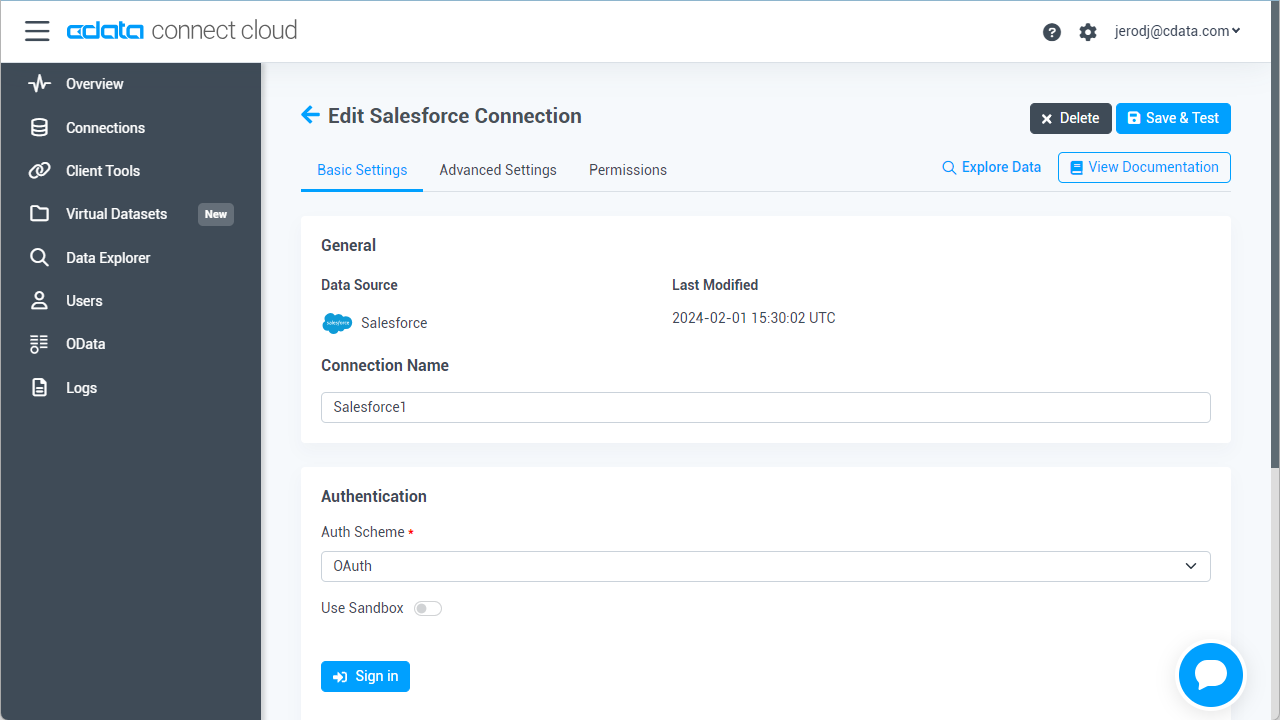Model Context Protocol (MCP) finally gives AI models a way to access the business data needed to make them really useful at work. CData MCP Servers have the depth and performance to make sure AI has access to all of the answers.
Try them now for free →Build HubSpot-Connected Apps in Mendix
Use CData Connect Cloud to create an OData feed for HubSpot Data and create custom apps in Mendix.
Mendix is a high-productivity app platform that allows you to build and maintain both mobile and web applications at-scale. When paired with CData Connect Cloud, Mendix provides instant, cloud-to-cloud access to HubSpot data for applications. This article demonstrates how to connect to a CData Connect Cloud data source from within Mendix.
CData Connect Cloud provides a pure cloud-to-cloud interface for HubSpot, allowing you to import data from live HubSpot data in Mendix — without replicating the data to a natively supported database. As you build web and mobile applications from within Mendix, CData Connect Cloud pushes all supported SQL operations (filters, JOINs, etc.) directly to HubSpot, leveraging server-side processing to return the requested HubSpot data quickly.
About HubSpot Data Integration
CData provides the easiest way to access and integrate live data from HubSpot. Customers use CData connectivity to:
- Access HubSpot without worrying about API updates or changes..
- Access custom objects and fields in HubSpot with no extra configuration steps involved.
- Use SQL stored procedures to perform functional operations like uploading or downloading attachments, inserting engagements, and creating or deleting custom objects or fields.
Users frequently integrate HubSpot with analytics tools such as Tableau, Power BI, and Excel, and leverage our tools to replicate Workday data to databases or data warehouses.
To learn about how other customers are using CData's HubSpot solutions, check out our blog: Drivers in Focus: Simplified HubSpot Connectivity.
Getting Started
Configure HubSpot Connectivity for Mendix
Connectivity to HubSpot from Mendix is made possible through CData Connect Cloud. To work with HubSpot data from Mendix, we start by creating and configuring a HubSpot connection.
- Log into Connect Cloud, click Connections and click Add Connection
- Select "HubSpot" from the Add Connection panel
-
HubSpot uses OAuth to authenticate. Click "Sign in" to authenticate with HubSpot.
![Authenticating with OAuth (Salesforce is shown).]()
-
Navigate to the Permissions tab in the Add HubSpot Connection page and update the User-based permissions.
![Updating permissions]()


Configure HubSpot Endpoints for Mendix
After connecting to HubSpot, create a workspace and virtual dataset for your desired table(s).
- Navigate to the Virtual Datasets page and click Add to create a new Workspace (or select an existing workspace).
![The Virtual Datasets page.]()
![Adding a new Workspace.]()
- Click Add to add new assets to the Workspace.
- Select the HubSpot connection (e.g. HubSpot1) and click Next.
![Selecting an Asset.]()
- Select the table(s) you wish to work with and click Confirm.
![Selecting Tables.]()
- Make note of the OData Service URL for your workspace, e.g. https://cloud.cdata.com/api/odata/{workspace_name}
With the connection and Workspace configured, you are ready to connect to HubSpot data from Mendix.
Build a HubSpot-Connected App
With the Workspace added to Connect Cloud, you can build an app in Mendix with live access to HubSpot data.
Downloading the OData Metadata File
When creating a connection in Mendix, the connection flow requires a Data Source Contract File. Follow these steps to download the OData metadata file for CData Connect Cloud using curl, a command line tool:
- Open a command-line window for your operating system. On Windows, open the start menu, type cmd, and press the Enter key to open a command prompt. On macOS and Linux, open a Terminal window.
- To check if curl is installed on your system, type curl -help and press the enter key. If it is not installed, install it from the curl website.
-
Issue the following curl command, replacing USER with your CData Connect Cloud
username and PAT with the PAT you generated above:
curl -u USER:PAT https://cloud.cdata.com/api/odata/{workspace_name}/$metadata -o metadata.xml - Locate the metadata.xml file that the curl command created and move it to an accessible location.
Connecting to CData Connect Cloud in Mendix
Follow these steps to establish a connection from Mendix to CData Connect Cloud:
- Login to Mendix and open the Data Hub page.
- In the Register a Data Source section, select OData.
- Upload the metadata.xml file from the steps above and click Next.
- Enter your desired values for Data Source Name and Data Source Version. In the Data Source Relative Path field, enter /api/odata/{workspace_name} and click Next.
- On the Application information page, click Register a new application.
- Enter a name in Application Name and select a technical owner (by default, this is the user who is currently logged in).
- Click Next. In the Environment Name field, enter a desired name (for example, CData Connect Cloud). In the Environment Location field, enter https://cloud.cdata.com and select the appropriate Environment Type (e.g. Production), depending on what is needed.
- Click Done! to create your connection.
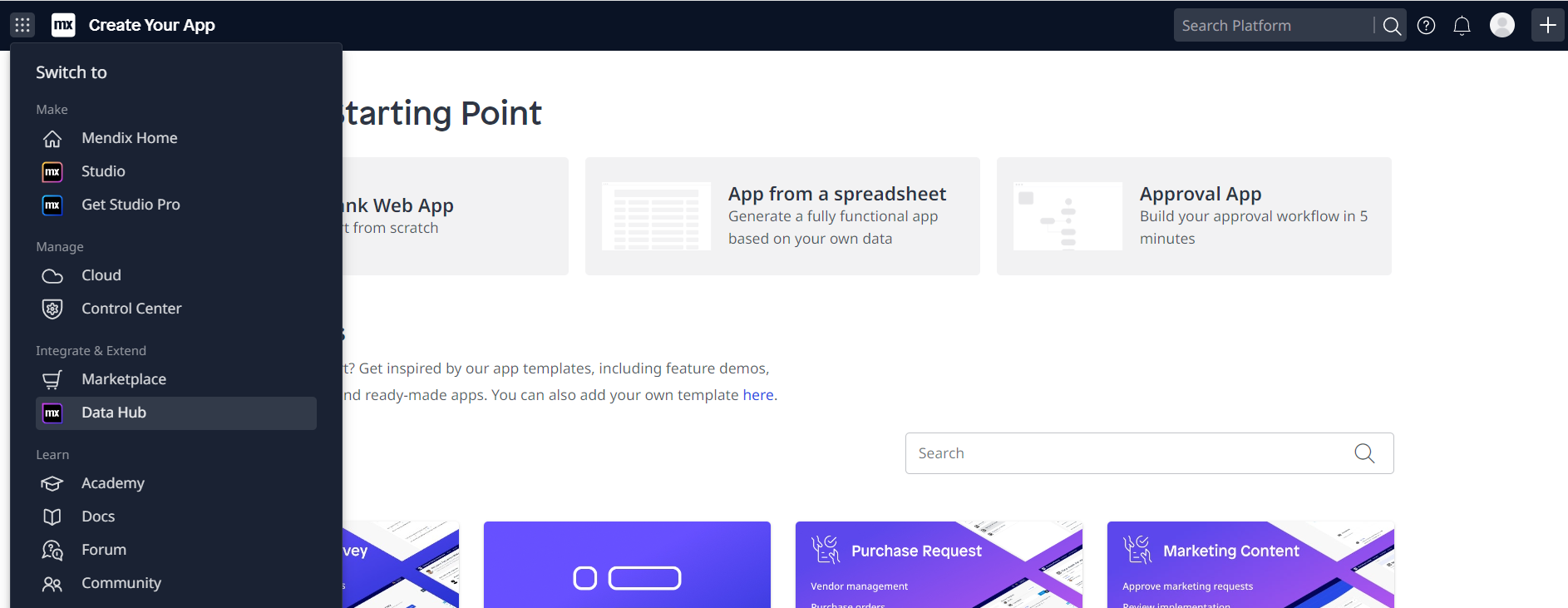
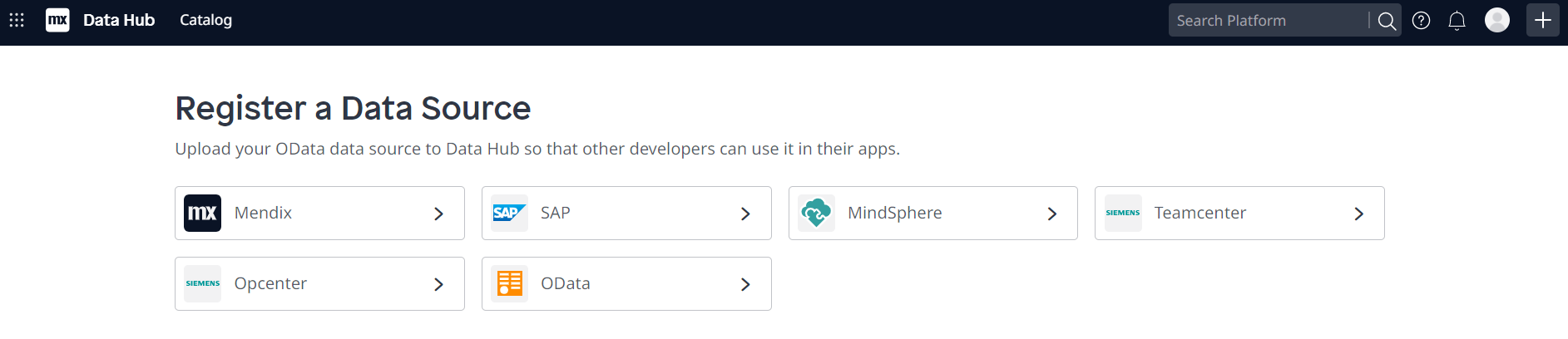
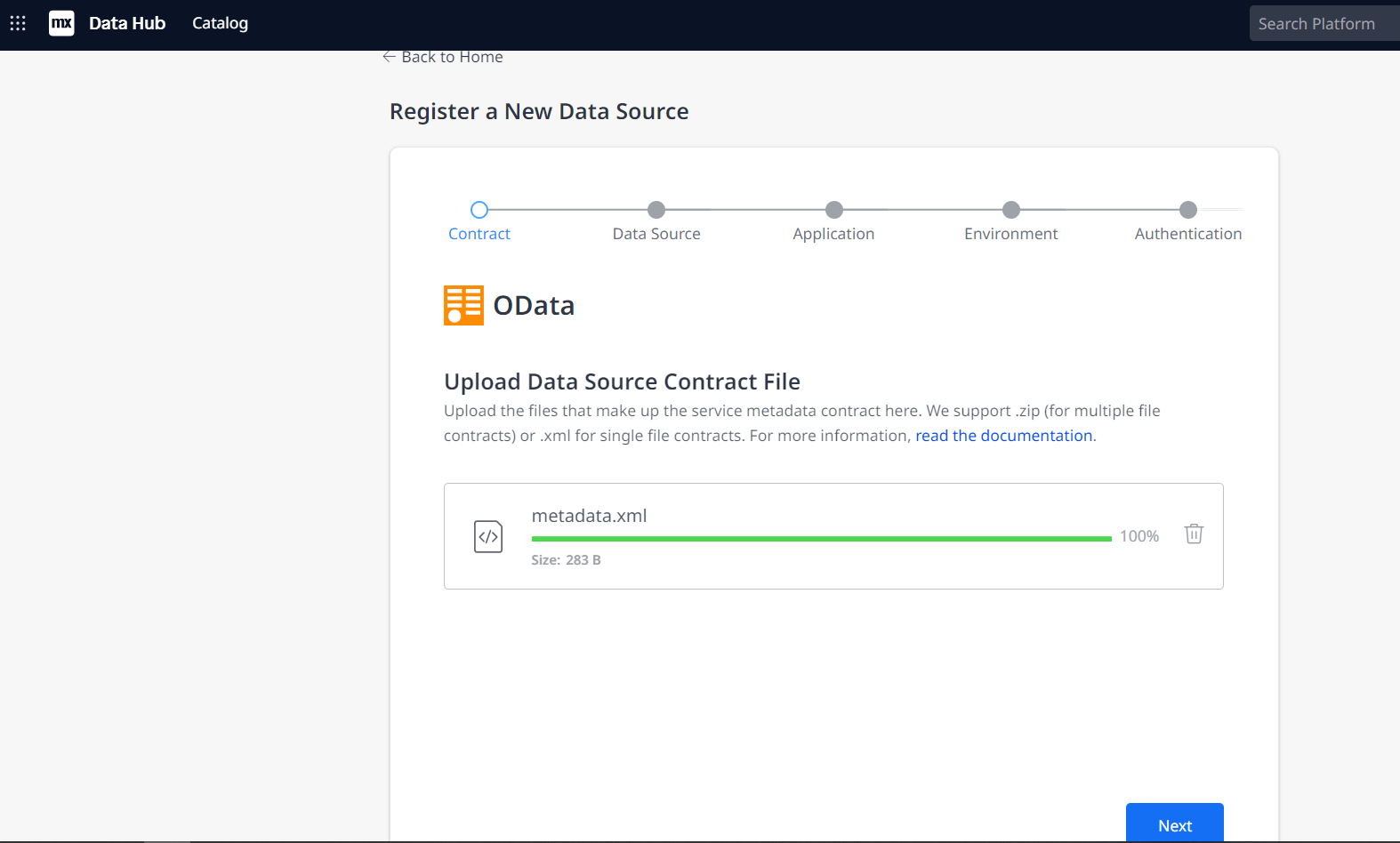
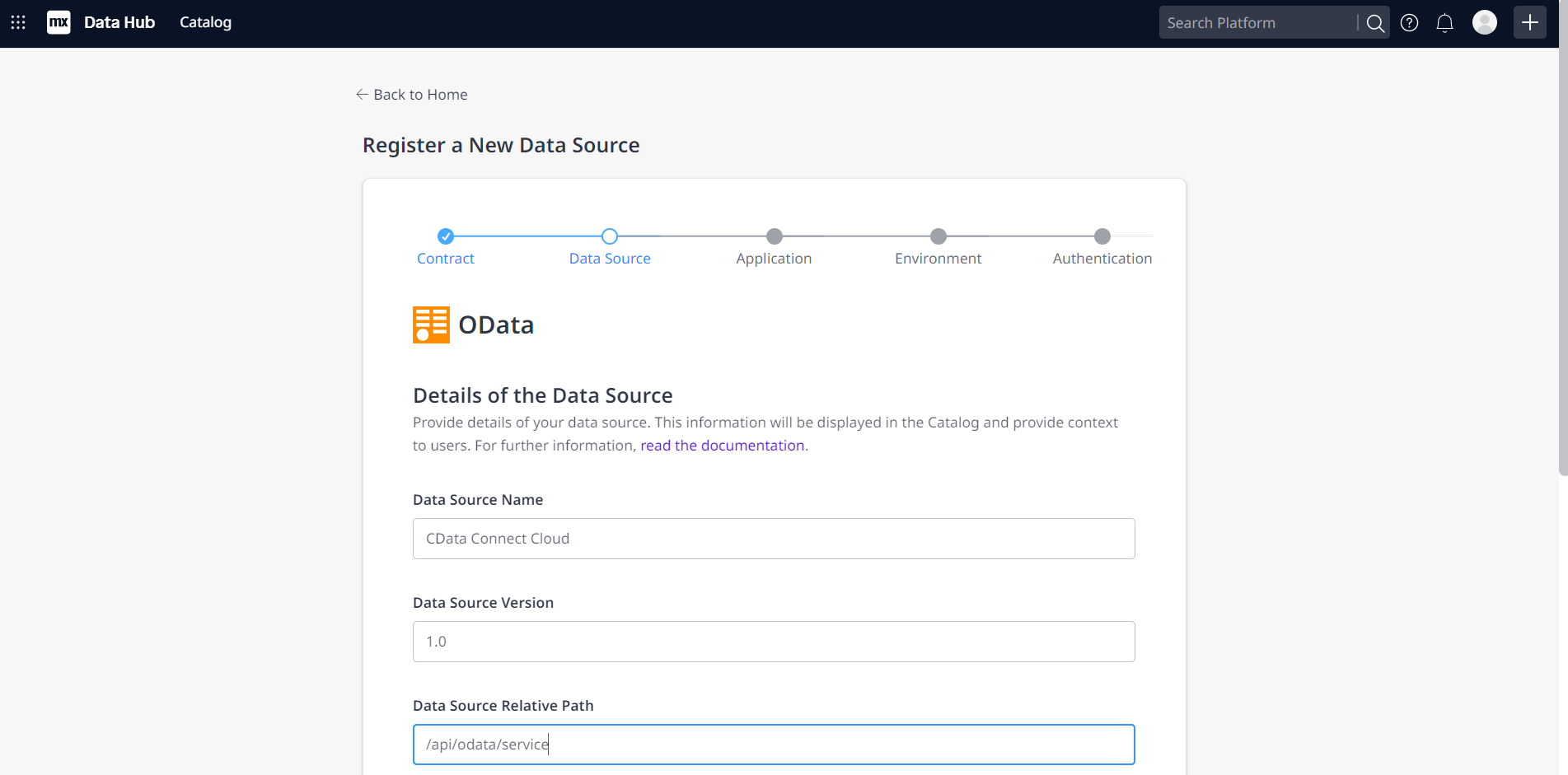
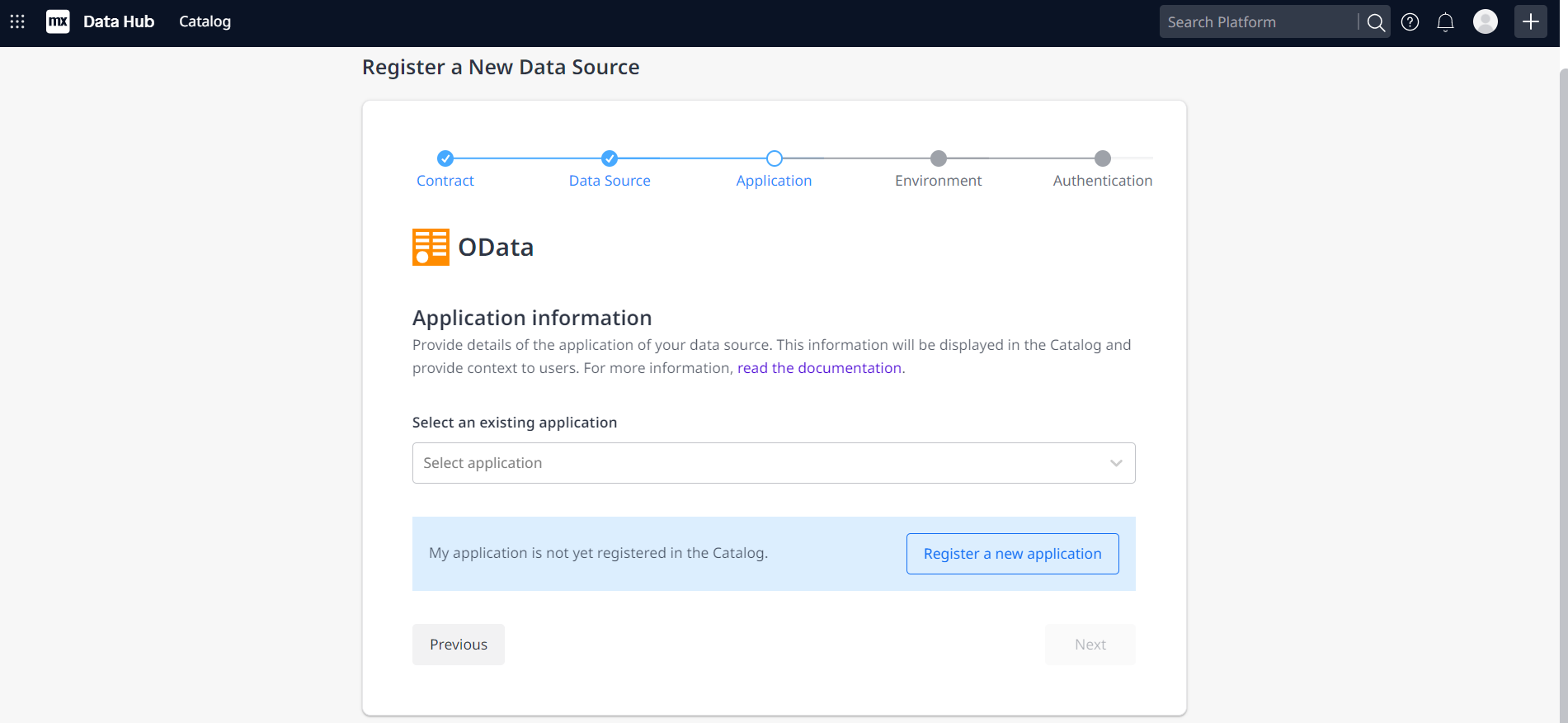
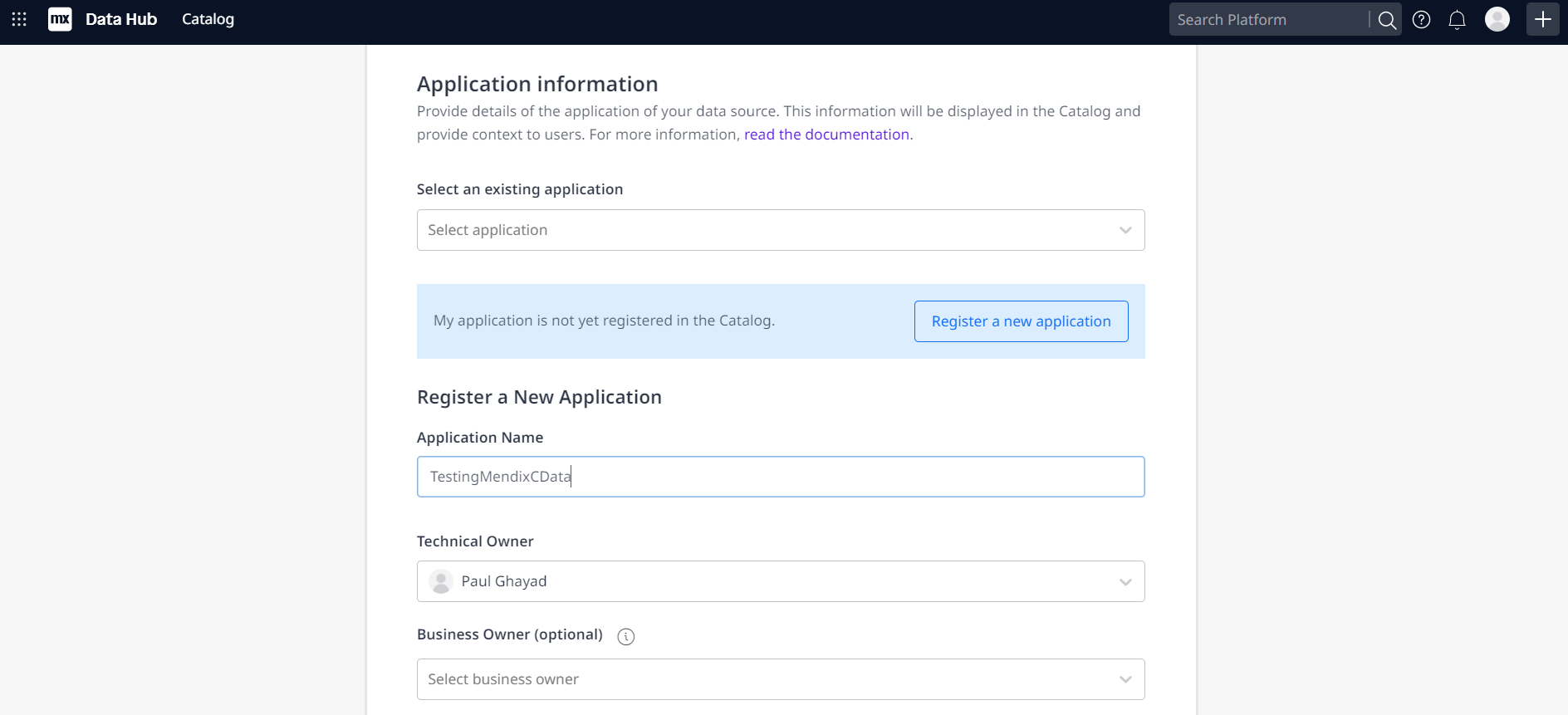
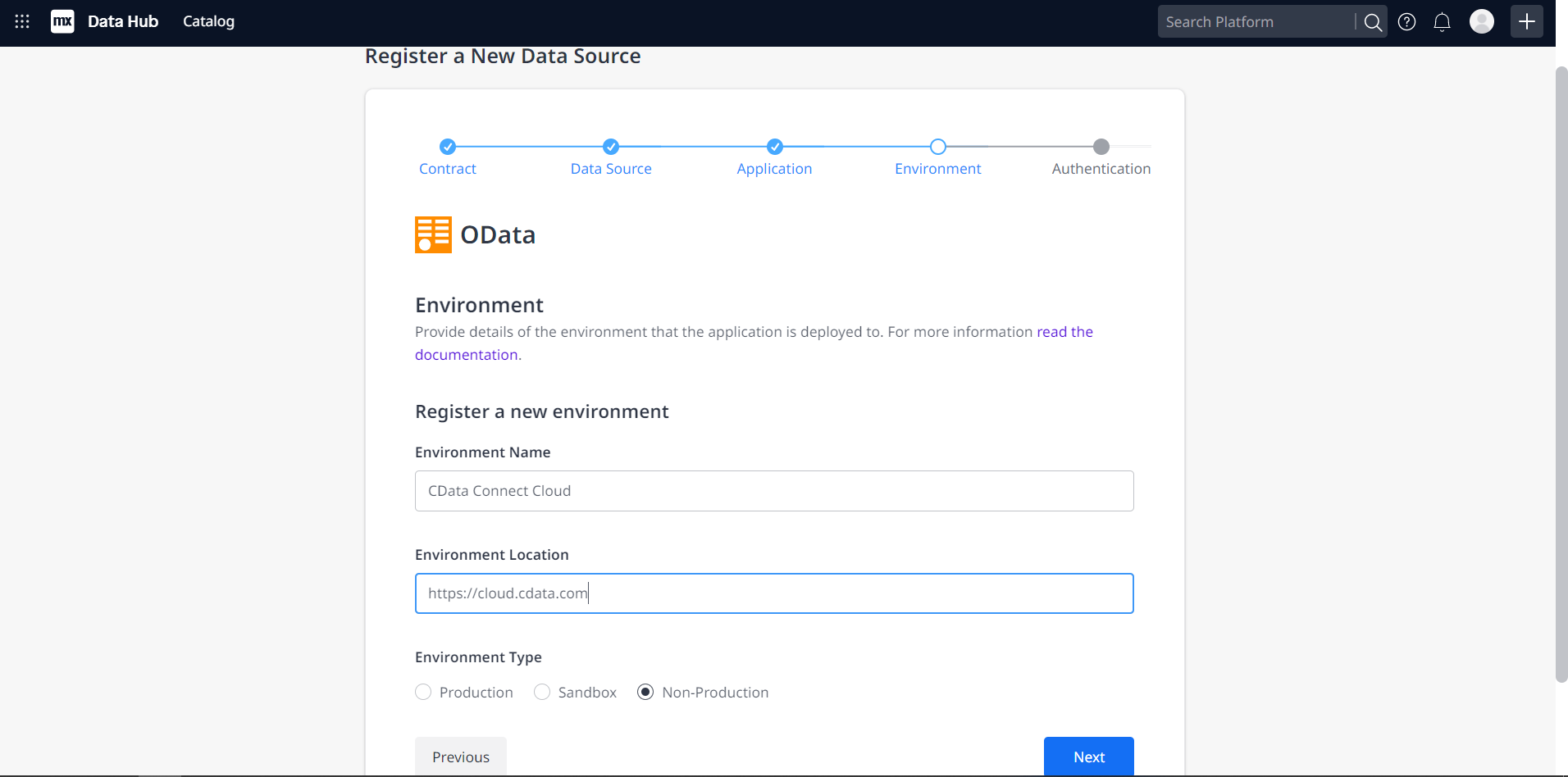
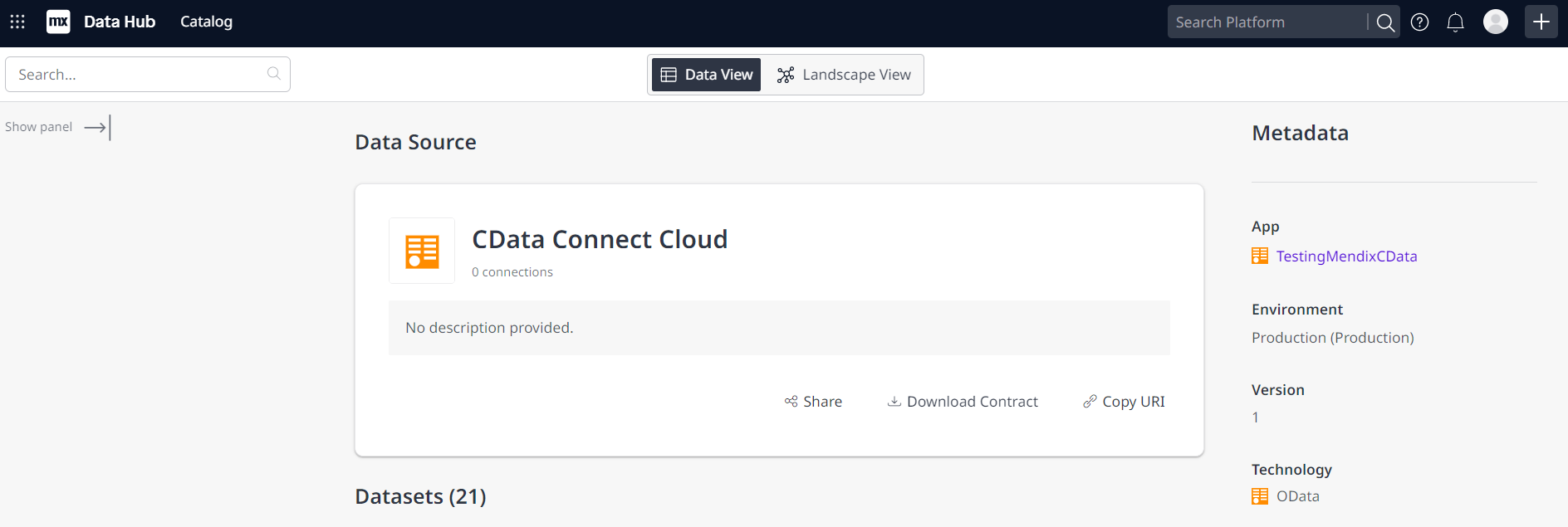
You can now use your connection in Mendix Studio Pro to easily create applications with access to live HubSpot data.
Get CData Connect Cloud
To get live data access to 100+ SaaS, Big Data, and NoSQL sources directly from your cloud applications, try CData Connect Cloud today!