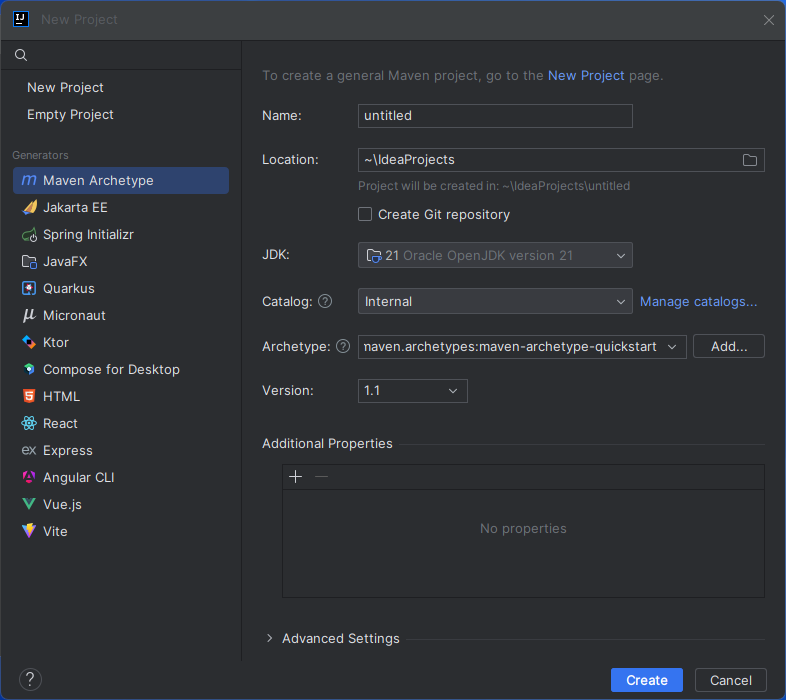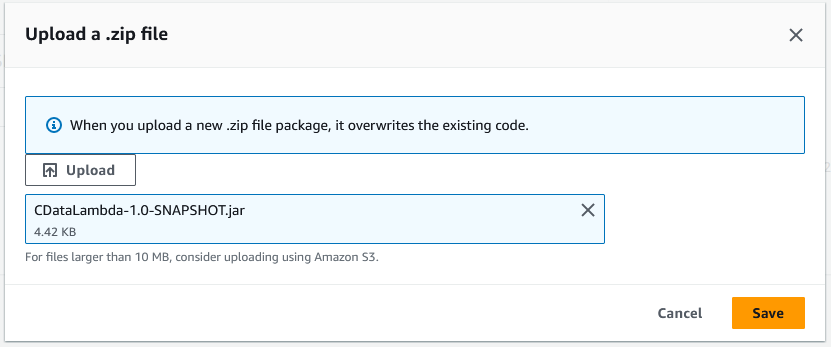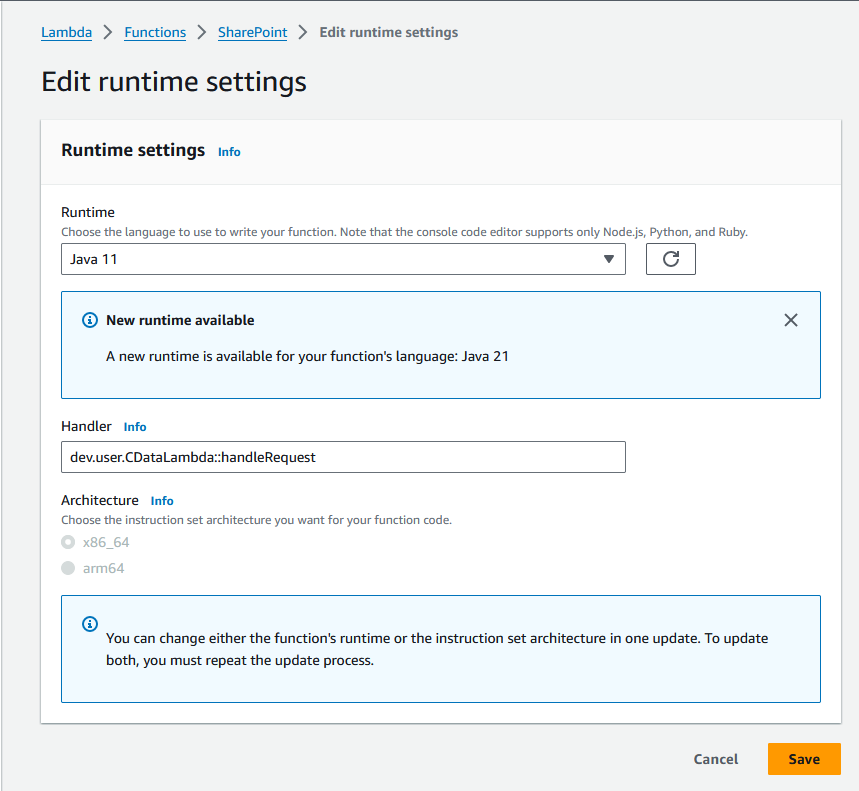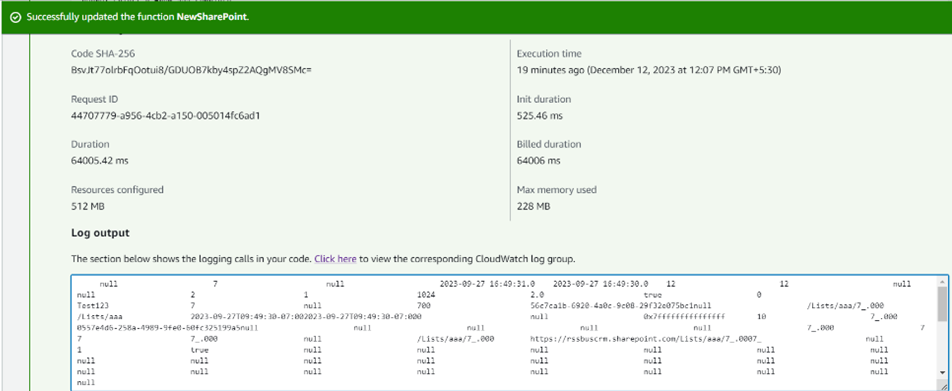Model Context Protocol (MCP) finally gives AI models a way to access the business data needed to make them really useful at work. CData MCP Servers have the depth and performance to make sure AI has access to all of the answers.
Try them now for free →Access Live HubSpot Data in AWS Lambda (with IntelliJ IDEA)
Connect to live HubSpot data in AWS Lambda using IntelliJ IDEA and the CData JDBC Driver to build the function.
AWS Lambda is a compute service that lets you build applications that respond quickly to new information and events. AWS Lambda functions can work with live HubSpot data when paired with the CData JDBC Driver for HubSpot. This article describes how to connect to and query HubSpot data from an AWS Lambda function built with Maven in IntelliJ.
With built-in optimized data processing, the CData JDBC Driver offers unmatched performance for interacting with live HubSpot data. When you issue complex SQL queries to HubSpot, the driver pushes supported SQL operations, like filters and aggregations, directly to HubSpot and utilizes the embedded SQL engine to process unsupported operations client-side (often SQL functions and JOIN operations). In addition, its built-in dynamic metadata querying allows you to work with and analyze HubSpot data using native data types.
About HubSpot Data Integration
CData provides the easiest way to access and integrate live data from HubSpot. Customers use CData connectivity to:
- Access HubSpot without worrying about API updates or changes..
- Access custom objects and fields in HubSpot with no extra configuration steps involved.
- Use SQL stored procedures to perform functional operations like uploading or downloading attachments, inserting engagements, and creating or deleting custom objects or fields.
Users frequently integrate HubSpot with analytics tools such as Tableau, Power BI, and Excel, and leverage our tools to replicate Workday data to databases or data warehouses.
To learn about how other customers are using CData's HubSpot solutions, check out our blog: Drivers in Focus: Simplified HubSpot Connectivity.
Getting Started
Gather Connection Properties and Build a Connection String
Download the CData JDBC Driver for HubSpot installer, unzip the package, and run the JAR file to install the driver. Then gather the required connection properties.
HubSpot uses the OAuth authentication standard. You can use the embedded OAuthClientId, OAuthClientSecret, and CallbackURL or you can obtain your own by registering an app.
See the Getting Started chapter of the help documentation for a guide to using OAuth.
NOTE: To use the JDBC driver in an AWS Lambda function, you will need a license (full or trial) and a Runtime Key (RTK). For more information on obtaining this license (or a trial), contact our sales team.
Built-in Connection String Designer
For assistance constructing the JDBC URL, use the connection string designer built into the HubSpot JDBC Driver. Double-click the JAR file or execute the jar file from the command line.
java -jar cdata.jdbc.hubspot.jar

Fill in the connection properties (including the RTK) and copy the connection string to the clipboard.
Create a Project in IntelliJ
- In IntelliJ IDEA, click New Project.
- Select "Maven Archetype" from the Generators
- Name the project and select "maven.archetypes:maven-archetype-quickstart" Archetype.
- Click "Create"
![]()
Install the CData JDBC Driver for HubSpot JAR File
Use the following Maven command from the project's root folder to install JAR file in the project.
mvn install:install-file -Dfile="PATH/TO/CData JDBC Driver for HubSpot 20XX/lib/cdata.jdbc.hubspot.jar" -DgroupId="org.cdata.connectors" -DartifactId="cdata-hubspot-connector" -Dversion="23" -Dpackaging=jar
Add Dependencies
Within the Maven project's pom.xml file, add AWS and the CData JDBC Driver for HubSpot as dependencies (within the <dependencies> element) using the following XML.
- AWS
<dependency> <groupId>com.amazonaws</groupId> <artifactId>aws-lambda-java-core</artifaceId> <version>1.2.2</version> <!--Replace with the actual version--> </dependency> - CData JDBC Driver for HubSpot
<dependency> <groupId>org.cdata.connectors</groupId> <artifactId>cdata-hubspot-connector</artifaceId> <version>23</version> <!--Replace with the actual version--> </dependency>
Create an AWS Lambda Function
For this sample project, we create two source files: CDataLambda.java and CDataLambdaTest.java.
Lambda Function Definition
- Update CDataLambda to implement the RequestHandler interface from the AWS Lambda SDK. You will need to add the handleRequest method, which performs the following tasks when the Lambda function is triggered:
- Constructs a SQL query using the input.
- Sets up AWS credentials and S3 configuration to store OAuth credentials.
- Registers the CData JDBC driver for HubSpot.
- Establishes a connection to HubSpot using JDBC.
- Executes the SQL query on HubSpot.
- Prints the results to the console.
- Returns an output message.
- Add the following import statements to the Java class:
import java.sql.Connection; import java.sql.DriverManager; import java.sql.ResultSet; import java.sql.ResultSetMetaData; import java.sql.SQLException; import java.sql.Statement; Replace the body of the handleRequest method with the code below. Be sure to fill in the connection string in the DriverManager.getConnection method call.
String query = "SELECT * FROM " + input; // Set your AWS credentials String awsAccessKey = "YOUR_AWS_ACCESS_KEY"; String awsSecretKey = "YOUR_AWS_SECRET_KEY"; String awsRegion = "YOUR_AWS_REGION"; // AWS S3 Configuration AmazonS3 s3Client = AmazonS3ClientBuilder.standard() .withRegion(awsRegion) .withCredentials(new AWSStaticCredentialProvider(new BasicAWSCredentials(awsAccessKey, awsSecretKey))) .build(); String bucketName = "MY_AWS_BUCKET"; String oauthSettings = "S:3//"+ bucketName + "/OAuthSettings.txt"; String oauthConnection = "InitiateOAuth=REFRESH;" + "OAuthSettingsLocation=" + oauthSettings = ";" try { Class.forName("cdata.jdbc.hubspot.HubSpotDriver"); cdata.jdbc.hubspot.HubSpotDriver driver = new cdata.jdbc.hubspot.HubSpotDriver(); DriverManager.registerDriver(driver); } catch (SQLException ex) { } catch (ClassNotFoundException e) { throw new RuntimeException(e); } Connection connection = null; try { connection = DriverManager.getConnection("jdbc:cdata:hubspot:RTK=52465...;" + oauthConnection + ""); } catch (SQLException ex) { context.getLogger().log("Error getting connection: " + ex.getMessage()); } catch (Exception ex) { context.getLogger().log("Error: " + ex.getMessage()); } if(connection != null) { context.getLogger().log("Connected Successfully!\n"); } ResultSet resultSet = null; try { //executing query Statement stmt = connection.createStatement(); resultSet = stmt.executeQuery(query); ResultSetMetaData metaData = resultSet.getMetaData(); int numCols = metaData.getColumnCount(); //printing the results while(resultSet.next()) { for(int i = 1; i <= numCols; i++) { System.out.printf("%-25s", (resultSet.getObject(i) != null) ? resultSet.getObject(i).toString().replaceAll("\n", "") : null ); } System.out.print("\n"); } } catch (SQLException ex) { System.out.println("SQL Exception: " + ex.getMessage()); } catch (Exception ex) { System.out.println("General exception: " + ex.getMessage()); } return "query: " + query + " complete";
Deploy and Run the Lambda Function
Once you build the function in Intellij, you are ready to deploy the entire Maven project as a single JAR file.
- In IntelliJ, use the mvn install command to build the SNAPSHOT JAR file.
- Create a new function in AWS Lambda (or open an existing one).
- Name the function, select an IAM role, and set the timeout value to a high enough value to ensure the function completes (depending on the result size of your query).
- Click "Upload from" -> ".zip file" and select your SNAPSHOT JAR file.
![Uploading the SNAPSHOT JAR file.]()
- In the "Runtime settings" section, click "Edit" and set Handler to your "handleRequest" method (e.g. package.class::handleRequest)
![Configuring the runtime handler.]()
- You can now test the function. Set the "Event JSON" field to a table name and click, click "Test"
![Viewing the results.]()
Free Trial & More Information
Download a free, 30-day trial of the CData JDBC Driver for HubSpot and start working with your live HubSpot data in AWS Lambda. Reach out to our Support Team if you have any questions.